The concept of a “right click” is often associated with traditional computing environments, particularly those that utilize a mouse. On an iPhone, however, the interaction paradigm is fundamentally different due to its touch-based interface. While iPhones do not have a physical right mouse button, the functionality that a right click provides on a computer can be replicated through various gestures and features.
Understanding how these functions translate to the iPhone is essential for maximizing the device’s usability. On an iPhone, the equivalent of a right click is often achieved through long presses or specific gestures that reveal additional options or menus. This interaction allows users to access contextual menus, which provide shortcuts to various actions without navigating through multiple screens.
For instance, long-pressing an app icon can bring up options such as deleting the app, sharing it, or accessing its settings.
This functionality is crucial for enhancing user efficiency and streamlining tasks on the device.Key Takeaways
- The right click function on iPhone allows for quick access to additional options and features within apps and on the home screen.
- 3D Touch can be used to simulate a right click on iPhone by pressing firmly on the screen to bring up a secondary menu.
- AssistiveTouch can be used to simulate a right click on iPhone for those who have difficulty with traditional gestures.
- Users can customize right click options on iPhone by adjusting settings in the Accessibility menu.
- Right clicking on apps and icons on iPhone can reveal shortcuts, quick actions, and additional settings.
Using 3D Touch to Right Click on iPhone
3D Touch was a feature introduced by Apple that allowed users to apply varying levels of pressure on the screen to access different functionalities. This pressure-sensitive technology enabled a more nuanced interaction with the device, effectively allowing users to “right click” by pressing firmly on app icons or other elements. For example, pressing down on the Camera app icon could reveal quick access to features like taking a selfie or recording a video, all without needing to open the app fully.
However, it is important to note that 3D Touch was phased out in favor of Haptic Touch in later models of the iPhone. Haptic Touch uses long presses instead of pressure sensitivity to achieve similar results. While this transition may have altered the way users interact with their devices, the core functionality remains intact.
Users can still access contextual menus and shortcuts by simply pressing and holding on icons or elements, making it essential to adapt to this change for effective navigation.
Using AssistiveTouch to Simulate Right Click on iPhone
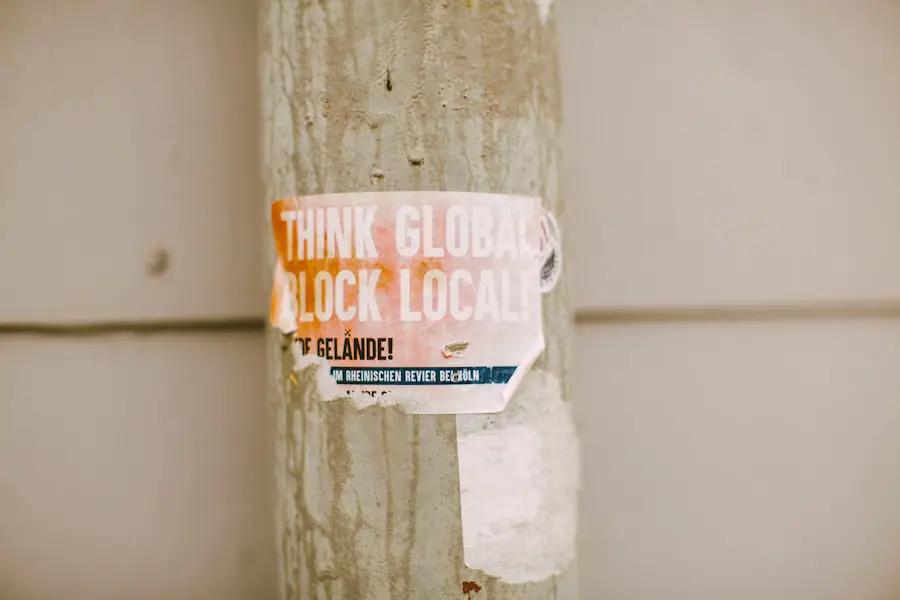
AssistiveTouch is an accessibility feature designed to help users who may have difficulty using physical buttons or gestures. This feature provides a virtual button on the screen that can be customized to perform various functions, including simulating a right click. By enabling AssistiveTouch, users can create a more tailored experience that accommodates their specific needs.
To set up AssistiveTouch for simulating a right click, users can navigate to Settings > Accessibility > Touch > AssistiveTouch and toggle it on. Once activated, a floating button appears on the screen. Users can customize this button to include actions such as “Long Press,” which mimics the right-click functionality.
This feature is particularly beneficial for individuals with motor impairments or those who prefer an alternative method of interaction. By utilizing AssistiveTouch, users can enhance their overall experience and gain greater control over their device.
Customizing Right Click Options on iPhone
| Customization Option | Description |
|---|---|
| Change App Icons | Allows users to change the icons of apps on the home screen. |
| Customize Control Center | Enables users to add, remove, or rearrange options in the Control Center. |
| Customize Widgets | Users can add, remove, or rearrange widgets on the Today View screen. |
| Customize Shortcuts | Allows users to create custom shortcuts for various actions or tasks. |
Customization is a key aspect of personalizing the iPhone experience, and this extends to right-click options as well. Users can tailor their interactions by adjusting settings related to long presses and AssistiveTouch. For instance, within the AssistiveTouch menu, users can add custom gestures or actions that suit their workflow.
This level of customization allows individuals to streamline their tasks and access frequently used functions more efficiently. Moreover, customizing right-click options can also involve adjusting how apps respond to long presses. Many applications offer unique contextual menus that appear when users long-press on icons or items within the app.
By exploring these options, users can discover shortcuts that enhance productivity. For example, in messaging apps, long-pressing on a message may reveal options such as copying, forwarding, or reacting with emojis. Understanding and customizing these interactions can significantly improve how users engage with their apps and content.
Right Clicking on Apps and Icons on iPhone
Right-clicking on apps and icons is an essential aspect of navigating the iPhone interface effectively. When users long-press an app icon on the home screen, they are presented with a variety of options that can streamline their experience. These options often include shortcuts for deleting the app, sharing it, or accessing its settings directly from the home screen without needing to open the app itself.
In addition to app icons, right-clicking functionality extends to folders and widgets as well. For instance, long-pressing a folder can allow users to rename it or rearrange its contents quickly. Similarly, widgets may offer additional settings or customization options when long-pressed.
This capability enhances user efficiency by providing quick access to essential functions without navigating through multiple layers of menus.
Right Clicking on Text and Images on iPhone
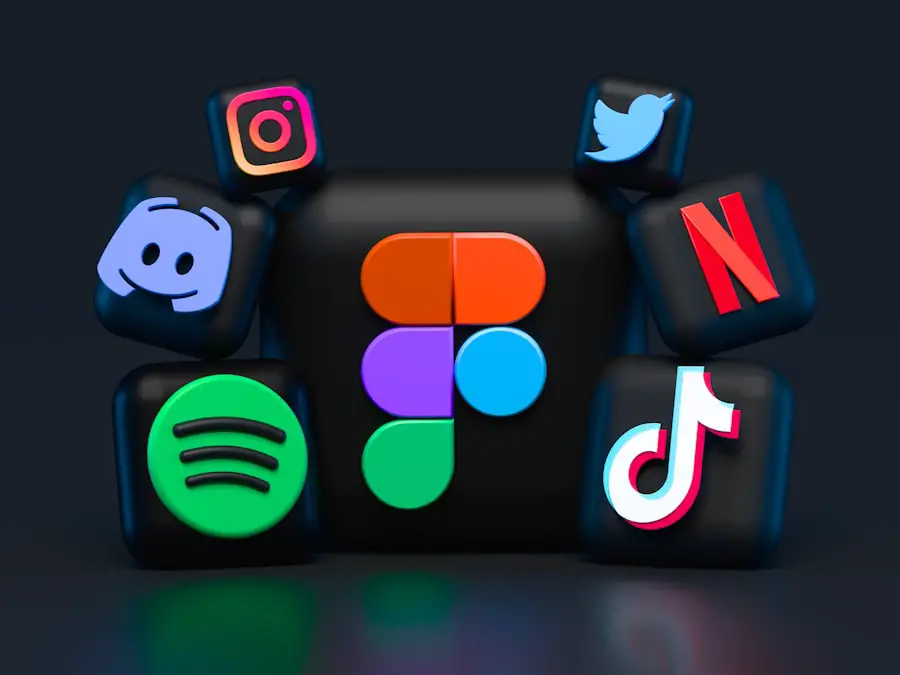
The ability to right-click on text and images is another critical aspect of using an iPhone effectively. Long-pressing on text within any application typically brings up a context menu that allows users to copy, paste, define, or share the selected text. This functionality is particularly useful for those who frequently engage in writing or research tasks, as it enables quick manipulation of text without cumbersome navigation.
When it comes to images, long-pressing can yield similar results. Users can often save images directly from web pages or apps by long-pressing on them, which brings up options such as “Save Image,” “Copy,” or “Share.” This feature is invaluable for those who curate content or need to gather visual resources quickly. The ability to interact with text and images through long presses enhances the overall user experience by making common tasks more accessible and efficient.
Troubleshooting Right Click Issues on iPhone
Despite the intuitive design of the iPhone interface, users may occasionally encounter issues with right-click functionality. One common problem is that long presses may not register correctly due to sensitivity settings or software glitches. If users find that their long presses are not yielding expected results, they should first check their touch sensitivity settings under Settings > Accessibility > Touch > 3D & Haptic Touch (if applicable).
Adjusting these settings may resolve issues related to responsiveness. Another potential issue could stem from software updates or bugs within specific applications. If right-click functionality seems inconsistent across different apps, it may be worth checking for updates in the App Store or restarting the device altogether.
In some cases, resetting all settings (found under Settings > General > Reset) may help resolve persistent issues without erasing personal data. By troubleshooting these common problems, users can ensure a smoother experience when utilizing right-click features on their iPhones.
Exploring Third-Party Apps for Right Click Functionality on iPhone
While the built-in features of the iPhone provide robust options for simulating right-click functionality, third-party applications can further enhance this experience. Various apps are designed specifically to improve productivity and streamline interactions by offering additional customization options for gestures and shortcuts. For instance, some note-taking apps allow users to create custom gestures that mimic right-click actions for quick access to formatting options or sharing capabilities.
Additionally, there are productivity suites that integrate with existing applications and provide enhanced contextual menus when interacting with files or documents. These third-party solutions often come with unique features that cater to specific user needs, such as advanced file management or collaborative tools that make sharing information more efficient. Exploring these applications can provide users with innovative ways to enhance their interaction with their iPhones and optimize their workflows.
In conclusion, understanding and utilizing the right-click functionality on an iPhone involves exploring various features such as 3D Touch (or Haptic Touch), AssistiveTouch, and customization options available within apps and settings. By mastering these interactions and troubleshooting any issues that arise, users can significantly improve their efficiency and overall experience with their devices. Furthermore, leveraging third-party applications can open up new avenues for productivity and customization that align with individual preferences and workflows.
If you are looking to learn how to right click on an iPhone, you may also be interested in reading about other useful tips and tricks for using your device. Check out this article on how to contact Apple support for assistance for any issues you may encounter with your iPhone. This resource can provide you with valuable information on troubleshooting common problems and getting the help you need to make the most of your device.
FAQs
Can you right click on an iPhone?
Yes, you can right click on an iPhone using a long press or a 3D Touch gesture.
How do I right click on an iPhone using a long press?
To right click on an iPhone using a long press, simply press and hold your finger on the item you want to right click on until the context menu appears.
How do I right click on an iPhone using 3D Touch?
If your iPhone supports 3D Touch, you can right click by pressing firmly on the item you want to right click on until the context menu appears.
What can I do with the right click on an iPhone?
With the right click on an iPhone, you can access additional options and actions related to the item you clicked on, such as copying, pasting, deleting, or sharing.










