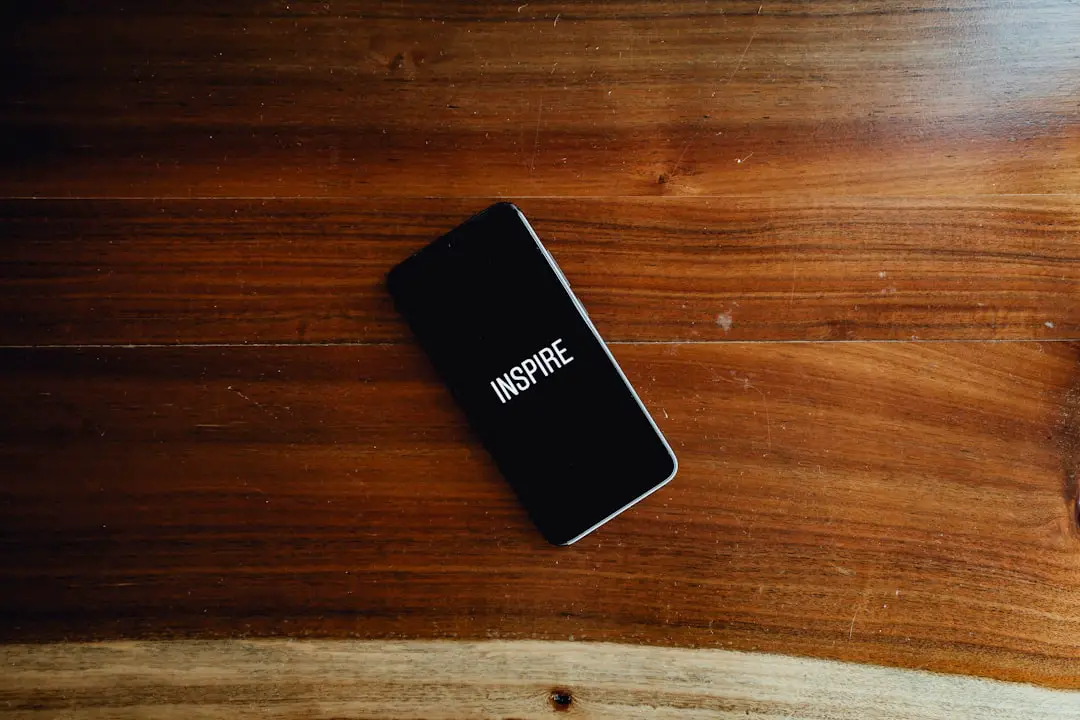Right-clicking is a familiar action for users of traditional computing devices, particularly those utilizing a mouse. It typically serves to open context menus, providing quick access to additional options and functionalities related to the item being clicked. However, the iPhone, with its touch-based interface, does not have a physical right-click button.
Instead, it employs various gestures and features that mimic the right-click functionality found on desktop systems. Understanding how to replicate this action on an iPhone is essential for users who wish to enhance their navigation and interaction with apps and settings. The absence of a right-click button on the iPhone does not mean that users are deprived of similar capabilities.
Instead, Apple has integrated alternative methods that allow users to access contextual menus and additional options through touch gestures. For instance, long-pressing an item can often yield a menu that resembles the context menu seen in desktop environments. This adaptation is crucial for maintaining a seamless user experience while ensuring that users can still access the rich functionality of their devices without the need for a physical mouse.
Key Takeaways
- Right-clicking on iPhone involves using different methods such as 3D Touch, AssistiveTouch, Bluetooth mouse, accessibility settings, and shortcuts.
- 3D Touch allows users to right-click on iPhone by pressing firmly on the screen to access additional options and functionalities.
- AssistiveTouch is a built-in accessibility feature that enables users to create a virtual button for right-clicking and accessing other shortcuts on iPhone.
- Using a Bluetooth mouse with iPhone allows for traditional right-click functionality, providing a familiar experience for users.
- Enabling right-click on iPhone through accessibility settings provides customization options for users with different needs and preferences.
Using 3D Touch to right-click on iPhone
Phasing Out 3D Touch
However, it is important to note that 3D Touch has been phased out in favor of Haptic Touch in newer iPhone models. Haptic Touch offers similar functionality but relies on long presses rather than pressure sensitivity. Users accustomed to 3D Touch may need to adjust their approach when transitioning to devices that utilize Haptic Touch.
Adapting to New Technologies
The essence of accessing contextual menus remains intact, but the method of interaction has evolved, emphasizing the importance of adapting to new technologies while retaining the core functionalities that enhance user experience.
Embracing Change
In conclusion, the evolution of touch interaction highlights the need for users to be open to change and adapt to new methods of interaction, ensuring a seamless and efficient user experience.
Using AssistiveTouch to enable right-click on iPhone

AssistiveTouch is an accessibility feature designed to help users who may have difficulty using physical buttons or gestures. This feature provides a virtual button on the screen that can be customized to perform various actions, including simulating a right-click. By enabling AssistiveTouch, users can create a more tailored interaction experience that suits their individual needs. To set up AssistiveTouch for right-clicking, users can navigate to the Accessibility settings on their iPhone. Once AssistiveTouch is enabled, a floating button appears on the screen.
Tapping this button reveals a menu with various options, including gestures and shortcuts. Users can customize these options to include actions that mimic right-click functionality, such as opening context menus or accessing additional settings within apps. This adaptability makes AssistiveTouch an invaluable tool for enhancing usability and ensuring that all users can navigate their devices effectively.
Using a Bluetooth mouse to right-click on iPhone
| Bluetooth Mouse Usage | Right-click on iPhone |
|---|---|
| Convenience | Allows for easier right-clicking on iPhone |
| Compatibility | Works with most Bluetooth-enabled mice |
| Functionality | Enables right-clicking for various actions on iPhone |
| Accessibility | Provides an alternative method for right-clicking on iPhone |
With the introduction of iOS 13 and later versions, Apple expanded support for external input devices, including Bluetooth mice. This development allows users to connect a Bluetooth mouse to their iPhones, effectively bringing traditional computing interactions to mobile devices. Once paired, users can utilize the mouse’s right-click functionality just as they would on a computer.
Connecting a Bluetooth mouse involves navigating to the Bluetooth settings on the iPhone and pairing the device. Once connected, users will notice a cursor appear on their screen, allowing for precise navigation across apps and menus. Right-clicking with the mouse opens context menus and provides access to additional options seamlessly.
This integration not only enhances productivity but also offers an alternative method for users who prefer tactile feedback when interacting with their devices.
Enabling right-click on iPhone through accessibility settings
Accessibility settings on the iPhone are designed to ensure that all users can interact with their devices effectively, regardless of their physical abilities or preferences. Within these settings, there are various options that can be adjusted to enable functionalities akin to right-clicking. For instance, users can modify touch sensitivity or enable features like Voice Control, which allows for hands-free navigation and interaction.
To enable these features, users should explore the Accessibility menu in their device settings. Here, they can find options such as Switch Control or Voice Control that can be configured to simulate right-click actions. By customizing these settings according to personal preferences, users can create an environment that enhances their interaction with the device while ensuring they have access to all necessary functionalities.
Using shortcuts to simulate right-click on iPhone
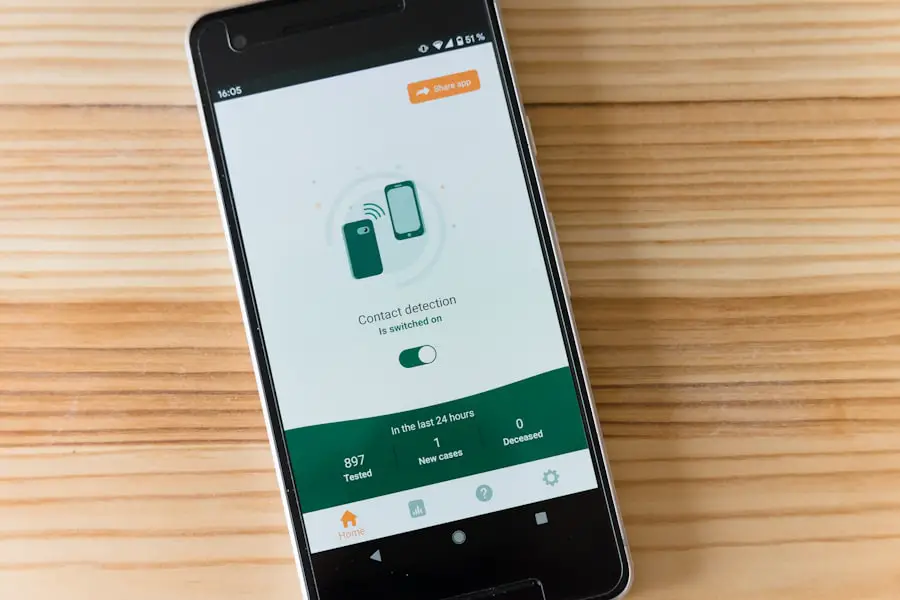
Here is the rewritten text with 3-4 iOS Shortcuts: A Powerful Automation Tool
Shortcuts are a powerful feature within iOS that allows users to automate tasks and create custom actions tailored to their needs. By utilizing the Shortcuts app, users can create workflows that simulate right-click actions in various contexts. For example, a shortcut could be designed to open specific menus or perform actions typically accessed through right-clicking.
### Creating Custom Shortcuts
Creating these shortcuts involves selecting specific actions within the Shortcuts app and configuring them according to desired outcomes. Users can set triggers for these shortcuts based on specific conditions or gestures, allowing for a highly personalized experience.
### Enhancing Efficiency and Personalization
This capability not only enhances efficiency but also empowers users to navigate their devices in ways that align with their unique workflows and preferences.
Tips and tricks for efficient right-clicking on iPhone
To maximize the effectiveness of right-clicking alternatives on the iPhone, users can employ several tips and tricks that enhance their overall experience. One effective strategy is mastering long-press gestures across various apps. Many applications support long-press actions that reveal hidden menus or shortcuts, allowing for quicker access to frequently used features.
Additionally, familiarizing oneself with app-specific gestures can significantly improve navigation efficiency. For instance, in messaging apps, long-pressing on messages may provide options such as copying or forwarding content without needing to navigate through multiple menus. By practicing these gestures regularly, users can develop muscle memory that streamlines their interactions with apps and settings.
Troubleshooting common issues with right-clicking on iPhone
Despite the various methods available for simulating right-click functionality on an iPhone, users may encounter issues from time to time. One common problem is related to unresponsive touch gestures or AssistiveTouch not functioning as expected. In such cases, restarting the device often resolves temporary glitches and restores normal functionality.
Another issue may arise when using external devices like Bluetooth mice; connectivity problems can prevent proper interaction. Ensuring that the mouse is charged and within range is essential for maintaining a stable connection. If problems persist, unpairing and re-pairing the device through Bluetooth settings can often rectify connectivity issues.
By understanding these troubleshooting techniques and being aware of potential issues, users can ensure a smoother experience when attempting to replicate right-click functionality on their iPhones. The combination of adaptive features and user knowledge empowers individuals to navigate their devices effectively while enjoying all the capabilities that modern technology has to offer.
If you are looking to enhance your iPhone experience, you may also be interested in learning how to cast to an LG TV from your iPhone. This article provides a step-by-step guide on how to easily connect your iPhone to an LG TV for a more enjoyable viewing experience. Check out the article here for more information.