When faced with an iPhone that is malfunctioning or unresponsive, the first step is to assess the damage. This involves a thorough examination of the device to determine the extent of the issue. Is the screen cracked, or is it simply unresponsive?
Are there signs of water damage, such as corrosion or discoloration around the charging port? Understanding the nature of the problem is crucial, as it can dictate the subsequent steps you take. For instance, if the device has suffered physical damage, such as a shattered screen, it may require immediate repair before any data recovery efforts can be made.
In addition to physical inspection, it’s also important to consider any recent events that may have led to the malfunction. Did the device fall? Was it exposed to moisture?
Did you install a new app or update the operating system just before the issues began? These factors can provide valuable context and help in diagnosing the problem. If you suspect water damage, checking for liquid contact indicators inside the SIM card slot can be a useful step.
By gathering this information, you can make informed decisions about how to proceed with recovery efforts.
Key Takeaways
- Assess the damage: Check the extent of the damage to your iPhone before taking any further steps.
- Backup your iPhone: Make sure to backup your iPhone to prevent any data loss during the recovery process.
- Use a third-party software: Consider using third-party software to recover data from your iPhone if traditional methods fail.
- Try using iCloud: Utilize iCloud to restore any backed-up data to your iPhone.
- Seek professional help: If all else fails, seek professional help from a reputable iPhone repair service or Apple Support.
Backup your iPhone
Once you have assessed the damage and determined that your iPhone is still operational to some extent, the next logical step is to back up your data. Regular backups are essential for safeguarding your information against unexpected failures. If your device is still functional, you can easily create a backup using iTunes or Finder on a Mac.
Simply connect your iPhone to your computer, open iTunes or Finder, and select your device. From there, you can choose to back up your data either to your computer or to iCloud. If your iPhone is not responding at all, you may need to explore alternative methods for backing up your data.
For instance, if you have previously enabled iCloud backups, your data may already be stored in the cloud. You can check this by logging into your iCloud account from another device or computer. If you find that your data is not backed up, it’s crucial to act quickly, as further attempts to use a malfunctioning device could lead to permanent data loss.
Use a third-party software
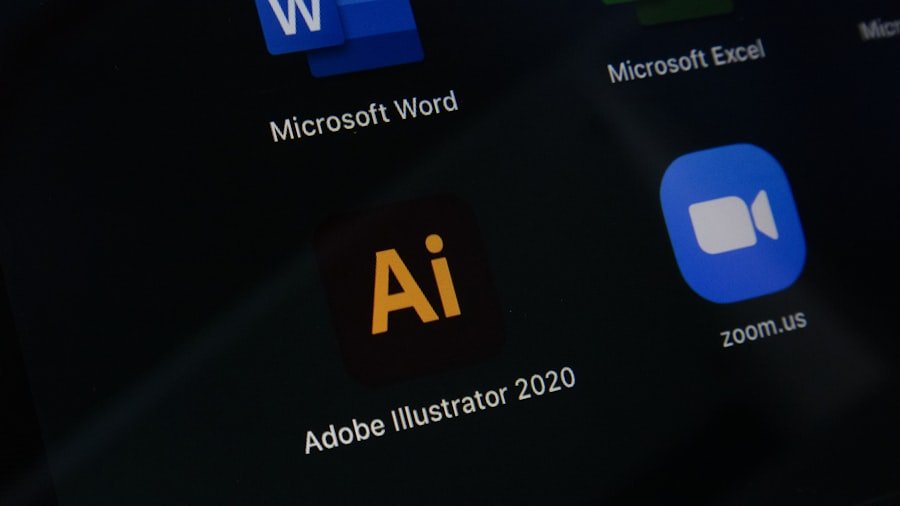
In situations where traditional methods of data recovery fail, third-party software can be a viable alternative. Numerous applications are designed specifically for recovering lost or inaccessible data from iPhones. These tools often provide user-friendly interfaces and step-by-step instructions that guide you through the recovery process.
Popular options include Dr.Fone, EaseUS MobiSaver, and Tenorshare UltData. Each of these programs offers unique features and capabilities, so it’s worth researching which one best suits your needs. When using third-party software, it’s essential to follow the instructions carefully to avoid further complications.
Typically, these programs require you to connect your iPhone to a computer and run a scan to identify recoverable files. Depending on the severity of the issue, you may be able to recover photos, messages, contacts, and other important data. However, keep in mind that while many of these tools offer free trials, full functionality often requires a paid subscription or one-time purchase.
Try using iCloud
| Metrics | Data |
|---|---|
| iCloud Storage | 5GB, 50GB, 200GB, 2TB |
| iCloud Users | Over 850 million |
| iCloud Backup | Automatic daily backup |
| iCloud Drive | Access files from any device |
If you have previously enabled iCloud backups on your iPhone, this could be one of the most straightforward methods for recovering lost data. iCloud automatically backs up your device daily when it is connected to Wi-Fi and plugged in, ensuring that your most recent data is stored securely in the cloud. To access your iCloud backup, you can log into your account from any web browser or another Apple device.
This allows you to view and download files such as photos, documents, and contacts. In cases where your iPhone is still operational but experiencing issues, you can also attempt to restore from an iCloud backup directly on the device. This process involves erasing all content and settings on your iPhone and then selecting the option to restore from an iCloud backup during the setup process.
It’s important to note that this will erase any data currently on the device that has not been backed up, so ensure that you have made a backup of any important files before proceeding.
Seek professional help
If your attempts at recovery have been unsuccessful or if you are uncomfortable performing these tasks yourself, seeking professional help may be the best course of action. Many repair shops specialize in smartphone repairs and data recovery services. These professionals often have access to advanced tools and techniques that can recover data from devices that appear irretrievable.
When choosing a repair service, look for reviews and testimonials from previous customers to ensure that they have a good track record. In addition to local repair shops, there are also specialized data recovery companies that focus solely on retrieving lost information from damaged devices. These companies typically employ experts who are trained in handling various types of data loss scenarios.
While professional services can be more expensive than DIY methods, they often provide a higher success rate for recovering critical data.
Use a data recovery service

Advanced Techniques and Tools
For example, they may use specialized hardware to bypass damaged components or algorithms that can extract data from files.
Choosing the Right Data Recovery Service
it’s essential to choose a data recovery service with a reputation and proven success rates. Many companies offer free consultations where they can assess the damage and provide an estimate for recovery costs.
Ensuring Data Privacy and Security
It’s important to inquire about their policies regarding data privacy and security, as well as any guarantees they offer regarding successful recovery.
Connect your iPhone to a computer
Connecting your iPhone to a computer can be an effective way to troubleshoot issues and potentially recover lost data. If your device is still somewhat functional but not responding as expected, connecting it via USB can allow you to access certain features or perform diagnostics through software like iTunes or Finder. This connection can also facilitate backups if the device is recognized by the computer.
Once connected, check if your computer recognizes the device. If it does, you may be able to perform various functions such as syncing content or updating software. In some cases, simply restarting both the computer and the iPhone while connected can resolve minor connectivity issues and restore functionality.
Use a USB adapter
If you’re experiencing issues with charging or connecting your iPhone to a computer, using a USB adapter might help resolve these problems. A USB adapter allows you to connect your device through different ports or interfaces, which can sometimes bypass faulty connections or ports on either the iPhone or the computer. For instance, if you’re trying to connect an older model of an iPhone with a Lightning connector to a newer USB-C port on a laptop, using an appropriate USB adapter can facilitate this connection.
Additionally, if you’re having trouble with charging due to a damaged port on your iPhone, using a USB adapter with an alternative charging method may provide a temporary solution. This could involve connecting through an external battery pack or using a different power source altogether. However, it’s essential to ensure that any adapters used are certified by Apple or reputable manufacturers to avoid further damage.
Try using a different cable
Sometimes the simplest solutions are overlooked when troubleshooting electronic devices. If you’re having trouble charging your iPhone or connecting it to a computer, trying a different cable can often resolve these issues quickly and effectively. Cables can wear out over time due to regular use or become damaged from bending or fraying at connection points.
By swapping out your current cable for another one—preferably an original Apple cable or one certified by Apple—you may find that connectivity issues are resolved. In addition to testing different cables, it’s also worth checking for any debris or lint in both the charging port of your iPhone and the connectors of the cable itself. A clean connection is crucial for proper functionality; even minor obstructions can prevent charging or data transfer from occurring effectively.
Consider using a wireless charger
If you’re facing issues with charging through traditional means, considering a wireless charger could be an alternative solution worth exploring. Wireless charging technology has become increasingly popular due to its convenience and ease of use. If your iPhone model supports wireless charging—most models from the iPhone 8 onward do—you can simply place it on a compatible charging pad without needing to plug in any cables.
Wireless chargers come in various designs and power outputs; some even offer fast charging capabilities for quicker power replenishment. However, it’s important to ensure that you are using a charger that meets Apple’s specifications for optimal performance. While wireless charging may not resolve all issues related to device functionality, it can serve as a temporary workaround while you address underlying problems.
Seek help from Apple Support
If all else fails and you’re still struggling with issues related to your iPhone’s functionality or data recovery, reaching out to Apple Support is a prudent step. Apple offers various support options including online chat, phone support, and in-person assistance at Apple Stores through their Genius Bar service. Their trained technicians have extensive knowledge of Apple products and can provide tailored advice based on your specific situation.
When contacting Apple Support, it’s helpful to have as much information as possible about your device’s condition and any troubleshooting steps you’ve already attempted. This will enable them to assist you more effectively and potentially expedite the resolution process. Additionally, if your device is still under warranty or covered by AppleCare+, they may offer repair services at reduced costs or even free of charge depending on the nature of the issue.
In summary, navigating issues with an unresponsive or malfunctioning iPhone requires careful assessment and methodical troubleshooting steps. From backing up data and utilizing third-party software to seeking professional help and contacting Apple Support, there are numerous avenues available for recovering lost information and restoring functionality to your device.
FAQs
What are the common reasons for a broken iPhone?
Common reasons for a broken iPhone include dropping the device, water damage, and hardware malfunctions.
Can I retrieve pictures from a broken iPhone?
Yes, it is possible to retrieve pictures from a broken iPhone using various methods such as using iTunes or iCloud backup, third-party software, or seeking professional help from a phone repair service.
How can I retrieve pictures from a broken iPhone using iTunes or iCloud backup?
You can retrieve pictures from a broken iPhone using iTunes by connecting the device to a computer and restoring from a backup. With iCloud, you can access your photos by logging into your iCloud account on a different device.
What third-party software can I use to retrieve pictures from a broken iPhone?
There are various third-party software options available such as Dr.Fone, iMyFone D-Back, and PhoneRescue that can help retrieve pictures from a broken iPhone.
Should I seek professional help to retrieve pictures from a broken iPhone?
If you are unable to retrieve pictures using DIY methods, seeking professional help from a phone repair service or data recovery specialist may be necessary to retrieve pictures from a broken iPhone.











1 thought on “How to Retrieve Pictures from Broken iPhone”