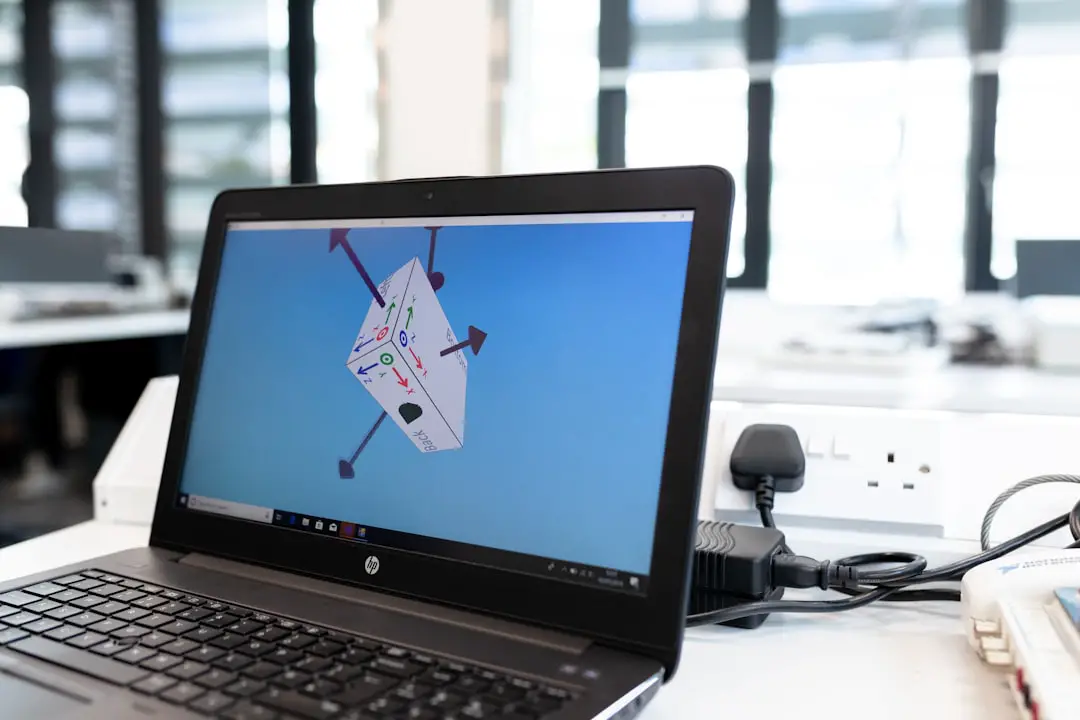When faced with a malfunctioning iPhone, the first step is to assess the extent of the damage. This involves a thorough examination of both the physical and software aspects of the device. Begin by inspecting the exterior for any visible signs of damage, such as cracks in the screen, dents on the body, or water exposure indicators.
If the device has been dropped or exposed to moisture, these factors can significantly impact its functionality. A careful visual inspection can provide clues about whether the issue is superficial or indicative of deeper problems. Beyond physical damage, it is crucial to evaluate the operational state of the iPhone.
Does it power on? Are there any unusual sounds or vibrations? Is the touchscreen responsive?
These questions can help determine whether the problem lies within the hardware or software. For instance, if the device powers on but fails to respond to touch, it may indicate a malfunctioning display rather than a complete system failure. Conversely, if the phone does not turn on at all, it could be a battery issue or a more severe internal malfunction.
Understanding these nuances is essential for deciding on the next steps in addressing the problem.
Key Takeaways
- Assess the damage to your iPhone to understand the extent of data loss
- Backup your iPhone regularly to prevent data loss in case of damage or malfunction
- Use a data recovery tool to attempt to retrieve lost data from your iPhone
- Seek professional help from a technician or data recovery specialist if you are unable to recover the data on your own
- Try connecting your iPhone to a computer to access and retrieve any available data
- Use iCloud or iTunes backup to restore lost data if you have previously backed up your iPhone
- Consider repairing your iPhone to prevent future data loss and ensure its proper functioning
- Prevent future data loss by regularly backing up your iPhone and taking necessary precautions to protect it from damage or malfunction
Backup Your iPhone
Back up your iPhone to secure your data before attempting any repairs or recovery methods. This step is crucial, especially if your device is still operational.
Backing up with iCloud
iCloud offers a seamless way to back up your data wirelessly, ensuring that your photos, contacts, and app data are stored securely in the cloud. To initiate an iCloud backup, navigate to Settings, tap on your name at the top, select iCloud, and then choose “iCloud Backup.” From there, you can initiate a backup manually or enable automatic backups.
Backing up with iTunes
Using iTunes provides a more comprehensive solution. By connecting your iPhone to a computer with iTunes installed, you can create a full backup of your device, including settings and app data. This method is particularly useful if you have a large amount of data or if you prefer to have a local copy stored on your computer.
Ensuring Data Safety
To back up using iTunes, connect your device via USB, open iTunes, select your device icon, and click on “Back Up Now.” This process ensures that even if your iPhone becomes irreparably damaged during recovery attempts, your data remains safe and retrievable.
Use a Data Recovery Tool
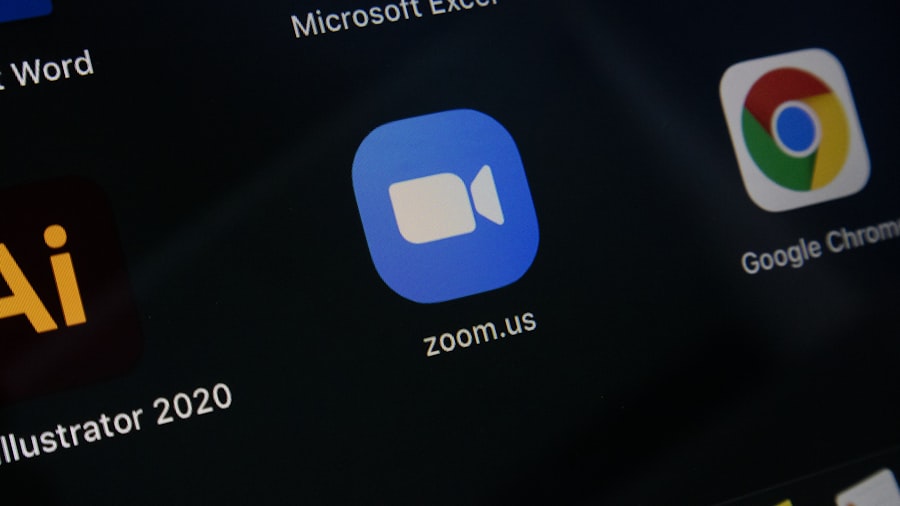
If your iPhone is not functioning properly and you have not been able to back up your data, employing a data recovery tool may be your next best option. Numerous software solutions are available that specialize in recovering lost or inaccessible data from iPhones. These tools often work by scanning the device for recoverable files and allowing users to extract them even when the phone is not fully operational.
Popular options include Dr.Fone, EaseUS MobiSaver, and Tenorshare UltData. Using a data recovery tool typically involves downloading the software onto a computer and connecting your iPhone via USB. Once connected, the software will guide you through a series of steps to initiate a scan of your device.
Depending on the severity of the issue, this process may take some time. After scanning, the software will present a list of recoverable files, which may include photos, messages, contacts, and more. Users can then select which files they wish to recover and save them to their computer.
While these tools can be effective, it is important to note that success rates can vary based on the nature of the damage and how long it has been since the data was lost.
Seek Professional Help
| Metrics | Data |
|---|---|
| Number of people seeking professional help | 500,000 |
| Types of professionals sought | Psychologists, Psychiatrists, Counselors |
| Common reasons for seeking help | Anxiety, Depression, Relationship issues |
| Success rate of professional help | 70% |
In situations where DIY methods fail or if you are uncomfortable attempting repairs yourself, seeking professional help is advisable. Authorized service providers and Apple-certified technicians possess the expertise and tools necessary to diagnose and repair various issues with iPhones. They can perform detailed assessments that go beyond what an average user might be able to identify.
For example, they can run diagnostic tests that check for hardware malfunctions or software corruption that may not be immediately apparent. When choosing a professional service, it is essential to consider factors such as reputation and warranty options. Authorized Apple service centers often provide guarantees on their work and use genuine Apple parts for repairs.
This can be particularly important if your device is still under warranty or if you have AppleCare coverage. Additionally, many third-party repair shops offer competitive pricing and quick turnaround times but may use non-genuine parts that could affect future performance or warranty claims. Weighing these options carefully can help ensure that you receive quality service while protecting your investment.
Try Connecting to a Computer
If your iPhone is unresponsive but still shows signs of life—such as being recognized by a computer—connecting it to a computer can be an effective troubleshooting step. This method allows you to access certain functionalities that may not be available directly on the device itself. For instance, if your iPhone is stuck in a boot loop or displaying an error message, connecting it to a computer with iTunes or Finder (for macOS Catalina and later) can provide options for restoring or updating the device.
Upon connecting your iPhone to a computer, you may be prompted with options such as “Restore” or “Update.” Choosing “Update” attempts to reinstall the operating system without erasing your data, which can be beneficial if you are trying to recover files while also fixing software issues. If this method does not resolve the problem, selecting “Restore” will erase all data on the device but may allow it to function again. It’s crucial to remember that restoring will result in data loss unless you have previously backed up your information.
Use iCloud or iTunes Backup
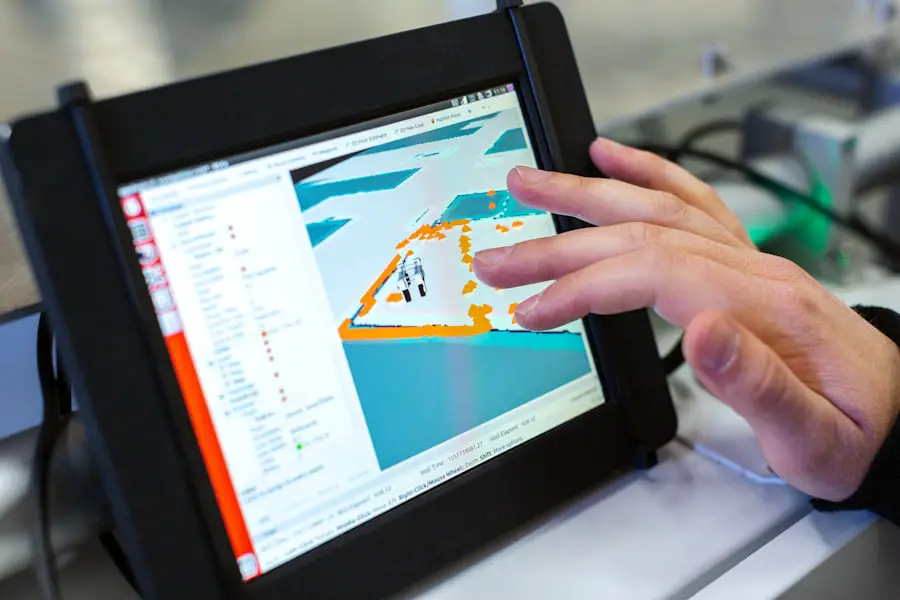
If you have successfully backed up your iPhone using either iCloud or iTunes prior to experiencing issues, restoring from these backups can be an effective way to recover lost data and restore functionality. The process varies slightly depending on whether you are using iCloud or iTunes but generally involves resetting your device first before restoring from backup. For an iCloud backup restoration, navigate to Settings > General > Reset > Erase All Content and Settings on your iPhone.
After erasing, follow the setup prompts until you reach the “Apps & Data” screen where you can select “Restore from iCloud Backup.” Sign in with your Apple ID and choose the most recent backup to restore from. This process will download all your apps and data from iCloud back onto your device. In contrast, restoring from an iTunes backup requires connecting your iPhone to the computer where you created the backup.
Open iTunes (or Finder), select your device when it appears, and choose “Restore Backup.” Select the appropriate backup file from the list and click “Restore.” This method will overwrite any existing data on your device with what was saved in the backup file.
Consider Repairing the iPhone
If all else fails and your iPhone remains non-functional despite attempts at recovery and restoration, considering repair options may be necessary. Depending on the nature of the damage—be it physical or internal—repairing specific components might restore full functionality without needing to replace the entire device. Common repairs include screen replacements for cracked displays or battery replacements for devices that no longer hold a charge.
Before proceeding with repairs, it’s wise to obtain quotes from multiple service providers to ensure you receive fair pricing. Additionally, consider whether repairing an older model is cost-effective compared to purchasing a new device. In some cases, investing in repairs for an older model may not be worth it if newer models offer significant advancements in technology and performance.
Moreover, if your device is still under warranty or covered by AppleCare+, repairs may be significantly cheaper or even free depending on the circumstances surrounding the damage. Always check warranty status before committing to repairs; this could save you considerable expense.
Prevent Future Data Loss
Once you have navigated through recovery efforts and restored functionality to your iPhone, taking proactive measures to prevent future data loss is essential. Regularly backing up your device should become part of your routine; enabling automatic backups through iCloud ensures that your data is consistently saved without requiring manual intervention. Additionally, consider using multiple backup methods—such as both iCloud and local backups via iTunes—to create redundancy in case one method fails.
Another preventive measure involves being mindful of how you handle your device daily. Investing in protective cases can mitigate damage from drops or impacts while screen protectors can safeguard against scratches and cracks. Furthermore, being cautious about exposing your phone to water or extreme temperatures can help maintain its integrity over time.
Lastly, keeping your software updated ensures that you benefit from security patches and performance improvements that can enhance overall stability. Regular updates reduce vulnerabilities that could lead to data loss due to malware or system failures. By adopting these practices, you can significantly reduce the risk of encountering similar issues in the future while ensuring that your valuable data remains secure.
If you are looking for ways to retrieve pictures from your broken iPhone, you may also be interested in checking out this article on the best cases for the iPhone 12. A durable case can help protect your phone from damage, potentially preventing the need for data recovery in the future. You can read more about it here.