Airdrop is a feature developed by Apple that allows users to share files wirelessly between devices in close proximity. This technology utilizes Bluetooth and Wi-Fi Direct to create a peer-to-peer connection, enabling the transfer of documents, photos, videos, and other types of files without the need for an internet connection. The convenience of Airdrop lies in its simplicity; users can send files with just a few taps, making it an efficient tool for collaboration and sharing among friends, family, and colleagues.
The underlying technology of Airdrop is fascinating. It employs a combination of Bluetooth for discovery and Wi-Fi for the actual data transfer, which allows for faster speeds compared to traditional Bluetooth file transfers. This dual approach not only enhances the speed of file sharing but also ensures that the connection is secure and reliable.
Airdrop is available on various Apple devices, including iPhones, iPads, and Macs, making it a versatile tool for users within the Apple ecosystem. Understanding how Airdrop works is essential for maximizing its potential in everyday use.
Key Takeaways
- Airdrops are a convenient way to share files between Apple devices without using email or messaging apps.
- Before sending an Airdrop, make sure the recipient’s device is compatible and has Airdrop enabled.
- To enable Airdrop on an iPhone, swipe down from the top-right corner to open Control Center, then tap on the Airdrop icon and select the desired visibility option.
- You can adjust Airdrop privacy options to receive files from contacts only, everyone, or turn it off completely.
- Airdrops can be received from contacts by simply accepting the incoming file notification on the recipient’s device.
- To receive Airdrops from non-contacts, make sure the sender’s device is nearby and visible in the Airdrop menu on your device.
- If you encounter Airdrop connection issues, try turning Airdrop off and on again, or check if both devices have Bluetooth and Wi-Fi turned on.
- Manage Airdropped files by accessing them through the Files app or the app associated with the file type.
- Consider security risks when using Airdrop, such as receiving unexpected files from unknown senders.
- Explore alternative file-sharing methods like iCloud, email, or third-party apps, depending on your specific needs.
- Stay updated on Airdrop features and updates by regularly checking for software updates and Apple’s official announcements.
Checking Airdrop Compatibility
Before diving into the practical aspects of using Airdrop, it is crucial to ensure that your device is compatible with this feature. Airdrop is supported on iPhones starting from the iPhone 5 and later models, as well as on iPads from the fourth generation onward. Additionally, Macs running OS X Yosemite or later versions are also equipped with Airdrop functionality.
To check compatibility, users can refer to their device specifications or simply look for the Airdrop option in the Control Center or Finder. In addition to hardware compatibility, it is important to verify that both devices involved in the Airdrop process are running compatible software versions. For instance, if one device is operating on an outdated version of iOS or macOS, it may lead to connectivity issues or prevent Airdrop from functioning altogether.
Keeping devices updated not only enhances performance but also ensures access to the latest features and security improvements associated with Airdrop.
Enabling Airdrop on iPhone

To start using Airdrop on an iPhone, users must first enable the feature through the Control Center. This can be done by swiping down from the upper-right corner of the screen on iPhone X and later models or swiping up from the bottom edge on earlier models. Once in the Control Center, users will see the Airdrop icon, which can be tapped to reveal three options: Receiving Off, Contacts Only, and Everyone.
Selecting one of these options will activate Airdrop and determine who can send files to your device. It is worth noting that enabling Airdrop may require additional settings adjustments depending on your current network configuration. For instance, if you are connected to a personal hotspot or have Wi-Fi turned off, you may need to enable Wi-Fi for Airdrop to function properly.
Additionally, Bluetooth must be turned on as well since Airdrop relies on both technologies to establish a connection between devices. Ensuring that these settings are correctly configured will facilitate a seamless file-sharing experience.
Setting Airdrop Privacy Options
| Privacy Options | Metrics |
|---|---|
| Total Airdrop Participants | 500 |
| Opted-in for Public Airdrop | 300 |
| Opted-in for Private Airdrop | 200 |
| Opt-out of Airdrop | 50 |
Privacy is a significant concern when using Airdrop, especially since it allows for file sharing with nearby devices. Users can customize their Airdrop privacy settings to control who can send files to them. The “Contacts Only” option restricts file sharing to individuals saved in your contacts list, while the “Everyone” option allows any nearby Apple device user to send files without restrictions.
Choosing the right setting depends on your environment; for instance, in a crowded public space, it may be wise to select “Contacts Only” to avoid unsolicited file requests. Moreover, users should be aware that even when set to “Everyone,” there is a time limit for how long the device remains discoverable. After a certain period of inactivity, Airdrop will revert back to “Receiving Off” or “Contacts Only,” depending on your last selection.
This automatic timeout feature adds an extra layer of security by minimizing exposure to potential unwanted file transfers. Regularly reviewing and adjusting these privacy settings can help maintain control over your Airdrop experience.
Receiving Airdrops from Contacts
When receiving an Airdrop from someone in your contacts list, the process is straightforward and user-friendly. The sender simply selects your name from their device’s Airdrop menu, and you will receive a notification prompting you to accept or decline the incoming file transfer. If you accept the transfer, the file will be saved directly to the appropriate app on your device—photos go to the Photos app, documents may open in Files or another relevant application.
It’s important to note that if you have not saved the sender’s contact information or if they are not in your contacts list but are still attempting to send you a file while you have “Contacts Only” selected, you will not receive their request. This feature helps prevent unwanted files from being sent by unknown users while still allowing seamless sharing among friends and family who are already in your contacts.
Receiving Airdrops from Non-Contacts
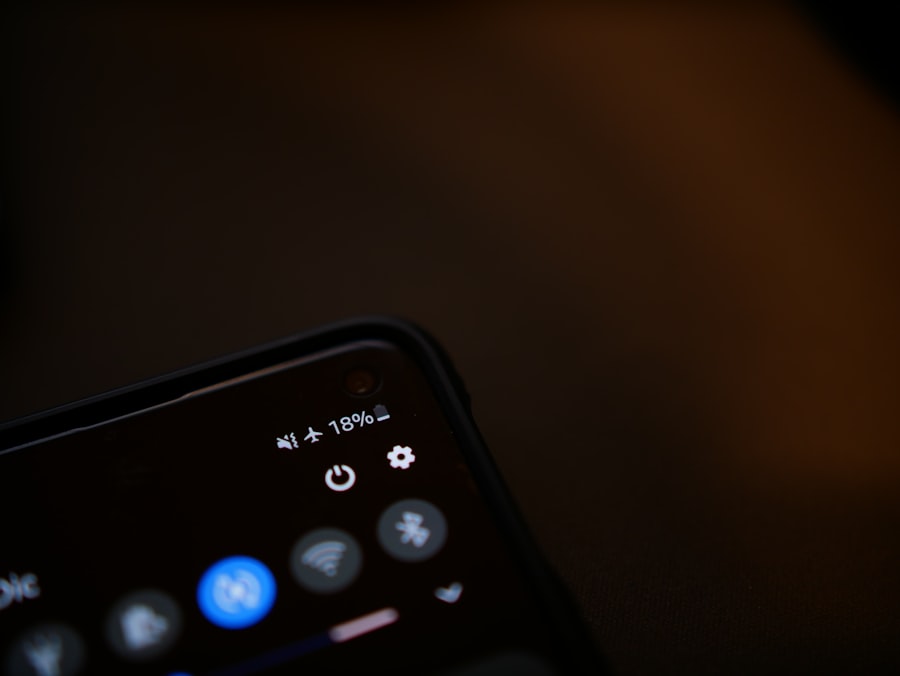
Receiving Airdrops from non-contacts can be equally simple but requires careful consideration regarding privacy and security. When someone who is not in your contacts attempts to send you a file via Airdrop while you have “Everyone” selected, you will receive a notification similar to that of a contact transfer. The notification will display the sender’s name and a preview of the file being sent.
You can then choose to accept or decline the transfer. While this feature enhances convenience by allowing anyone nearby to share files with you, it also opens up potential risks. Users should be cautious about accepting files from unknown sources as they could contain malware or unwanted content.
If you find yourself in an environment where unsolicited transfers are likely—such as at public events or crowded places—consider switching back to “Contacts Only” after completing necessary transfers to minimize exposure.
Troubleshooting Airdrop Connection Issues
Despite its user-friendly design, users may occasionally encounter connection issues when using Airdrop. Common problems include failure to discover nearby devices or interruptions during file transfers. One of the first steps in troubleshooting these issues is ensuring that both devices have Bluetooth and Wi-Fi enabled since these technologies are essential for establishing a connection.
If devices still do not appear in each other’s Airdrop menus after confirming that Bluetooth and Wi-Fi are active, users should check their proximity; ideally, devices should be within 30 feet of each other for optimal performance. Additionally, restarting both devices can often resolve temporary glitches that may be affecting connectivity. If problems persist, resetting network settings may be necessary; however, this action will erase saved Wi-Fi passwords and other network configurations.
Managing Airdropped Files
Once files are successfully received via Airdrop, managing them effectively becomes essential for maintaining organization on your device. Depending on the type of file received, it will typically open in its corresponding application automatically—photos will appear in the Photos app while documents may open in Files or another relevant app like Pages or Keynote. However, users may want to move these files into specific folders or apps for better organization.
For instance, if you receive a PDF document via Airdrop and wish to store it in a particular folder within the Files app, you can tap on the share icon within the app after opening the document and select “Save to Files.” This action allows you to choose a specific location within your iCloud Drive or local storage on your device. Regularly organizing received files not only helps keep your device clutter-free but also ensures that important documents are easily accessible when needed.
Security Considerations for Airdrops
Security is paramount when using any file-sharing technology, and Airdrop is no exception. While Apple has implemented several security measures—such as encryption during file transfers—users must remain vigilant about potential risks associated with accepting files from unknown sources. Malicious actors could exploit this feature by sending harmful files disguised as legitimate documents or images.
To mitigate these risks, users should always verify the identity of the sender before accepting any files via Airdrop. If you receive an unexpected request from someone nearby whom you do not recognize, it is advisable to decline the transfer. Additionally, regularly reviewing privacy settings and switching back to “Contacts Only” when in public spaces can help reduce exposure to unsolicited file requests.
Exploring Airdrop Alternatives
While Airdrop offers a convenient way to share files among Apple devices, there are several alternatives available for users who may need cross-platform solutions or additional features. Services like Google Drive and Dropbox allow users to upload files to cloud storage and share links with others regardless of their operating system. These platforms provide robust collaboration tools and extensive storage options but require an internet connection.
Another alternative is using messaging apps such as WhatsApp or Telegram for file sharing. These applications allow users to send files directly through chat interfaces and support various file types across different platforms. However, unlike Airdrop’s instantaneous transfer capabilities without internet dependency, these alternatives rely on data connectivity for sending and receiving files.
Staying Updated on Airdrop Features and Updates
As technology evolves rapidly, staying informed about updates and new features related to Airdrop is essential for maximizing its utility. Apple frequently releases software updates that may introduce enhancements or changes to existing functionalities within iOS and macOS systems. Users can check for updates by navigating to Settings > General > Software Update on their iPhones or iPads or by selecting System Preferences > Software Update on their Macs.
Additionally, following Apple’s official announcements through their website or social media channels can provide insights into upcoming features or improvements related to Airdrop. Engaging with online communities dedicated to Apple products can also be beneficial; forums often discuss tips and tricks that enhance user experience with features like Airdrop while keeping users informed about any potential issues or solutions shared by fellow users. By understanding how Airdrop works and how to manage its features effectively, users can leverage this powerful tool for seamless file sharing within their Apple ecosystem while maintaining security and organization in their digital lives.
If you are looking to learn how to receive airdrops on your iPhone, you may also be interested in reading about the terms and conditions of using airdrop on your device. You can find more information about this topic by visiting this link. Understanding the terms and conditions can help you make the most of this feature and ensure you are using it correctly.
FAQs
What is an airdrop on iPhone?
An airdrop on iPhone is a feature that allows you to wirelessly share photos, videos, documents, and more with other Apple devices nearby.
How do I receive an airdrop on iPhone?
To receive an airdrop on iPhone, make sure your Bluetooth and Wi-Fi are turned on, and then go to the Control Center and tap on the “AirDrop” icon. Select “Everyone” or “Contacts Only” to receive airdrops from anyone or just your contacts.
Can I receive airdrops from non-iPhone users?
No, airdrop is a feature exclusive to Apple devices, so you can only receive airdrops from other iPhone, iPad, or Mac users.
Do I need to be connected to the internet to receive an airdrop?
No, airdrop uses Bluetooth and Wi-Fi to create a direct connection between devices, so you do not need to be connected to the internet to receive an airdrop.
Can I control who can send me airdrops?
Yes, you can control who can send you airdrops by selecting “Everyone” or “Contacts Only” in the AirDrop settings. This allows you to receive airdrops from anyone nearby or just your contacts.










