The home screen of a mobile device serves as the primary interface for user interaction, acting as a digital canvas where applications and widgets are displayed. On devices like the iPhone and iPad, the home screen layout is designed to provide quick access to frequently used applications while allowing for personalization. The layout typically consists of a grid of app icons, which can be customized according to user preferences.
Each icon represents an application, and users can tap on these icons to launch the respective apps. The home screen may also include widgets that provide at-a-glance information, such as weather updates, calendar events, or news headlines. Understanding the home screen layout is crucial for optimizing the user experience.
The arrangement of icons can significantly impact how quickly a user can access their most-used applications. For instance, placing essential apps on the first page of the home screen ensures they are readily available. Additionally, the ability to create multiple pages allows users to categorize apps based on their usage or function, such as separating work-related applications from entertainment ones.
This organization not only enhances efficiency but also contributes to a more visually appealing interface.
Key Takeaways
- The home screen layout consists of multiple pages, with the main page displaying frequently used apps and widgets.
- Icons can be moved within the same page by tapping and holding until they start jiggling, then dragging them to the desired location.
- Creating folders for organizing icons can be done by dragging one icon onto another, which will automatically create a folder.
- Moving icons to different pages is achieved by dragging the icon to the edge of the screen, causing the next page to appear, then dropping the icon onto the new page.
- The dock can be used for frequently used apps by tapping and holding an app until it jiggles, then dragging it to the dock at the bottom of the screen.
Moving Icons within the Same Page
One of the fundamental features of customizing the home screen is the ability to move icons within the same page. This process is straightforward and allows users to rearrange their apps according to their preferences. To initiate this action, users typically press and hold an app icon until it begins to jiggle, indicating that it is in edit mode.
Once in this mode, users can drag the icon to a new location on the same page. This flexibility enables individuals to group similar applications together or prioritize frequently used apps by placing them in more accessible positions. For example, a user might want to move their social media apps closer together for easier access during downtime.
By dragging the Facebook icon next to Instagram and Twitter, they create a dedicated space for social networking. This simple act of rearranging can lead to a more intuitive navigation experience, as users can quickly locate the apps they need without scrolling through multiple pages. Moreover, this feature encourages users to engage with their devices more thoughtfully, as they can tailor their home screen layout to reflect their daily routines and preferences.
Creating Folders for Organizing Icons

Creating folders is an effective method for organizing icons on a mobile device’s home screen. Folders allow users to group related applications together, reducing clutter and making it easier to find specific apps. To create a folder, users can drag one app icon over another, prompting the device to generate a new folder containing both applications.
Users can then name the folder according to its contents, such as “Productivity,” “Games,” or “Social Media.” This organizational strategy not only streamlines access to apps but also enhances the overall aesthetic of the home screen. For instance, a user with numerous productivity apps might create a folder titled “Work” that includes tools like Microsoft Office, Google Drive, and Slack. By consolidating these applications into one folder, they can quickly access all necessary tools without navigating through multiple screens.
Additionally, folders can be customized with different colors or icons, allowing for further personalization. This feature is particularly beneficial for users with extensive app libraries, as it helps maintain an organized and efficient home screen layout.
Moving Icons to Different Pages
| Page | Number of Icons | Placement |
|---|---|---|
| Homepage | 10 | Top section |
| About Us | 5 | Bottom section |
| Contact Us | 8 | Sidebar |
In addition to rearranging icons within the same page or creating folders, users can also move icons to different pages on their home screen. This feature is particularly useful for individuals who have a large number of applications and need to distribute them across multiple pages for better organization. To move an icon to a different page, users enter edit mode by pressing and holding an app icon until it jiggles.
They can then drag the icon toward the edge of the screen; if done correctly, the device will switch to the next page, allowing users to place the icon in its new location. This capability enables users to create distinct pages for various categories of apps. For example, one page could be dedicated entirely to entertainment apps like Netflix and Spotify, while another could focus on productivity tools such as Trello and Evernote.
By segmenting applications in this manner, users can enhance their workflow and reduce time spent searching for specific apps. Furthermore, this organization method allows for a more visually appealing home screen layout, as it prevents overcrowding on any single page.
Using the Dock for Frequently Used Apps
The dock is a prominent feature on mobile devices that provides quick access to frequently used applications. Located at the bottom of the home screen, the dock can hold a limited number of app icons—typically four or five—depending on the device’s configuration. Users can customize the dock by dragging their most-used applications into this area, ensuring that they are always just a tap away.
This feature is particularly advantageous for individuals who rely on specific apps throughout their day-to-day activities. For instance, a user might place essential communication apps like Messages and WhatsApp in the dock alongside productivity tools like Calendar and Notes. By doing so, they streamline their workflow and minimize the time spent navigating through multiple screens.
The dock remains consistent across all home screen pages, meaning that no matter where users are within their app library, they can always access their most important tools with ease. This functionality not only enhances efficiency but also contributes to a more organized digital workspace.
Rearranging Icons with 3D Touch
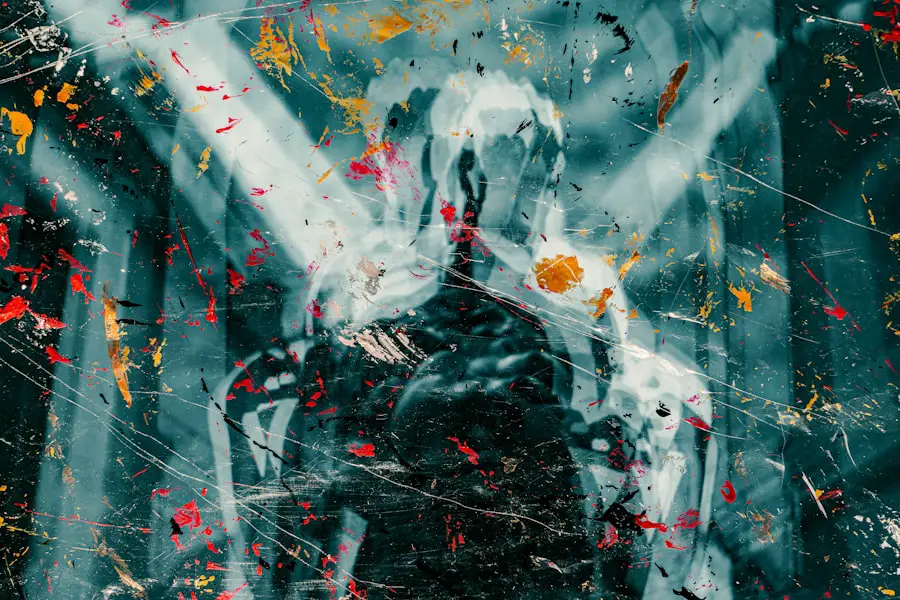
For devices equipped with 3D Touch technology, rearranging icons offers an additional layer of interactivity and convenience. 3D Touch allows users to press firmly on an app icon to reveal a context menu with various options, including rearranging icons directly from this menu. This feature simplifies the process of moving icons around by eliminating the need to enter edit mode manually.
Users can simply press down on an icon and select “Rearrange Apps” from the context menu, allowing them to drag and drop icons as desired. This method not only saves time but also enhances user experience by providing immediate access to rearrangement options without additional steps. For example, if a user wants to quickly move an app from one location to another without disrupting their workflow, they can utilize 3D Touch to do so seamlessly.
This capability exemplifies how technology continues to evolve in making user interactions more intuitive and efficient.
Customizing the App Library
The App Library is a relatively recent addition to mobile operating systems that provides an organized view of all installed applications. It automatically categorizes apps into folders based on their functionality—such as Social, Productivity, or Entertainment—making it easier for users to locate specific applications without scrolling through multiple pages on their home screen. Customizing the App Library allows users to tailor this feature according to their preferences and usage patterns.
Users can choose which apps appear on their home screen versus those that reside solely in the App Library. By hiding less frequently used applications from the home screen, individuals can maintain a cleaner interface while still having access to all their apps when needed. Additionally, users can utilize search functionality within the App Library to quickly find specific applications by typing in keywords or browsing through categories.
This customization enhances overall usability and ensures that users can efficiently navigate their app collections.
Using the “Reset Home Screen Layout” Option
For those who may feel overwhelmed by their current home screen organization or simply wish to start fresh, mobile devices offer a “Reset Home Screen Layout” option. This feature restores the home screen layout back to its default settings while keeping all installed applications intact. It removes any custom folders created by the user and returns app icons to their original positions based on default settings.
This option is particularly useful for individuals who have accumulated numerous apps over time and find it challenging to manage them effectively. By resetting the layout, users can take advantage of a clean slate and reorganize their apps from scratch according to their current needs and preferences. It serves as a helpful tool for those looking to declutter their digital space without losing access to any applications.
Rearranging Icons on the iPad
Rearranging icons on an iPad follows similar principles as on an iPhone but offers additional flexibility due to its larger screen size. Users can easily move icons around by entering edit mode—pressing and holding an app icon until it jiggles—and then dragging them into desired positions or onto different pages. The larger display allows for more icons per page and provides ample space for organizing applications effectively.
Moreover, iPad users can take advantage of split-screen functionality when rearranging icons. For instance, while in edit mode on one side of the screen, they can simultaneously view another app or document on the other side. This multitasking capability enhances productivity by allowing users to reference information while organizing their home screens seamlessly.
Tips for Efficiently Rearranging Icons
To maximize efficiency when rearranging icons on mobile devices, several strategies can be employed. First and foremost, users should take time to assess which applications they use most frequently and prioritize placing those icons in easily accessible locations—such as on the first page or within the dock. Additionally, grouping similar apps into folders can significantly reduce clutter and streamline navigation.
Another effective tip is to periodically review and declutter your app library by removing unused applications or those that no longer serve a purpose. This practice not only frees up space but also makes it easier to find essential tools when needed. Lastly, taking advantage of features like 3D Touch or utilizing search functionality within the App Library can further enhance efficiency during icon rearrangement.
Troubleshooting Common Issues with Icon Rearrangement
While rearranging icons is generally a straightforward process, users may encounter common issues that hinder their ability to customize their home screens effectively. One frequent problem is when an app icon does not respond when pressed or dragged; this may occur if the device is experiencing software glitches or if there are restrictions enabled that prevent changes from being made. In such cases, restarting the device often resolves minor software issues that may be affecting functionality.
If problems persist, checking for software updates is advisable since manufacturers frequently release patches that address bugs or improve performance features related to icon management. Additionally, ensuring that no parental controls or restrictions are enabled can help eliminate barriers that prevent icon rearrangement. By understanding these troubleshooting techniques and employing effective strategies for organizing app icons, users can create a personalized and efficient home screen layout that enhances their overall experience with mobile devices.
If you are looking to rearrange icons on your iPhone, you may also be interested in learning more about the terms and conditions of using your device. Check out this article for more information on how to navigate the legal aspects of owning an iPhone.
FAQs
What is the process for rearranging icons on an iPhone?
To rearrange icons on an iPhone, simply press and hold on the icon you want to move until it starts to jiggle. Then, drag the icon to the desired location on the screen and release it.
Can I create folders to organize my icons on an iPhone?
Yes, you can create folders on your iPhone to organize your icons. Simply drag one icon on top of another to create a folder, and then you can add more icons to the folder by dragging them in.
Is it possible to reset the icon layout on my iPhone?
Yes, you can reset the icon layout on your iPhone by going to Settings > General > Reset > Reset Home Screen Layout. This will return your home screen to the default layout.
Can I rearrange icons in the dock at the bottom of the iPhone screen?
Yes, you can rearrange icons in the dock at the bottom of the iPhone screen by following the same process of pressing and holding on the icon until it jiggles, and then dragging it to the desired location.
Are there any third-party apps that can help with rearranging icons on an iPhone?
Yes, there are third-party apps available on the App Store that can help with rearranging icons on an iPhone. These apps offer additional customization options and features for organizing your home screen.










