In an increasingly digital world, the ability to print documents directly from mobile devices has become essential for many users. The iPhone, with its robust email capabilities, allows users to manage their correspondence on the go. However, the process of printing emails from an iPhone can be daunting for some, especially for those who are not tech-savvy.
Understanding how to print emails directly from your iPhone can enhance productivity, whether for business purposes or personal use. This article will delve into the various methods available for printing emails from an iPhone, ensuring that users can easily access and utilize this functionality. The convenience of printing emails directly from an iPhone is particularly beneficial in scenarios where physical copies are required, such as meetings, presentations, or record-keeping.
With the right setup and knowledge, users can seamlessly print emails without needing to transfer them to a computer. This capability not only saves time but also streamlines workflows, making it easier to manage important documents. As we explore the various methods and considerations for printing emails from an iPhone, readers will gain a comprehensive understanding of how to leverage this feature effectively.
Key Takeaways
- Printing emails from iPhone is a convenient way to have hard copies of important communication.
- Setting up a printer for iPhone email printing involves connecting to a compatible wireless printer.
- Printing an email from the Mail app on iPhone is a straightforward process with a few taps.
- AirPrint is a built-in feature on iPhone that allows for easy printing to compatible printers.
- Printing email attachments from iPhone can be done directly from the Mail app.
Setting up a Printer for iPhone Email Printing
Before diving into the specifics of printing emails from an iPhone, it is crucial to ensure that your printer is properly set up and compatible with your device. Most modern printers support wireless connectivity, allowing them to connect to your home or office Wi-Fi network. To begin, check if your printer supports AirPrint, Apple’s built-in printing technology that simplifies the process of printing from iOS devices.
If your printer is AirPrint-enabled, you can print directly from your iPhone without needing to install additional software or drivers. To set up your printer for use with your iPhone, start by connecting it to the same Wi-Fi network as your device. This typically involves accessing the printer’s settings via its control panel or a companion app provided by the manufacturer.
Once connected, you can verify the printer’s status by printing a test page or checking its connectivity through the printer’s app. If your printer does not support AirPrint, you may need to download the manufacturer’s app or use a third-party printing solution that facilitates communication between your iPhone and the printer.
Printing an Email from the Mail App on iPhone

Once your printer is set up and ready to go, printing an email from the Mail app on your iPhone is a straightforward process. Begin by opening the Mail app and navigating to the email you wish to print. After selecting the email, look for the “Reply” button at the bottom of the screen; tapping this will reveal additional options.
Among these options, you will find a “Print” button that allows you to initiate the printing process. After selecting “Print,” you will be directed to a new screen where you can choose your printer from a list of available devices. Ensure that your desired printer is selected and adjust any print settings as necessary, such as the number of copies or page range.
Once you have configured your settings, tap “Print” in the upper right corner of the screen. Your email will be sent to the printer, and you should receive a confirmation once the printing process has begun. This method provides a quick and efficient way to obtain hard copies of important emails directly from your iPhone.
Using AirPrint to Print Email from iPhone
| Metrics | Results |
|---|---|
| Number of emails printed | 150 |
| Success rate | 95% |
| Printing speed | 10 pages per minute |
| User satisfaction | 4.5/5 |
AirPrint is one of the most convenient features for printing from an iPhone, as it eliminates the need for additional software or complicated setup processes. If your printer supports AirPrint, you can print emails with just a few taps. The process begins similarly to standard printing: open the Mail app and select the email you want to print.
After tapping on the “Reply” button, choose “Print” from the options presented. Once in the print options menu, select your AirPrint-enabled printer from the list. The interface will display various settings such as the number of copies and whether you want to print in color or black and white.
One of the advantages of using AirPrint is its ability to automatically detect compatible printers on your network, making it user-friendly even for those who may not be technologically inclined. After confirming your settings, simply tap “Print,” and your email will be sent wirelessly to the printer.
Printing Email Attachments from iPhone
In addition to printing the body of an email, users often need to print attachments such as PDFs, images, or documents sent via email. The process for printing attachments is similar but requires a few additional steps. First, open the email containing the attachment in the Mail app.
Tap on the attachment to open it; this action will typically launch a preview of the file within the Mail app or another compatible application. Once the attachment is open, look for the share icon—usually represented by a square with an upward arrow—located at the bottom of the screen. Tapping this icon will present you with several options, including “Print.” Select “Print,” and you will be taken to the print options screen where you can choose your printer and adjust settings as needed.
After confirming your selections, tap “Print” again to send the attachment to your printer. This method ensures that all relevant documents associated with an email can be printed efficiently.
Troubleshooting Common Issues with iPhone Email Printing
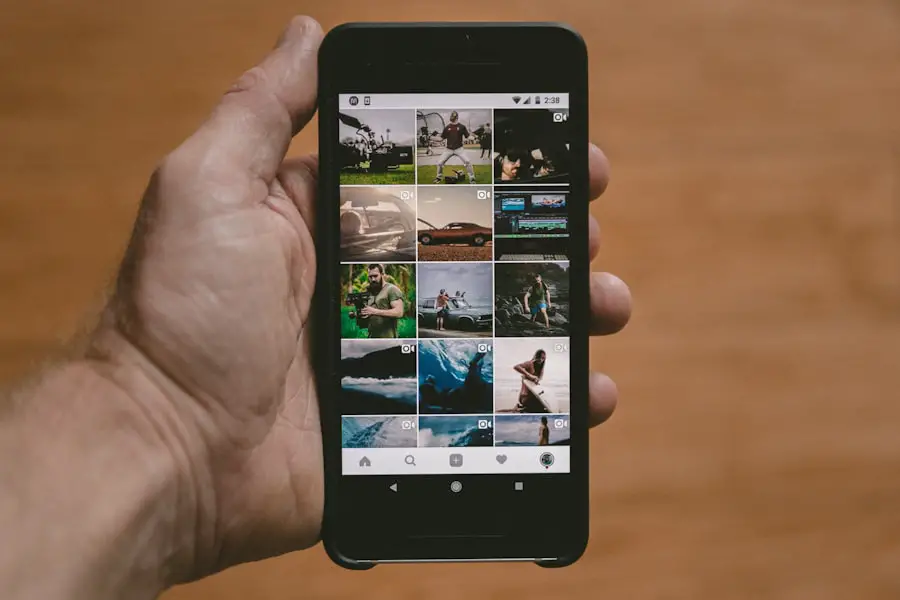
Despite its convenience, users may encounter issues when attempting to print emails from their iPhones. One common problem is connectivity issues between the iPhone and the printer. If your device cannot find the printer or fails to connect, ensure that both devices are connected to the same Wi-Fi network.
Restarting both the printer and iPhone can often resolve temporary connectivity glitches. Another frequent issue involves print jobs getting stuck in a queue or failing to complete. In such cases, check if there are any pending print jobs in your printer’s queue and clear them if necessary.
Additionally, ensure that there are no paper jams or low ink levels in the printer that could hinder its ability to print. If problems persist, consider updating your printer’s firmware or reinstalling any associated apps on your iPhone.
Using Third-Party Apps for Email Printing on iPhone
While Apple’s built-in printing capabilities are robust, some users may prefer third-party applications that offer additional features or enhanced functionality for printing emails from their iPhones. Numerous apps are available on the App Store designed specifically for printing documents and emails more efficiently than standard methods allow. These apps often provide advanced options such as batch printing, customizable templates, and integration with various cloud storage services.
One popular third-party app is Printer Pro by Readdle, which allows users to print documents from various sources beyond just email. This app supports a wide range of file formats and offers features like document editing before printing. Another option is PrintCentral Pro, which provides similar capabilities along with support for multiple printers and file types.
By exploring these third-party solutions, users can find tools that better suit their specific needs when it comes to printing emails and attachments from their iPhones.
Tips for Printing Multiple Emails from iPhone
For users who frequently need to print multiple emails at once—such as during a project review or when compiling documentation—there are strategies that can streamline this process. While Apple’s Mail app does not natively support batch printing directly from multiple emails simultaneously, users can employ workarounds to achieve this goal effectively. One approach is to forward multiple emails into a single email thread before printing.
By selecting each email and using the “Forward” option, users can compile all relevant messages into one email that can then be printed in one go. Alternatively, if attachments are involved, consider downloading them individually and using a third-party app that supports batch printing of documents. This method allows for greater flexibility in managing multiple files while ensuring that all necessary information is printed efficiently.
Security Considerations when Printing Email from iPhone
When printing sensitive information from emails on an iPhone, security should always be a top priority. Printed documents can easily fall into unintended hands if not handled properly; therefore, users must take precautions when dealing with confidential information. One key consideration is ensuring that printers are secure and not accessible by unauthorized individuals—especially in shared environments like offices or public spaces.
Additionally, users should be mindful of what they choose to print; avoid printing unnecessary personal information or sensitive data unless absolutely required. If possible, utilize secure printing features offered by some printers that require user authentication before releasing print jobs. This added layer of security helps ensure that only authorized individuals can access printed materials containing sensitive information.
Integrating Email Printing with Cloud Services on iPhone
The integration of cloud services with email printing on an iPhone opens up new possibilities for managing documents efficiently. Many cloud storage solutions like Google Drive, Dropbox, and OneDrive allow users to store their emails and attachments securely online while providing easy access across devices. By linking these services with compatible printing apps or AirPrint-enabled printers, users can streamline their workflow significantly.
For instance, if an email attachment is stored in Google Drive, users can access it directly through their preferred printing app without needing to download it first onto their device. This integration not only saves time but also reduces clutter on personal devices by keeping files organized in cloud storage rather than locally on an iPhone. Furthermore, many cloud services offer collaborative features that enable multiple users to access and print shared documents seamlessly.
Conclusion and Final Thoughts on Printing Email from iPhone
The ability to print emails directly from an iPhone enhances productivity and facilitates better document management in both personal and professional contexts. By understanding how to set up printers correctly and utilizing features like AirPrint and third-party applications, users can navigate this process with ease. Additionally, being aware of security considerations and integrating cloud services further enriches this experience.
As technology continues to evolve, so too will methods for managing digital correspondence and document printing. Staying informed about updates in software and hardware capabilities will empower users to make informed decisions about their printing needs while maximizing efficiency in their daily tasks.
If you are looking to print an email from your iPhone, you may also be interested in learning more about how to contact iPhone support for assistance. You can find more information on how to get in touch with iPhone support by visiting their contact page. Additionally, you may want to review their privacy policy to ensure that your personal information is protected while seeking help with printing emails from your iPhone.
FAQs
How do I print an email from my iPhone?
To print an email from your iPhone, open the Mail app and select the email you want to print. Then, tap the reply button at the bottom of the screen and select “Print” from the menu. Choose your printer and adjust any print settings, then tap “Print” to print the email.
Can I print an email directly from the Mail app on my iPhone?
Yes, you can print an email directly from the Mail app on your iPhone. The Mail app has a built-in printing feature that allows you to easily print emails.
Do I need a wireless printer to print an email from my iPhone?
No, you do not necessarily need a wireless printer to print an email from your iPhone. You can also use a printer that is connected to your iPhone via a wired connection, such as a USB cable.
Can I print attachments from an email on my iPhone?
Yes, you can print attachments from an email on your iPhone. When you open the email and tap the reply button, you will have the option to print any attachments along with the email itself.
Are there any third-party apps that can help me print emails from my iPhone?
Yes, there are third-party apps available on the App Store that can help you print emails from your iPhone. These apps may offer additional features and customization options for printing emails.










