Anki is a powerful flashcard application that employs spaced repetition to enhance learning and retention. At the core of Anki’s functionality are its files, which typically come in the form of decks. These decks contain cards that can include text, images, audio, and even video, allowing for a rich learning experience.
The files are usually saved with the .apkg extension, which stands for Anki Package. This format is designed to encapsulate all the necessary data for a deck, including card templates, media files, and user-generated content. Understanding the structure of Anki files is crucial for users who wish to maximize their study efficiency.
Each deck can be customized to suit individual learning styles, and the ability to import and export these decks makes it easy to share resources with others. For instance, a medical student might download a deck focused on pharmacology from a peer or an online repository, allowing them to benefit from the collective knowledge of their community. The versatility of Anki files not only facilitates personal study but also fosters collaboration among learners.
Key Takeaways
- Anki files are used for creating and studying flashcards in the Anki app, and they can be shared and imported in various ways.
- Downloading Anki files on your iPhone can be done through the AnkiWeb website or by using the AnkiMobile app to import files from other sources.
- AnkiMobile is the official Anki app for iPhone and can be used to open Anki files directly on your device for studying and reviewing flashcards.
- Anki files can be imported from AnkiWeb by logging into your account and selecting the desired deck to download to your AnkiMobile app.
- Opening Anki files from email attachments is a convenient way to access and import flashcard decks directly into your AnkiMobile app for studying on the go.
- Troubleshooting common issues with Anki files may involve checking file formats, ensuring proper syncing, and troubleshooting any errors or glitches within the AnkiMobile app.
- Tips for organizing Anki files on your iPhone include creating custom decks, using tags and categories, and regularly syncing your files to ensure they are up to date.
- Exploring advanced features for Anki files on AnkiMobile can include customizing card layouts, adding media and images to flashcards, and utilizing advanced study options for a more personalized learning experience.
Downloading Anki Files on Your iPhone
Downloading Anki files on your iPhone is a straightforward process that can significantly enhance your study routine. The first step involves locating the desired Anki deck, which can be found on various platforms such as AnkiWeb or educational forums. Once you have identified a suitable deck, you can initiate the download process directly from your iPhone’s web browser.
Most websites will provide a direct link to the .apkg file, which you can tap to begin the download. After tapping the download link, your iPhone will typically prompt you with options for how to handle the file. You may see options to open it in AnkiMobile or save it to your Files app.
Choosing to open it in AnkiMobile is often the most efficient route, as it allows for immediate access to your new deck without additional steps. If you opt to save it to your Files app, you can later navigate to the file and open it in AnkiMobile at your convenience. This flexibility ensures that you can manage your study materials effectively, regardless of where you are.
Using AnkiMobile to Open Anki Files
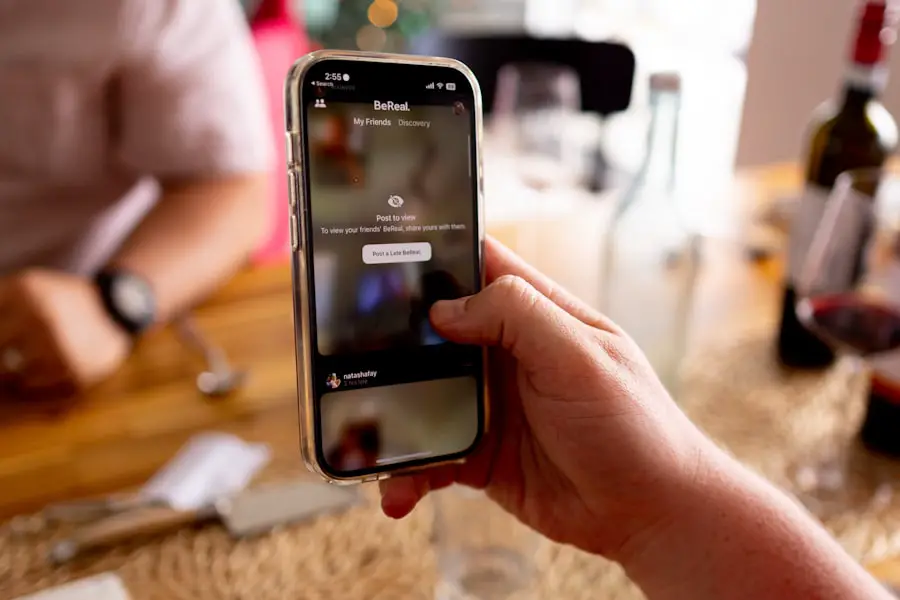
Once you have downloaded an Anki file on your iPhone, using AnkiMobile to open it is a seamless experience. AnkiMobile is specifically designed for iOS devices and provides a user-friendly interface that mirrors its desktop counterpart. When you choose to open the downloaded .apkg file in AnkiMobile, the app will automatically recognize the file format and prompt you to import the deck into your existing collection.
Upon importing, you will have the opportunity to review the deck’s contents before finalizing the addition. This step is particularly useful if you want to ensure that the deck aligns with your study goals or if you wish to make any modifications before diving into your studies. Once imported, the new deck will appear alongside your other decks in AnkiMobile, allowing for easy access and organization.
The app’s intuitive design makes it simple to navigate between different decks, ensuring that you can focus on your learning without unnecessary distractions.
Importing Anki Files from AnkiWeb
| Date | Number of Anki Files Imported | Success Rate |
|---|---|---|
| January 2022 | 150 | 95% |
| February 2022 | 200 | 98% |
| March 2022 | 180 | 96% |
AnkiWeb serves as a valuable resource for users looking to expand their collection of study materials. It is an online platform where users can share their decks with others, making it an excellent place to find high-quality content across various subjects. To import Anki files from AnkiWeb onto your iPhone, you first need to create an account if you haven’t already done so.
This account will allow you to sync your decks across devices and access shared resources. Once logged in, you can browse through the available decks or use the search function to find specific topics of interest. After selecting a deck that piques your interest, you will typically see an option to download it directly as an .apkg file.
Tapping this option will initiate the download process, and as mentioned earlier, you can choose to open it directly in AnkiMobile. This integration between AnkiWeb and AnkiMobile streamlines the process of acquiring new study materials, making it easier than ever to enhance your learning experience.
Opening Anki Files from Email Attachments
Another convenient method for accessing Anki files on your iPhone is through email attachments. If someone shares a deck with you via email, opening it is just as simple as downloading it from a website. When you receive an email containing an .apkg file attachment, tap on the attachment to view it.
Your iPhone will recognize the file type and present options for how to proceed. Selecting “Open in AnkiMobile” will allow you to import the deck directly into your app without any additional steps. This feature is particularly useful for collaborative study groups or when instructors share resources with students.
By facilitating easy access to shared materials, email attachments help foster a collaborative learning environment where users can benefit from each other’s insights and resources.
Troubleshooting Common Issues with Anki Files
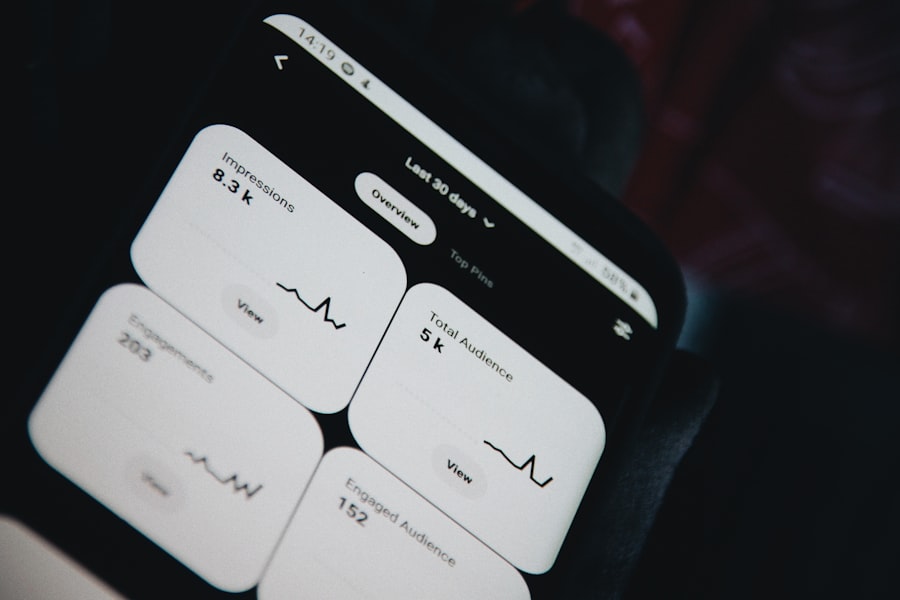
File Compatibility Problems
When using Anki files on your iPhone, you may encounter problems related to file compatibility. If an .apkg file was created using a newer version of Anki than what is available on your device, it may not open correctly. To resolve this issue, ensure that both your desktop and mobile versions of Anki are updated.
Importing Large Decks
Another common issue arises when users attempt to import decks that contain large media files or extensive card collections. If you experience slow performance or crashes while importing a deck, consider breaking it down into smaller segments or removing unnecessary media files before attempting the import again.
Checking Device Storage
Additionally, checking your device’s storage capacity can help ensure that there is enough space for new decks and their associated media files. This simple step can help prevent issues with importing and using Anki decks on your iPhone.
Tips for Organizing Anki Files on Your iPhone
Effective organization of Anki files on your iPhone can significantly enhance your study efficiency and overall experience with the app. One effective strategy is to categorize your decks based on subjects or topics. For instance, if you’re studying multiple languages or different areas of science, creating separate folders or tags for each subject can help streamline your study sessions.
This way, you can quickly locate the relevant materials without sifting through unrelated decks. Another useful tip is to regularly review and prune your collection of decks. Over time, users may accumulate numerous decks that no longer serve their current study needs.
By periodically assessing which decks are still relevant and which ones can be archived or deleted, you can maintain a more manageable collection that reflects your current learning objectives. Additionally, consider utilizing features like custom tags or color-coding within AnkiMobile to visually differentiate between various categories or levels of importance.
Exploring Advanced Features for Anki Files on AnkiMobile
AnkiMobile offers several advanced features that can enhance how users interact with their Anki files and improve their overall learning experience. One such feature is the ability to create custom card types and templates tailored specifically to individual learning preferences. This flexibility allows users to design cards that incorporate various elements such as images, audio clips, or even LaTeX equations for more complex subjects like mathematics or science.
Another advanced feature worth exploring is the use of add-ons and plugins available through the desktop version of Anki that can enhance functionality when synced with AnkiMobile. For example, users can install add-ons that provide enhanced statistics tracking or advanced scheduling algorithms that optimize spaced repetition based on individual performance metrics. While some features may not be directly available on mobile devices, syncing between desktop and mobile versions ensures that users can leverage these enhancements across platforms.
In addition to these features, AnkiMobile also supports multimedia integration within cards, allowing users to embed audio recordings or video clips directly into their flashcards. This capability is particularly beneficial for language learners who may want to include pronunciation guides or for students studying complex concepts that benefit from visual aids. By taking advantage of these advanced features, users can create a more engaging and effective study environment tailored specifically to their needs and preferences.
If you are looking for more information on how to open Anki files on your iPhone, you may want to check out this article on getiphoneinfo.com. This website provides helpful tips and guides on various iPhone-related topics, including how to access and use Anki files on your device. By following their instructions, you can easily navigate through your Anki files and make the most out of this powerful study tool on your iPhone.
FAQs
What is Anki?
Anki is a popular flashcard app that uses spaced repetition to help users memorize and retain information.
How can I open Anki files on my iPhone?
To open Anki files on your iPhone, you can use the AnkiMobile app, which is available for purchase on the App Store.
Can I import Anki files from other sources to my iPhone?
Yes, you can import Anki files from other sources to your iPhone by using the Anki desktop application to export the files and then transferring them to your iPhone using iCloud, email, or a file-sharing service.
Are there any alternative apps for opening Anki files on iPhone?
While AnkiMobile is the official app for opening Anki files on iPhone, there are third-party apps available on the App Store that claim to support Anki files. However, it is recommended to use the official AnkiMobile app for the best experience.
Can I create and edit Anki files on my iPhone?
Yes, you can create and edit Anki files on your iPhone using the AnkiMobile app. This allows you to add new flashcards, edit existing ones, and manage your decks on the go.










