In our hyper-connected world, the incessant ping of text messages can often feel overwhelming. The convenience of instant communication is frequently overshadowed by the distractions it creates, particularly when one is trying to focus on work, engage in meaningful conversations, or simply enjoy some quiet time. Muting text messages on an iPhone can be a practical solution to this dilemma.
By silencing notifications, users can reclaim their attention and create a more peaceful environment, allowing them to concentrate on tasks at hand without the constant interruption of incoming messages. Moreover, muting text messages can enhance personal boundaries. In a society where being constantly available is often expected, taking the initiative to mute notifications can signal to others that one is prioritizing their time and mental well-being.
This is particularly relevant in professional settings where interruptions can lead to decreased productivity. By muting notifications, individuals can manage their communication more effectively, responding at their convenience rather than being compelled to react immediately to every message. This practice not only fosters a healthier work-life balance but also encourages more thoughtful and intentional interactions.
Key Takeaways
- Muting text messages on iPhone can help reduce distractions and maintain focus.
- To mute text messages from a specific contact, open the message, tap the contact’s name, and select “Hide Alerts.”
- To mute group text messages, open the group chat, tap the group name, and select “Hide Alerts.”
- Use the Do Not Disturb feature to mute all text messages by swiping up from the bottom of the screen and tapping the moon icon.
- Set up scheduled Do Not Disturb to automatically mute text messages during specific times, such as during meetings or at night.
How to Mute Text Messages from a Specific Contact
Muting text messages from a specific contact on an iPhone is a straightforward process that allows users to tailor their notification preferences according to their needs. To begin, open the Messages app and locate the conversation with the contact you wish to mute. Once you have found the chat, tap on the contact’s name or the group name at the top of the screen.
This action will lead you to a menu where you can access various options related to that conversation. In this menu, look for the “Info” icon, which typically appears as an “i” within a circle. Tapping on this icon will reveal additional settings for that particular chat.
Here, you will find the option labeled “Hide Alerts.” By toggling this feature on, you will effectively mute all notifications from that contact. Messages will still be received, but you will no longer be disturbed by alerts or vibrations. This feature is particularly useful for managing conversations that may be less urgent or for contacts who tend to send frequent messages that disrupt your focus.
How to Mute Group Text Messages

Group text messages can be particularly challenging to manage due to the volume of notifications they generate. When multiple participants are involved in a conversation, the constant influx of messages can quickly become overwhelming. Fortunately, iPhone users have the option to mute these group chats as well.
To do so, navigate to the Messages app and locate the group conversation you wish to silence. Once you have opened the group chat, tap on the group name or the icons representing the participants at the top of the screen. This will take you to a settings menu specific to that group chat.
Similar to muting individual contacts, look for the “Hide Alerts” option within this menu. By enabling this feature, you will stop receiving notifications for new messages in that group chat while still being able to view them at your convenience. This is particularly beneficial during busy periods or when participating in multiple group conversations simultaneously.
Using the Do Not Disturb Feature to Mute Text Messages
| Metrics | Value |
|---|---|
| Number of users using Do Not Disturb feature | 500 |
| Percentage of users satisfied with the feature | 85% |
| Number of text messages muted per user on average | 10 |
| Percentage of users who found the feature easy to use | 90% |
The Do Not Disturb feature on an iPhone offers a more comprehensive approach to muting notifications, including text messages. This feature allows users to silence all incoming calls and alerts during specified times or under certain conditions. To activate Do Not Disturb, navigate to Settings and select “Focus,” then tap on “Do Not Disturb.” Here, you can toggle the feature on and customize its settings according to your preferences.
When Do Not Disturb is enabled, all notifications—including text messages—will be silenced unless you have allowed calls from specific contacts or repeated calls from the same person within a short time frame. This feature is particularly useful during nighttime hours or when engaging in activities that require undivided attention, such as studying or attending meetings. Users can also schedule Do Not Disturb to activate automatically during certain hours, ensuring that they remain undisturbed during their designated quiet times.
Setting Up Scheduled Do Not Disturb to Automatically Mute Text Messages
For those who prefer a more structured approach to managing notifications, setting up a scheduled Do Not Disturb can be an effective solution. This feature allows users to define specific times during which they want their iPhone to automatically mute all notifications, including text messages. To set this up, go to Settings and select “Focus,” then tap on “Do Not Disturb.” From there, you can enable the scheduling option.
Once scheduling is activated, you can specify start and end times for when Do Not Disturb should be active. For example, if you want your phone muted during work hours from 9 AM to 5 PM, simply set these times accordingly. Additionally, users can customize which contacts are allowed to bypass Do Not Disturb mode by adding them to an allowed list.
This ensures that important calls or messages from key individuals still come through while minimizing distractions from less urgent communications.
Using the Hide Alerts Feature to Mute Text Messages
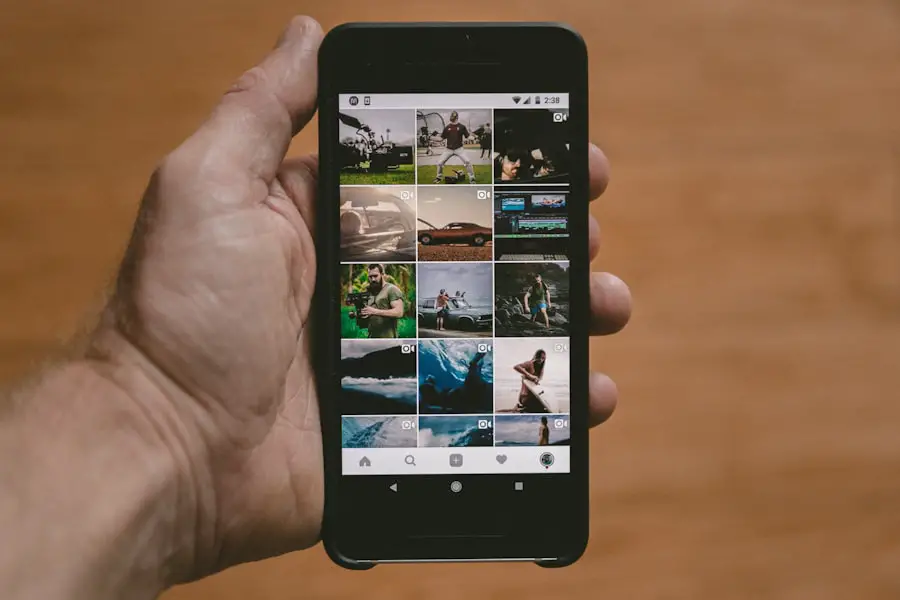
The Hide Alerts feature is another valuable tool for muting text messages on an iPhone. This option allows users to silence notifications for specific conversations without affecting other alerts or settings on their device. To utilize this feature, open the Messages app and find the conversation you wish to mute.
Tap on the contact’s name or group name at the top of the screen and select the “Info” icon. Within this menu, you will see the “Hide Alerts” toggle switch. By turning this switch on, you will prevent notifications from appearing for that particular conversation while still receiving messages in your inbox.
This feature is especially useful for managing conversations that may not require immediate attention but still need to be monitored periodically. Users can check these muted conversations at their convenience without being interrupted by constant notifications.
Muting Text Messages During Meetings or Events
In professional settings or during important events, it is often necessary to mute text messages temporarily to maintain focus and respect for others present. The iPhone provides several options for achieving this goal effectively. One of the simplest methods is to enable Do Not Disturb mode before entering a meeting or event.
This ensures that all notifications are silenced until you are ready to engage with your device again. Alternatively, users can manually mute specific conversations using the Hide Alerts feature before entering a meeting. By doing so, they can ensure that only critical communications come through while minimizing distractions from less urgent messages.
This practice not only enhances personal productivity but also demonstrates professionalism and consideration for colleagues and attendees by reducing interruptions during discussions.
How to Temporarily Mute Text Messages
For those who need a quick solution for muting text messages without making permanent changes to their notification settings, temporarily muting messages is an ideal option. One effective way to achieve this is by using the Silent mode feature on your iPhone. By flipping the physical switch located on the side of your device to silent mode, all notifications—including text messages—will be muted until you switch it back.
Another method for temporarily muting text messages involves utilizing Do Not Disturb mode for a short duration. Users can quickly enable this feature by accessing Control Center and tapping on the crescent moon icon. This allows for immediate silence of all notifications without having to navigate through settings menus.
Once you are ready to resume normal communication, simply disable Do Not Disturb mode or switch off Silent mode.
Muting Text Messages from Unknown Senders
In an age where spam and unsolicited messages are prevalent, muting text messages from unknown senders has become increasingly important for maintaining a clutter-free inbox. iPhones offer users the ability to filter out these unwanted communications effectively. To enable this feature, navigate to Settings and select “Messages.” Within this menu, look for the option labeled “Filter Unknown Senders” and toggle it on.
Once activated, any messages received from contacts not saved in your address book will be directed into a separate tab within the Messages app labeled “Unknown Senders.” While users will still receive these messages, they will not receive notifications for them unless they actively check this tab. This feature helps streamline communication by allowing users to focus on important conversations while minimizing distractions from unsolicited texts.
Muting Text Messages from Apps and Services
In addition to personal contacts and group chats, many users receive text message notifications from various apps and services—ranging from social media updates to promotional offers from retailers. These notifications can quickly accumulate and become overwhelming if not managed properly. Fortunately, iPhones provide users with options for muting these app-related text messages as well.
To mute notifications from specific apps or services, go to Settings and select “Notifications.” Here, you will find a list of all installed applications on your device. By selecting an app from this list, users can customize notification settings according to their preferences. For instance, they may choose to disable alerts entirely or adjust how notifications are displayed—such as turning off sounds or banners—while still allowing them to appear in the notification center.
How to Unmute Text Messages on iPhone
Unmuting text messages on an iPhone is just as simple as muting them in the first place. If you’ve previously muted a conversation using either Hide Alerts or Do Not Disturb mode and wish to restore notifications, you can easily do so by following a few straightforward steps. For conversations muted with Hide Alerts, open the Messages app and locate the muted conversation.
Tap on the contact’s name or group name at the top of the screen and access the Info menu again. Within this menu, you will find the “Hide Alerts” toggle switch that you previously enabled. Simply toggle it off, and notifications for that conversation will resume as normal.
If you’ve used Do Not Disturb mode instead, navigate back to Settings > Focus > Do Not Disturb and toggle it off or adjust its scheduling settings as needed. By understanding how to manage text message notifications effectively through muting options available on an iPhone, users can create a more focused and less distracting communication environment tailored specifically to their needs and preferences.
If you are looking to learn how to mute text messages on iPhone, you may also be interested in reading about iPhone privacy settings. Understanding how to protect your personal information on your device is crucial in today’s digital age. Check out this article on iPhone privacy settings for more information. For more tips and tricks on how to make the most out of your iPhone, visit getiphoneinfo.com.
FAQs
How do I mute text messages on iPhone?
To mute text messages on iPhone, you can simply turn on the “Do Not Disturb” feature. This will silence all incoming text messages and notifications.
Can I mute specific text message conversations on iPhone?
Yes, you can mute specific text message conversations on iPhone. Simply open the Messages app, swipe left on the conversation you want to mute, and tap on “Hide Alerts”.
Will I still receive muted text messages on iPhone?
Yes, you will still receive muted text messages on iPhone. They will be delivered to your Messages app, but you will not receive any notifications or alerts for them.
How do I unmute text messages on iPhone?
To unmute text messages on iPhone, simply turn off the “Do Not Disturb” feature or go to the muted conversation in the Messages app and tap on “Show Alerts”.
Can I schedule a time to mute text messages on iPhone?
Yes, you can schedule a time to mute text messages on iPhone using the “Do Not Disturb” feature. Simply go to Settings > Do Not Disturb and set a schedule for when you want to mute text messages.










