In the digital age, the concepts of image size and resolution are fundamental to both photography enthusiasts and casual users alike. Image size refers to the dimensions of a photo, typically measured in pixels, which indicates how many pixels make up the width and height of the image. For instance, an image that is 1920 pixels wide and 1080 pixels tall has a total of 2,073,600 pixels, commonly referred to as a 2-megapixel image.
The larger the dimensions, the more detail the image can potentially hold, which is crucial for high-quality prints or detailed displays. However, larger images also consume more storage space and can be cumbersome to share over the internet. Resolution, on the other hand, refers to the amount of detail an image holds, often expressed in terms of pixels per inch (PPI) or dots per inch (DPI).
Higher resolution images contain more detail and clarity, making them suitable for professional use, such as in magazines or billboards. For example, a photo with a resolution of 300 DPI is ideal for printing because it ensures that the image remains sharp and clear when enlarged. Conversely, images with lower resolutions may appear pixelated or blurry when printed or viewed on larger screens.
Understanding these concepts is essential for anyone looking to manage their digital photos effectively, especially when considering storage limitations and sharing options.
Key Takeaways
- Understanding the difference between image size and resolution is crucial for managing photo files effectively.
- Built-in iPhone features like the “Optimize iPhone Storage” option can help reduce image size without compromising quality.
- Third-party apps like Image Size and JPEGmini can be used to compress photos and free up storage space on your device.
- Adjusting camera settings such as lowering the resolution or using the HEIF format can result in smaller image files.
- Utilizing cloud storage services like iCloud or Google Photos can help store full-resolution photos while freeing up space on your device.
- Emailing or messaging smaller image files can be done by using the “Mail” app or messaging apps like iMessage or WhatsApp.
- Sharing photos on social media with reduced size can be achieved by using the platform’s built-in photo compression features or by using third-party apps.
- Backing up and deleting full-resolution photos is important for managing storage space on your device and ensuring that your photos are safely stored.
Using Built-in iPhone Features to Reduce Image Size
Exporting Images in a Different Format or Resolution
One of the most straightforward methods is through the Photos app, where users can select multiple images and create a new album. By exporting these images in a different format or resolution, users can significantly reduce their file sizes.
Automatic Image Compression for Quicker Sharing
For instance, when sharing photos via AirDrop or Messages, iPhones automatically compress images to optimize them for quicker sharing. This feature is particularly useful for users who frequently send photos to friends or family without needing to adjust settings manually.
Optimizing iPhone Storage with iCloud
Another built-in feature is the “Optimize iPhone Storage” option found in the iCloud settings. When enabled, this feature automatically manages photo storage by keeping full-resolution images in iCloud while storing smaller versions on the device. This not only saves space on the iPhone but also ensures that users can access their high-quality images whenever needed. By tapping into these built-in functionalities, iPhone users can effectively manage their photo libraries while maintaining easy access to their favorite memories.
Utilizing Third-Party Apps to Compress Photos
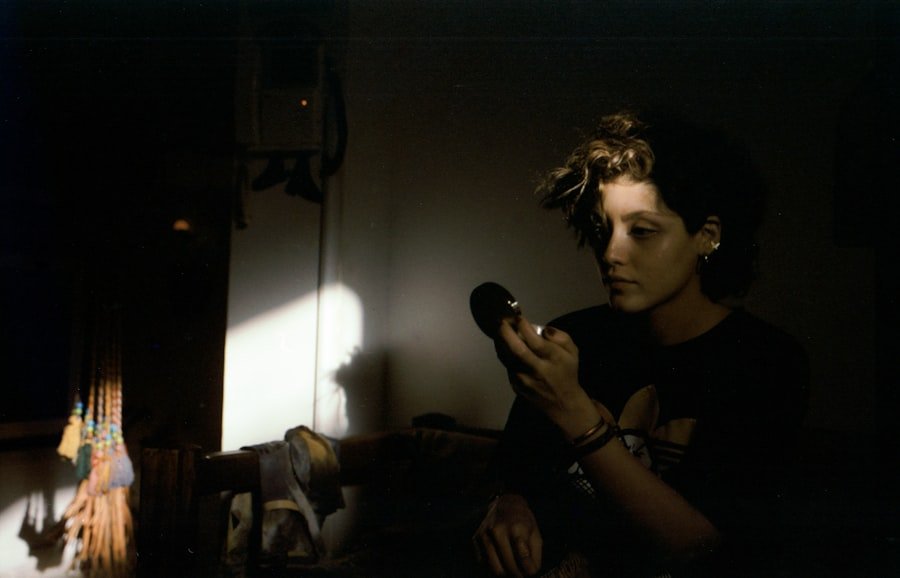
While iPhones offer built-in tools for managing image sizes, third-party applications can provide even more robust options for photo compression. Apps like Image Size, Compress Photos, and JPEGmini are designed specifically for this purpose. These applications allow users to adjust the dimensions and quality of their images with precision.
For example, JPEGmini uses advanced algorithms to reduce file sizes significantly without noticeable loss in quality, making it an excellent choice for photographers who need to save space without sacrificing detail. Moreover, many of these apps offer batch processing capabilities, enabling users to compress multiple images simultaneously. This feature is particularly beneficial for those who regularly take large numbers of photos during events or vacations.
By selecting a group of images and applying compression settings in one go, users can save time and effort while ensuring their photo libraries remain manageable. The flexibility and efficiency provided by third-party apps make them invaluable tools for anyone looking to optimize their digital photography experience.
Adjusting Camera Settings for Smaller Image Files
| Camera Settings | Impact on Image File Size |
|---|---|
| Resolution | Higher resolution results in larger file size |
| Compression | Higher compression reduces file size but may lower image quality |
| File Format | JPEG format produces smaller files compared to RAW format |
| Color Depth | Lower color depth reduces file size but may affect color accuracy |
To prevent large file sizes from the outset, adjusting camera settings on an iPhone can be a proactive approach. The default settings often capture images at high resolutions and quality levels suitable for professional use; however, this may not always be necessary for everyday photography. Users can navigate to the Camera settings within the iPhone’s Settings app and select options that reduce image quality or resolution.
For instance, switching from HEIF (High Efficiency Image Format) to JPEG can result in larger file sizes but may be more compatible with various devices and applications. Additionally, users can consider changing the aspect ratio of their photos. The iPhone camera allows users to choose between different aspect ratios such as 4:3, 16:9, or square formats.
Opting for a smaller aspect ratio can lead to smaller file sizes while still capturing essential details of the scene. Furthermore, utilizing features like Live Photos or Portrait mode can also impact file size; while these modes add creative elements to photography, they often result in larger files due to additional data being captured. By being mindful of these settings, users can take control of their image sizes right from the moment they capture a photo.
Using Cloud Storage to Store Full-Resolution Photos
Cloud storage solutions have revolutionized how we manage digital files, including photos. Services like Google Drive, Dropbox, and Apple’s iCloud provide ample space for storing full-resolution images without taking up physical storage on devices. By uploading photos to the cloud, users can keep their devices clutter-free while ensuring that their high-quality images are safely backed up and easily accessible from any device with internet connectivity.
This is particularly advantageous for photographers who may need to access their work across multiple platforms or share it with clients. Moreover, cloud storage often includes features that allow for easy organization and sharing of photos. Users can create folders for different events or subjects and share links with friends or family members without needing to send large files directly through email or messaging apps.
This not only simplifies the sharing process but also helps maintain the quality of the original images since they remain stored in their full resolution on the cloud. As a result, cloud storage serves as an essential tool for anyone looking to balance convenience with high-quality photo management.
Emailing or Messaging Smaller Image Files

When it comes to sharing photos via email or messaging apps, file size limitations often pose challenges. Most email providers impose strict limits on attachment sizes—typically around 25 MB—while messaging apps may have even lower thresholds. To navigate these restrictions effectively, reducing image sizes before sending them is crucial.
Users can utilize built-in features on their iPhones that automatically compress images when shared through email or messaging platforms. This ensures that photos are sent quickly without overwhelming recipients’ inboxes or data plans. Additionally, many email clients offer options to adjust image quality during the sending process.
For instance, when attaching photos in Apple’s Mail app, users can choose between different size options such as Small, Medium, Large, or Actual Size. Selecting a smaller size not only expedites the sending process but also ensures that recipients receive images that are easier to download and view on various devices. By being strategic about how they share photos digitally, users can maintain effective communication while managing file sizes efficiently.
Sharing Photos on Social Media with Reduced Size
Social media platforms have become primary channels for sharing personal photos and experiences; however, they often impose restrictions on image sizes and resolutions as well. Platforms like Instagram and Facebook automatically compress uploaded images to optimize loading times and performance on their sites. While this is beneficial for quick sharing, it can sometimes lead to a loss of quality in the uploaded images.
To mitigate this issue, users should consider resizing their photos before uploading them to ensure they meet platform specifications while retaining as much detail as possible.
For example, Instagram recommends uploading images with a width of 1080 pixels for optimal display on its platform. By resizing photos accordingly using either built-in tools or third-party apps before uploading them, users can ensure that their images look sharp and vibrant on social media feeds without exceeding size limits.Additionally, many social media platforms allow users to edit images post-upload; however, preemptively adjusting size and quality can save time and enhance overall presentation.
Backing Up and Deleting Full-Resolution Photos
As digital photography continues to evolve, managing storage space becomes increasingly important for users who capture numerous high-resolution images regularly. Backing up full-resolution photos is essential for preserving memories but can lead to clutter if not managed properly. Users should consider implementing a systematic approach to backing up their photos—whether through cloud storage solutions or external hard drives—to ensure that they have access to their high-quality images without overwhelming their devices.
Once backups are securely in place, users can confidently delete full-resolution photos from their devices to free up space for new captures. This process should be approached thoughtfully; users may want to keep certain favorites or particularly significant images while removing duplicates or less important shots. By regularly reviewing their photo libraries and deleting unnecessary files after backing them up, users can maintain an organized digital space that allows them to enjoy their photography without the burden of excessive storage demands.
If you are looking to make your iPhone photos smaller in file size to save storage space, you may also be interested in learning about the best options for selling a locked iPhone. Check out this article on where to sell a locked iPhone for some helpful tips.










