In the digital age, the ability to manipulate images has become an essential skill for many users, whether for artistic expression, accessibility, or simply for fun. One intriguing feature available on the iPhone is the ability to invert picture colors. This function can transform ordinary images into striking visuals by reversing the color spectrum, creating a unique aesthetic that can be both eye-catching and thought-provoking.
Inverting colors can also serve practical purposes, such as enhancing visibility for users with visual impairments or providing a different perspective on familiar scenes. The process of inverting colors on an iPhone is not only straightforward but also integrated into the device’s accessibility features. This means that users can easily access this functionality without needing to download additional software or applications.
The implications of this feature extend beyond mere aesthetics; it can also foster creativity and innovation in photography and design. As we delve deeper into the various aspects of inverting picture colors on an iPhone, we will explore its accessibility features, provide a step-by-step guide, and discuss creative applications and troubleshooting tips.
Key Takeaways
- Inverting picture colors on iPhone can be a useful accessibility feature for individuals with visual impairments or sensitivity to bright light.
- Understanding the accessibility features on iPhone, including the option to invert picture colors, can help users customize their device to better suit their needs.
- The step-by-step guide to inverting picture colors on iPhone involves navigating to the device’s settings, selecting the accessibility menu, and toggling the “Invert Colors” option.
- Tips for using inverted picture colors effectively include adjusting the display settings for optimal visibility and considering the impact on app and website interfaces.
- Troubleshooting common issues with inverted picture colors may involve checking for software updates, adjusting display settings, or seeking assistance from Apple support.
Understanding the Accessibility Features on iPhone
Additional Accessibility Tools
In addition to color inversion, the iPhone offers other accessibility tools such as VoiceOver, which reads aloud text on the screen, and Zoom, which allows users to magnify content for better visibility. These features work in tandem to create a more inclusive environment for all users.
Mastering Accessibility Settings
Understanding how to navigate these settings is crucial for anyone looking to make the most of their iPhone’s capabilities. By familiarizing oneself with these options, users can tailor their devices to meet their specific needs, enhancing both functionality and enjoyment.
Step-by-Step Guide to Inverting Picture Colors on iPhone
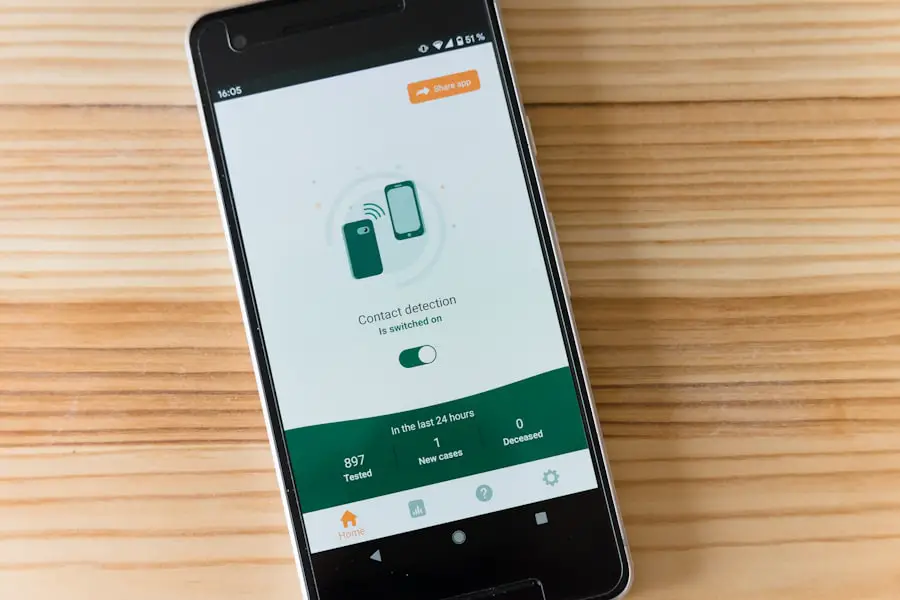
To invert picture colors on an iPhone, users can follow a simple step-by-step process that leverages the built-in accessibility settings. First, navigate to the “Settings” app on your iPhone’s home screen. Once inside the settings menu, scroll down and select “Accessibility.” This section houses various features designed to assist users with different needs.
From here, tap on “Display & Text Size,” where you will find the option for “Invert Colors.” There are two options available: “Smart Invert” and “Classic Invert.” Smart Invert intelligently inverts colors while preserving images, media, and some apps that use dark color styles. Classic Invert, on the other hand, inverts all colors indiscriminately. Depending on your preference or need, select one of these options.
After enabling your chosen inversion method, you can return to your photos app and view images with inverted colors. The transformation is immediate and can be quite striking, offering a fresh perspective on familiar visuals.
Tips for Using Inverted Picture Colors Effectively
| Aspect | Tips |
|---|---|
| Accessibility | Ensure that the inverted colors still provide sufficient contrast for readability. |
| Branding | Consider how the inverted colors affect your brand’s identity and visual consistency. |
| Usability | Test the usability of the inverted colors with different user groups to ensure it doesn’t hinder navigation or comprehension. |
| Emphasis | Use inverted colors to draw attention to specific elements or create a unique visual impact. |
| Context | Consider the context in which the inverted colors will be used and adjust them accordingly for optimal effect. |
When utilizing inverted picture colors, it’s essential to consider how this alteration affects the overall composition and message of an image. For instance, certain colors may evoke different emotions when inverted; a serene blue sky may turn into a vibrant orange hue that conveys energy and warmth. Understanding color theory can enhance your ability to use this feature effectively.
Experimenting with various images can yield surprising results; landscapes may take on an otherworldly quality while portraits can reveal hidden details that are not immediately apparent in their original form. Additionally, consider the context in which you are using inverted colors. For social media posts or digital art projects, inverted images can stand out in a crowded feed, drawing attention and sparking curiosity among viewers.
However, it’s important to balance creativity with clarity; overly complex images may become confusing when inverted. Strive for a harmonious blend of artistic expression and visual coherence to ensure that your audience can appreciate your work fully.
Troubleshooting Common Issues with Inverted Picture Colors
While inverting picture colors on an iPhone is generally a seamless process, users may encounter some common issues that can hinder their experience. One frequent problem is that not all apps support color inversion uniformly. For example, while the Photos app may display inverted colors correctly, third-party applications might not reflect these changes as expected.
If you find that certain images do not appear as intended after inversion, check whether the app you are using has specific settings that override system preferences. Another issue could arise from the settings themselves; if you notice that the inversion feature is not functioning properly, ensure that it is enabled correctly in the Accessibility settings. Sometimes, toggling the feature off and then back on can resolve minor glitches.
If problems persist, restarting your device may help refresh the system and restore functionality. Keeping your iPhone updated with the latest software version is also crucial, as updates often include bug fixes and improvements related to accessibility features.
Using Third-Party Apps for Inverting Picture Colors

While the built-in color inversion feature on the iPhone is convenient, there are numerous third-party applications available that offer more advanced editing capabilities for inverting picture colors. Apps like Adobe Photoshop Express or Snapseed provide users with extensive tools for photo manipulation beyond simple color inversion. These applications allow for selective color adjustments, enabling users to invert specific areas of an image while leaving others untouched.
For instance, if you want to create a surreal landscape where only certain elements are inverted—such as trees or water—you can achieve this through layer masking techniques available in these apps. Additionally, many of these third-party tools come equipped with filters and effects that can further enhance your inverted images, allowing for greater creative expression. Exploring these applications can open up new avenues for artistic experimentation and provide more control over the final output.
Exploring Creative Possibilities with Inverted Picture Colors
Inverted picture colors can serve as a powerful tool for artistic expression and creativity. Artists and photographers have long used color manipulation techniques to evoke emotions and challenge perceptions. By inverting colors, one can create striking contrasts that draw attention to specific elements within an image or alter its overall mood dramatically.
For example, an image of a sunset might transform from warm hues of orange and pink into cool shades of blue and green when inverted, offering a fresh interpretation of a familiar scene. Moreover, inverted colors can be used effectively in graphic design projects where bold visuals are required. Designers often leverage this technique to create eye-catching posters or social media graphics that stand out from conventional designs.
The unexpected nature of inverted colors can provoke thought and discussion among viewers, making it an excellent choice for campaigns aimed at raising awareness or promoting social causes. By embracing this creative possibility, artists can push boundaries and explore new dimensions in their work.
Conclusion and Final Thoughts on Inverting Picture Colors on iPhone
Inverting picture colors on an iPhone is more than just a fun feature; it represents a blend of accessibility and creativity that enhances user experience across various contexts. Whether you are looking to improve visibility for personal use or seeking innovative ways to express artistic ideas, understanding how to effectively utilize this function can significantly enrich your interaction with digital imagery. The integration of such features into everyday technology underscores the importance of inclusivity while also providing tools for creative exploration.
As users continue to experiment with inverted colors—whether through built-in settings or third-party applications—they will likely discover new ways to engage with their visual content. The potential for artistic expression is vast, limited only by one’s imagination and willingness to explore unconventional approaches to photography and design. Embracing these possibilities not only enhances personal creativity but also contributes to a broader dialogue about perception and representation in visual media.
If you’re looking to learn more about how to invert colors on a picture using your iPhone, you may want to check out this article on GetiPhoneInfo. This website offers a variety of tips and tricks for getting the most out of your iPhone, including tutorials on how to edit photos and customize your device. Be sure to visit their website for more helpful information.
FAQs
What is inverting colors on an iPhone?
Inverting colors on an iPhone is a feature that allows you to change the colors displayed on the screen, making it easier for some users to read and view content.
How do I invert colors on a picture on my iPhone?
To invert colors on a picture on your iPhone, go to Settings, then tap on General, followed by Accessibility. From there, select Display Accommodations and then Invert Colors. You can then toggle on Smart Invert to invert the colors of the picture.
Can I choose which pictures to invert the colors on?
Yes, you can choose which pictures to invert the colors on by using the Smart Invert feature. This feature allows you to selectively invert the colors on specific pictures while leaving others unchanged.
Why would I want to invert colors on a picture on my iPhone?
Inverting colors on a picture can make it easier to view for individuals with certain visual impairments or sensitivities to bright colors. It can also provide a different perspective on the picture for artistic or creative purposes.
Can I revert the colors back to their original state after inverting them?
Yes, you can revert the colors back to their original state after inverting them by following the same steps and toggling off the Smart Invert feature. This will return the picture to its original color scheme.










