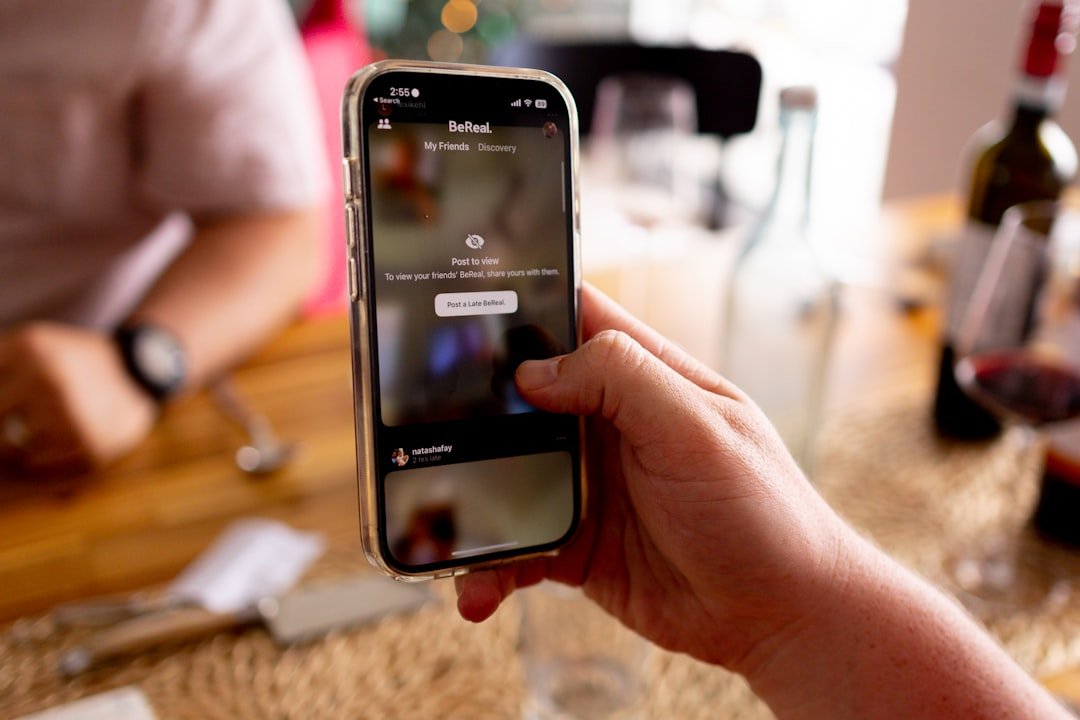The Unique Device Identifier (UDID) is a 40-character alphanumeric string that serves as a unique identifier for each iOS device. This identifier is crucial for developers and testers, as it allows them to register specific devices for app testing, beta releases, and development purposes. Unlike other identifiers, such as the device’s serial number or IMEI, the UDID is not easily accessible to users and is primarily used in the context of app development and testing.
The UDID plays a pivotal role in ensuring that applications are installed on authorized devices, which is particularly important for beta testing phases where developers want to limit access to a select group of users. Understanding the significance of the UDID is essential for anyone involved in iOS app development or testing. For developers, it provides a means to track and manage devices that are authorized to run their applications.
This is especially important when dealing with beta versions of apps, as developers often want to gather feedback from a controlled group of users before releasing their products to the general public. Additionally, the UDID can be used to troubleshoot issues specific to certain devices, making it an invaluable tool in the development process.
Key Takeaways
- UDID is a unique identifier for iOS devices and is used by developers for app testing and beta testing.
- You can find your UDID on iPhone using iTunes by connecting your device to your computer and clicking on the serial number to reveal the UDID.
- To find your UDID on iPhone using Xcode, you can connect your device to your Mac, open Xcode, and navigate to the device information section.
- There are third-party apps available on the App Store that can help you find your UDID on iPhone without using a computer.
- If you don’t have access to a computer, you can still find your UDID on iPhone by using a third-party app directly on your device.
- Your UDID is essential for app testing and development as it allows developers to create and install custom versions of apps for testing purposes.
- To register your UDID with Apple for beta testing, you can enroll in the Apple Developer Program and add your UDID to the list of devices for testing.
- To protect your UDID and keep it secure, avoid sharing it with untrusted sources and be cautious of any requests for your UDID outside of official development and testing purposes.
How to find your UDID on iPhone using iTunes
Connecting Your iPhone to Your Computer
To locate your UDID using iTunes, you first need to connect your iPhone to your computer via a USB cable. Once connected, launch iTunes if it does not open automatically.
Accessing the Device Summary Page
In iTunes, select your device icon, which appears in the upper-left corner of the window. This action will take you to the device summary page, where you can view various details about your iPhone. On the device summary page, you will see information such as the device name, storage capacity, and software version.
Copying Your UDID
To find your UDID, click on the serial number displayed on this page. Upon clicking, the serial number will change to display your UDID instead. You can then right-click (or Control-click on a Mac) on the UDID to copy it to your clipboard for easy access. This method is straightforward and does not require any additional software beyond iTunes.
How to find your UDID on iPhone using Xcode

For developers who have Xcode installed on their Mac, finding the UDID can be accomplished through this integrated development environment (IDE). First, ensure that your iPhone is connected to your Mac via USOpen Xcode and navigate to the “Window” menu at the top of the screen. From there, select “Devices and Simulators.” This will open a new window displaying all connected devices. In the Devices window, you will see a list of connected devices on the left side.
Select your iPhone from this list. Once selected, you will see detailed information about your device on the right side of the window, including its name, model, and UDID. The UDID will be displayed prominently in this section, allowing you to easily copy it for use in app development or testing scenarios.
This method is particularly useful for developers who frequently work with multiple devices and need quick access to their identifiers.
How to find your UDID on iPhone using a third-party app
| App Name | Compatibility | Rating |
|---|---|---|
| UDID Pro | iOS 9.0 and later | 4.5/5 |
| UDID Finder | iOS 8.0 and later | 4.2/5 |
| UDID Tool | iOS 7.0 and later | 4.0/5 |
If you prefer not to use iTunes or Xcode, there are several third-party applications available that can help you find your UDID directly on your iPhone. One popular option is an app called “UDID Finder,” which can be downloaded from the App Store. Once installed, open the app, and it will automatically display your device’s UDID along with other relevant information such as device model and iOS version.
Using a third-party app can be particularly convenient for users who may not have access to a computer or prefer a more straightforward approach. These apps typically have user-friendly interfaces that make it easy to navigate and retrieve your UDID without any technical knowledge. However, it’s essential to choose reputable applications from trusted developers to ensure that your data remains secure and private.
How to find your UDID on iPhone without a computer
Finding your UDID without a computer can be accomplished through various methods, primarily by utilizing third-party applications designed for this purpose. As mentioned earlier, apps like “UDID Finder” can be downloaded directly from the App Store and provide an easy way to access your UDID without needing a computer connection. Simply install the app, open it, and follow the prompts to view your device’s unique identifier.
Another method involves using online services that generate a QR code containing your UDID. By visiting these websites on your iPhone’s browser, you can generate a QR code that, when scanned by another device or application, reveals your UDID. This method is particularly useful for users who may not want to download additional apps but still need quick access to their UDID for testing or registration purposes.
How to use your UDID for app testing and development
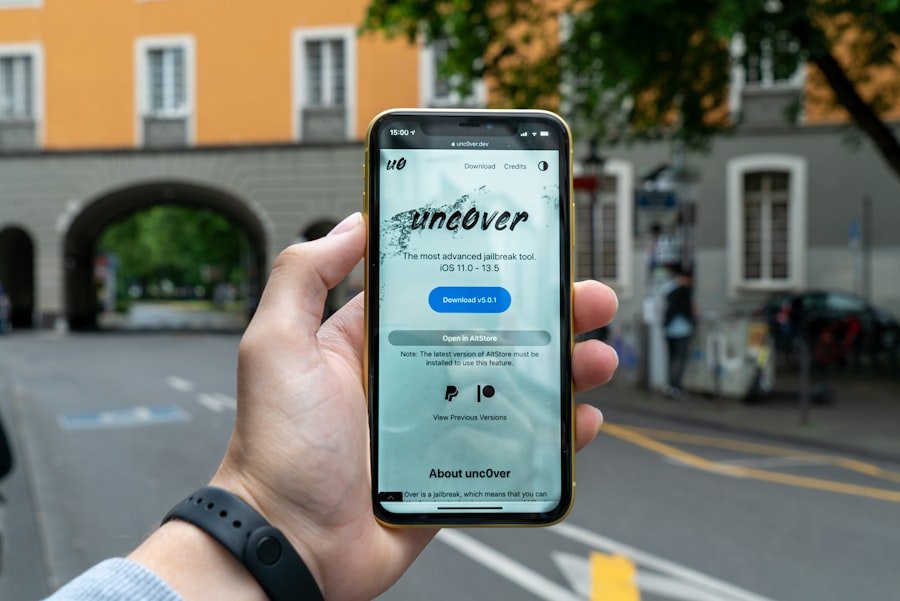
The UDID is an essential component in the app testing and development process for iOS applications. When developers create an app that they wish to test on physical devices, they must register those devices with Apple through their developer account. This registration process involves submitting the UDIDs of all devices intended for testing.
By doing so, developers ensure that only authorized devices can install and run their applications during beta testing phases. Once registered, developers can distribute their apps via ad-hoc distribution methods or through TestFlight, Apple’s official beta testing platform. TestFlight allows developers to invite users via email or public links, enabling them to download and test pre-release versions of apps directly on their devices.
The UDID plays a crucial role in this process by ensuring that only those who have been granted access can install and provide feedback on the application.
How to register your UDID with Apple for beta testing
To register your UDID with Apple for beta testing purposes, you must first have an Apple Developer account. This account provides access to various resources and tools necessary for app development and testing. Once you have created an account and logged in, navigate to the “Certificates, Identifiers & Profiles” section of the Apple Developer portal.
In this section, you will find an option labeled “Devices.” Click on this option to view any previously registered devices associated with your account. To add a new device, click on the “+” button or “Add Device” option. You will be prompted to enter a name for the device (for easy identification) and its corresponding UDID.
After entering this information, submit the form to complete the registration process. Once registered, you can use this device for testing any apps associated with your developer account. It’s important to note that there is a limit on how many devices you can register under a single developer account; typically, this limit is set at 100 devices per year.
How to protect your UDID and keep it secure
Protecting your UDID is crucial due to its unique nature and potential implications if it falls into the wrong hands. Since the UDID can be used by developers to track devices and gather data about user behavior, it’s essential to treat it with care. One of the primary ways to protect your UDID is by avoiding sharing it publicly or with untrusted sources.
Always ensure that you are providing your UDID only to reputable developers or services that require it for legitimate purposes. Additionally, consider using third-party applications that prioritize user privacy and security when retrieving your UDID. Before downloading any app designed for this purpose, check reviews and ratings in the App Store to ensure that other users have had positive experiences regarding data security.
Furthermore, regularly review which apps have access to sensitive information on your device and revoke permissions as necessary. By taking these precautions and being mindful of how you share your UDID, you can help safeguard your personal information while still benefiting from app testing and development opportunities that require this unique identifier.
If you’re looking to understand more about the market for locked iPhones, you may want to check out the article Who Buys Locked iPhones: Understanding the Market. This article delves into the reasons why people may be interested in purchasing locked iPhones and provides valuable insights into this niche market.