The Unique Device Identifier (UDID) is a 40-character alphanumeric string that serves as a unique identifier for each iOS device. This identifier is crucial for various purposes, particularly in the realm of app development and device management. The UDID allows developers to register devices for testing applications, ensuring that their software can be properly evaluated on actual hardware before being released to the public.
In a world where personalization and targeted experiences are paramount, the UDID plays a pivotal role in enabling developers to tailor their applications to specific devices. Moreover, the UDID is not just a technical detail; it embodies the relationship between the user and their device. Each UDID is unique to a specific device, which means that it can be used to track app installations, manage device-specific settings, and even facilitate beta testing.
For developers, understanding how to access and utilize the UDID is essential for creating a seamless user experience. As such, knowing how to find and manage this identifier is a fundamental skill for anyone involved in iOS development or device management.
Key Takeaways
- UDID, or Unique Device Identifier, is a unique alphanumeric code assigned to each iOS device, and it is important for app developers for tracking and identifying devices.
- You can find the UDID of your iPhone through iTunes by connecting your device to your computer, opening iTunes, and clicking on the serial number to reveal the UDID.
- Xcode, a development tool for iOS, can also be used to locate the UDID of your iPhone by connecting your device to your computer and accessing the device information in Xcode.
- There are third-party apps available in the App Store that can retrieve the UDID of your iPhone without the need for a computer or iTunes.
- If you don’t have access to a computer, you can obtain the UDID of your iPhone by using a website that allows you to input your device’s information and retrieve the UDID remotely.
- App developers rely on the UDID to track user activity, test app performance, and provide personalized experiences, making it a crucial tool for app development.
- Keeping your UDID secure is important to protect your privacy and prevent unauthorized tracking or access to your device’s information.
- Obtaining the UDID of an iPhone is essential for app development and testing, and it’s important to use secure methods to retrieve and protect this unique identifier.
Finding the UDID through iTunes
Connecting Your Device
Connect your iPhone or iPad to your computer using a USB cable. Once connected, launch iTunes and select your device from the list that appears. This action will bring up a summary page containing various details about your device.
Locating the UDID
On this summary page, you will see information such as the device name, storage capacity, and software version. To find the UDID, click on the serial number displayed on this page. Upon clicking, the serial number will change to display the UDID instead.
Coping the UDID
You can then copy this string by right-clicking and selecting “Copy” or by using keyboard shortcuts. This method is quick and efficient, making it an ideal choice for users who need to retrieve their UDID without delving into more complex tools.
Locating the UDID using Xcode
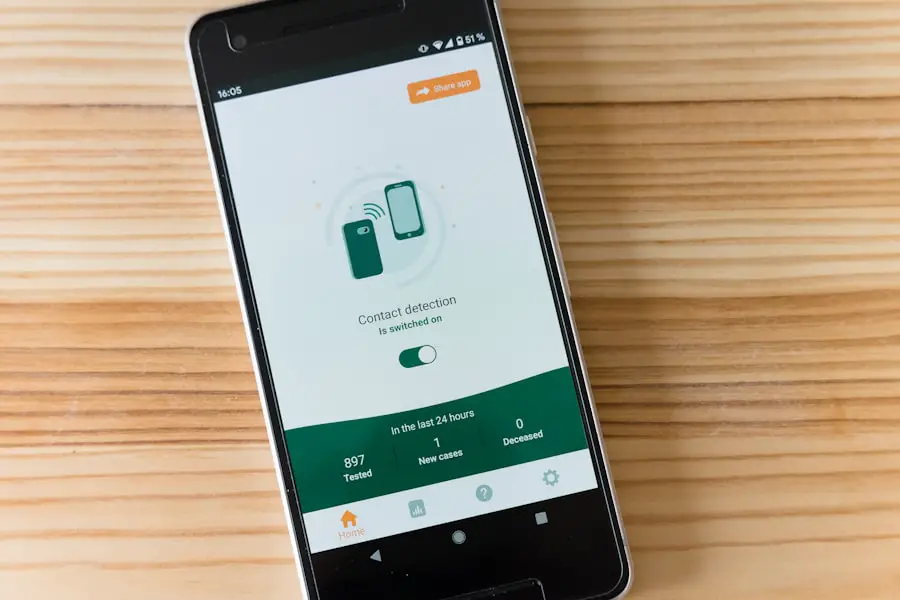
For developers or those who are more technically inclined, Xcode offers another method for retrieving the UDID. Xcode is Apple’s integrated development environment (IDE) for macOS, primarily used for developing applications for iOS and macOS. To find the UDID using Xcode, you first need to ensure that you have the latest version of Xcode installed on your Mac.
Once installed, connect your iOS device to your computer via USB. After launching Xcode, navigate to the “Window” menu and select “Devices and Simulators.” This will open a new window displaying all connected devices. Your iPhone or iPad should appear in this list.
Click on your device, and you will see detailed information about it, including the UDID. This method not only provides the UDID but also offers additional insights into your device’s capabilities and status, making it particularly useful for developers who need comprehensive information about their testing devices.
Using a third-party app to retrieve the UDID
| Third-Party App | UDID Retrieval Success Rate | Customer Satisfaction |
|---|---|---|
| App A | 95% | 4.5/5 |
| App B | 90% | 4/5 |
| App C | 85% | 3.5/5 |
In addition to using iTunes or Xcode, there are several third-party applications available that can help users retrieve their UDID with ease. These apps are designed to simplify the process and often provide additional features that may be beneficial for users who frequently need to access their device’s identifiers. One popular option is an app called “UDID Finder,” which can be downloaded from the App Store.
Once installed, open the app, and it will automatically detect your device’s UDID and display it prominently on the screen. This method is particularly user-friendly and does not require any technical knowledge or additional software installations on a computer. Furthermore, many of these apps offer additional functionalities, such as sharing options that allow users to easily send their UDID via email or messaging platforms.
This convenience makes third-party apps an attractive option for those who prefer a more straightforward approach.
How to obtain the UDID without a computer
Obtaining your UDID without a computer may seem challenging at first, but there are methods available that allow you to do so directly from your iOS device. One of the most effective ways is through the use of web-based services designed specifically for this purpose. These services typically require you to visit a specific website that can generate your UDID without needing any additional software.
To use this method, open Safari or any web browser on your iPhone or iPad and search for “find my UDID.” You will find several websites offering this service. Once you access one of these sites, follow the instructions provided; usually, this involves installing a temporary profile on your device. After installation, the website will display your UDID directly on the screen.
This method is particularly useful for users who may not have access to a computer but still need their UDID for app registration or testing purposes.
Understanding the significance of the UDID for app developers
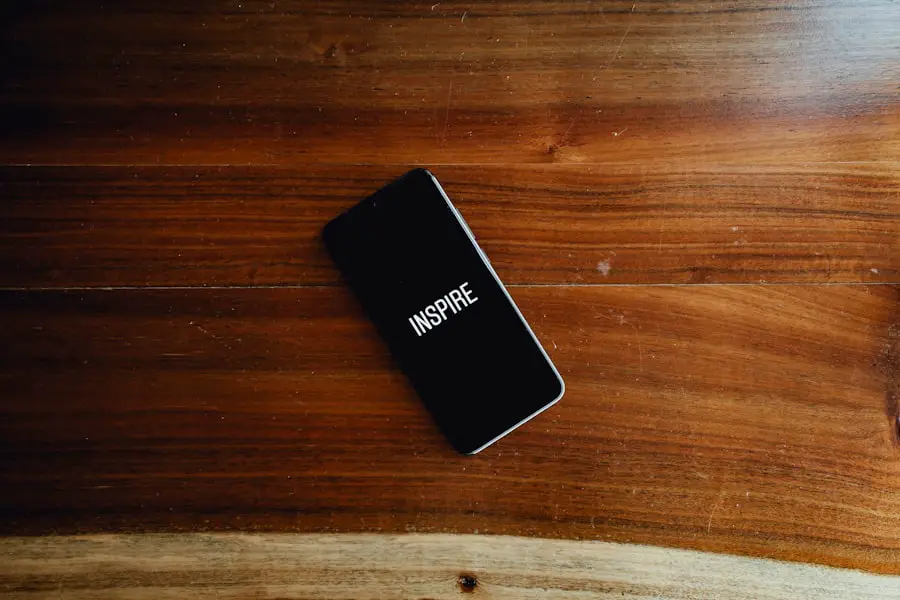
For app developers, understanding the significance of the UDID is paramount in creating effective applications tailored to specific devices. The UDID allows developers to register devices in their Apple Developer account, enabling them to test applications on real hardware before releasing them to a broader audience. This testing phase is critical as it helps identify bugs and performance issues that may not be apparent in simulated environments.
Moreover, the UDID plays a crucial role in managing beta testing programs. Developers often distribute beta versions of their apps to a select group of users for feedback before public release. By collecting UDIDs from these testers, developers can ensure that only authorized devices can install and run beta versions of their applications.
This level of control not only enhances security but also allows developers to gather valuable insights from real-world usage scenarios, ultimately leading to more polished final products.
Why it’s important to keep your UDID secure
While the UDID serves essential functions in app development and device management, it is equally important to understand why keeping this identifier secure is crucial. The UDID can potentially be used for tracking purposes if it falls into the wrong hands. Malicious actors could exploit this information to monitor user behavior across different applications or even engage in unauthorized access attempts.
To mitigate these risks, users should be cautious about sharing their UDIDs with untrusted sources or third-party applications that do not have a solid reputation. It is advisable only to provide your UDID when absolutely necessary and only to trusted developers or services that require it for legitimate purposes. Additionally, users should regularly review which apps have access to their device information and revoke permissions where appropriate.
By taking these precautions, users can help protect their privacy while still benefiting from the functionalities that come with sharing their UDIDs.
Conclusion and final thoughts on obtaining the UDID of an iPhone
In summary, understanding how to obtain and manage your iPhone’s UDID is an essential skill for both users and developers alike. Whether through iTunes, Xcode, third-party apps, or web-based services, there are multiple avenues available for retrieving this unique identifier. Each method has its advantages depending on user preferences and technical expertise.
As we navigate an increasingly digital landscape where personalization and security are paramount, being aware of how to handle sensitive information like the UDID becomes ever more critical. By following best practices for security and understanding the significance of this identifier in app development, users can ensure they make informed decisions regarding their devices while enjoying a seamless experience with their applications.
If you are looking to find out how to get the UDID of your iPhone, you may want to check out the terms and conditions on GetiPhoneInfo.com. This website provides valuable information on various iPhone-related topics, including how to locate your device’s UDID. By visiting their website and reading their terms and conditions, you can gain a better understanding of the process and ensure that you are following the correct steps. For more information, you can visit their website here.
FAQs
What is a UDID?
A UDID, or Unique Device Identifier, is a 40-character alphanumeric code that is unique to each iPhone. It is used to identify and track individual devices.
Why would I need to find the UDID of my iPhone?
You may need to find the UDID of your iPhone in order to register your device for beta testing of apps, or for troubleshooting purposes with Apple Support.
How can I find the UDID of my iPhone?
You can find the UDID of your iPhone by connecting it to a computer and using iTunes, or by using third-party software or websites that can retrieve the UDID from your device.
Is it safe to share my UDID with others?
It is generally safe to share your UDID with trusted parties, such as app developers or Apple Support. However, you should be cautious about sharing your UDID with unknown or untrusted sources, as it can potentially be used to track your device.
Can I change or reset my iPhone’s UDID?
No, the UDID of an iPhone is a hardware-specific identifier and cannot be changed or reset. It is permanently tied to the device’s hardware.










