In the realm of modern technology, few experiences are as frustrating as encountering a frozen smartphone. For iPhone users, this issue can manifest in various ways, such as an unresponsive screen, apps that refuse to close, or the device becoming entirely non-functional. The reasons behind these freezes can be multifaceted, ranging from software glitches and app malfunctions to hardware failures.
Understanding the underlying causes is crucial for effectively addressing the problem and restoring the device to its normal functioning state. Software-related issues are often the primary culprits behind an iPhone freeze. This can occur after a recent update, where new software may not be fully compatible with existing applications or settings.
Additionally, running too many applications simultaneously can strain the device’s resources, leading to performance issues. On the hardware side, problems such as a failing battery or internal component malfunctions can also result in a frozen screen. Recognizing these potential causes is the first step in troubleshooting and resolving the issue.
Key Takeaways
- Understanding the Issue: iPhone freezes can be caused by software or hardware issues, and it’s important to identify the root cause before attempting a fix.
- Attempting a Soft Reset: A soft reset can help resolve minor software glitches and is the first step in troubleshooting a frozen iPhone.
- Using AssistiveTouch: AssistiveTouch can be used as an alternative method to navigate and perform functions on a frozen iPhone.
- Force Restarting an iPhone X or later: The process for force restarting an iPhone X or later involves a specific sequence of button presses to initiate a hard reset.
- Force Restarting an iPhone 8 or 8 Plus: Force restarting an iPhone 8 or 8 Plus requires a different button press sequence compared to newer models.
Attempting a Soft Reset
When faced with a frozen iPhone, one of the simplest and most effective initial steps is to perform a soft reset. This process is akin to rebooting a computer; it clears temporary files and refreshes the system without erasing any data. For many users, this quick fix can resolve minor glitches that lead to unresponsiveness.
The method for executing a soft reset varies depending on the iPhone model, but it generally involves pressing a combination of buttons. For iPhone models X and later, the soft reset can be initiated by quickly pressing and releasing the Volume Up button, followed by the Volume Down button, and then pressing and holding the Side button until the Apple logo appears. This process effectively forces the device to restart, allowing it to clear any temporary issues that may have caused it to freeze.
For older models, such as the iPhone 7 or 6s, the button combinations differ slightly but achieve the same result. A soft reset is often the first line of defense against minor software hiccups and can save users from more complicated troubleshooting steps.
Using AssistiveTouch
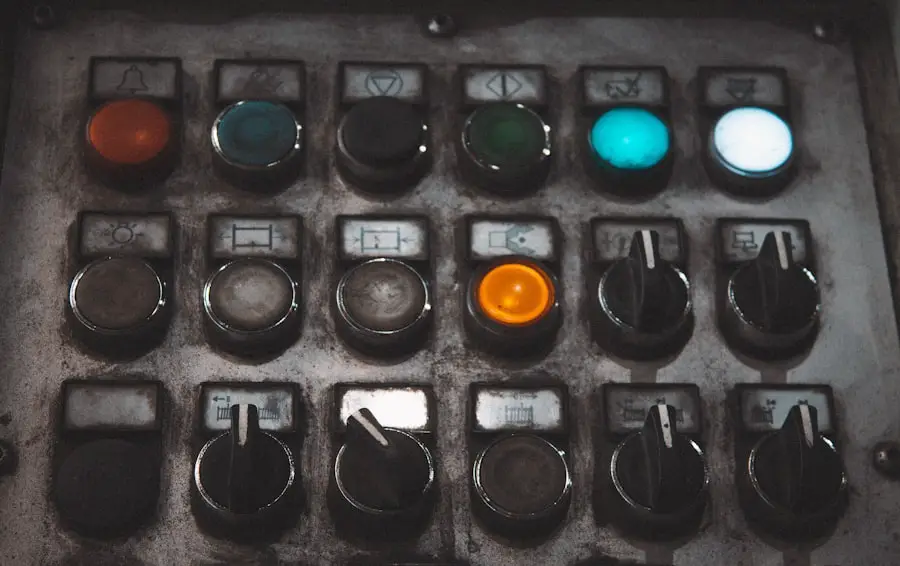
For users who find themselves frequently dealing with unresponsive screens, utilizing AssistiveTouch can be a game-changer. This accessibility feature provides an on-screen touch interface that allows users to perform various functions without relying solely on physical buttons. When an iPhone freezes, AssistiveTouch can serve as an alternative means of navigating the device and executing commands that would typically require button presses.
To enable AssistiveTouch, users can navigate to Settings > Accessibility > Touch > AssistiveTouch and toggle it on. Once activated, a floating button appears on the screen, granting access to a menu of options such as Home, Device, and Control Center. In situations where the physical buttons are unresponsive due to a freeze, this feature allows users to perform essential functions like restarting their device or adjusting volume settings without needing to rely on hardware buttons.
By incorporating AssistiveTouch into their routine, users can enhance their ability to manage their devices effectively, especially during moments of unresponsiveness.
Force Restarting an iPhone X or later
| Issue | Solution |
|---|---|
| iPhone X or later not responding | Force restart the device by pressing and quickly releasing the Volume Up button, then do the same with the Volume Down button, and finally press and hold the Side button until the Apple logo appears. |
| Screen frozen or unresponsive | Perform a force restart as described above to reset the device. |
| Apps not working properly | Try force restarting the iPhone X or later to resolve any app-related issues. |
If a soft reset does not resolve the issue, users may need to resort to a force restart. This method is particularly useful for more severe freezes that prevent any interaction with the device. For iPhone X and later models, the force restart process involves a specific sequence of button presses that effectively cuts power to the device and forces it to reboot.
To initiate a force restart on an iPhone X or later, users should quickly press and release the Volume Up button, followed by the Volume Down button. After this, they must press and hold the Side button until they see the Apple logo appear on the screen. This method is effective because it bypasses any software issues that may be causing the device to freeze by forcing it to shut down completely before restarting.
It’s important to note that while this process does not erase any data from the device, it can help clear out temporary glitches that may be causing performance issues.
Force Restarting an iPhone 8 or 8 Plus
The force restart procedure for iPhone 8 and 8 Plus models follows a similar pattern to that of newer models but with slight variations in button combinations. This method is essential for users experiencing persistent freezing issues that cannot be resolved through softer methods like a standard reboot or soft reset. To force restart an iPhone 8 or 8 Plus, users should begin by quickly pressing and releasing the Volume Up button, followed by quickly pressing and releasing the Volume Down button.
After these two steps, they must press and hold the Side button until they see the Apple logo appear on their screen. This sequence effectively interrupts any processes that may be causing the device to freeze and forces it to restart. Users should be aware that while this method is generally safe and does not delete any data, it is always wise to back up important information regularly to prevent potential data loss in case of more severe issues.
Force Restarting an iPhone 7 or 7 Plus

For those using an iPhone 7 or 7 Plus, the force restart process differs slightly from that of newer models but remains straightforward. This method is particularly useful when dealing with devices that have become completely unresponsive due to software issues or other malfunctions. To perform a force restart on an iPhone 7 or 7 Plus, users should press and hold both the Volume Down button and the Side button simultaneously until they see the Apple logo appear on the screen.
This action interrupts any ongoing processes and forces the device to reboot. It’s important for users to remember that this method is effective for resolving freezes but should be used judiciously; frequent forced restarts may indicate underlying issues that require further investigation or professional assistance.
Force Restarting an iPhone 6s or earlier
For users with an iPhone 6s or earlier models, performing a force restart involves a different combination of buttons compared to newer devices. This method remains crucial for addressing severe freezes that cannot be resolved through other means. To force restart an iPhone 6s or earlier model, users should press and hold both the Home button and the Top (or Side) button simultaneously until they see the Apple logo appear on their screen.
This action effectively resets the device’s operating system without affecting any stored data. Users should be aware that while this method is generally safe, it is advisable to regularly back up important data in case of more serious issues that may arise in the future.
Using iTunes to Force Shutdown
In situations where all else fails and an iPhone remains unresponsive despite attempts at soft resets and force restarts, using iTunes can provide another avenue for troubleshooting. This method involves connecting the device to a computer and utilizing iTunes to restore or update the software, which can resolve deeper software-related issues causing freezes. To use iTunes for this purpose, users must first connect their iPhone to a computer using a USB cable and open iTunes (or Finder on macOS Catalina and later).
If the device is recognized but still frozen, users can attempt to update or restore it through iTunes. If prompted, they should select “Update” first; this option attempts to reinstall iOS without erasing data. If updating does not resolve the issue, users may need to select “Restore,” which will erase all data on the device but can resolve persistent software problems.
It’s crucial for users to have backups of their data before proceeding with this step, as restoring will result in data loss if no backup exists.
Contacting Apple Support
When all troubleshooting methods have been exhausted without success, reaching out to Apple Support becomes necessary. The support team is equipped with extensive knowledge about common issues and advanced troubleshooting techniques that may not be readily available to average users. They can provide guidance tailored specifically to individual circumstances and help diagnose whether a hardware issue might be at play.
Users can contact Apple Support through various channels, including phone support, online chat, or visiting an Apple Store for in-person assistance. When reaching out for help, it’s beneficial for users to provide detailed information about their device model, operating system version, and any steps they have already taken in attempting to resolve the issue. This information allows support representatives to offer more targeted assistance and potentially expedite solutions.
Preventing Future Freezes
While encountering a frozen iPhone can be frustrating, there are proactive measures users can take to minimize future occurrences. Regularly updating software is one of the most effective ways to ensure optimal performance; updates often include bug fixes and improvements that enhance stability. Users should also monitor their app usage; closing unused applications can free up system resources and reduce strain on the device.
Additionally, maintaining sufficient storage space is crucial for preventing freezes caused by resource limitations. Users should periodically check their storage settings and delete unnecessary files or applications that may be taking up valuable space. Finally, performing routine backups ensures that important data is protected in case of unexpected issues requiring more drastic measures like restoring or resetting the device.
In summary, dealing with a frozen iPhone can be a frustrating experience for any user. However, understanding how to troubleshoot effectively—from performing soft resets and force restarts tailored to specific models to utilizing tools like AssistiveTouch—can empower users to regain control over their devices swiftly. When these methods fail, leveraging resources like iTunes or contacting Apple Support provides additional avenues for resolution.
By adopting preventive measures such as regular updates and mindful app management, users can significantly reduce the likelihood of encountering freezes in the future.
If you are experiencing issues with your iPhone freezing and need help troubleshooting, you may want to check out the article on getiphoneinfo.com. This website offers valuable information on how to fix common problems with iPhones, including how to switch off your device when it is frozen. Their expert advice and step-by-step guides can help you navigate through any technical difficulties you may encounter. For more helpful tips and tricks, be sure to visit their website at getiphoneinfo.com.
FAQs
What should I do if my iPhone is frozen and won’t turn off?
If your iPhone is frozen and unresponsive, you can try force restarting it to resolve the issue.
How do I force restart my iPhone?
To force restart an iPhone 8 or later, quickly press and release the volume up button, then do the same with the volume down button. Finally, press and hold the side button until the Apple logo appears.
To force restart an iPhone 7 or 7 Plus, press and hold the volume down button and the side button together until the Apple logo appears.
For iPhone 6s and earlier, press and hold the home button and the side (or top) button together until the Apple logo appears.
What if force restarting doesn’t work?
If force restarting doesn’t work, you can try connecting your iPhone to a computer and using iTunes to force a restart. If that still doesn’t work, you may need to contact Apple Support for further assistance.
Can a frozen iPhone cause any damage?
A frozen iPhone itself is not likely to cause any damage, but it can be frustrating and may prevent you from using your device. It’s important to address the issue promptly to avoid any potential data loss or other complications.










