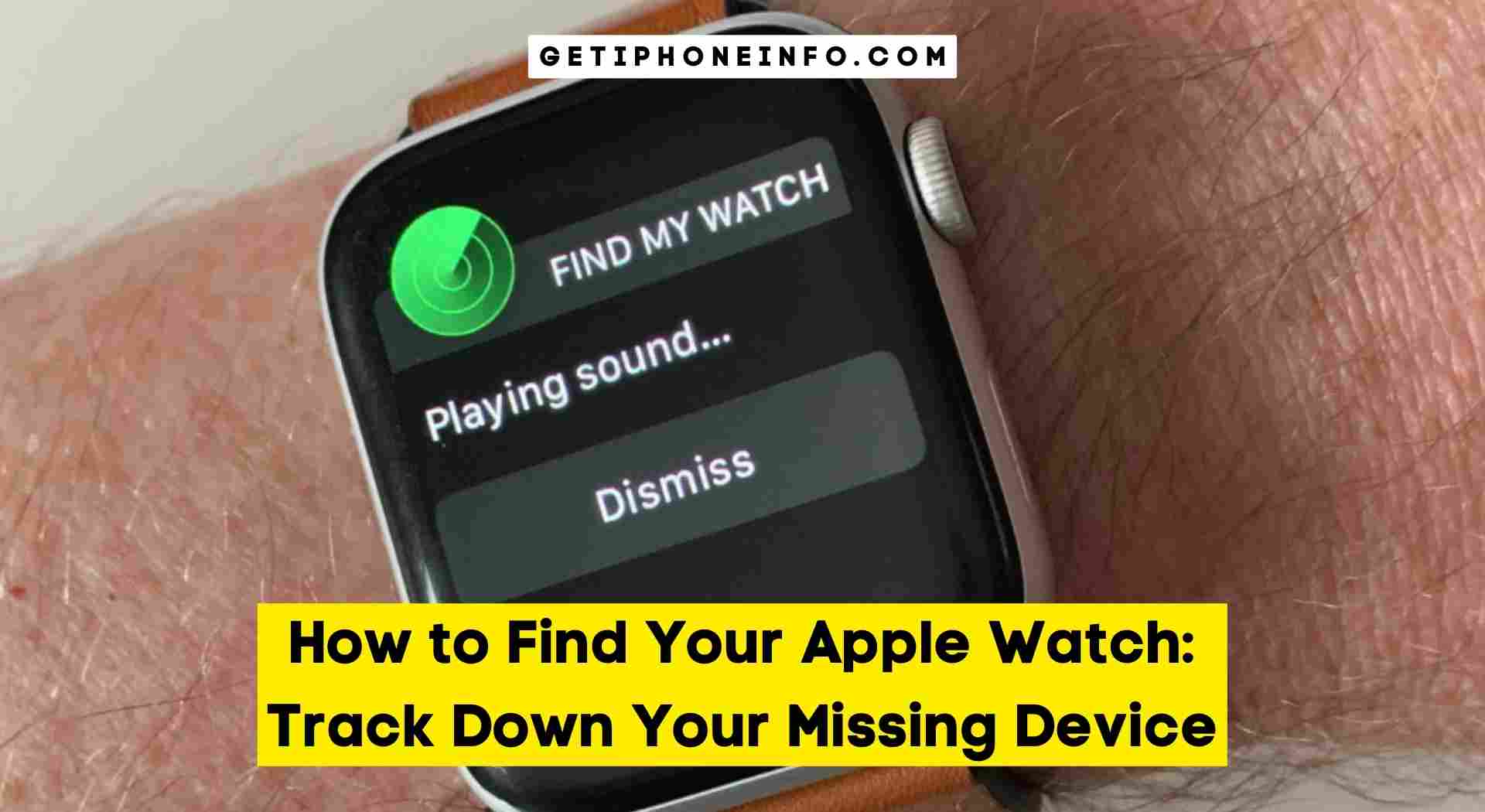To find your Apple Watch, use the find my app on your iPhone or visit icloud.com. With the app, you can play a sound on your watch or get its location on a map.
Additionally, you can use the app to enable lost mode, which locks your watch and displays a custom message with your contact info. If your watch is nearby but you can’t find it, try using the ping iPhone feature to make your iPhone emit a sound, helping you locate it along with your watch.
Locating Your Apple Watch Using Find My App
Learn how to easily locate your Apple Watch using the find my feature. With a few simple steps, you can track and find your device in no time.

If you happen to misplace your Apple watch, fear not! With the find my app on your iPhone, you can easily track down your missing device. Here’s how to go about it:
Accessing Find My App On Your iPhone:
- Open the find my app on your iPhone. This app enables you to locate all your Apple devices, including your Apple watch.
- If you don’t already have the app, you can download it from the app store.
- Sign in with your apple id. Make sure you use the same apple id that is associated with your Apple watch.
Choosing Your Apple Watch From The Devices List:
- Once you open the find my app, you’ll see a list of devices linked to your apple id.
- Locate and select your Apple watch from the list.
- This will open a detailed page dedicated to your Apple Watch, providing you with options to track its location and more.
Utilizing The “Play Sound” Feature To Locate Your Device:
- If your Apple Watch is nearby but you can’t seem to find it, the “play sound” feature is here to help.
- Within the detailed page of your Apple watch in the find my app, tap the “play sound” option.
- Your Apple watch will emit a loud and distinctive sound, making it easier for you to locate it in your surroundings.
Remember to keep your iPhone close to your Apple watch during this process to ensure accurate results. With the find my app at your disposal, locating your Apple watch has never been easier.
Tracking Your Apple Watch With The Location History
Track the location history of your Apple Watch to easily find it when needed. No more searching, just follow the steps to locate your device with ease.
![]()
Understanding The Location History Feature
If you’ve ever misplaced your Apple watch, you know how frustrating it can be to try and find it. Thankfully, Apple has a solution with its location history feature. This helpful feature keeps track of your Apple watch’s previous locations, making it easier to locate if it goes missing.
Let’s take a closer look at how you can use the location history feature to find your Apple watch.
Reviewing Previous Locations Of Your Apple Watch
To access the location history feature, follow these simple steps:
- Open the find my app on your paired iPhone.
- Tap on the devices tab at the bottom of the screen.
- Select your Apple watch from the list of devices.
Once you’ve selected your Apple watch, you’ll be able to review its previous locations. Here’s how it works:
- Tap on the “i” icon next to your Apple watch’s name.
- Scroll down to the location history section.
- You’ll see a list of recent locations your Apple watch has been.
Using The Map To Locate Your Device’S Current Or Last Known Location
Now that you have accessed the location history feature, you can use the map to find your Apple watch’s current or last known location. Here’s what you need to do:
- Look at the map displayed on your screen.
- The map will show you the approximate location of your Apple watch based on its latest signal.
- If your Apple Watch is currently online, its location will be marked with a green dot.
- In case your Apple watch is offline, its last known location will be marked with a gray dot.
- You can zoom in or out on the map to get a better view of the area.
By utilizing the location history feature and the map in the find my app, you can increase your chances of finding your Apple watch if it’s misplaced or lost. Remember to act promptly and safeguard your device using the security features available to avoid any potential data breaches.
Activating Lost Mode On Your Apple Watch
Discover how to locate your lost Apple watch by activating lost mode. Follow these step-by-step instructions to protect your device and track its location using the find my app on your iPhone.
If you’ve misplaced or lost your Apple watch, there’s no need to fret. With the lost mode feature, you can take quick action to protect your data and increase the chances of finding your device. Here’s how you can activate lost mode on your Apple watch:
Enabling Lost Mode To Protect Your Data
- Launch the find my app on your iPhone.
- Tap on the devices tab at the bottom.
- Select your Apple watch from the list of devices.
- Swipe up to reveal additional options and select “enable lost mode.”
Notifying Authorities And Utilizing Offline Finding
Learn how to find your Apple watch by notifying the authorities and utilizing offline finding methods. Take immediate action to increase the chances of recovering your device efficiently.

Losing your Apple watch can be a disheartening experience, but there are steps you can take to increase your chances of finding it. In this section, we will explore two essential strategies: reporting the loss to local authorities and requesting assistance from Apple with offline findings.
Reporting The Loss To Local Authorities
When you realize your Apple watch is missing, the first course of action is to report the loss to local authorities. This can help create a record and may aid in the recovery process. Here are the steps to follow:
- Contact your local police department and provide them with details about the incident.
- File a police report, providing a thorough description of your Apple watch, including the serial number if available.
- Share any additional information that may help authorities track down your device, such as the last known location.
By involving local authorities, you empower them to assist in locating your missing Apple watch and deter potential theft.
Requesting Assistance From Apple With Offline Finding
Apple has developed a helpful feature for offline finding that can assist in locating your Apple watch even if it’s disconnected from your iPhone or Wi-Fi. To make use of this feature, follow these steps:
- Open the find my app on your iPhone or use icloud.com on another device.
- Tap on the devices tab and select your missing Apple watch from the list.
- Enable the “lost mode” feature, which locks your device with a passcode and displays a custom message.
- If someone finds your Apple Watch, they can use the displayed contact information to get in touch with you.
Utilizing this feature increases the likelihood of recovering your missing Apple watch, especially if it’s found by a considerate individual.
By adhering to these steps, you can take proactive measures in finding your Apple watch. Remember, time is of the essence, so act swiftly and follow the appropriate channels for reporting and requesting assistance.
Preventing Future Loss: Tips And Best Practices
Discover effective strategies and best practices to prevent future loss of your Apple watch. Learn how to easily locate your device and keep it safe with these invaluable tips.

Securing Your Apple Watch With A Passcode
- Set up a passcode for your Apple watch to prevent unauthorized access.
- Go to the settings app on your Apple Watch and select passcode.
- Tap “turn passcode on” and enter a four-digit passcode.
- Make sure to choose a passcode that is easy for you to remember but difficult for others to guess.
- Consider enabling the “unlock with iPhone” feature to streamline the unlocking process.
- This will require you to unlock your iPhone whenever you put on your Apple watch.
- The passcode adds an extra layer of security to your Apple Watch, ensuring that only you can access its features and data.
Utilizing Wrist Detection For Added Security
- Wrist detection is a feature that uses the heart rate sensor and accelerometer on your Apple watch to automatically lock it when you remove it from your wrist.
- To enable wrist detection, open the settings app on your Apple Watch and select a passcode.
- Toggle on the “wrist detection” option.
- When your Apple watch isn’t on your wrist, it will require the passcode to unlock and use its features.
- Wrist detection helps prevent unauthorized access in case your Apple watch gets lost or stolen.
- It adds an extra layer of protection to ensure that your personal information stays secure.
Exploring Third-Party Accessories For Extra Protection
- There are various third-party accessories available that can help protect your Apple watch from loss or theft.
- Consider using a protective case or bumper that wraps around the edges of your Apple watch.
- This can help prevent scratches and dings, as well as make it more noticeable and less prone to slipping off your wrist.
- Another option is a wrist strap or band that has a built-in GPS tracker.
- These bands can help you locate your Apple watch if it gets misplaced or stolen.
- Some also offer additional features like sos alerts or panic buttons for added security.
- Make sure to research and choose accessories from reputable manufacturers to ensure compatibility and quality.
With these tips and best practices, you can prevent the future loss of your Apple watch and keep it secure. Setting up a passcode, utilizing wrist detection, and exploring third-party accessories will help safeguard your device from unauthorized access and enhance its overall protection.
Stay proactive in safeguarding your Apple watch and enjoy peace of mind knowing that your valuable device is secure.
Frequently Asked Questions On How To Find Your Apple Watch
Can I Use My Iphone To Locate My Apple Watch?
Absolutely! If you can’t find your Apple Watch, you can use your iPhone to track it down. Just open the find my app, tap on the “Devices” tab, select your Apple watch, and you’ll be able to see its location on a map.
This feature comes in handy when you accidentally leave your watch behind.
What Should I Do If My Apple Watch Is Stolen?
In the unfortunate event that your Apple watch is stolen, it’s essential to take immediate action. Start by using the find my app to lock your watch remotely and display a customized message with your contact information. Additionally, contact local authorities and provide them with any relevant information to aid in the recovery process.
Conclusion
Finding your Apple watch can be a frustrating experience, but these tips can help make the process easier.
Remember, prevention is key, so consider enabling features like activation lock and wrist detection to enhance the security of your Apple watch. With these strategies, you’ll have a better chance of finding your Apple watch and avoiding future losses.