Disabling Safari on an iPhone can stem from a variety of motivations, each reflecting the user’s unique needs and circumstances. One of the primary reasons is to enhance security and privacy. Safari, like many web browsers, can store a significant amount of personal data, including browsing history, cookies, and autofill information.
For individuals concerned about their digital footprint or those who share their devices with others, disabling Safari can serve as a protective measure against unauthorized access to sensitive information. This is particularly relevant in environments where multiple users might have access to the same device, such as families or workplaces. Another compelling reason for disabling Safari is to minimize distractions.
In an age where constant notifications and the allure of social media can easily divert attention, some users find it beneficial to limit their access to the internet. By disabling Safari, individuals can create a more focused environment, whether for work, study, or personal reflection. This intentional reduction of digital distractions can lead to improved productivity and mental well-being.
Furthermore, parents often choose to disable Safari on their children’s devices to control internet usage and ensure that their kids are not exposed to inappropriate content or excessive screen time.
Key Takeaways
- Disabling Safari on iPhone can be done for various reasons, including privacy concerns and reducing distractions.
- To disable Safari using restrictions, go to Settings, tap on Screen Time, then Content & Privacy Restrictions, and finally, tap on Allowed Apps to turn off Safari.
- There are alternative browsers available for iPhone, such as Google Chrome and Mozilla Firefox, that can be used instead of Safari.
- Another way to disable Safari is through Screen Time settings, where you can set time limits or completely block the app.
- Disabling Safari can help protect your privacy by preventing websites from tracking your browsing history and collecting data.
How to disable Safari on iPhone using restrictions
To disable Safari on an iPhone, users can utilize the built-in restrictions feature, which allows for a high degree of control over the device’s functionalities. This feature is particularly useful for parents who wish to manage their children’s access to certain applications and services. To begin, navigate to the “Settings” app on the iPhone.
From there, scroll down and select “Screen Time.” If Screen Time has not been previously enabled, users will need to set it up by creating a passcode that will be required to change these settings in the future. Once in the Screen Time menu, tap on “Content & Privacy Restrictions.” Here, users can toggle on the option for “Content & Privacy Restrictions,” which will unlock additional settings. After enabling this feature, select “Allowed Apps.” In this section, users will find a list of applications that can be restricted.
By toggling off the switch next to Safari, the browser will be disabled on the device. This method not only restricts access to Safari but also provides an opportunity to manage other apps and features that may be deemed inappropriate or distracting.
Using alternative browsers on iPhone
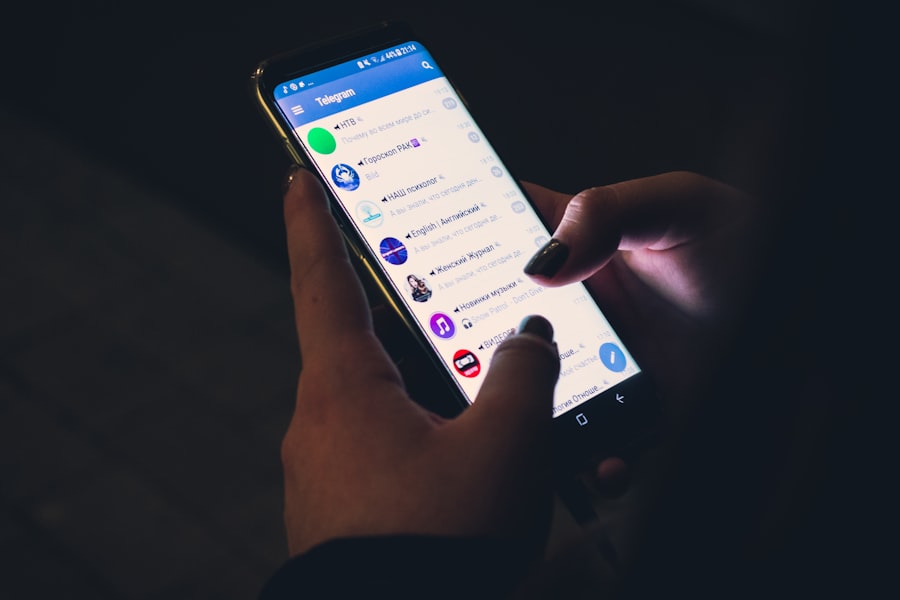
While Safari is the default web browser on iPhones, there are numerous alternative browsers available that can cater to different user preferences and needs. Browsers such as Google Chrome, Mozilla Firefox, and Microsoft Edge offer unique features that may enhance the browsing experience for some users. For instance, Google Chrome is known for its seamless integration with Google services and its robust syncing capabilities across devices.
Users who frequently utilize Google Drive or Gmail may find Chrome particularly advantageous due to its ability to sync bookmarks and browsing history across platforms. Mozilla Firefox is another popular alternative that emphasizes user privacy and security. With features like Enhanced Tracking Protection and a built-in password manager, Firefox appeals to those who prioritize safeguarding their personal information while browsing the web.
Additionally, Firefox offers a customizable interface and a wide range of extensions that can enhance functionality. Microsoft Edge has also gained traction as a viable alternative, especially with its recent updates that focus on speed and efficiency. It includes features like a built-in reading mode and integration with Microsoft Office tools, making it suitable for users who are already embedded in the Microsoft ecosystem.
Disabling Safari through Screen Time settings
| Metrics | Data |
|---|---|
| Feature | Disabling Safari through Screen Time settings |
| Impact | Restricts access to the Safari browser |
| Users Affected | iOS users with Screen Time enabled |
| Implementation | Settings > Screen Time > Content & Privacy Restrictions > Allowed Apps > Toggle off Safari |
In addition to using restrictions, disabling Safari can also be accomplished through the Screen Time settings on an iPhone. This method provides a straightforward approach for users who want to manage their device usage more effectively. To begin this process, access the “Settings” app and select “Screen Time.” If Screen Time has not been previously activated, users will need to enable it by following the prompts and setting a passcode.
Once in the Screen Time menu, navigate to “App Limits.” Here, users can set specific time limits for app usage or disable certain apps altogether. To disable Safari specifically, tap on “Add Limit,” then select “Websites” from the list of categories. Users can then choose to limit access to all websites or specific ones by entering URLs.
By setting a limit of zero hours for Safari, users effectively disable the browser on their device. This method not only restricts access but also allows for greater customization in managing how much time is spent online.
Protecting your privacy by disabling Safari
Disabling Safari can significantly enhance privacy protection for iPhone users who are concerned about data security. Browsers often collect data related to user behavior, including search history and cookies that track online activity. By disabling Safari, users can prevent this data from being stored on their devices, thereby reducing the risk of exposure in case of unauthorized access or data breaches.
This is particularly important for individuals who handle sensitive information or conduct financial transactions online. Moreover, disabling Safari can help mitigate risks associated with phishing attacks and malicious websites. While Safari has built-in security features designed to protect users from harmful sites, no browser is entirely foolproof.
By opting for alternative browsers that prioritize privacy or by limiting internet access altogether through the disabling of Safari, users can take proactive steps toward safeguarding their personal information. This approach is especially relevant in today’s digital landscape, where cyber threats are increasingly sophisticated and prevalent.
Disabling Safari to reduce distractions
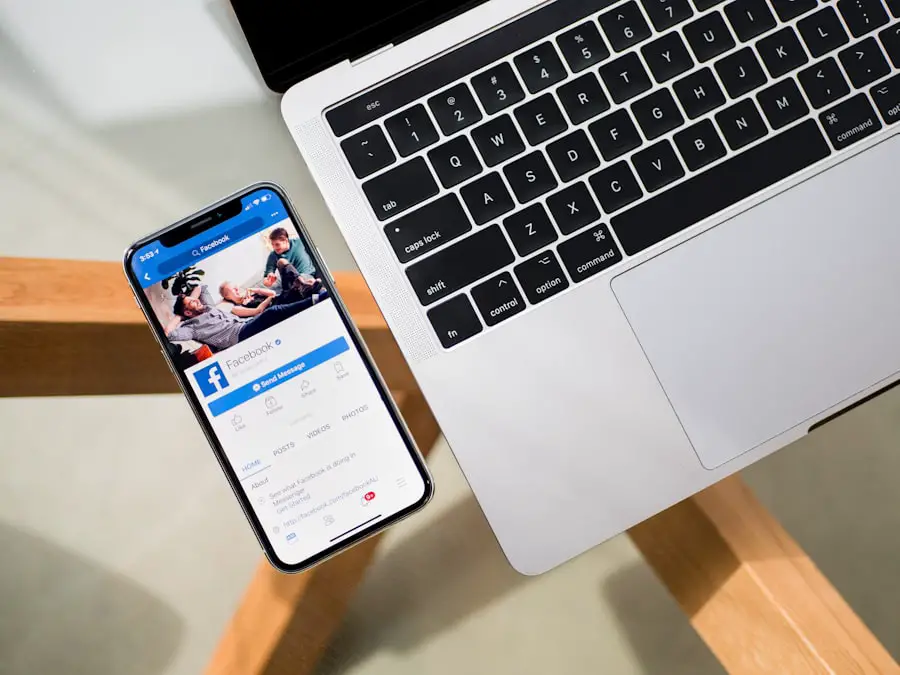
In an era characterized by information overload and constant connectivity, many individuals find themselves overwhelmed by digital distractions. Disabling Safari on an iPhone can serve as an effective strategy for reducing these distractions and fostering a more focused environment. For students or professionals who require concentration for studying or work tasks, limiting access to web browsing can help maintain productivity levels.
By removing the temptation to check social media or browse unrelated websites during critical work periods, users can create a more conducive atmosphere for achieving their goals. Additionally, disabling Safari can encourage users to engage in offline activities that promote mental well-being and creativity. With fewer opportunities for mindless scrolling or browsing, individuals may find themselves more inclined to read books, pursue hobbies, or spend quality time with family and friends.
This shift away from screen time can lead to improved mental health outcomes and a greater sense of fulfillment in daily life.
Re-enabling Safari when needed
There may come a time when users wish to re-enable Safari after having disabled it for various reasons. The process of re-enabling the browser is straightforward and mirrors the steps taken to disable it initially. Users should navigate back to the “Settings” app and select “Screen Time.” From there, they will need to enter their Screen Time passcode if prompted.
Once in the Screen Time menu, users should go back to “Content & Privacy Restrictions” and then “Allowed Apps.” Here, they can toggle the switch next to Safari back on. Alternatively, if they had set specific app limits under “App Limits,” they can adjust those settings accordingly to allow access once again. This flexibility ensures that users have control over their browsing experience and can adapt their settings based on changing needs or circumstances.
Exploring the benefits of disabling Safari on iPhone
Disabling Safari on an iPhone offers a multitude of benefits that extend beyond mere convenience or preference. For those prioritizing privacy and security, it serves as a proactive measure against potential data breaches and unauthorized access to personal information. By limiting exposure to online threats and reducing the amount of data collected by browsers, users can enjoy greater peace of mind regarding their digital presence.
Furthermore, disabling Safari fosters an environment conducive to focus and productivity. By eliminating distractions associated with web browsing, individuals can channel their energy into more meaningful activities—whether that be academic pursuits, professional projects, or personal development endeavors. The decision to disable Safari reflects a conscious choice towards intentional living in a world filled with digital noise.
In summary, whether motivated by privacy concerns or a desire for increased focus, disabling Safari on an iPhone presents a practical solution tailored to individual needs. The ability to manage app access through restrictions or Screen Time settings empowers users with greater control over their devices while promoting healthier digital habits.
If you are looking to disable Safari on your iPhone, you may also be interested in reading about the terms and conditions of using an iPhone. Check out this article for more information on the legal aspects of owning an iPhone. For more tips and tricks on iPhone usage, visit getiphoneinfo.com. If you have any questions or concerns, feel free to reach out to the website’s team through their contact page.
FAQs
What is Safari on iPhone?
Safari is the default web browser on iPhone, developed by Apple Inc. It allows users to browse the internet, access websites, and perform online activities.
Why would someone want to disable Safari on iPhone?
Some users may want to disable Safari on their iPhone for reasons such as limiting access to certain websites, using alternative web browsers, or preventing unauthorized internet usage.
How can I disable Safari on my iPhone?
To disable Safari on iPhone, go to Settings > Screen Time > Content & Privacy Restrictions > Allowed Apps, then toggle off Safari.
Can I re-enable Safari on my iPhone after disabling it?
Yes, you can re-enable Safari on your iPhone by going to Settings > Screen Time > Content & Privacy Restrictions > Allowed Apps, then toggle on Safari.
Are there any alternative web browsers I can use on iPhone if I disable Safari?
Yes, there are several alternative web browsers available for iPhone, such as Google Chrome, Mozilla Firefox, and Microsoft Edge. These can be downloaded from the App Store.










