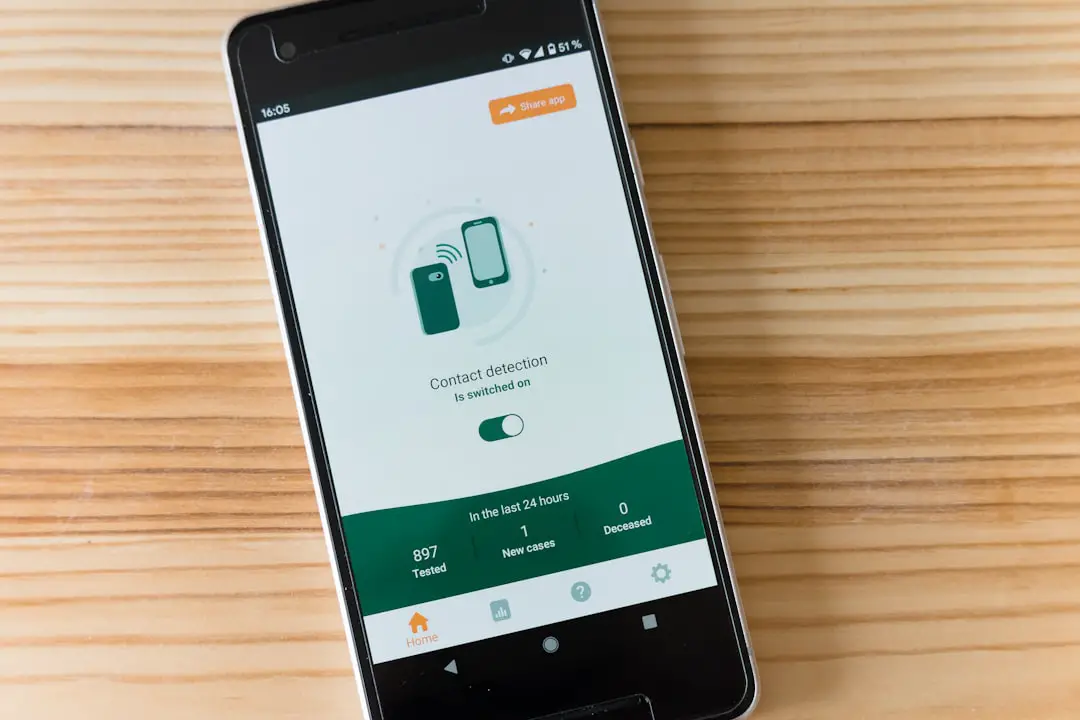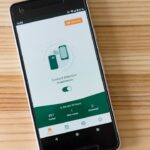Location Services on the iPhone are a set of features that utilize GPS, Wi-Fi, Bluetooth, and cellular data to determine the device’s geographical location. This functionality is integral to many applications, enabling features such as navigation, location-based reminders, and social media check-ins. When enabled, Location Services can provide real-time data about where a user is located, which can enhance the user experience significantly.
For instance, mapping applications like Apple Maps or Google Maps rely heavily on this service to provide accurate directions and traffic updates. However, the technology behind Location Services is complex and multifaceted. The iPhone employs a combination of satellite signals and local network data to triangulate its position.
This means that even in areas with poor GPS signal, such as urban environments with tall buildings, the device can still determine its location by using Wi-Fi networks and cell towers. While this capability is beneficial for many applications, it also raises concerns about privacy and data security. Users may not always be aware of how their location data is being used or shared, making it essential to understand the implications of enabling these services.
Key Takeaways
- iPhone location services use GPS, Bluetooth, Wi-Fi, and cellular data to determine your location for various apps and services.
- Disabling location services can help protect your privacy and prevent apps from tracking your whereabouts.
- To disable location services on iPhone, go to Settings > Privacy > Location Services and toggle the switch to off.
- You can also disable location services for specific apps by going to Settings > Privacy > Location Services and selecting the app to customize its location access.
- Managing location services for system services allows you to control which built-in features can access your location, such as Find My iPhone and Emergency SOS.
- Ensuring location privacy on iPhone involves regularly reviewing and adjusting your location services settings to limit access to only essential apps and services.
- Leaving location services enabled can pose potential risks such as unauthorized tracking, data breaches, and invasion of privacy.
- Additional tips for protecting your location privacy on iPhone include using a VPN, being cautious of sharing location on social media, and regularly reviewing app permissions.
The Importance of Disabling Location Services
Protecting Against Misuse
For instance, if a malicious app gains access to location data, it could track an individual’s movements without their consent, leading to stalking or other privacy violations. By disabling these services, users can regain control over their personal information and limit the potential for unauthorized tracking.
Conserving Battery Life
Moreover, turning off Location Services can also help conserve battery life. Continuous use of GPS and other location-tracking technologies can drain an iPhone’s battery significantly faster than when these services are disabled.
Practical Benefits
Users who rely on their devices throughout the day may find that disabling unnecessary location tracking extends their battery life, allowing them to use their phones longer without needing to recharge. This practical benefit adds another layer of incentive for users to consider their settings regarding Location Services.
How to Disable Location Services on iPhone

Disabling Location Services on an iPhone is a straightforward process that can be accomplished in just a few steps. First, users should navigate to the “Settings” app on their device. Once in Settings, they will find the “Privacy & Security” option, which houses all privacy-related settings, including Location Services.
Tapping on “Location Services” will bring up a menu where users can toggle the feature on or off entirely. When users choose to turn off Location Services completely, they will see a prompt explaining that this action will disable location tracking for all apps and system services that rely on this feature. This blanket approach is useful for those who prefer not to have any location data shared or tracked.
However, it’s important to note that some applications may not function optimally without access to location data. For instance, navigation apps will be unable to provide directions if they cannot access the user’s current location.
Disabling Location Services for Specific Apps
| App Name | Location Services Disabled | Last Accessed Location |
|---|---|---|
| Yes | N/A | |
| No | Los Angeles, CA | |
| Yes | N/A |
For users who want to maintain some level of functionality while still protecting their privacy, disabling Location Services for specific apps is an effective strategy. After accessing the “Location Services” menu in the Settings app, users will see a list of all applications that have requested access to location data. Each app will have its own settings that allow users to choose from several options: “Never,” “Ask Next Time,” “While Using the App,” or “Always.” Selecting “Never” for certain apps can be particularly beneficial for those that do not require location data to function effectively.
For example, a game app may not need to know where the user is located, while a weather app might benefit from knowing the user’s current city for accurate forecasts. By customizing these settings, users can strike a balance between functionality and privacy, ensuring that only essential apps have access to their location information.
Managing Location Services for System Services
In addition to third-party applications, iPhones also utilize Location Services for various system services that enhance user experience and functionality. These include features like Find My iPhone, emergency services location tracking, and location-based alerts for weather or traffic updates. Managing these system services is crucial for users who want to maintain a level of convenience while still being mindful of their privacy.
To manage these settings, users can return to the “Location Services” menu and scroll down to the “System Services” section. Here, they will find a list of services that utilize location data, such as “Cell Network Search,” “Compass Calibration,” and “Location-Based Alerts.” Users can toggle these services on or off based on their preferences. For instance, keeping “Find My iPhone” enabled is advisable for security reasons, as it allows users to locate their device if it is lost or stolen.
However, turning off less critical services can help minimize unnecessary tracking.
Ensuring Location Privacy on iPhone

Regular Review of Privacy Settings
Users should regularly review their privacy settings to be aware of which apps have access to their location information. This proactive approach helps prevent unauthorized tracking and ensures that personal data remains secure.
Enabling Significant Locations
Additionally, users should consider enabling features such as “Significant Locations,” which allows the iPhone to learn frequently visited places without actively sharing this information with apps. This feature can be beneficial for providing personalized suggestions while still maintaining a level of privacy.
Accessing and Managing Significant Locations
Users can access this setting under “Privacy & Security” > “Location Services” > “System Services.” Here, they can view and delete significant locations if they choose to do so.
Potential Risks of Leaving Location Services Enabled
Leaving Location Services enabled poses several risks that users should be aware of when using their iPhones. One significant concern is the potential for data breaches or unauthorized access to personal information. If an app with access to location data is compromised or misuses this information, it could lead to serious privacy violations.
For instance, hackers could exploit location data to track individuals’ movements or gather sensitive information about their daily routines. Moreover, continuous tracking can lead to unwanted marketing practices. Many companies use location data for targeted advertising, which can feel invasive and overwhelming for users who prefer not to receive ads based on their whereabouts.
This practice raises ethical questions about consent and user autonomy in the digital age. By disabling Location Services or managing them carefully, users can mitigate these risks and maintain greater control over their personal information.
Additional Tips for Protecting Your Location Privacy on iPhone
In addition to managing Location Services settings, there are several other strategies users can employ to protect their location privacy on an iPhone. One effective method is regularly updating the device’s software. Apple frequently releases updates that include security patches and enhancements designed to protect user data from vulnerabilities.
Keeping the device updated ensures that users benefit from the latest security measures. Another important tip is to be cautious about granting permissions when installing new apps. Users should carefully read permission requests and consider whether an app genuinely needs access to their location data before agreeing to share it.
If an app requests location access but does not seem relevant to its functionality, it may be wise to deny that permission. Additionally, utilizing VPN services can further enhance privacy by masking the user’s IP address and encrypting internet traffic. This added layer of security makes it more difficult for third parties to track online activities based on location data.
By combining these strategies with careful management of Location Services settings, iPhone users can significantly enhance their overall privacy and security in an increasingly connected world.
If you are looking to protect your iPhone while also maintaining its privacy, you may want to consider investing in a protective case. Check out this article on protective cases for iPhone to find the perfect option for your device. Additionally, if you are concerned about your iPhone’s location tracking and want to learn how to turn it off without notifying anyone, be sure to read this helpful guide.