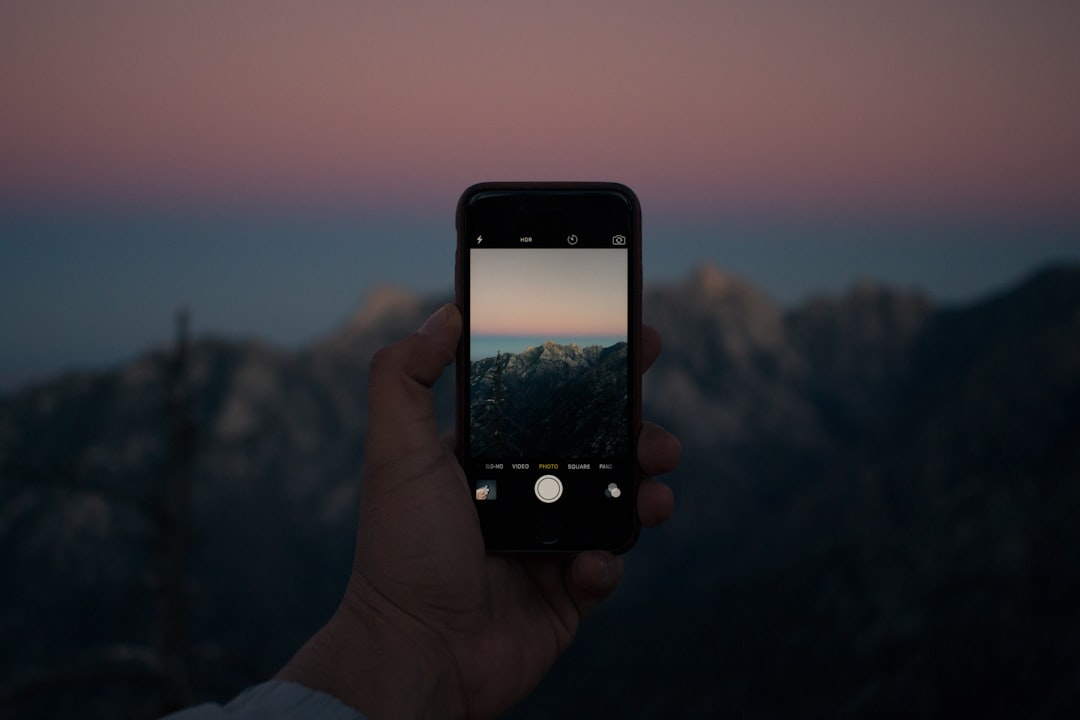Location Services on the iPhone is a feature that utilizes GPS, Wi-Fi, Bluetooth, and cellular data to determine the device’s geographical location. This functionality is integral to many applications, enabling features such as navigation, location-based reminders, and social media check-ins. When enabled, Location Services allows apps to access the device’s location in real-time, providing users with tailored experiences based on where they are.
For instance, mapping applications like Apple Maps or Google Maps rely heavily on this feature to provide accurate directions and traffic updates. The technology behind Location Services is multifaceted. The iPhone employs a combination of satellite signals and terrestrial data to triangulate its position.
GPS provides precise location data, while Wi-Fi and cellular networks help refine this information, especially in urban areas where satellite signals may be obstructed. Additionally, Bluetooth beacons can enhance location accuracy indoors. Users can manage their Location Services settings through the iPhone’s privacy settings, allowing them to control which apps can access their location and under what circumstances.
Key Takeaways
- Location services on iPhone allow apps and websites to gather and use information based on the user’s current location.
- Leaving location services on can pose risks such as privacy invasion, data tracking, and potential security threats.
- To disable location services on iPhone, go to Settings, Privacy, and Location Services, then toggle off the switch.
- Users can also disable location services for specific apps by going to Settings, Privacy, Location Services, and selecting the app to customize its location access.
- It is possible to hide location services from specific users by adjusting the location sharing settings in the Find My app or through the Messages app.
- Using a VPN on iPhone can help mask the user’s location and protect their privacy while browsing the internet.
- It is important to regularly monitor and manage location services settings to ensure that only trusted apps and services have access to the user’s location.
- Best practices for protecting privacy on iPhone include regularly reviewing and adjusting location services settings, using strong passcodes, enabling two-factor authentication, and keeping the device’s software up to date.
Risks and Concerns of Leaving Location Services On
While Location Services can enhance user experience, leaving it enabled poses several risks and concerns. One of the primary issues is privacy. When Location Services is active, apps can track users’ movements and store this data, potentially leading to unauthorized access or misuse of personal information.
For example, social media platforms may use location data to suggest friends or check-in locations, but this can also expose users to unwanted attention or stalking if their whereabouts are publicly shared. Moreover, the continuous use of Location Services can lead to security vulnerabilities. Malicious apps may exploit location data to create profiles of users, which can be sold to advertisers or used for nefarious purposes.
Additionally, if a device is lost or stolen, the location history can provide valuable information to a thief about the owner’s habits and routines.
This risk is compounded by the fact that many users do not regularly review or manage their app permissions, leaving them unaware of which applications have access to their location data.Steps to Disable Location Services on iPhone
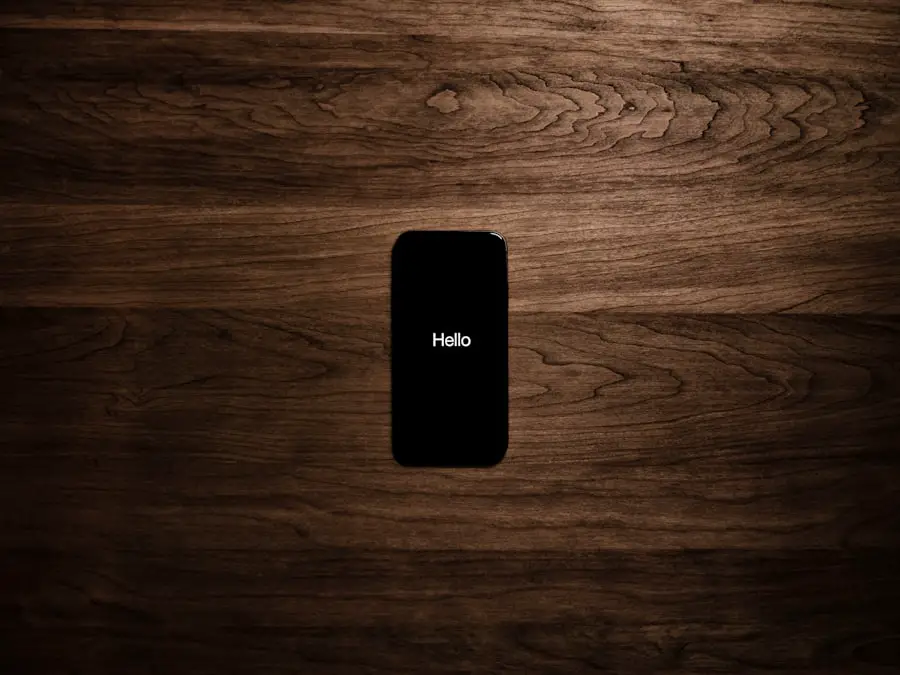
Disabling Location Services on an iPhone is a straightforward process that can significantly enhance user privacy. To begin, users should navigate to the “Settings” app on their device. Once in Settings, they should scroll down and select “Privacy & Security,” where they will find the “Location Services” option at the top of the screen.
Tapping on this will reveal a toggle switch that allows users to turn off Location Services entirely. When this switch is turned off, no apps will be able to access the device’s location. However, it is important to note that disabling Location Services may limit the functionality of certain applications.
For instance, navigation apps will not be able to provide real-time directions without access to location data. Therefore, users should consider their specific needs before completely disabling this feature. If they prefer a more nuanced approach, they can selectively disable Location Services for individual apps instead of turning it off entirely.
Disabling Location Services for Specific Apps
| App Name | Location Services Disabled | Last Accessed |
|---|---|---|
| Yes | 2 days ago | |
| No | 1 hour ago | |
| Yes | 3 days ago |
For those who wish to maintain some level of functionality while protecting their privacy, disabling Location Services for specific apps is an effective strategy. After accessing the “Location Services” menu in the “Privacy & Security” settings, users will see a list of all applications that have requested access to location data. Each app will have its own settings that allow users to choose from several options: “Never,” “While Using the App,” or “Always.” Selecting “Never” will completely block the app from accessing location data, while “While Using the App” allows access only when the app is actively in use.
This option strikes a balance between usability and privacy; for example, a weather app may need location data only when it is open to provide localized forecasts. Users should carefully evaluate which apps genuinely require location access and adjust their settings accordingly. This selective approach not only enhances privacy but also conserves battery life since apps that are not using location services will consume less power.
Hiding Location Services from Specific Users
In addition to managing app permissions, iPhone users can take further steps to hide their location from specific individuals. This is particularly relevant in social contexts where sharing one’s location could lead to unwanted interactions or breaches of privacy. One effective method is to utilize the “Find My” app, which allows users to share their location with selected contacts.
By adjusting these settings, users can choose who can see their real-time location and stop sharing it with specific individuals when necessary. To manage location sharing through the “Find My” app, users should open the app and navigate to the “People” tab. Here, they can see a list of contacts with whom they are sharing their location.
By selecting a contact and choosing the option to stop sharing their location, users can effectively hide their whereabouts from that individual without affecting other contacts or apps. This feature provides a layer of control over personal information and helps maintain privacy in various social situations.
Using VPN to Mask Location on iPhone

Another method for enhancing privacy on an iPhone is by using a Virtual Private Network (VPN). A VPN encrypts internet traffic and masks the user’s IP address, making it more difficult for third parties to track online activities or determine physical locations based on IP geolocation. When connected to a VPN, users can appear as if they are browsing from a different geographical location altogether.
Setting up a VPN on an iPhone is relatively simple; users can download a VPN app from the App Store and follow the setup instructions provided by the service provider. Once configured, users can connect to various servers around the world, effectively masking their true location while browsing the internet or using apps that may otherwise track their whereabouts. This added layer of security not only protects against potential data breaches but also allows users to access content that may be restricted in their actual geographic region.
Monitoring and Managing Location Services Settings
Regularly monitoring and managing Location Services settings is crucial for maintaining privacy on an iPhone. Users should periodically review which apps have access to their location data and adjust permissions as needed based on changing usage patterns or concerns about privacy. Apple provides transparency regarding which apps have accessed location data recently; this information can be found within the Location Services settings under each app’s individual settings.
Additionally, users should be aware of any new apps they install that request access to location services. It is advisable to read through permission requests carefully and consider whether granting access is necessary for the app’s functionality. By staying vigilant about these settings and making adjustments as needed, users can significantly reduce their exposure to potential privacy risks associated with location tracking.
Best Practices for Protecting Privacy on iPhone
To further safeguard personal information on an iPhone, users should adopt several best practices beyond managing Location Services settings. First and foremost, enabling two-factor authentication (2FA) for Apple ID accounts adds an extra layer of security against unauthorized access. This feature requires a second form of verification when logging in from a new device or browser, making it more difficult for potential intruders to gain access.
Additionally, keeping the iPhone’s operating system updated ensures that users benefit from the latest security patches and enhancements provided by Apple. Regular updates often address vulnerabilities that could be exploited by malicious actors seeking access to personal data. Furthermore, being cautious about public Wi-Fi networks is essential; using a VPN when connecting to unsecured networks helps protect sensitive information from being intercepted.
Lastly, educating oneself about phishing scams and suspicious links can prevent unintentional sharing of personal information. Users should be wary of unsolicited messages or emails requesting sensitive data and verify sources before clicking on links or downloading attachments. By implementing these best practices alongside careful management of Location Services settings, iPhone users can significantly enhance their overall privacy and security in an increasingly connected world.
If you are looking to maintain your privacy on your iPhone, you may want to consider turning off your location without notifying anyone. For more information on how to protect your privacy while using your iPhone, you can check out this article on iPhone privacy policy. This article provides valuable insights on how to safeguard your personal information and maintain control over your device’s location settings.
FAQs
What is the purpose of turning off location on iPhone without notifying?
Turning off location on iPhone without notifying can be useful for maintaining privacy, conserving battery life, and preventing certain apps from tracking your whereabouts.
How can I turn off location on iPhone without notifying?
To turn off location on iPhone without notifying, you can go to Settings, then Privacy, then Location Services, and toggle off the switch for Location Services. This will disable location tracking without sending a notification to apps or services.
Will turning off location on iPhone affect certain apps or services?
Yes, turning off location on iPhone may affect the functionality of certain apps or services that rely on location data, such as maps, weather, and ride-sharing apps. However, you can still manually enable location for specific apps when needed.
Can I turn off location for specific apps on iPhone without notifying?
Yes, you can customize location settings for individual apps by going to Settings, then Privacy, then Location Services, and selecting the specific app to adjust its location access.
Is it possible to hide my location from specific contacts on iPhone?
Yes, you can use the “Share My Location” feature in the Messages app to selectively share your location with specific contacts, or choose to stop sharing your location altogether.