Bose headphones have long been recognized for their superior sound quality, innovative noise-canceling technology, and comfortable design. As a leading brand in the audio industry, Bose has developed a range of headphones that cater to various listening preferences, from casual music enjoyment to professional audio monitoring. With the rise of smartphones, particularly Apple’s iPhone, the compatibility between these two devices has become increasingly important for users who seek a seamless audio experience.
The integration of Bluetooth technology in both Bose headphones and iPhones allows for wireless connectivity, enabling users to enjoy their favorite music, podcasts, and calls without the hassle of tangled wires. The compatibility between Bose headphones and iPhones is not merely a matter of connecting two devices; it represents a convergence of advanced technology and user-centric design. Bose has engineered its headphones to work effortlessly with iPhones, ensuring that users can take full advantage of features such as voice commands, high-quality audio streaming, and noise cancellation.
This synergy enhances the overall user experience, making it easier for individuals to immerse themselves in their audio content while on the go. Whether you are a frequent traveler, a fitness enthusiast, or simply someone who enjoys high-fidelity sound, understanding how to connect and utilize Bose headphones with your iPhone can significantly elevate your listening experience.
Key Takeaways
- Bose headphones are compatible with iPhones and offer a seamless wireless experience through Bluetooth connectivity.
- Setting up the Bluetooth connection on Bose headphones is a simple process that can be done through the headphone’s control buttons.
- Pairing Bose headphones with an iPhone involves accessing the Bluetooth settings on the iPhone and selecting the headphones from the available devices list.
- Troubleshooting common connection issues with Bose headphones and iPhone includes checking for software updates, resetting the headphones, and ensuring proper positioning of the devices.
- The Bose Connect app can be used to access enhanced features such as personalized settings, music sharing, and firmware updates for the headphones.
Setting up Bluetooth Connection on Bose Headphones
To establish a Bluetooth connection between your Bose headphones and an iPhone, the first step is to ensure that your headphones are charged and powered on. Most Bose models come equipped with a power button that also serves as a Bluetooth activation switch. By pressing and holding this button for a few seconds, you will typically hear an audible cue indicating that the headphones are in pairing mode.
This mode allows the headphones to search for nearby Bluetooth devices, making them discoverable to your iPhone. Once your Bose headphones are in pairing mode, the next step involves accessing the Bluetooth settings on your iPhone. Navigate to the “Settings” app on your iPhone’s home screen, then select “Bluetooth.” Ensure that Bluetooth is toggled on; your iPhone will begin scanning for available devices.
After a brief moment, you should see your Bose headphones listed under “Other Devices.” Selecting your headphones will initiate the pairing process. If prompted, confirm the pairing by entering a passcode or simply tapping “Pair.” Once connected, your headphones will appear under “My Devices,” indicating a successful connection.
Pairing Bose Headphones with iPhone
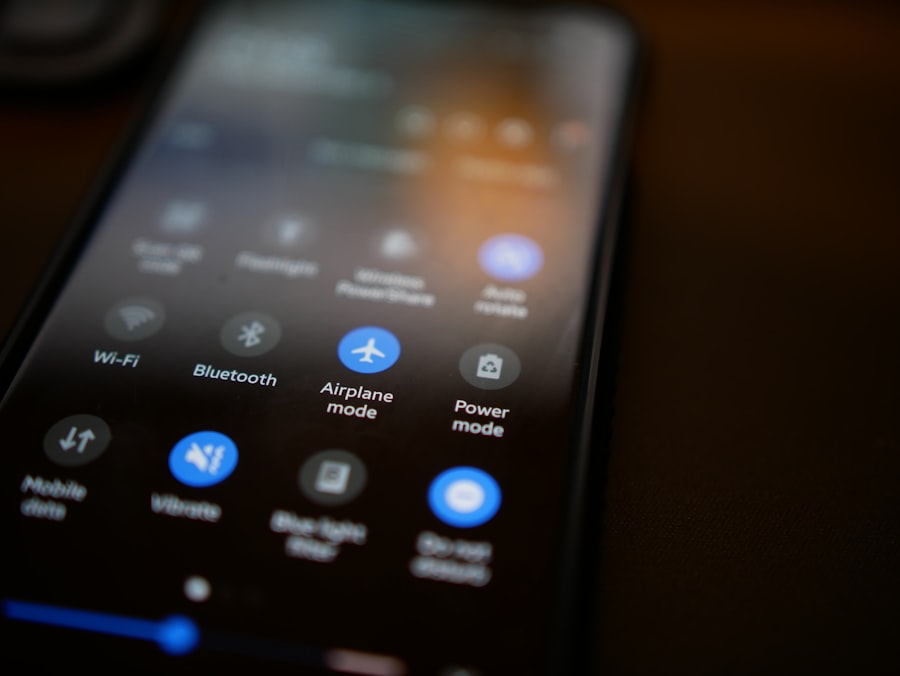
Pairing your Bose headphones with an iPhone is a straightforward process that enhances your audio experience significantly. After successfully setting up the Bluetooth connection, you can enjoy wireless audio streaming from various applications on your iPhone. The pairing process not only allows for music playback but also enables hands-free calling and voice assistant features.
For instance, if you have Siri enabled on your iPhone, you can use voice commands to control playback or make calls without needing to reach for your device. In addition to the initial pairing process, Bose headphones often support multiple connections, allowing users to switch between devices seamlessly. This feature is particularly useful for individuals who may want to connect their headphones to both an iPhone and a laptop or tablet simultaneously.
By following the same pairing steps for each device, users can easily toggle between them without needing to disconnect and reconnect each time. This flexibility is one of the many reasons why Bose headphones are favored by those who lead dynamic lifestyles.
Troubleshooting Common Connection Issues
| Issue | Possible Cause | Solution |
|---|---|---|
| No Internet Connection | Disconnected cables, router issues | Check cables, reset router |
| Slow Connection | Network congestion, outdated equipment | Upgrade equipment, optimize network settings |
| Intermittent Connection | Wireless interference, signal range | Change wireless channel, relocate router |
| Cannot Connect to Specific Website | DNS issues, website server problems | Flush DNS cache, contact website support |
Despite the generally smooth experience of connecting Bose headphones to an iPhone, users may occasionally encounter connection issues. One common problem is the inability of the headphones to enter pairing mode. If this occurs, ensure that the headphones are sufficiently charged and that they are not already connected to another device.
If they are connected elsewhere, disconnect them before attempting to pair with your iPhone again. Additionally, resetting the headphones can often resolve persistent connectivity issues; this typically involves holding down the power button for an extended period until you hear a prompt indicating that the device has been reset. Another frequent issue is intermittent audio dropouts or poor sound quality during playback.
This can be attributed to several factors, including distance from the iPhone or interference from other electronic devices. To mitigate these problems, try moving closer to your iPhone or turning off other Bluetooth devices in proximity. Additionally, ensuring that both your Bose headphones and iPhone have the latest firmware updates can enhance performance and connectivity stability.
Regularly checking for updates through the Bose Connect app can help maintain optimal functionality.
Using Bose Connect App for Enhanced Features
The Bose Connect app serves as an invaluable tool for users looking to maximize their experience with Bose headphones when paired with an iPhone. This application provides a user-friendly interface that allows for easy management of connected devices and access to advanced features. Through the app, users can customize settings such as noise cancellation levels, equalizer presets, and firmware updates—all from their smartphone.
This level of control empowers users to tailor their audio experience according to their preferences and listening environments. Moreover, the Bose Connect app offers additional functionalities such as “Party Mode,” which enables users to connect multiple pairs of Bose headphones simultaneously to a single audio source. This feature is particularly beneficial for social gatherings or shared listening experiences where multiple individuals want to enjoy the same content without disturbing others.
The app also provides access to product tutorials and customer support resources, ensuring that users can troubleshoot any issues they may encounter while using their headphones with an iPhone.
Customizing Sound Settings on Bose Headphones
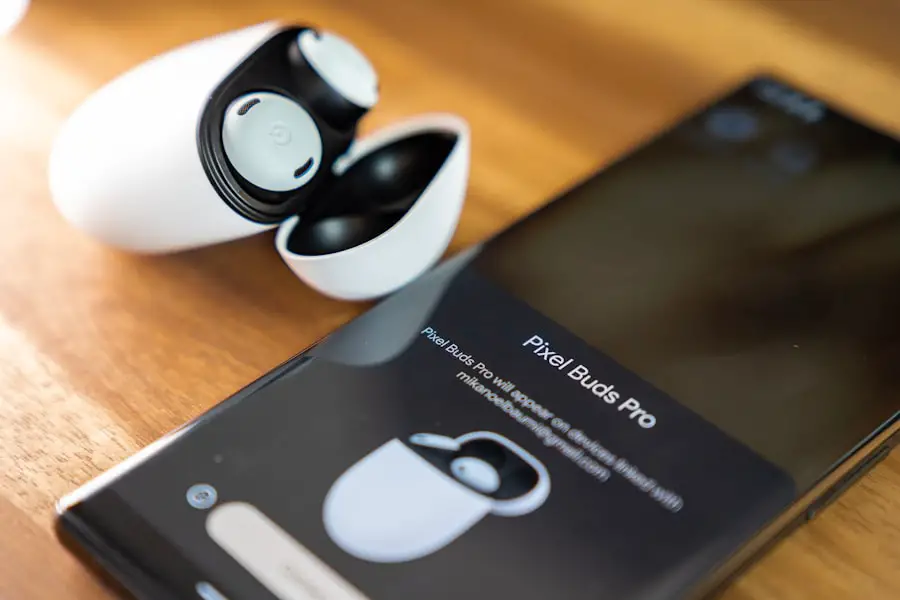
One of the standout features of Bose headphones is their ability to customize sound settings according to individual preferences. When paired with an iPhone, users can take advantage of various sound profiles available through both the Bose Connect app and built-in headphone controls. For instance, many models offer adjustable noise cancellation levels that allow users to choose between complete isolation from external sounds or a more ambient listening experience that lets some background noise in.
Additionally, the equalizer settings within the app enable users to fine-tune audio output based on their musical tastes or specific genres. Whether you prefer deep bass for hip-hop tracks or crisp highs for classical music, adjusting these settings can significantly enhance your listening experience. The ability to save custom profiles means that you can switch between different sound settings effortlessly depending on your activity—be it working out at the gym or relaxing at home.
Switching Between Multiple Devices with Bose Headphones
Bose headphones are designed with versatility in mind, allowing users to switch between multiple devices seamlessly. This feature is particularly advantageous for those who use their headphones across various platforms—such as an iPhone for music and a laptop for video calls—without needing to go through the entire pairing process each time. Once paired with multiple devices, switching is often as simple as pausing playback on one device and starting it on another; the headphones will automatically connect to whichever device is actively playing audio.
However, it’s important to note that not all Bose headphone models support simultaneous connections with multiple devices. Users should refer to their specific model’s user manual or the Bose website for detailed information regarding multi-device connectivity capabilities. For those models that do support this feature, it enhances productivity by allowing users to manage calls and media playback without interruption—ideal for busy professionals or multitaskers who need their audio gear to keep pace with their dynamic lifestyles.
Tips for Maintaining a Stable Connection between Bose Headphones and iPhone
To ensure a stable connection between your Bose headphones and iPhone, several best practices can be followed. First and foremost, keeping both devices updated with the latest software is crucial; manufacturers frequently release updates that improve connectivity and performance. Regularly checking for updates through both the iPhone’s settings and the Bose Connect app can help prevent potential issues related to outdated firmware.
Another important tip is to minimize interference from other electronic devices when using Bluetooth connections. Wi-Fi routers, microwaves, and even other Bluetooth devices can cause disruptions in audio quality or connectivity stability. Whenever possible, try to maintain a clear line of sight between your iPhone and headphones while keeping them within an optimal range—typically around 30 feet—to avoid signal degradation.
Additionally, turning off unused Bluetooth devices in proximity can help reduce interference and enhance overall performance. By following these guidelines and understanding how to effectively pair and manage your Bose headphones with an iPhone, you can enjoy an unparalleled audio experience that meets your personal preferences and lifestyle needs.
If you’re looking for more information on how to connect your Bose headphones to your iPhone, you may want to check out the article on GetiPhoneInfo. This website offers a variety of tips and tricks for getting the most out of your iPhone, including how to pair your Bose headphones with your device. With their expert advice, you’ll be enjoying your favorite music and podcasts in no time.
FAQs
How do I connect my Bose headphones to my iPhone?
To connect your Bose headphones to your iPhone, turn on the headphones and put them in pairing mode. Then, go to the Bluetooth settings on your iPhone and select your Bose headphones from the list of available devices.
Can I connect multiple Bose headphones to my iPhone at the same time?
No, you can only connect one pair of Bluetooth headphones to your iPhone at a time.
Do Bose headphones work with all iPhone models?
Yes, Bose headphones are compatible with all iPhone models that have Bluetooth capability.
What do I do if my Bose headphones are not connecting to my iPhone?
If your Bose headphones are not connecting to your iPhone, make sure they are in pairing mode and that Bluetooth is turned on in your iPhone’s settings. You can also try restarting both the headphones and the iPhone, and then attempt to pair them again.
Can I use my Bose headphones to make phone calls on my iPhone?
Yes, Bose headphones with a built-in microphone can be used to make phone calls on your iPhone. Simply answer the call as you normally would, and the audio will be routed through your headphones.










