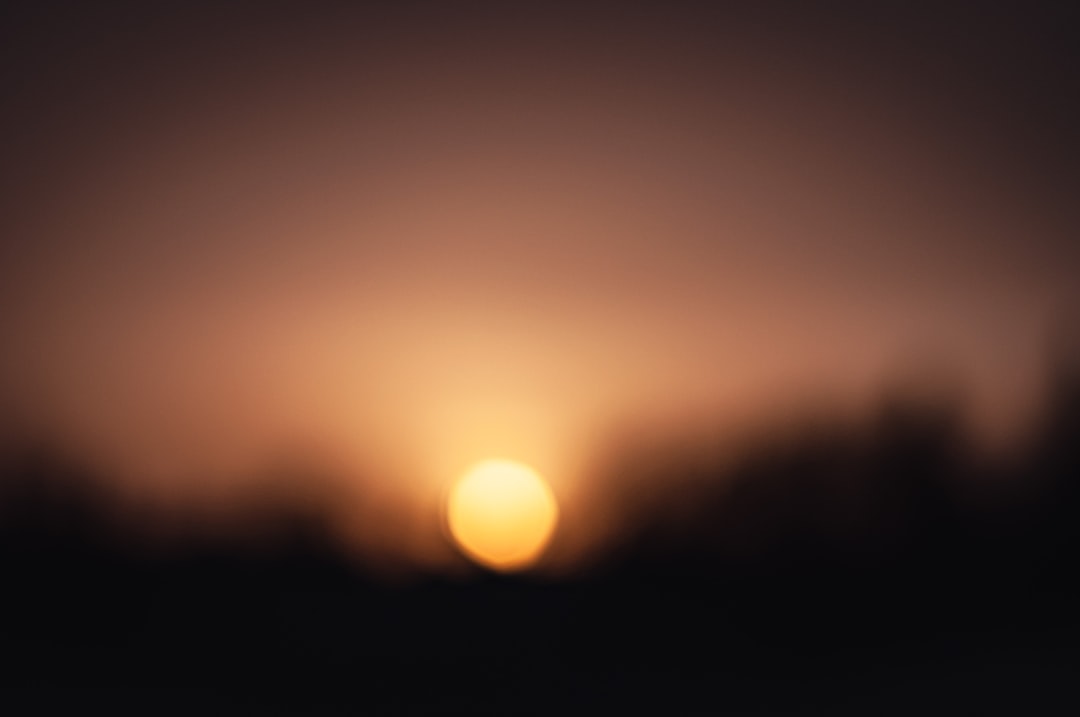In the realm of mobile photography, the ability to create a blurred background, often referred to as “bokeh,” has become a hallmark of professional-looking images. The iPhone, with its advanced camera technology and user-friendly interface, has made this artistic effect accessible to everyday users. Blurring the background can significantly enhance the subject of a photograph, drawing the viewer’s attention and adding a layer of depth to the image.
This technique is particularly popular in portrait photography, where the subject’s features are highlighted against a soft, out-of-focus backdrop. The iPhone’s camera capabilities have evolved dramatically over the years, incorporating sophisticated algorithms and hardware improvements that allow for stunning photographic results. With features like Portrait Mode, users can achieve a pleasing separation between the subject and the background, creating images that resemble those taken with high-end DSLR cameras.
However, while the built-in features are impressive, there are additional methods and tools available for those looking to refine their skills further and achieve even more striking results.
Key Takeaways
- iPhone’s portrait mode allows users to blur the background and create professional-looking photos.
- Portrait mode has limitations such as difficulty with complex backgrounds and struggles in low light conditions.
- Third-party apps like Focos and AfterFocus can be used to achieve background blur and adjust depth of field.
- Editing apps like Snapseed and Lightroom allow users to adjust the depth of field and create a blurred background effect.
- Manual focus and depth control can be utilized to achieve a natural-looking blur in photos.
Understanding Portrait Mode and its Limitations
Portrait Mode is one of the standout features of the iPhone’s camera system, designed specifically to create that coveted blurred background effect. When activated, this mode uses advanced computational photography techniques to analyze the scene and identify the subject. It then applies a depth-of-field effect that simulates the look of a wide aperture lens, resulting in a beautifully blurred background while keeping the subject in sharp focus.
This feature is particularly effective for capturing portraits, as it enhances facial details and creates a pleasing aesthetic. Despite its advantages, Portrait Mode does have its limitations. For instance, it may struggle with complex backgrounds or when the subject is not distinctly separated from the backdrop.
In situations where there are multiple subjects or intricate details in the background, the algorithm may not accurately determine what should be in focus and what should be blurred. Additionally, Portrait Mode is primarily designed for human subjects; it may not perform as well with pets or inanimate objects. Users may find that certain lighting conditions or angles can also affect the quality of the blur, leading to less-than-ideal results.
Using Third-Party Apps to Blur Background

For those seeking more control over their photography, third-party apps can provide additional options for blurring backgrounds beyond what is available in Portrait Mode. Applications such as Snapseed, AfterFocus, and Blur Photo Editor offer users a range of tools to manually adjust focus and blur levels. These apps often include features that allow for selective blurring, enabling photographers to choose precisely which areas of an image they want to soften.
One notable app is Snapseed, which includes a “Lens Blur” tool that allows users to create a customizable blur effect. This tool provides options for adjusting the shape and intensity of the blur, giving photographers greater creative freedom. Users can also apply different types of bokeh effects, such as circular or linear blurs, which can add an artistic touch to their images.
By utilizing these third-party applications, photographers can achieve a more tailored look that aligns with their vision and style.
Adjusting Depth of Field in Editing Apps
| Editing App | Depth of Field Adjustment | Supported Platforms |
|---|---|---|
| Adobe Photoshop | Yes | Windows, macOS |
| GIMP | Yes | Windows, macOS, Linux |
| Corel PaintShop Pro | Yes | Windows |
Editing apps have revolutionized how photographers approach depth of field after capturing an image. With tools like Adobe Lightroom and Photoshop Express, users can manipulate depth of field in post-processing to enhance their photographs further. These applications allow for precise adjustments to focus areas and blur intensity, enabling users to refine their images even after they have been taken.
In Lightroom, for example, users can utilize the “Radial Filter” or “Brush Tool” to selectively apply blur to specific areas of an image. This capability allows for a more nuanced approach to depth of field manipulation, where photographers can emphasize certain elements while softening others. By adjusting parameters such as feathering and opacity, users can create a seamless transition between sharp and blurred areas, resulting in a more natural appearance.
This level of control is invaluable for achieving professional-quality results without needing extensive photographic equipment.
Utilizing Manual Focus and Depth Control
For those who prefer a hands-on approach to photography, utilizing manual focus and depth control can yield impressive results. The iPhone’s camera app allows users to tap on specific areas of the screen to set focus points manually. By selecting the subject as the focal point and allowing the background to fall out of focus naturally, photographers can create images with a pleasing depth effect.
Moreover, newer iPhone models equipped with advanced camera systems offer features like “Depth Control,” which allows users to adjust the level of background blur even after taking a photo in Portrait Mode. This feature provides flexibility for photographers who may want to experiment with different levels of blur without needing to retake their shots. By combining manual focus techniques with depth control adjustments, users can achieve a more personalized look that reflects their artistic intent.
Using Bokeh Effects in Editing Apps

Bokeh effects have become synonymous with high-quality photography, characterized by their aesthetic appeal and ability to enhance images dramatically. Editing apps provide various tools to create or enhance bokeh effects in post-processing. Applications like PicsArt and Afterlight offer filters and overlays that mimic traditional bokeh styles, allowing users to add artistic flair to their photographs.
In PicsArt, for instance, users can apply bokeh overlays that simulate light reflections and soft glows in the background. These overlays can be adjusted for size, opacity, and blending modes, enabling photographers to create unique looks tailored to their images. Additionally, some apps allow users to customize the shape of bokeh lights—transforming them into hearts or stars—adding an extra layer of creativity.
By leveraging these editing tools, photographers can elevate their images from simple snapshots to visually captivating works of art.
Tips for Achieving a Natural-looking Blur
Achieving a natural-looking blur requires attention to detail and an understanding of how light interacts with subjects and backgrounds. One essential tip is to consider the distance between the subject and the background; greater separation often results in a more pronounced blur effect. When photographing portraits, positioning your subject several feet away from any distracting elements in the background can enhance the overall composition.
Lighting also plays a crucial role in creating a natural blur. Soft, diffused lighting tends to produce more pleasing results than harsh direct light. Photographers should aim for golden hour lighting—shortly after sunrise or before sunset—when natural light is warm and flattering.
Additionally, experimenting with different angles and perspectives can yield unique results; shooting from slightly above or below eye level can create interesting compositions that enhance depth perception.
Final Thoughts and Recommendations
As mobile photography continues to evolve, mastering techniques like background blurring can significantly enhance one’s photographic skills. The iPhone offers various built-in features and third-party applications that empower users to create stunning images with professional-quality effects. By understanding Portrait Mode’s capabilities and limitations while exploring additional tools for manual focus and editing, photographers can develop their unique style.
For those looking to delve deeper into mobile photography, investing time in learning about composition, lighting, and post-processing techniques will yield rewarding results. Experimentation is key; trying different approaches will help refine skills and lead to discovering new creative possibilities. Whether capturing portraits or landscapes, the art of blurring backgrounds opens up a world of opportunities for photographers eager to elevate their craft.
If you’re looking to blur the background on your iPhone without using portrait mode, you may want to check out this article on Get iPhone Info. They offer tips and tricks for achieving a blurred background effect using different editing techniques and apps. It’s a great resource for anyone looking to enhance their iPhone photography skills.
FAQs
What is portrait mode on iPhone?
Portrait mode on iPhone is a feature that uses the dual cameras on certain iPhone models to create a depth-of-field effect, blurring the background while keeping the subject in focus.
Can you blur the background on iPhone without using portrait mode?
Yes, it is possible to blur the background on iPhone without using portrait mode by using third-party apps or editing tools.
What are some third-party apps that can blur the background on iPhone?
Some third-party apps that can blur the background on iPhone include Focos, AfterFocus, and Lensa.
How can I blur the background on iPhone using editing tools?
You can blur the background on iPhone using editing tools by using apps like Snapseed, Adobe Photoshop Express, or Lightroom to manually adjust the depth of field and blur the background.
Are there any limitations to blurring the background on iPhone without portrait mode?
Yes, blurring the background on iPhone without portrait mode may not produce the same level of quality and accuracy as using portrait mode, especially in terms of edge detection and natural-looking bokeh effects.