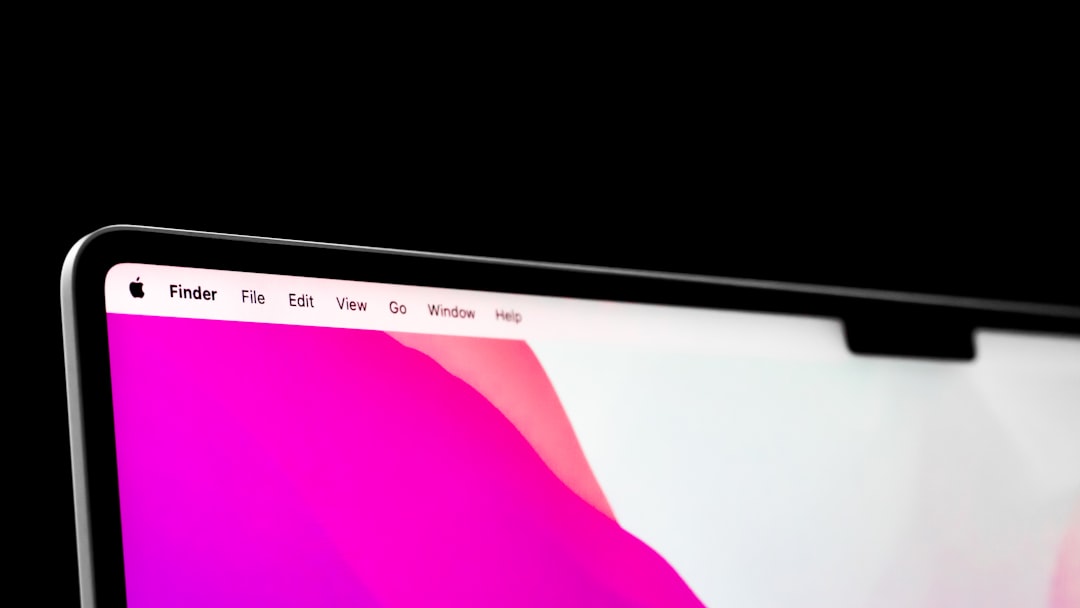In an increasingly digital world, the ability to control online content has become paramount for many users, particularly parents and educators. The iPhone, with its robust operating system and user-friendly interface, offers various methods to block websites, ensuring a safer browsing experience. Whether the goal is to protect children from inappropriate content, enhance productivity by limiting distractions, or simply curate a more personalized online environment, understanding how to effectively block websites on an iPhone is essential.
Website blocking on an iPhone can be achieved through several methods, each catering to different needs and preferences. From built-in restrictions that come with iOS to third-party applications designed specifically for this purpose, users have a plethora of options at their disposal. This article will delve into these various methods, providing detailed insights and practical steps to help users navigate the complexities of website blocking on their devices.
Key Takeaways
- Website blocking on iPhone is important for controlling access to inappropriate or distracting content.
- Built-in restrictions and third-party apps can be used to effectively block websites on iPhone.
- Parental controls offer a comprehensive way to block websites and monitor usage for children.
- Safari settings can be used to block specific websites without the need for additional apps or software.
- VPNs can also be used to block websites by restricting access to certain content.
Using built-in restrictions to block websites
Apple has integrated a feature known as Screen Time into its iOS, which allows users to set restrictions on their devices, including the ability to block specific websites. This built-in functionality is particularly useful for parents who wish to monitor and control their children’s online activities. To access these restrictions, users can navigate to the Settings app, select Screen Time, and then tap on Content & Privacy Restrictions.
Here, they can enable restrictions and customize settings according to their preferences. Once restrictions are enabled, users can specifically block websites by selecting the “Content Restrictions” option. Within this menu, there is a section dedicated to web content where users can choose to limit adult websites automatically or add specific sites to a blacklist.
For instance, if a parent wants to prevent their child from accessing social media platforms or gaming sites that may be deemed inappropriate, they can easily input those URLs into the block list. This method not only provides peace of mind but also empowers parents to take an active role in their children’s digital lives.
Using third-party apps to block websites

While the built-in restrictions on iPhones are effective, some users may seek more advanced features or greater flexibility in managing website access. This is where third-party applications come into play. Numerous apps are available on the App Store that specialize in website blocking and content filtering.
These applications often provide additional functionalities such as customizable filters, detailed usage reports, and even time management tools. One popular example is “Freedom,” an app that allows users to block specific websites across all devices simultaneously. Users can create custom block lists and schedule times when these restrictions will be enforced.
This is particularly beneficial for individuals looking to enhance productivity by limiting access to distracting sites during work hours. Another noteworthy app is “Net Nanny,” which not only blocks websites but also monitors online activity and provides alerts for potentially harmful content. By leveraging these third-party solutions, users can tailor their website blocking experience to better suit their unique needs.
Setting up parental controls to block websites
| Parental Control Software | Features | Cost |
|---|---|---|
| Net Nanny | Website blocking, time management, profanity masking | 39.99/year |
| Kaspersky Safe Kids | Website blocking, app management, screen time management | 14.99/year |
| Norton Family Premier | Website blocking, location tracking, app supervision | 49.99/year |
Parental controls are an essential aspect of managing children’s online experiences, and the iPhone offers robust options for setting these controls up effectively. By utilizing the Screen Time feature mentioned earlier, parents can establish comprehensive guidelines for their children’s device usage. This includes not only blocking specific websites but also setting time limits on app usage and monitoring overall screen time.
To set up parental controls, parents should first enable Screen Time by going to Settings and selecting Screen Time. After enabling it, they can set a passcode that prevents children from altering these settings without permission. Within the Screen Time menu, parents can navigate to “Content & Privacy Restrictions” and customize web content settings.
By selecting “Limit Adult Websites” or adding specific URLs to the block list, parents can ensure that their children are shielded from inappropriate content. Additionally, parents can review their children’s browsing history through the “Screen Time” report, allowing them to stay informed about their online activities.
Blocking specific websites through Safari settings
Safari, Apple’s native web browser, provides users with straightforward options for blocking specific websites directly within its settings. This method is particularly useful for individuals who prefer not to use third-party applications or extensive parental controls but still want to manage their browsing experience effectively. By adjusting Safari’s settings, users can create a more focused and distraction-free environment.
To block specific websites in Safari, users should first open the Settings app and scroll down to find Safari. Within the Safari settings menu, there is an option labeled “Content Blockers.” Here, users can enable various content-blocking extensions that may have been installed from the App Store. However, for direct website blocking without additional apps, users should return to the Screen Time settings and follow the steps outlined previously for adding URLs to the block list.
This integration ensures that any attempts to access blocked sites through Safari will be met with a restriction notice.
Using VPNs to block websites

Virtual Private Networks (VPNs) are often associated with enhancing online privacy and security; however, they can also serve as a tool for blocking specific websites.
By routing internet traffic through a secure server, VPNs can restrict access to certain sites based on user-defined parameters. This method is particularly advantageous for individuals seeking anonymity while browsing or those who want to bypass geographical restrictions imposed by certain websites.Many VPN services offer customizable features that allow users to create block lists of specific URLs or categories of content. For instance, a user might choose a VPN service that provides parental controls as part of its package, enabling them to restrict access to adult content or gaming sites while using the VPN connection. Setting up a VPN on an iPhone typically involves downloading the VPN app from the App Store and following the setup instructions provided by the service provider.
Once configured, users can enjoy both enhanced security and the ability to block unwanted websites seamlessly.
Tips for effectively blocking websites on iPhone
To maximize the effectiveness of website blocking on an iPhone, users should consider several best practices that enhance their overall experience. First and foremost, regularly reviewing and updating block lists is crucial. As new websites emerge and existing ones evolve, it’s important for users—especially parents—to stay informed about potential risks and adjust their restrictions accordingly.
Another tip is to communicate openly with children about why certain websites are being blocked. Educating them about online safety and the reasons behind these restrictions fosters understanding and encourages responsible internet usage. Additionally, utilizing multiple methods in tandem can provide a more comprehensive approach; for example, combining built-in restrictions with third-party apps or VPNs can create layers of protection that are harder for children to bypass.
Lastly, users should take advantage of the reporting features available through various apps and Screen Time settings. Monitoring browsing history and usage patterns not only helps in identifying potential issues but also allows for proactive adjustments in website blocking strategies.
Conclusion and final thoughts
Website blocking on an iPhone is a multifaceted process that offers various methods tailored to different user needs. From built-in restrictions and parental controls to third-party applications and VPNs, individuals have numerous tools at their disposal to create a safer online environment. By understanding these options and implementing best practices, users can effectively manage their browsing experiences while ensuring that they or their children remain protected from inappropriate content.
As technology continues to evolve, so too will the methods available for managing online access. Staying informed about new developments in website blocking tools will empower users to adapt their strategies accordingly. Ultimately, whether for personal productivity or safeguarding children’s online experiences, mastering website blocking on an iPhone is an essential skill in today’s digital landscape.
If you are looking to block websites on your iPhone, you may also be interested in learning more about the latest iPhone models and features. Check out getiphoneinfo.com for detailed information on the iPhone, including reviews, comparisons, and tips. Additionally, you can visit getiphoneinfo.com for more articles and resources related to iPhone usage and troubleshooting. And don’t forget to review their privacy policy to ensure your data is protected while browsing their site.
FAQs
What are the ways to block websites on my iPhone?
There are several ways to block websites on your iPhone, including using the built-in restrictions feature, using a third-party app, or configuring your router’s settings.
How do I use the built-in restrictions feature to block websites on my iPhone?
You can use the built-in restrictions feature on your iPhone by going to Settings > Screen Time > Content & Privacy Restrictions > Content Restrictions > Web Content. From there, you can choose to limit adult websites or specific websites by adding them to the “Never Allow” list.
Can I use a third-party app to block websites on my iPhone?
Yes, there are several third-party apps available on the App Store that can help you block websites on your iPhone. These apps often offer additional features such as time-based restrictions and activity monitoring.
Is it possible to block websites on my iPhone by configuring my router’s settings?
Yes, if you have access to your router’s settings, you can block websites by setting up website restrictions or using parental control features. This will apply the restrictions to all devices connected to the same network, including your iPhone.