In an increasingly digital world, the necessity to control online content has become paramount, especially for iPhone users. The iPhone, with its robust capabilities and accessibility to the internet, can expose users—particularly children—to a plethora of information, some of which may not be appropriate or safe. Blocking certain websites can serve as a protective measure against harmful content, including explicit material, violent imagery, or even misleading information.
This is particularly crucial for parents who wish to safeguard their children from the vast and often unregulated expanse of the internet. Moreover, blocking sites can also enhance productivity for adults who may find themselves distracted by social media or entertainment platforms during work hours. By restricting access to these sites, users can create a more focused environment conducive to work or study.
The need to block sites on an iPhone thus arises from both protective instincts and the desire for improved efficiency in daily tasks. Understanding this need is the first step toward implementing effective measures to control online access.
Key Takeaways
- Blocking sites on iPhone can help in controlling access to inappropriate content and managing screen time for children and adults.
- Built-in restrictions on iPhone, such as Screen Time and Restrictions, provide easy and effective ways to block sites without the need for third-party apps.
- Third-party apps like Freedom and Net Nanny offer additional features and customization options for blocking sites on iPhone.
- Setting up parental controls through Family Sharing or guided access can further enhance the ability to block sites and monitor usage on iPhone.
- Creating a list of blocked sites on iPhone can be done through the settings or through third-party apps, allowing for personalized control over internet access.
Using built-in restrictions on iPhone to block sites
Apple has integrated a variety of built-in features within the iPhone that allow users to impose restrictions on content, including the ability to block specific websites. This feature is part of the Screen Time settings, which was introduced in iOS 12. To access these restrictions, users can navigate to Settings, then Screen Time, and finally Content & Privacy Restrictions.
Once enabled, users can customize their browsing experience by selecting “Content Restrictions,” where they can choose to limit adult websites automatically or add specific sites to a blocked list. The process of blocking sites through these built-in restrictions is straightforward. For instance, if a parent wishes to prevent their child from accessing certain social media platforms or gaming sites, they can simply add those URLs to the blocked list.
This not only provides peace of mind but also empowers parents to take an active role in their children’s online activities. The built-in restrictions are particularly beneficial because they do not require any additional downloads or subscriptions, making them an accessible option for all iPhone users.
Using third-party apps to block sites on iPhone
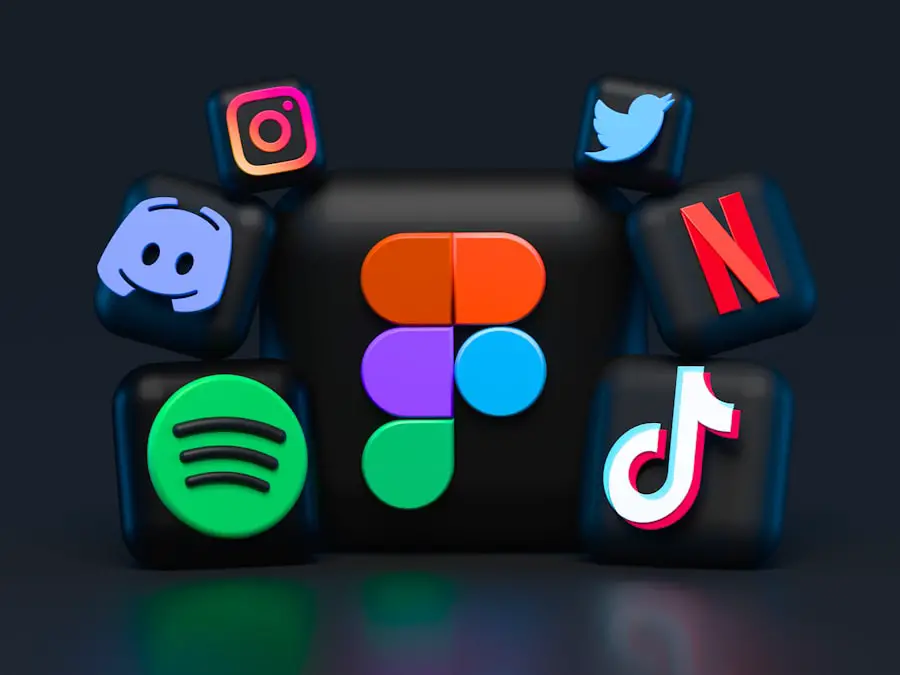
While the built-in restrictions on iPhones are effective, some users may seek more comprehensive solutions for blocking websites. This is where third-party applications come into play. Numerous apps are available on the App Store that specialize in content filtering and website blocking.
These applications often provide advanced features that go beyond the basic capabilities of the iPhone’s built-in settings. For example, apps like “Net Nanny” and “Qustodio” offer customizable filtering options, real-time monitoring, and detailed reports on online activity. Using third-party apps can be particularly advantageous for parents who want more granular control over their children’s internet usage.
These applications often allow users to set time limits for specific apps or websites, receive alerts when certain sites are accessed, and even monitor social media interactions. Additionally, many of these apps come with user-friendly interfaces that make it easy to manage settings and view reports. However, it is essential for users to research and choose reputable applications that prioritize user privacy and data security.
Setting up parental controls to block sites on iPhone
| Parental Control Feature | Description |
|---|---|
| Screen Time | Allows parents to set content restrictions, time limits, and app limits. |
| Restrictions | Enables parents to block specific websites and content. |
| Third-Party Apps | There are third-party apps available for more advanced parental control options. |
Setting up parental controls on an iPhone is a critical step for parents who wish to manage their children’s online experiences effectively. The process begins with accessing the Screen Time settings, where parents can enable “Content & Privacy Restrictions.” This feature allows them to set limits on app usage and restrict access to explicit content across various categories, including websites. By selecting “Web Content,” parents can choose between “Unrestricted Access,” “Limit Adult Websites,” or “Allowed Websites Only,” depending on their preferences.
For those who opt for the “Allowed Websites Only” setting, they can create a curated list of websites that are deemed appropriate for their children. This approach not only blocks unwanted content but also encourages children to explore educational and safe online resources. Furthermore, parents can set a Screen Time passcode to prevent children from altering these settings without permission.
This level of control ensures that parents can maintain a safe browsing environment while still allowing their children some degree of autonomy in their online activities.
Creating a list of blocked sites on iPhone
Creating a list of blocked sites on an iPhone is a straightforward process that can significantly enhance online safety. Once parents have accessed the Screen Time settings and enabled Content & Privacy Restrictions, they can navigate to the “Web Content” section. Here, they have the option to add specific URLs to a blocked list.
This feature allows for precise control over which websites are accessible and which are off-limits. For example, if a parent wishes to block popular social media platforms like Facebook or Instagram due to concerns about their child’s exposure to inappropriate content or cyberbullying, they can simply enter these URLs into the blocked list. Additionally, this feature can be used to restrict access to gaming sites that may promote excessive screen time or in-game purchases.
By actively managing this list, parents can tailor their child’s online experience according to their values and concerns, ensuring that only safe and educational content is accessible.
Managing blocked sites on iPhone
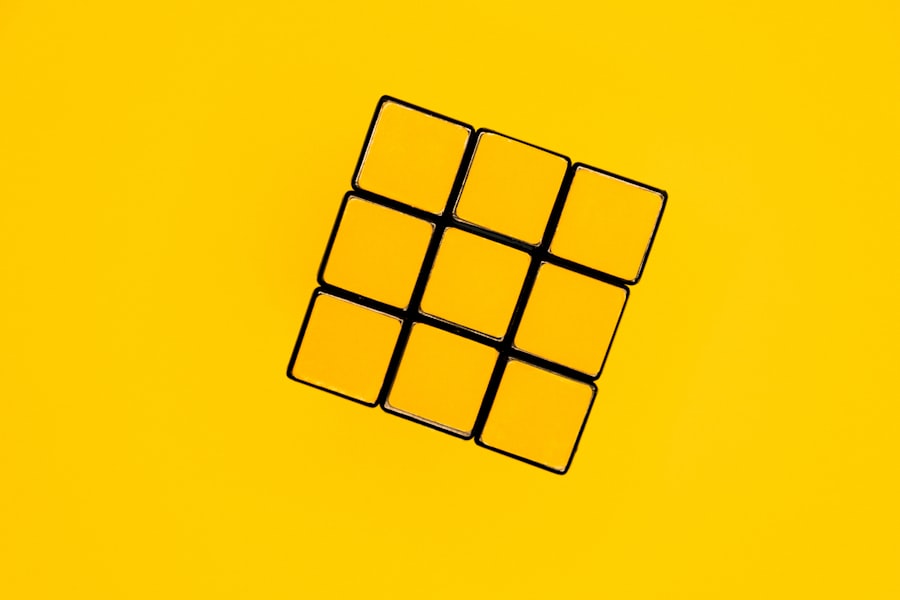
Managing blocked sites on an iPhone is an ongoing process that requires regular attention and adjustment as children grow and their online needs change. After creating an initial list of blocked sites, parents should periodically review this list to ensure it remains relevant. As children age, they may encounter new platforms or websites that warrant consideration for blocking or unblocking based on maturity levels and individual circumstances.
To manage blocked sites effectively, parents can revisit the Screen Time settings regularly and make necessary adjustments based on their child’s behavior and feedback. For instance, if a child expresses interest in a particular educational website that has been blocked, parents might consider unblocking it while discussing safe browsing practices with them. This dynamic approach not only helps maintain a safe online environment but also fosters open communication between parents and children about internet safety and responsible usage.
Troubleshooting common issues when blocking sites on iPhone
While blocking sites on an iPhone is generally a straightforward process, users may encounter common issues that require troubleshooting. One frequent problem is the inability to access certain websites even after they have been added to the allowed list. This issue may arise due to incorrect URL entries or conflicts with other settings within Screen Time.
Users should double-check the URLs entered in the blocked list and ensure there are no typos or errors. Another common issue involves forgotten Screen Time passcodes, which can prevent users from making necessary changes to restrictions. In such cases, Apple provides a recovery process that allows users to reset their passcodes through their Apple ID or by using recovery tools available online.
Additionally, users may experience difficulties with third-party apps if they do not have the latest version installed or if there are compatibility issues with their current iOS version. Keeping both the operating system and applications updated is crucial for ensuring smooth functionality when managing website restrictions.
Additional tips for maintaining a safe browsing experience on iPhone
Beyond blocking specific websites, there are several additional strategies that users can employ to maintain a safe browsing experience on their iPhones. One effective method is to educate children about internet safety and responsible online behavior. Open discussions about the potential dangers of sharing personal information or engaging with strangers online can empower children to make informed decisions while browsing.
Furthermore, enabling features such as “Ask Before Installing Apps” within Screen Time settings can prevent unauthorized downloads of potentially harmful applications. Regularly reviewing app permissions and privacy settings is also essential in ensuring that personal data remains secure while using various applications. Lastly, utilizing secure browsing practices—such as using VPNs (Virtual Private Networks) for added privacy—can further enhance security when accessing public Wi-Fi networks.
By combining these strategies with effective site-blocking measures, users can create a comprehensive approach to online safety that adapts to changing needs and challenges in the digital landscape.
If you are looking for more information on how to block certain sites on your iPhone, you may want to check out this article on getiphoneinfo.com. This website also provides helpful tips and tricks for optimizing your iPhone’s performance and privacy settings. Additionally, you can review their privacy policy here and their terms and conditions here.
FAQs
What are the reasons to block certain sites on iPhone?
Blocking certain sites on iPhone can be useful for parents who want to restrict their children’s access to inappropriate content, or for individuals who want to limit their own access to distracting or harmful websites.
How can I block certain sites on my iPhone?
You can block certain sites on your iPhone by using the built-in restrictions feature in the Settings app, or by using a third-party app or service designed for website blocking.
Can I block specific websites using the built-in restrictions feature on iPhone?
Yes, you can block specific websites using the built-in restrictions feature on iPhone by going to Settings > Screen Time > Content & Privacy Restrictions > Content Restrictions > Web Content, and then adding the websites you want to block under the “Never Allow” section.
Are there third-party apps or services that can help me block certain sites on my iPhone?
Yes, there are third-party apps and services available on the App Store that can help you block certain sites on your iPhone. These apps often provide additional features and customization options for website blocking.
Can I unblock sites that I have previously blocked on my iPhone?
Yes, you can unblock sites that you have previously blocked on your iPhone by going to the restrictions settings and removing the websites from the blocked list.










