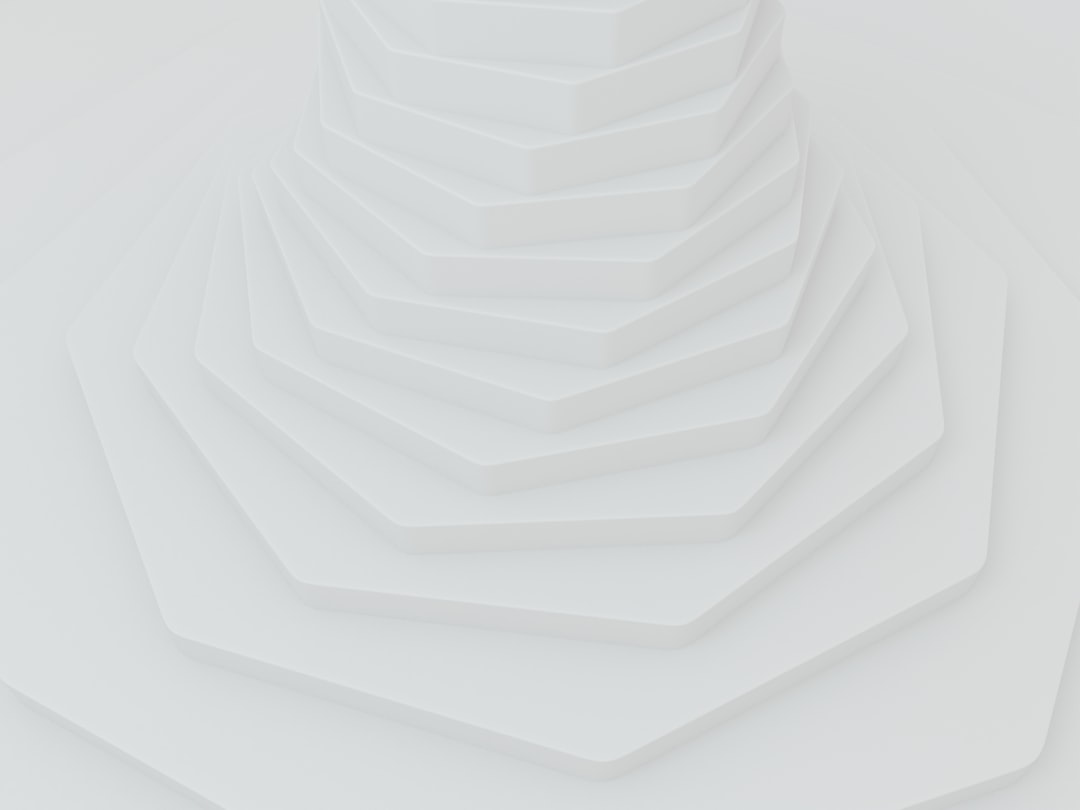In an increasingly digital world, the need for controlling online content has become paramount, especially for parents and guardians who wish to protect their children from inappropriate material. The iPhone, a widely used device, offers several built-in features that allow users to block specific websites, ensuring a safer browsing experience. This capability is not only beneficial for parents but also for individuals seeking to minimize distractions or avoid certain types of content.
Understanding how to effectively utilize these features can empower users to take control of their online environment. Website blocking on the iPhone can be achieved through various methods, each catering to different needs and preferences. From built-in tools like Screen Time and Safari’s content restrictions to third-party applications designed specifically for this purpose, users have a range of options at their disposal.
This article will delve into these methods, providing detailed insights into how to implement website blocking effectively on an iPhone. By exploring these techniques, users can create a tailored browsing experience that aligns with their personal or familial values.
Key Takeaways
- Website blocking on iPhone is a useful tool for controlling access to certain websites, especially for parents who want to monitor and restrict their children’s online activities.
- Screen Time, a built-in feature on iPhone, can be used to block websites by setting up content restrictions and time limits for specific websites.
- Parental controls on iPhone allow parents to block websites and restrict access to certain content based on age ratings and other criteria.
- Third-party apps like Freedom and Norton Family can be used to block websites on iPhone, providing additional features and customization options for website blocking.
- Safari, the default web browser on iPhone, allows users to set up restrictions to block specific websites and prevent access to adult content and other inappropriate material.
Using Screen Time to Block Websites
One of the most effective ways to block websites on an iPhone is through the Screen Time feature, which was introduced in iOS 12. This tool not only allows users to monitor their device usage but also provides robust options for restricting access to specific websites. To begin using Screen Time for website blocking, users must first enable the feature in their device settings.
Once activated, they can set daily limits for app usage and restrict access to certain content categories. To block websites specifically, users can navigate to the “Content & Privacy Restrictions” section within Screen Time settings. Here, they can enable restrictions and select “Content Restrictions.” Under this menu, there is an option for “Web Content,” where users can choose to limit adult websites automatically or add specific sites to a block list.
This flexibility allows for a customized approach; for instance, parents can block social media sites or gaming platforms that may distract their children from educational activities. The ability to tailor these restrictions makes Screen Time a powerful tool for managing online behavior.
Using Parental Controls to Block Websites
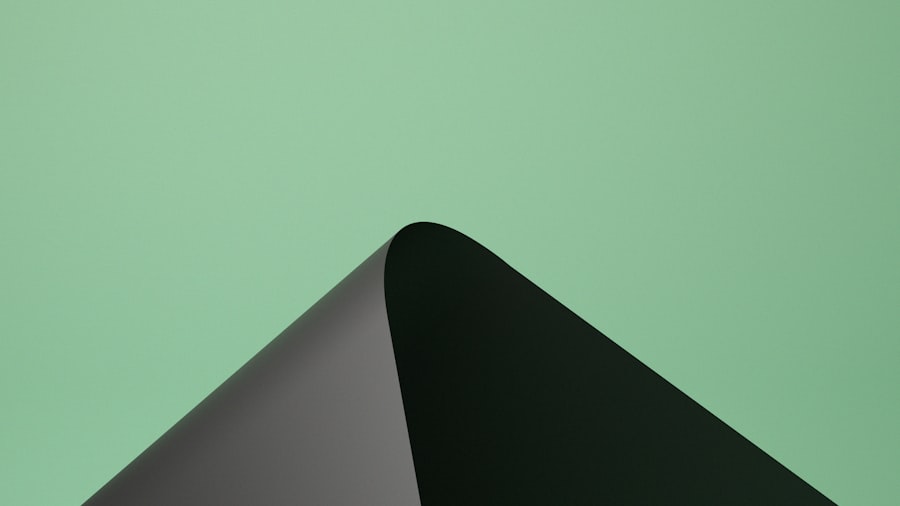
Parental controls are another essential feature available on the iPhone that can be utilized to block websites effectively. While Screen Time encompasses parental controls, it is worth noting that these controls can be set up independently as well. By accessing the “Settings” app and selecting “Screen Time,” parents can create a unique passcode that prevents children from altering the restrictions set in place.
This ensures that the controls remain intact and effective. Once parental controls are established, parents can specify which websites are accessible. This is particularly useful for younger children who may inadvertently stumble upon inappropriate content while browsing.
By adding specific websites to the block list, parents can create a safer online environment. For example, if a child frequently visits gaming sites that are not age-appropriate, parents can easily restrict access to those sites while allowing access to educational resources. The ability to customize these settings empowers parents to take an active role in their children’s digital lives.
Using a Third-Party App to Block Websites
| Third-Party App | Features | Compatibility | Cost |
|---|---|---|---|
| Freedom | Block websites and apps, schedule blocking sessions | iOS, Android, Windows, Mac | Subscription-based |
| FocusMe | Website and app blocking, time tracking, scheduling | Windows, Mac, Android | One-time purchase |
| Cold Turkey | Block websites, apps, and even the entire internet | Windows, Mac | Free and paid versions |
While the built-in features of the iPhone provide robust options for website blocking, some users may prefer additional functionality offered by third-party applications. Numerous apps are available on the App Store that specialize in content filtering and website blocking. These applications often come with advanced features such as customizable block lists, detailed usage reports, and even real-time monitoring of online activity.
One popular third-party app is “Net Nanny,” which offers comprehensive parental control features, including website blocking. Users can create custom block lists and receive alerts when children attempt to access restricted sites. Another notable option is “Qustodio,” which not only allows website blocking but also provides insights into how much time children spend on various apps and websites.
These applications often come with subscription fees but can be worth the investment for parents seeking enhanced control over their children’s online experiences.
Setting Up Restrictions in Safari to Block Websites
Safari, Apple’s native web browser, includes its own set of restrictions that can be utilized to block websites effectively. By accessing the “Settings” app and scrolling down to Safari, users can find options related to content restrictions. Within this section, there is a feature called “Content Blockers,” which allows users to enable specific filters that prevent certain types of content from being displayed.
To block specific websites in Safari, users can navigate back to the “Screen Time” settings and select “Content & Privacy Restrictions.” From there, they can choose “Web Content” and opt for “Limit Adult Websites.” This setting automatically blocks adult content while allowing users to add specific websites they wish to restrict further. For instance, if a user wants to prevent access to certain news sites or forums that may contain inappropriate discussions, they can easily add those URLs to the block list. This targeted approach ensures that users maintain control over their browsing experience while still having access to valuable resources.
Blocking Specific Websites with Content Restrictions
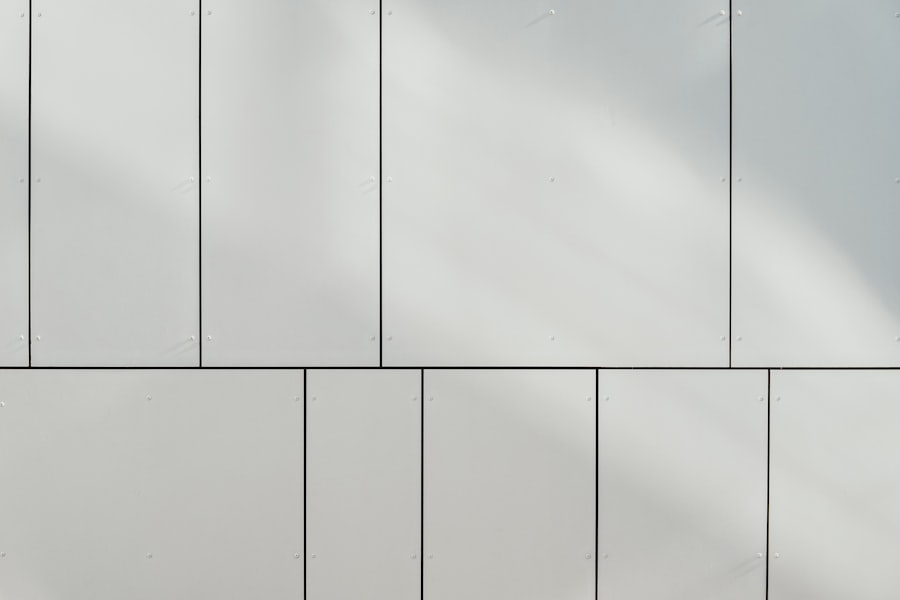
Blocking specific websites using content restrictions is a straightforward process that enhances the overall safety of browsing on an iPhone. Users can take advantage of the built-in capabilities of iOS by specifying which sites should be off-limits. This feature is particularly beneficial for parents who want to ensure their children are not exposed to harmful or distracting content.
To implement this restriction, users should go into the “Screen Time” settings and select “Content & Privacy Restrictions.” After enabling this feature, they can navigate to “Web Content” and choose the option that allows them to add specific websites to a block list. For example, if a parent wishes to restrict access to social media platforms or gaming sites during homework hours, they can input those URLs directly into the block list. This level of customization allows parents not only to protect their children but also to encourage healthier online habits by limiting access during critical times.
Tips for Maintaining Website Blocks on iPhone
Maintaining website blocks on an iPhone requires ongoing attention and occasional adjustments as children grow and their online habits evolve. One effective strategy is regularly reviewing the block lists and usage reports provided by Screen Time or any third-party applications in use. By doing so, parents can identify any new trends in their children’s online behavior and make necessary changes to the restrictions in place.
Another important tip is to communicate openly with children about the reasons behind website blocking. Engaging in discussions about online safety and appropriate content helps children understand the importance of these restrictions rather than viewing them as arbitrary rules. Additionally, setting up regular check-ins where parents discuss internet usage with their children can foster a sense of responsibility and encourage them to make better choices online.
Conclusion and Final Thoughts on Website Blocking on iPhone
Website blocking on an iPhone is an essential tool for anyone looking to create a safer digital environment, whether for themselves or their children. With various methods available—from built-in features like Screen Time and Safari restrictions to third-party applications—users have ample options for customizing their browsing experience. By understanding how each method works and implementing them effectively, individuals can take proactive steps toward managing online content.
As technology continues to evolve, so too will the challenges associated with internet safety and content management. Staying informed about new features and best practices will empower users to adapt their strategies as needed. Ultimately, fostering a safe online environment is not just about blocking websites; it’s about encouraging responsible internet use and promoting healthy digital habits that will benefit users in the long run.
If you are looking for more information on how to block a website on an iPhone, you may want to check out the article on GetiPhoneInfo.com titled “How to Block Websites on iPhone and iPad.” This article provides step-by-step instructions on how to restrict access to specific websites on your iOS device. For more helpful tips and tricks for your iPhone, visit GetiPhoneInfo.com.
FAQs
What are the reasons to block a website on an iPhone?
Blocking a website on an iPhone can be necessary to restrict access to inappropriate content, prevent distractions, or enforce parental controls.
How can I block a website on my iPhone?
You can block a website on your iPhone by using the built-in Screen Time feature, installing a third-party parental control app, or configuring restrictions in the iPhone settings.
Can I block specific websites on Safari?
Yes, you can block specific websites on Safari by using the Screen Time feature or by installing a content blocker app from the App Store.
Is it possible to block websites on other web browsers besides Safari?
Yes, you can block websites on other web browsers besides Safari by using third-party parental control apps that offer browser-specific restrictions.
Can I block websites on my child’s iPhone?
Yes, you can block websites on your child’s iPhone by setting up parental controls through the Screen Time feature or by using a third-party parental control app.
Is there a way to temporarily block a website on my iPhone?
Yes, you can temporarily block a website on your iPhone by using the Screen Time feature to set app limits or downtime for specific websites.
Can I unblock a website after I have blocked it?
Yes, you can unblock a website after you have blocked it by adjusting the restrictions in the Screen Time settings or by removing the website from the blocked list in a parental control app.