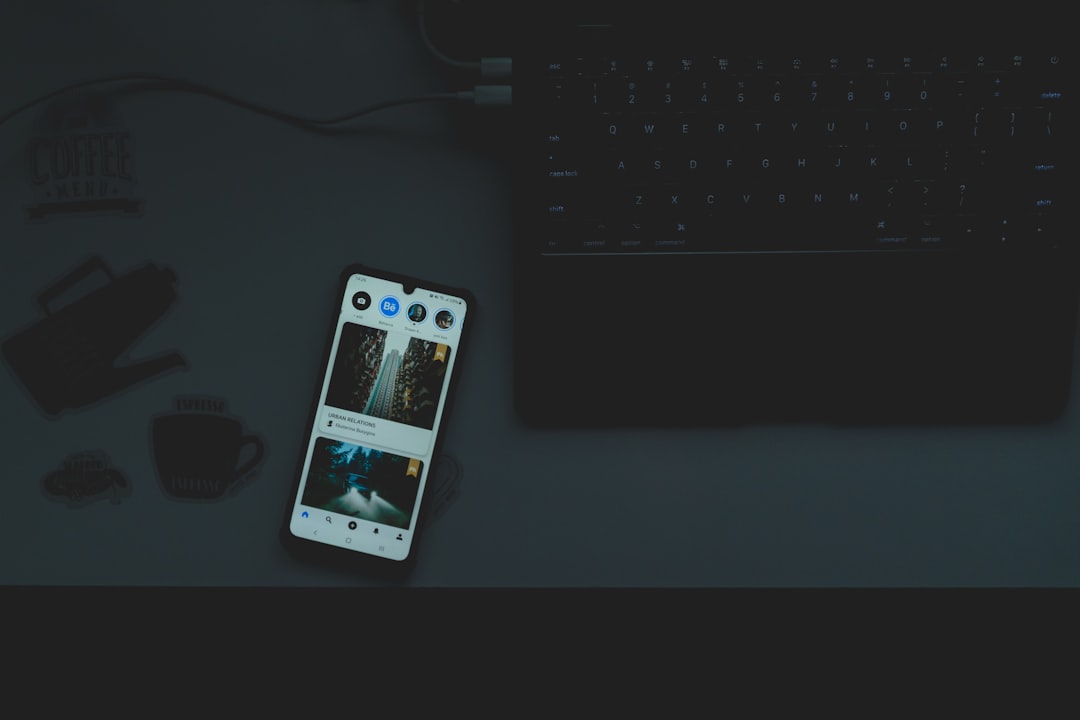In an increasingly digital world, the need for online safety and content management has become paramount, especially for parents and guardians. The iPhone, a widely used device, offers various features that allow users to control their browsing experience. Website blocking is one such feature that can help users restrict access to certain online content, whether for personal reasons or to protect children from inappropriate material.
Understanding how to effectively block websites on an iPhone can empower users to create a safer and more focused online environment. The ability to block websites is not just a parental control feature; it can also be beneficial for individuals seeking to minimize distractions or avoid harmful content. With the rise of social media, gaming sites, and other potentially addictive platforms, many users find themselves needing to take proactive steps to manage their online habits.
This article will explore various methods available on the iPhone for blocking websites, including built-in features like Screen Time, third-party applications, and router settings. Each method offers unique advantages and can be tailored to meet individual needs.
Key Takeaways
- Website blocking on iPhone is a useful tool for controlling access to certain websites, especially for parents wanting to protect their children from inappropriate content.
- Screen Time, a built-in feature on iPhone, can be used to easily block specific websites by setting up content restrictions.
- Third-party apps like Freedom and BlockSite offer additional features and customization options for blocking websites on iPhone.
- Safari, the default web browser on iPhone, allows users to set restrictions and block specific websites by adding them to a restricted list.
- Blocking websites through your router is an effective way to restrict access to certain websites on all devices connected to the network, including iPhones.
- Parental controls on iPhone provide a comprehensive set of tools for managing and monitoring website access, including setting time limits and content restrictions.
- Creating a custom block list for websites allows users to manually add and block specific websites from being accessed on their iPhone.
- It’s important to regularly monitor and manage the list of blocked websites on iPhone to ensure that the desired restrictions are in place and effective.
Using Screen Time to Block Websites
One of the most effective built-in tools for managing website access on an iPhone is the Screen Time feature. Introduced in iOS 12, Screen Time provides users with a comprehensive suite of tools designed to monitor and control device usage. To block websites using Screen Time, users first need to enable this feature in their device settings.
Once activated, they can navigate to the “Content & Privacy Restrictions” section, where they can set specific limitations on web content. Within the Content Restrictions menu, users can select “Web Content” and choose from several options. The “Limit Adult Websites” setting automatically filters out adult content, while the “Allowed Websites Only” option allows users to create a curated list of sites that can be accessed.
This is particularly useful for parents who want to ensure their children only visit pre-approved websites. By customizing these settings, users can effectively manage their browsing experience and reduce exposure to unwanted content.
Using a Third-Party App to Block Websites

While the built-in features of the iPhone provide robust options for website blocking, some users may prefer the additional functionality offered by third-party applications. Numerous apps are available on the App Store that specialize in content filtering and website blocking. These applications often come with advanced features such as customizable block lists, detailed usage reports, and even time management tools that can help users stay focused.
One popular third-party app is “Freedom,” which allows users to block specific websites across all their devices simultaneously. This cross-platform capability is particularly beneficial for individuals who use multiple devices for work or personal use. Another noteworthy app is “Net Nanny,” which not only blocks websites but also provides real-time alerts and monitoring capabilities.
By leveraging these third-party solutions, users can enhance their website blocking efforts and gain greater control over their online activities.
Setting Restrictions in Safari to Block Websites
| Restriction Setting | Description |
|---|---|
| Block Specific Websites | Allows users to input specific websites to be blocked |
| Limit Adult Content | Enables filtering of adult content based on predefined settings |
| Enable Parental Controls | Provides options to set restrictions for children’s browsing activities |
Safari, Apple’s native web browser, includes its own set of restrictions that can be utilized to block specific websites. Users can access these settings through the iPhone’s main settings menu by selecting Safari and then navigating to the “Content Blockers” section. Here, users can enable various content blockers that help filter out unwanted sites and advertisements.
In addition to enabling content blockers, users can also manually add specific websites to a block list within Safari’s settings. This process involves going into the “Settings” app, selecting “Screen Time,” and then choosing “Content & Privacy Restrictions.” From there, users can specify which websites they want to block by entering the URLs directly. This method allows for precise control over which sites are accessible through Safari, ensuring that unwanted content remains out of reach.
Blocking Websites through your Router
For those looking for a more comprehensive solution to website blocking, configuring settings directly on the home router can be an effective approach. By blocking websites at the router level, all devices connected to the network will be subject to the same restrictions, making it an ideal solution for families with multiple devices. Most modern routers come equipped with parental control features that allow users to filter content based on specific criteria.
To block websites through a router, users typically need to log into their router’s admin panel using a web browser. This usually involves entering the router’s IP address into the address bar and providing login credentials. Once logged in, users can navigate to the parental controls or security settings section, where they can enter specific URLs or keywords associated with unwanted content.
This method not only provides a blanket solution for all devices but also helps prevent children from bypassing restrictions by using different devices.
Using Parental Controls to Block Websites

Parental controls are an essential tool for any parent looking to safeguard their children’s online experience.
The iPhone offers robust parental control features that allow parents to restrict access to certain websites and applications effectively. By utilizing these controls, parents can create a safer digital environment for their children while also promoting responsible internet usage.To set up parental controls on an iPhone, parents should first enable Screen Time and then navigate to “Content & Privacy Restrictions.” From there, they can set specific restrictions on web content by selecting “Web Content.” Parents have the option to limit adult websites or create a custom list of allowed or blocked sites. This level of customization ensures that children are only exposed to age-appropriate content while using their devices. Additionally, parents can monitor their children’s online activity through Screen Time reports, providing insights into their browsing habits.
Creating a Custom Block List for Websites
Creating a custom block list is one of the most effective ways to tailor website restrictions according to individual needs. Whether it’s blocking distracting social media platforms during work hours or preventing access to gaming sites during study time, having a personalized block list allows users to take control of their online experience. The iPhone’s built-in features make it relatively straightforward to create such lists.
To create a custom block list using Screen Time, users should navigate to “Content & Privacy Restrictions” within the Screen Time settings. From there, they can select “Web Content” and choose the option to add specific websites to the block list. Users simply need to enter the URLs of the sites they wish to restrict access to.
This method not only allows for precise control over which sites are blocked but also enables users to update their lists as needed easily.
Monitoring and Managing Blocked Websites on iPhone
Once website blocking measures are in place, it is crucial for users—especially parents—to monitor and manage these restrictions effectively. Regularly reviewing blocked websites ensures that the list remains relevant and effective in achieving its intended purpose. The iPhone provides several tools that facilitate this ongoing management process.
Through the Screen Time feature, users can access detailed reports that outline how much time has been spent on various apps and websites. This data can help identify any attempts to access blocked sites or highlight areas where additional restrictions may be necessary. Furthermore, parents can engage in open conversations with their children about online safety and responsible internet use based on these insights.
By actively managing blocked websites and discussing internet habits, families can foster a healthier relationship with technology while ensuring a safer online experience for everyone involved.
If you are looking to block a website on your iPhone, you may want to check out this article on iPhone Terms and Conditions. This article may provide you with valuable information on how to navigate your iPhone settings to block specific websites. It is important to understand the terms and conditions of your device in order to effectively manage your online activity and protect your privacy.
FAQs
What are the ways to block a website on my iPhone?
There are several ways to block a website on your iPhone. You can use the built-in restrictions feature in the Settings app, use a third-party app from the App Store, or use a website blocking service through your internet service provider.
How do I use the built-in restrictions feature to block a website on my iPhone?
To use the built-in restrictions feature, go to Settings > Screen Time > Content & Privacy Restrictions > Content Restrictions > Web Content. From there, you can choose to limit adult websites or add specific websites to the “Never Allow” list.
Can I use a third-party app to block a website on my iPhone?
Yes, there are several third-party apps available in the App Store that can help you block specific websites on your iPhone. These apps often provide additional features such as time-based restrictions and activity monitoring.
Is it possible to block a website on my iPhone through my internet service provider?
Some internet service providers offer website blocking services that allow you to block specific websites across all devices connected to your home network, including your iPhone. You can usually set up website blocking through your account settings on your provider’s website.
Can I block websites on my iPhone using the Safari browser?
While Safari does not have a built-in feature to block specific websites, you can use the restrictions feature or a third-party app to achieve website blocking on your iPhone while using the Safari browser.