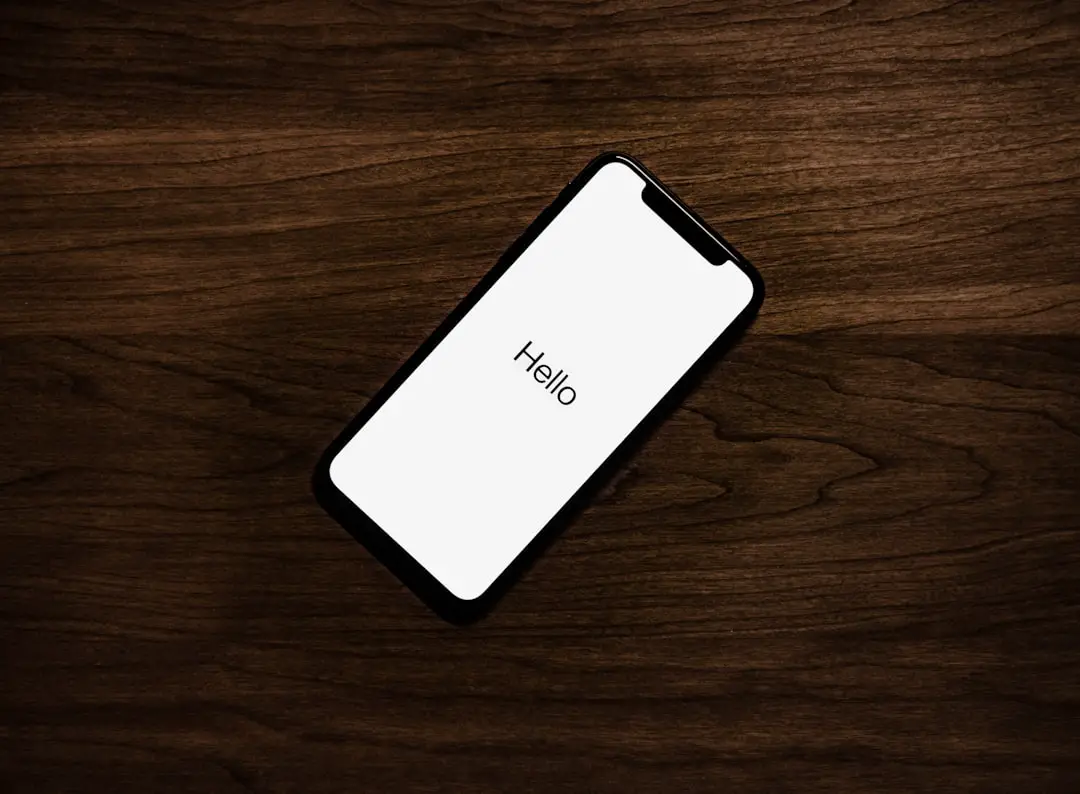In an increasingly digital world, the necessity to control online access has become paramount for many users, particularly parents and guardians. The iPhone, with its vast array of applications and internet capabilities, provides a gateway to a wealth of information, but it also opens the door to content that may not be suitable for all users. Blocking specific websites can serve various purposes, from protecting children from inappropriate content to enhancing productivity by limiting distractions during work hours.
Understanding the motivations behind blocking websites is crucial for implementing effective measures. For parents, the internet can be a double-edged sword. While it offers educational resources and opportunities for social interaction, it also exposes children to risks such as cyberbullying, explicit content, and misinformation.
By blocking certain websites, parents can create a safer online environment for their children, allowing them to explore the internet while minimizing exposure to harmful material. Additionally, adults may find themselves needing to block websites that lead to procrastination or distractions, such as social media platforms or gaming sites, thereby fostering a more focused and productive digital experience.
Key Takeaways
- Blocking websites on iPhone can help in controlling access to inappropriate content and managing screen time for children and adults alike.
- Built-in restrictions on iPhone can be used to block specific websites by adding them to the “Never Allow” list in the Restrictions settings.
- Third-party apps like “BlockSite” and “Freedom” can be used to block websites on iPhone by setting up custom block lists and schedules.
- Setting up parental controls through Screen Time settings allows parents to restrict access to specific websites and content based on age-appropriateness.
- Safari’s “Limit Adult Content” feature can be used to block specific websites by adding them to the “Never Allow” list in the Content & Privacy Restrictions settings.
- Using a VPN with website blocking capabilities can help in blocking access to specific websites on iPhone by filtering internet traffic.
- Internet service providers can offer website restrictions and parental controls through their services, allowing users to block websites at the network level.
- Seeking professional help from IT professionals or tech support services can provide customized solutions for blocking websites on iPhone based on specific needs and requirements.
Using built-in restrictions to block websites on iPhone
Apple has integrated a robust set of parental controls within its iOS operating system, allowing users to impose restrictions on their devices easily. These built-in restrictions can be accessed through the Settings app, where users can navigate to the “Screen Time” section. Once there, they can enable various restrictions, including the ability to block specific websites.
This feature is particularly useful for parents who want to ensure that their children are not accessing inappropriate content while using their iPhones. To block a website using these built-in restrictions, users must first enable Screen Time by setting a passcode. This passcode prevents unauthorized changes to the settings.
After enabling Screen Time, users can select “Content & Privacy Restrictions,” where they can customize their preferences. Within this menu, there is an option labeled “Content Restrictions,” which allows users to specify which websites are allowed or blocked. Users can either add specific URLs to a blacklist or choose from predefined categories that restrict adult content.
This method is straightforward and effective for those who prefer not to rely on third-party applications.
Using third-party apps to block websites on iPhone
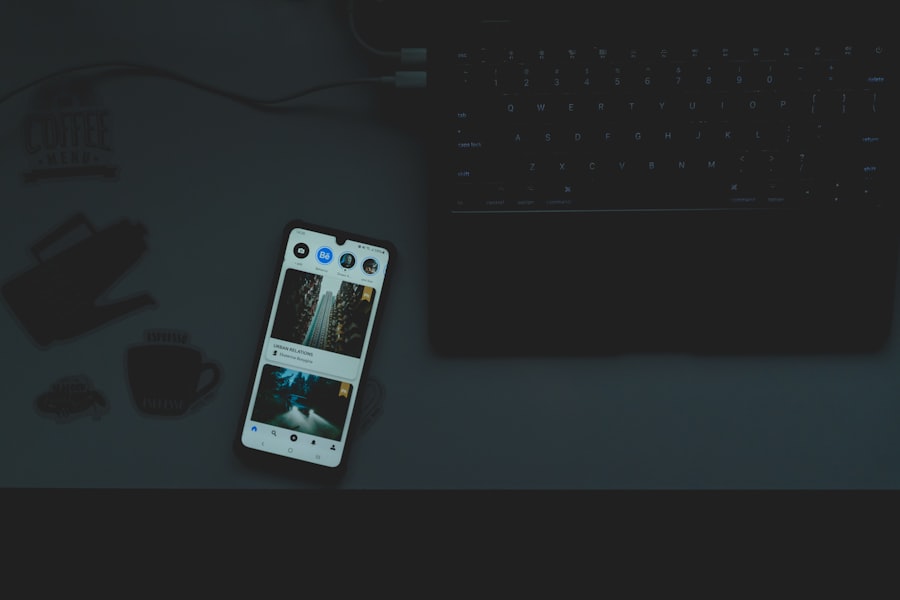
While Apple’s built-in restrictions are effective for many users, some may seek more advanced features or greater flexibility in managing website access. In such cases, third-party applications can provide additional tools and functionalities that enhance website blocking capabilities. Numerous apps are available on the App Store designed specifically for this purpose, offering features such as customizable filters, usage tracking, and even time management tools.
One popular option is “Freedom,” an app that allows users to block distracting websites across multiple devices, including iPhones. Freedom enables users to create custom blocklists and schedule specific times when access to certain sites is restricted. This is particularly beneficial for individuals who struggle with maintaining focus during work or study sessions.
Another noteworthy app is “Net Nanny,” which not only blocks websites but also provides real-time alerts and monitoring features for parents. These third-party solutions often come with subscription fees but can offer a more comprehensive approach to managing online access compared to built-in options.
Setting up parental controls to block websites on iPhone
| Parental Control Feature | Description |
|---|---|
| Screen Time | Allows parents to set content and privacy restrictions, including blocking specific websites. |
| Restrictions | Enables parents to block specific websites by adding them to the “Never Allow” list. |
| Third-Party Apps | There are third-party apps available that offer more advanced website blocking features for parents. |
Parental controls are an essential tool for safeguarding children in the digital landscape. Setting up these controls on an iPhone involves several steps that allow parents to tailor the online experience according to their child’s age and maturity level. By utilizing the Screen Time feature mentioned earlier, parents can establish a secure environment where they have control over what their children can access.
To set up parental controls effectively, parents should begin by enabling Screen Time and creating a unique passcode that only they know. This step is crucial as it prevents children from altering the settings themselves. After enabling Screen Time, parents can navigate to “Content & Privacy Restrictions” and customize their preferences based on their child’s needs.
They can restrict access to explicit content, limit app usage, and block specific websites by adding them to a blacklist. Additionally, parents can monitor their child’s screen time and app usage patterns, allowing them to have informed discussions about online behavior and safety.
Using Safari to block specific websites on iPhone
Safari, Apple’s native web browser on the iPhone, offers users the ability to manage their browsing experience directly through its settings. While Safari does not have an explicit feature for blocking websites like some other browsers, it does allow users to implement restrictions through the Screen Time settings. This integration means that any website blocking set up through Screen Time will also apply when using Safari.
To block specific websites in Safari, users must first access the Screen Time settings and navigate to “Content & Privacy Restrictions.” From there, they can select “Content Restrictions” and then “Web Content.” Here, users have the option to limit adult websites automatically or add specific sites they wish to block manually. By entering the URLs of unwanted sites into the “Never Allow” section, users can ensure that these sites are inaccessible when browsing with Safari. This method is particularly useful for those who primarily use Safari for their internet needs and want a straightforward way to manage website access.
Using a VPN to block websites on iPhone
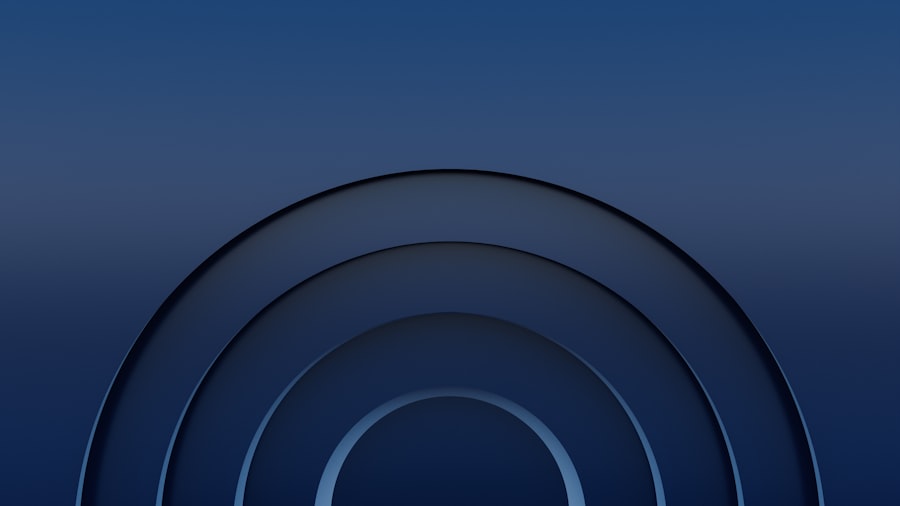
Virtual Private Networks (VPNs) are often associated with enhancing online privacy and security; however, they can also be utilized as a tool for blocking specific websites on an iPhone. A VPN works by routing internet traffic through a secure server, allowing users to mask their IP addresses and encrypt their data. Some VPN services offer features that enable users to block certain websites or categories of content directly through their applications.
When selecting a VPN for website blocking purposes, it is essential to choose one that provides customizable filtering options. For instance, services like “NordVPN” and “ExpressVPN” offer features that allow users to create custom blocklists or filter out specific types of content based on categories such as adult material or gambling sites. By configuring these settings within the VPN app, users can effectively restrict access to unwanted websites across all applications on their iPhones while enjoying the added benefits of enhanced security and privacy.
Setting up website restrictions through your internet service provider
In addition to device-level controls and applications, users can also implement website restrictions at the network level through their Internet Service Provider (ISP). Many ISPs offer parental control features that allow subscribers to manage online access for all devices connected to their home network. This approach is particularly beneficial for families with multiple devices since it provides a centralized method of controlling internet access.
To set up website restrictions through an ISP, users typically need to log into their account on the ISP’s website or app. From there, they can navigate to the parental control settings and customize their preferences based on their family’s needs. This may include blocking specific websites or categories of content across all devices connected to the network.
Some ISPs even provide additional features such as usage reports and time limits for internet access during certain hours. By leveraging these ISP-level controls, families can create a safer online environment without relying solely on individual device settings.
Seeking professional help to block websites on iPhone
For some individuals or families facing challenges in managing online access effectively, seeking professional help may be a viable option. This could involve consulting with technology experts or digital safety organizations that specialize in internet safety and parental controls. These professionals can provide tailored advice based on specific needs and circumstances, helping families navigate the complexities of online safety.
Professional services may include personalized consultations where experts assess the current digital landscape within a household and recommend appropriate tools and strategies for blocking unwanted websites. They may also offer training sessions for parents on how to use various tools effectively or provide ongoing support as children grow and their online needs change. By engaging with professionals in this field, families can gain valuable insights into best practices for managing online access while ensuring that children are protected from potential risks associated with unrestricted internet use.
If you are looking to block a website on your iPhone, you may also be interested in learning more about the latest iPhone models and features. Check out this article on getiphoneinfo.com to stay updated on all things iPhone.
FAQs
What are the ways to block a website on iPhone?
There are several ways to block a website on an iPhone, including using the built-in restrictions feature, using a third-party app, or configuring your router’s settings.
How to block a website on iPhone using restrictions?
To block a website on an iPhone using restrictions, go to Settings, tap on Screen Time, select Content & Privacy Restrictions, and then tap on Content Restrictions. From there, you can add websites to the “Never Allow” list.
Can I use a third-party app to block websites on iPhone?
Yes, there are several third-party apps available on the App Store that can help you block specific websites on your iPhone. These apps often provide additional features such as time-based restrictions and activity monitoring.
Is it possible to block websites on iPhone by configuring router settings?
Yes, it is possible to block websites on all devices connected to your home network, including iPhones, by configuring your router’s settings. This method is effective for blocking websites across multiple devices.
Can I block websites on iPhone using Safari’s settings?
Safari does not have a built-in feature to block specific websites. However, you can use the restrictions feature or a third-party app to achieve this on an iPhone.