Find My iPhone is a powerful feature integrated into Apple devices that serves as a safety net for users who may misplace or lose their devices. This service not only helps in locating lost iPhones but also provides a suite of tools designed to protect personal information and deter theft. Launched in 2010, Find My iPhone has evolved significantly, incorporating advanced technologies such as GPS tracking, Bluetooth, and even augmented reality to enhance the user experience.
The feature is part of the broader Find My app, which also includes functionalities for locating other Apple devices like iPads, Macs, and even AirPods. The importance of Find My iPhone cannot be overstated, especially in a world where smartphones have become essential to daily life. With the ability to track a device’s location in real-time, users can quickly locate their phones if they are lost or stolen.
Additionally, the app allows users to remotely lock their devices, display a message on the screen, or erase all data to protect sensitive information. This multi-faceted approach to device security makes Find My iPhone an indispensable tool for Apple users, providing peace of mind in an increasingly digital world.
Key Takeaways
- Find My iPhone is a valuable tool for locating lost or stolen Apple devices
- Enabling location services is essential for using Find My iPhone
- Freezing your location can help prevent unauthorized access to your device
- Troubleshooting tips can help resolve common issues with Find My iPhone
- Freezing your location provides added security and peace of mind for Apple device users
How to Enable Location Services
To fully utilize the capabilities of Find My iPhone, enabling Location Services is a crucial first step. Location Services is a feature that allows apps and websites to use information from cellular, Wi-Fi, GPS, and Bluetooth networks to determine your approximate location. To enable this feature on your iPhone, navigate to the Settings app.
Once there, scroll down and tap on “Privacy & Security,” then select “Location Services.” Here, you will find a toggle switch at the top of the screen; ensure it is turned on. Once Location Services is activated, you can customize which apps have access to your location data. For Find My iPhone to function optimally, it is essential to allow it access to your location.
Scroll down the list of apps until you find “Find My,” and set it to “While Using the App” or “Always,” depending on your preference for location tracking. By granting this permission, you ensure that your device can be located even when you are not actively using the app, enhancing its effectiveness in case of loss or theft.
Step-by-Step Guide to Freezing Your Location
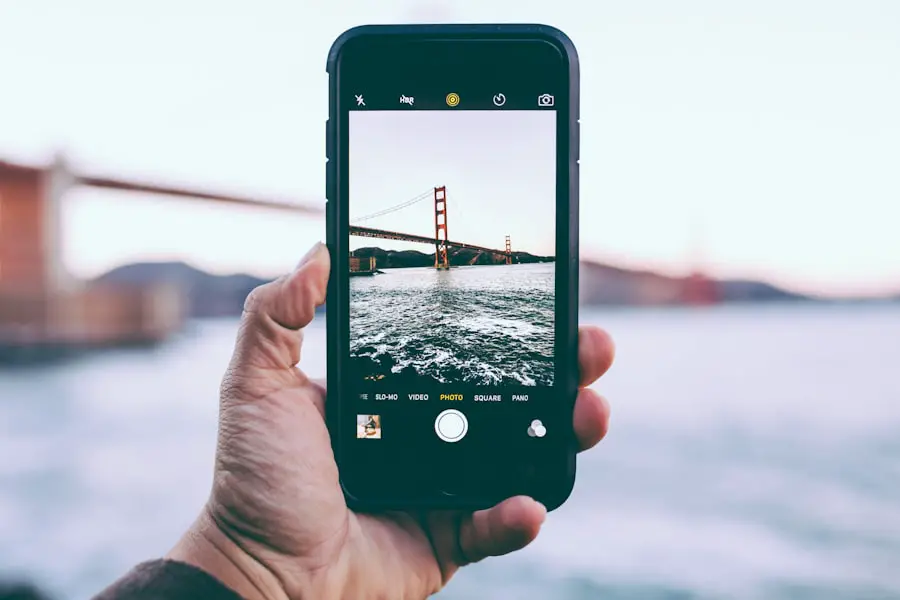
Freezing your location can be a useful feature for various reasons, such as maintaining privacy or preventing unwanted tracking. While Apple does not provide a direct option labeled “freeze location,” there are methods to effectively achieve this outcome by manipulating settings within the device. To begin, ensure that Location Services are enabled as previously discussed.
Next, navigate back to the “Privacy & Security” section in your Settings app. To create the illusion of a frozen location, you can turn off Location Services entirely. This action will prevent any apps from accessing your location data.
However, this method also disables Find My iPhone’s ability to track your device. If you want to maintain some level of tracking while limiting access to your precise location, consider using Airplane Mode. By enabling Airplane Mode, you disable all wireless communications, including cellular data and Wi-Fi.
This effectively stops your device from sending out location data while still allowing you to use certain features like offline maps or pre-downloaded content. Another method involves using a third-party application designed for location spoofing. These apps can simulate a different GPS location on your device.
However, it is essential to approach this option with caution, as using such applications may violate Apple’s terms of service and could lead to unintended consequences.
Troubleshooting Tips
| Troubleshooting Tips | Metrics |
|---|---|
| Check for software updates | Number of updates available |
| Restart the device | Time taken for the device to restart |
| Clear cache and cookies | Amount of cache and cookies cleared |
| Check internet connection | Internet speed and stability |
When attempting to freeze your location or if you encounter issues with Find My iPhone, several troubleshooting steps can help resolve common problems. First and foremost, ensure that your device’s software is up-to-date. Apple frequently releases updates that improve functionality and security features.
To check for updates, go to Settings > General > Software Update and install any available updates. If you find that Find My iPhone is not functioning as expected, verify that your Apple ID is correctly signed in on your device. Navigate to Settings and tap on your name at the top of the screen; this will display your Apple ID information.
If you are not signed in or if there are issues with your account, sign out and then sign back in. Additionally, check that Find My iPhone is enabled by going to Settings > [Your Name] > Find My > Find My iPhone and ensuring that it is turned on. Another common issue arises from connectivity problems.
If your device cannot connect to Wi-Fi or cellular networks, it may not be able to report its location accurately. Ensure that you have a stable internet connection by testing other apps or websites. If connectivity issues persist, consider restarting your device or resetting network settings by going to Settings > General > Transfer or Reset iPhone > Reset > Reset Network Settings.
Understanding the Benefits of Freezing Your Location
Freezing your location can offer several advantages beyond mere privacy concerns. In an age where digital footprints are increasingly scrutinized, controlling who has access to your location data can be empowering. For instance, if you are traveling or attending events where you prefer not to be tracked by friends or family members, temporarily freezing your location can provide a sense of autonomy and security.
Moreover, freezing your location can also serve as a protective measure against potential stalking or harassment. By limiting access to your real-time whereabouts, you can create a buffer against unwanted attention or intrusion into your personal life. This is particularly relevant for individuals who may have experienced harassment or who simply wish to maintain a level of discretion in their daily activities.
Additionally, freezing your location can help conserve battery life on your device. Continuous GPS tracking can drain battery power significantly; by disabling location services or using Airplane Mode intermittently, users can extend their device’s battery life during critical times when charging may not be readily available.
How to Unfreeze Your Location

Re-enabling Location Services
If you had previously disabled Location Services entirely, navigate back to Settings > Privacy & Security > Location Services and toggle it back on. This will allow apps and services that require location data to function correctly again.
Disabling Airplane Mode
If you used Airplane Mode to freeze your location, disable it by swiping down from the top-right corner of the screen (or swiping up from the bottom on older models) to access the Control Center. Tap the airplane icon to turn off Airplane Mode, which will re-enable cellular and Wi-Fi connections and restore normal functionality for all apps that rely on location services.
Removing Third-Party Location Spoofing Apps
For those who utilized third-party applications for location spoofing, uninstalling these apps will typically revert your GPS settings back to normal. After removing such applications, restart your device to ensure that all settings are refreshed and that your actual location can be accurately reported again.
Privacy and Security Considerations
While freezing your location can enhance privacy and security in certain contexts, it is essential to consider the broader implications of managing location data on your device. The balance between convenience and privacy is delicate; while users may wish to limit access to their whereabouts for personal reasons, they must also recognize that disabling location services entirely can hinder essential functionalities like navigation and emergency services. Moreover, users should be aware of the potential risks associated with third-party applications designed for location spoofing.
Many of these apps may not adhere to strict privacy standards and could expose users’ data to unauthorized access or misuse. It is crucial to research any application thoroughly before installation and consider whether the benefits outweigh potential risks. Additionally, understanding how Apple handles user data is vital for informed decision-making regarding privacy settings.
Apple has made significant strides in enhancing user privacy through features like App Tracking Transparency and improved encryption methods for personal data. Familiarizing oneself with these features can empower users to make better choices about their digital footprint while still enjoying the benefits of technology.
Conclusion and Final Thoughts
In navigating the complexities of modern technology and personal privacy, understanding how features like Find My iPhone work is essential for maximizing their benefits while minimizing risks. Freezing your location can serve various purposes—from enhancing privacy during travel to protecting against unwanted attention—but it requires careful consideration of how these actions impact overall device functionality. As technology continues to evolve, so too do the methods by which we manage our digital lives.
By staying informed about features like Location Services and understanding how they interact with applications like Find My iPhone, users can take proactive steps toward safeguarding their personal information while still enjoying the conveniences offered by modern devices. Whether you’re looking to enhance privacy or simply want peace of mind regarding your device’s security, mastering these tools will empower you in an increasingly connected world.
If you are looking to learn more about how to freeze your location on Find My iPhone, you may want to check out the article on GetiPhoneInfo that discusses the privacy policy surrounding location tracking on Apple devices. This article can provide valuable information on how your location data is used and stored by Find My iPhone, helping you better understand how to protect your privacy while using this feature.
FAQs
What is Find My iPhone?
Find My iPhone is a feature developed by Apple that allows users to locate their lost or stolen iPhone, iPad, Mac, or Apple Watch.
How do I freeze my location on Find My iPhone?
To freeze your location on Find My iPhone, you can enable the “Lost Mode” feature. This will lock your device and display a custom message with a contact number on the lock screen. It will also prevent anyone else from accessing your personal information on the device.
Can I freeze my location on Find My iPhone remotely?
Yes, you can freeze your location on Find My iPhone remotely using the Find My app on another Apple device or by logging into your iCloud account on a web browser.
What should I do if I can’t freeze my location on Find My iPhone?
If you are unable to freeze your location on Find My iPhone, you should immediately contact your wireless carrier to report your device as lost or stolen. You should also consider changing your Apple ID password to prevent unauthorized access to your account.
Can I still track my device after freezing my location on Find My iPhone?
Yes, you can still track the location of your device after freezing it on Find My iPhone. The location will remain visible to you and any trusted contacts you have designated in the Find My app.










