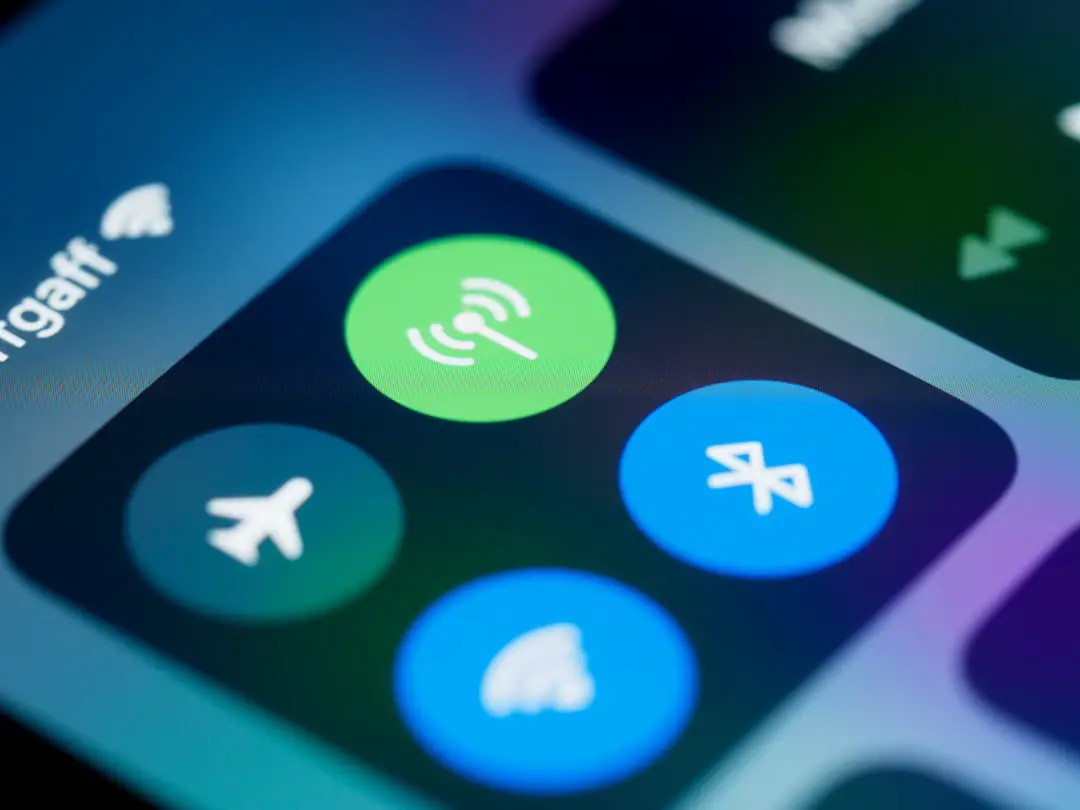The iPhone Phone App is a cornerstone of Apple’s mobile ecosystem, serving as the primary interface for voice communication. Since the launch of the first iPhone in 2007, the Phone App has evolved significantly, incorporating a plethora of features that enhance user experience and streamline communication. It is not merely a tool for making calls; it has transformed into a comprehensive communication hub that integrates various functionalities, including messaging, video calls, and contact management.
The Phone App is designed to be intuitive, allowing users to connect with others effortlessly, whether through traditional voice calls or modern alternatives like FaceTime. In an age where communication methods are rapidly diversifying, the Phone App remains relevant by adapting to user needs. It supports not only standard cellular calls but also Voice over Internet Protocol (VoIP) services, enabling users to make calls over Wi-Fi or cellular data.
This versatility is particularly beneficial in areas with poor cellular reception, where internet connectivity may still be robust. The Phone App’s integration with other iOS features, such as Siri and the Contacts app, further enhances its functionality, making it an indispensable tool for both personal and professional communication.
Key Takeaways
- The iPhone Phone App is a key feature of the iPhone that allows users to make and receive calls, access contacts, and customize settings.
- Navigating to the Phone App on your iPhone is as simple as tapping the green phone icon on your home screen.
- The Phone App interface is user-friendly, with tabs for Favorites, Recents, Contacts, and Voicemail, making it easy to access key features.
- Accessing contacts and favorites in the Phone App is quick and easy, allowing users to call their most frequently contacted individuals with just a tap.
- Making and receiving calls with the Phone App is seamless, and users can also use the keypad and voicemail features for added functionality.
Navigating to the Phone App on Your iPhone
Finding the Phone App on your iPhone is a straightforward process, thanks to its consistent placement across various iOS versions. Typically, the Phone App icon is located on the home screen and is easily recognizable by its green background and white telephone icon. Users can tap this icon to launch the app instantly.
For those who prefer a more organized approach, the Phone App can also be found in the App Library, which categorizes all installed applications for easy access. Simply swipe left past your home screens to reach the App Library, where you can either browse through the categories or use the search bar at the top to locate the Phone App quickly. In addition to direct access from the home screen or App Library, users can also utilize Siri to open the Phone App.
By simply saying “Hey Siri, open the Phone App,” users can bypass manual navigation altogether. This hands-free approach is particularly useful when multitasking or when your hands are occupied. Furthermore, for those who frequently use the Phone App, adding it to the dock at the bottom of the home screen can provide even quicker access, ensuring that it is always just a tap away.
Understanding the Phone App Interface

Upon launching the Phone App, users are greeted with a clean and user-friendly interface that prioritizes functionality. The main screen is divided into several tabs at the bottom: Favorites, Recents, Contacts, Keypad, and Voicemail. Each tab serves a distinct purpose, allowing users to navigate seamlessly between different functionalities.
The Favorites tab provides quick access to frequently dialed contacts, while Recents displays a history of incoming and outgoing calls. This organization helps users find what they need without unnecessary scrolling or searching. The Contacts tab serves as a comprehensive directory of all saved contacts on the device.
Users can easily scroll through their contacts or use the search bar at the top to find specific individuals quickly. The Keypad tab allows for manual dialing of numbers, which is essential for reaching out to new contacts or businesses not saved in your directory. Lastly, the Voicemail tab provides access to recorded messages, enabling users to listen to missed calls at their convenience.
This intuitive layout ensures that even those unfamiliar with smartphones can navigate the app with ease.
Accessing Contacts and Favorites in the Phone App
| Metrics | Q1 | Q2 | Q3 | Q4 |
|---|---|---|---|---|
| Number of users accessing contacts | 5000 | 5500 | 6000 | 6500 |
| Number of users accessing favorites | 3000 | 3200 | 3500 | 3800 |
| Average time spent accessing contacts (minutes) | 3.5 | 3.2 | 3.6 | 3.8 |
| Average time spent accessing favorites (minutes) | 2.1 | 2.0 | 2.3 | 2.5 |
Accessing contacts within the Phone App is a fundamental feature that enhances communication efficiency. The Contacts tab displays all saved entries in alphabetical order, making it easy for users to locate individuals quickly. Each contact entry typically includes not only phone numbers but also additional information such as email addresses and physical addresses if provided.
Users can tap on a contact’s name to view their details and initiate a call or send a message directly from this screen. The Favorites feature within the Phone App allows users to prioritize specific contacts for quick access. By adding frequently called individuals to this list, users can bypass scrolling through their entire contact list when they need to make a call.
To add a contact to Favorites, simply navigate to their contact card and tap “Add to Favorites.” This feature is particularly useful for those who maintain a large number of contacts or for individuals who need to stay in touch with key colleagues or family members regularly. The Favorites tab not only streamlines communication but also enhances user experience by reducing time spent searching for important contacts.
Making and Receiving Calls with the Phone App
Making calls using the Phone App is a straightforward process that can be accomplished in several ways. Users can initiate a call from the Keypad tab by entering a phone number manually or by selecting a contact from either the Contacts or Favorites tabs. Once a number is dialed or a contact is selected, tapping the green call button initiates the call.
The app provides visual feedback during this process, displaying call duration and options for muting or putting the call on speakerphone. Receiving calls is equally intuitive; when an incoming call arrives, users are presented with options to accept or decline the call. If they choose to accept, they can answer using either the speakerphone or standard earpiece mode.
For those who cannot answer immediately, there are options to send a quick text response or set a reminder to return the call later. This flexibility ensures that users can manage their communications effectively without missing important calls.
Using the Keypad and Voicemail in the Phone App
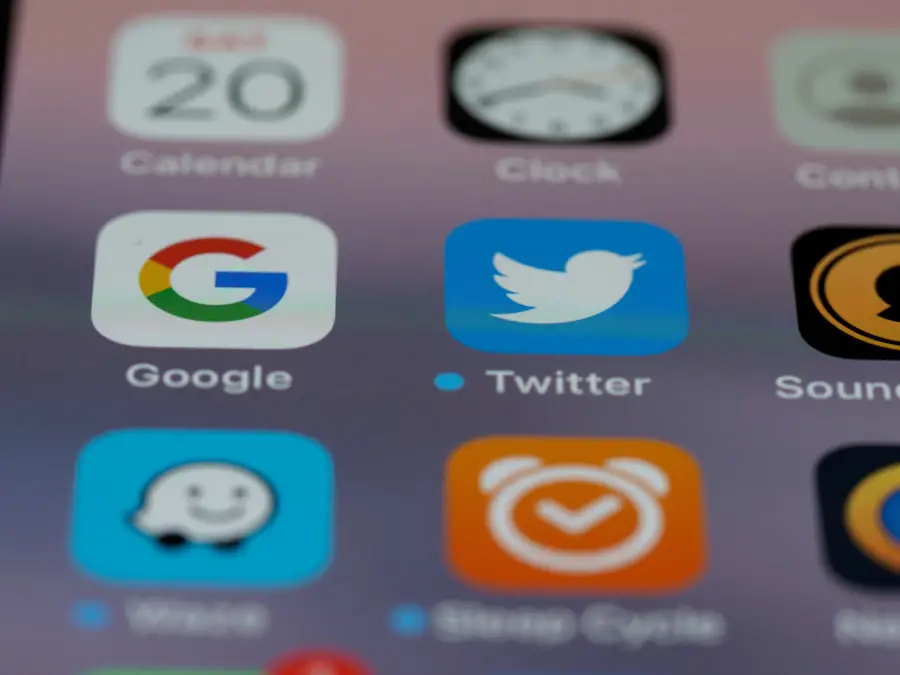
Accessing Special Characters and Voicemail
Additionally, users can enter special characters such as “+” for international dialing or “#” for various services directly from this interface. The Voicemail feature is another critical part of the Phone App that enhances communication management. When users miss calls, they can check their voicemail messages directly within the app by navigating to the Voicemail tab.
Managing Voicemail Messages
Here, they will find a list of messages along with timestamps indicating when each message was received. Users can listen to messages in any order they choose and have options for saving or deleting them as needed.
Visual Voicemail Functionality
The visual voicemail functionality allows users to see a list of messages without having to listen through each one sequentially, making it easier to prioritize which messages require immediate attention.
Customizing Settings in the Phone App
Customizing settings within the Phone App allows users to tailor their experience according to personal preferences and needs. Accessing these settings typically involves navigating to the Settings app on your iPhone and selecting “Phone.” Here, users can adjust various options such as call forwarding, call waiting, and even enabling or disabling features like Silence Unknown Callers—a function that automatically silences calls from numbers not saved in your contacts. Another important customization option is setting up Do Not Disturb mode specifically for phone calls.
This feature allows users to silence incoming calls during specific hours while still permitting calls from designated contacts or favorites. Such settings are particularly useful for individuals who want to maintain work-life balance without completely disconnecting from important communications.
Integrating Third-Party Calling Apps with the Phone App
The iPhone’s Phone App does not operate in isolation; it integrates seamlessly with various third-party calling applications such as WhatsApp, Skype, and Zoom. This integration allows users to initiate calls through these apps directly from their contact list within the Phone App itself. For instance, if a contact has both a phone number and a WhatsApp account linked, users can choose which method they prefer for communication without needing to switch between apps.
To enable this integration, users must ensure that they have installed these third-party apps and granted necessary permissions for them to access contacts. Once set up, calling through these apps becomes as simple as tapping on a contact’s name and selecting the desired method of communication from available options. This flexibility enhances user experience by allowing individuals to choose their preferred platform based on context—whether it’s a quick chat via WhatsApp or a formal meeting through Zoom.
Troubleshooting Common Issues with the Phone App
Despite its robust design and functionality, users may occasionally encounter issues with the Phone App that require troubleshooting. One common problem is difficulty making or receiving calls due to poor network connectivity. In such cases, checking cellular signal strength or toggling Airplane Mode on and off can often resolve connectivity issues quickly.
Additionally, ensuring that Do Not Disturb mode is not inadvertently activated can help prevent missed calls. Another frequent issue involves voicemail not appearing correctly or being inaccessible. Users experiencing this problem should verify that their voicemail service is properly set up with their carrier and that they have sufficient storage space on their device for new messages.
Restarting the iPhone can also help refresh system processes and resolve minor glitches affecting voicemail functionality.
Tips and Tricks for Maximizing the Phone App’s Features
To fully leverage the capabilities of the iPhone Phone App, users can employ several tips and tricks that enhance efficiency and usability. One effective strategy is utilizing Siri for hands-free calling; simply saying “Call [Contact Name]” allows users to initiate calls without needing to navigate through menus manually. This feature is particularly useful while driving or when multitasking.
Another valuable tip involves using visual voicemail effectively by taking advantage of its ability to transcribe messages into text format (if supported by your carrier). This feature allows users to quickly scan through messages without listening to each one in its entirety—ideal for busy individuals who need to prioritize their responses efficiently.
Conclusion and Final Thoughts on the iPhone Phone App
The iPhone Phone App stands as an essential tool in modern communication, offering an array of features designed to enhance user experience while maintaining simplicity and accessibility. From making calls and managing contacts to integrating third-party applications and customizing settings, it provides everything needed for effective communication in today’s fast-paced world. As technology continues to evolve, so too will the capabilities of applications like these—ensuring that they remain relevant and indispensable in our daily lives.
If you are looking for more information about iPhone apps, you should check out the article on getiphoneinfo.com. This website provides detailed insights into various iPhone features and functionalities, including how to locate the phone app on your device. Additionally, you can explore other helpful articles and resources on getiphoneinfo.com to enhance your iPhone user experience. Don’t forget to review their privacy policy here to ensure your data is protected while using their platform.
FAQs
What is the “Phone” app on iPhone?
The “Phone” app on iPhone is a built-in application that allows users to make and receive phone calls, as well as manage contacts and voicemail.
Where is the “Phone” app located on iPhone?
The “Phone” app is typically located on the home screen of the iPhone. It is represented by a green icon with a white phone receiver.
Can the “Phone” app be moved or deleted from iPhone?
The “Phone” app is a built-in app and cannot be deleted from the iPhone. However, it can be moved to a different location on the home screen or organized into folders.
How do I access the “Phone” app on iPhone?
To access the “Phone” app on iPhone, simply tap on the green phone receiver icon on the home screen. Alternatively, you can use the search function to find and open the app.
What features are available in the “Phone” app on iPhone?
The “Phone” app on iPhone allows users to make and receive phone calls, manage contacts, set up voicemail, and access call history. It also includes features such as call waiting, call forwarding, and conference calling.