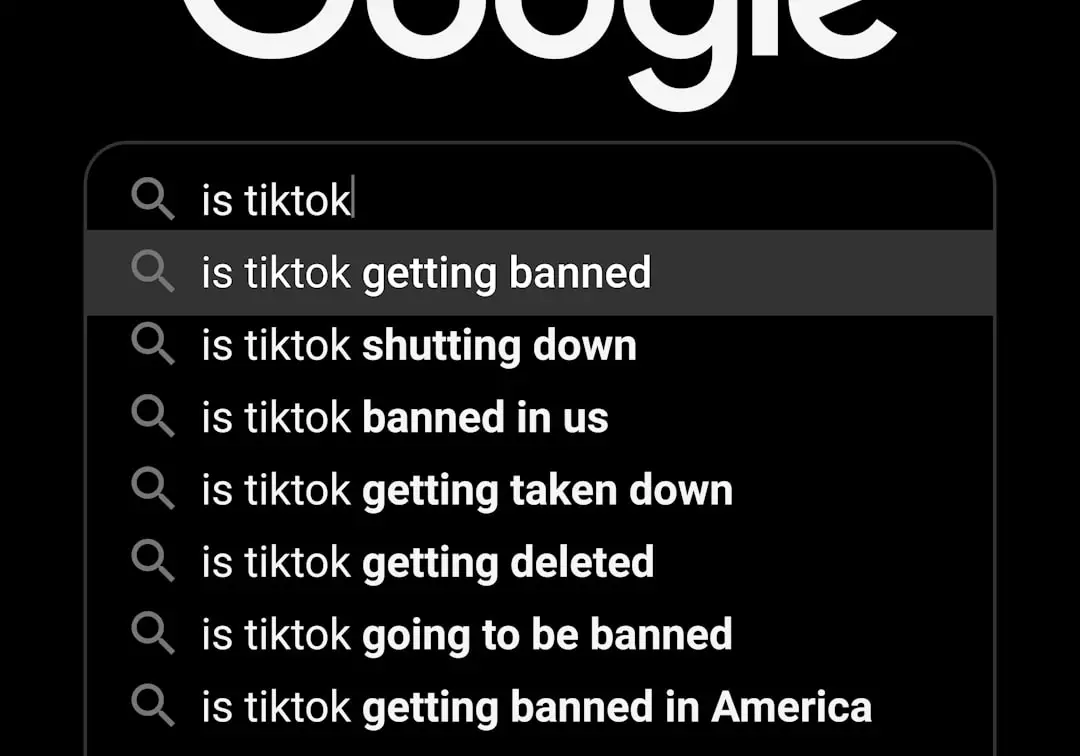In an increasingly digital world, the traditional method of sending documents via fax may seem outdated. However, many businesses and individuals still rely on faxing for its security and reliability, especially when dealing with sensitive information. The advent of smartphones has transformed the way we communicate, and the iPhone is no exception.
With the right applications, you can easily send and receive faxes directly from your iPhone, eliminating the need for bulky fax machines and dedicated phone lines. This convenience allows users to manage their faxing needs on the go, making it an essential tool for professionals who require quick and efficient document transmission. The ability to fax from your iPhone not only streamlines communication but also enhances productivity.
Imagine being able to send a signed contract or a confidential document while in a meeting or traveling. With just a few taps on your screen, you can ensure that important documents reach their destination without delay. This capability is particularly beneficial for industries such as healthcare, legal, and finance, where timely communication is critical.
As we delve deeper into the process of faxing from your iPhone, we will explore the various applications available, how to set them up, and tips for managing your faxing needs effectively.
Key Takeaways
- Faxing from your iPhone is a convenient way to send and receive important documents on the go.
- When choosing a faxing app, consider factors such as cost, ease of use, and compatibility with your iPhone.
- Setting up your chosen faxing app on your iPhone involves downloading the app, creating an account, and linking it to your email or cloud storage.
- Creating and sending a fax from your iPhone is as simple as selecting the document, entering the recipient’s fax number, and hitting send.
- Receiving and viewing faxes on your iPhone can be done directly within the faxing app, allowing you to access and manage your faxes from anywhere.
Choosing the Right Faxing App for Your Needs
Consider Your Faxing Needs
For instance, if you send faxes internationally, look for an app that offers competitive international rates. On the other hand, if you only need to send faxes occasionally, a pay-per-use model might be more economical than a subscription service.
Popular Faxing Apps
Some popular faxing apps include eFax, FaxFile, and MyFax. eFax is known for its user-friendly interface and robust features, including the ability to sign documents electronically and store faxes in the cloud. FaxFile allows users to send faxes without a subscription fee, charging only for each fax sent, which can be appealing for infrequent users. MyFax offers a balance between affordability and functionality, providing options for both personal and business use.
Selecting the Right App
By evaluating these options based on your usage patterns and budget, you can select an app that best suits your needs.
Setting Up Your Faxing App on Your iPhone
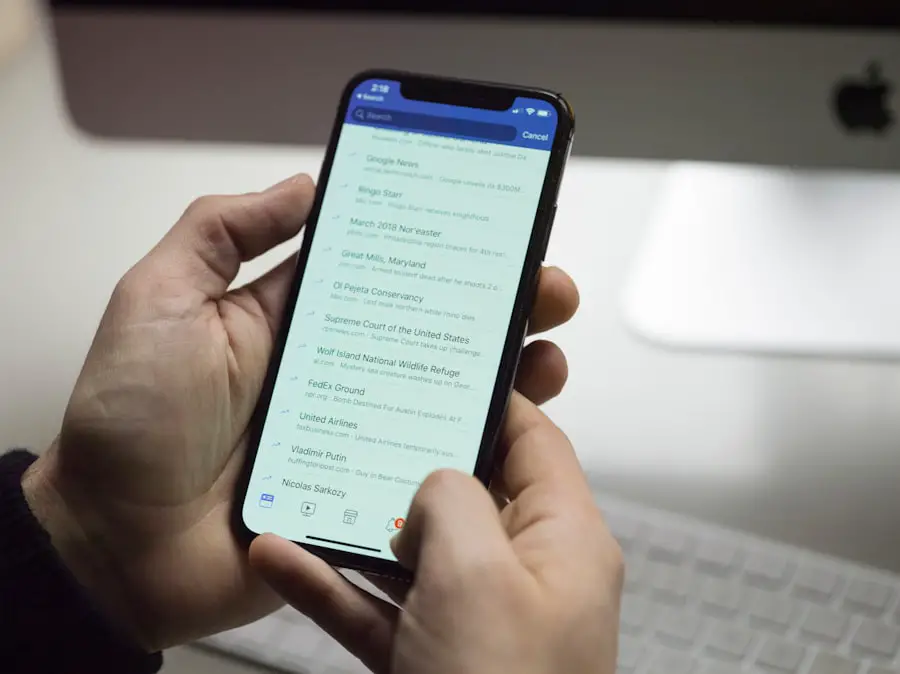
Once you have chosen a faxing app that aligns with your requirements, the next step is to set it up on your iPhone. The installation process is typically straightforward; simply download the app from the App Store and follow the on-screen instructions to create an account. Most apps will require you to provide an email address and create a password. Some may also ask for additional information such as your name and company details if you are using it for business purposes. After creating your account, you may need to configure certain settings within the app.
This could include linking your email account for easy document retrieval or setting up payment methods if applicable. Many faxing apps also allow you to customize your fax cover sheet, which can be particularly useful for professional correspondence. Take the time to explore the app’s features and settings thoroughly; understanding how to navigate the interface will save you time when you need to send or receive faxes in the future.
Creating and Sending a Fax from Your iPhone
| Metrics | Data |
|---|---|
| Number of iPhone users | 1 billion |
| Percentage of iPhone users who send faxes | 10% |
| Number of faxes sent from iPhone per day | 100,000 |
| Popular fax apps used on iPhone | CamScanner, FaxFile, eFax |
Creating and sending a fax from your iPhone is a seamless process once your app is set up. Most faxing applications allow you to send documents in various formats, including PDFs, images, and even Word documents. To begin, open your chosen faxing app and select the option to create a new fax.
You will typically be prompted to enter the recipient’s fax number, which may include options for adding multiple recipients if needed. Next, you will need to attach the document you wish to send. This can usually be done by selecting files from your device’s storage or cloud services like Google Drive or Dropbox.
Some apps also offer a scanning feature that allows you to capture physical documents using your iPhone’s camera. This feature is particularly useful for sending signed contracts or forms directly from paper without needing a separate scanner. After attaching your document, review the details of your fax, including any cover sheet information, before hitting send.
The app will then process your request and notify you once the fax has been successfully transmitted.
Receiving and Viewing Faxes on Your iPhone
Receiving faxes on your iPhone is just as straightforward as sending them. Many faxing apps provide users with a dedicated fax number that can be used to receive incoming faxes directly to their device. When someone sends a fax to this number, it is converted into a digital format and delivered through the app.
This eliminates the need for a physical fax machine and allows you to access important documents anytime and anywhere. To view received faxes, simply open your faxing app and navigate to the inbox or received faxes section. Here, you will find all incoming documents organized chronologically or by sender, depending on the app’s design.
Most applications allow you to view faxes directly within the app or download them for offline access. Additionally, some apps offer features such as annotation tools that enable you to highlight or comment on specific sections of a received document before sharing it with others or saving it for future reference.
Managing Your Fax History and Contacts
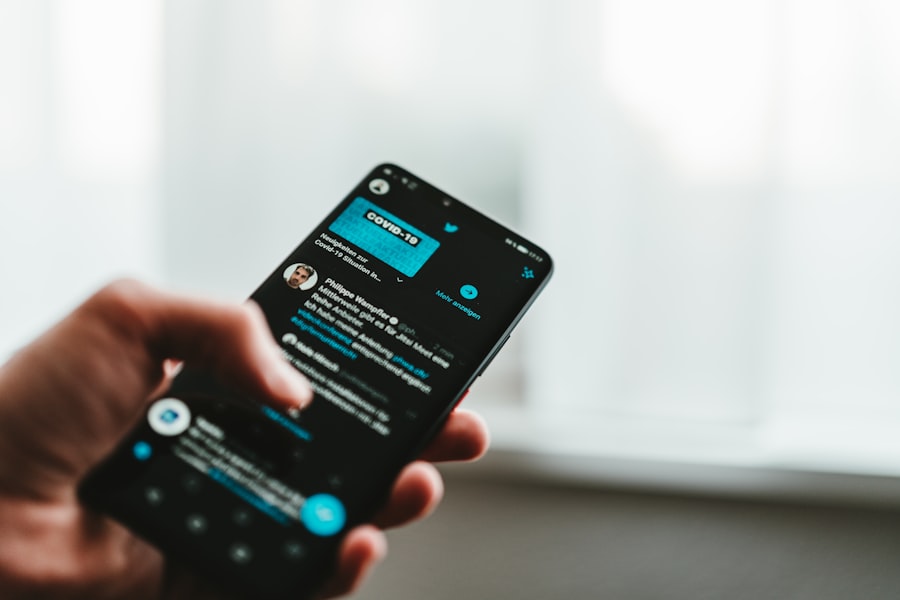
Fax History Details
feature typically includes details such as the date and time of transmission, recipient information, and status updates indicating whether the fax was successfully sent or encountered issues.
Streamlining Fax Transmissions
In addition to tracking individual faxes, many apps allow users to save frequently used contacts for quick access in future transmissions. By creating a contact list within the app, you can streamline the process of sending faxes to regular recipients without needing to re-enter their information each time.
Benefits of Contact Management
This not only saves time but also reduces the likelihood of errors when inputting fax numbers.
Troubleshooting Common Faxing Issues on Your iPhone
Despite the convenience of faxing from your iPhone, users may encounter occasional issues that can hinder their ability to send or receive documents effectively. One common problem is connectivity issues; if your internet connection is unstable or slow, it may affect the transmission of faxes. Ensure that you have a reliable Wi-Fi connection or sufficient cellular data before attempting to send important documents.
Another frequent issue involves incorrect recipient information. Double-checking the recipient’s fax number is essential; even a single digit error can result in failed transmissions or misdirected documents. If you receive notifications indicating that a fax was not sent successfully, review any error messages provided by the app for guidance on resolving the issue.
Many apps also offer customer support options or FAQs that can assist in troubleshooting common problems.
Conclusion and Final Tips for Faxing from Your iPhone
As we navigate through an era dominated by digital communication, understanding how to effectively utilize tools like faxing apps on your iPhone can significantly enhance productivity and streamline workflows. By selecting the right application tailored to your needs and mastering its features—from sending and receiving faxes to managing contacts—you can ensure that important documents are transmitted securely and efficiently. For optimal results when faxing from your iPhone, consider keeping your app updated to benefit from new features and security enhancements.
Additionally, familiarize yourself with any limitations regarding file sizes or formats specific to your chosen app; this knowledge can prevent potential hiccups during transmission. Lastly, always maintain a backup of important documents in case of any unforeseen issues with fax delivery or reception—this practice will safeguard against potential disruptions in communication when it matters most.
If you are looking to learn how to fax from an iPhone, you may also be interested in a related article on how to retrieve photos from a broken iPhone. This guide provides step-by-step instructions on how to recover your precious photos from a damaged device. It’s always helpful to have resources like this on hand in case of unexpected mishaps with your iPhone.