In an increasingly unpredictable world, the need for immediate assistance has never been more critical. Apple recognized this necessity and integrated the Emergency SOS feature into its iPhone lineup, providing users with a quick and efficient way to summon help in times of crisis. This feature allows individuals to alert emergency services and designated contacts with just a few taps or button presses, ensuring that help is on the way when it is most needed.
The Emergency SOS function is designed to be intuitive, allowing users to activate it even in high-stress situations where every second counts. The introduction of Emergency SOS has transformed how individuals approach personal safety. With the ability to contact emergency services without navigating through multiple screens or apps, users can focus on their immediate surroundings rather than fumbling with their devices.
However, while this feature is undoubtedly beneficial, it is essential to understand its implications fully. Users must be aware of how it operates, the potential risks associated with leaving it enabled, and how to customize it according to their preferences. This article delves into the intricacies of the Emergency SOS feature, providing a comprehensive guide on managing it effectively.
Key Takeaways
- Emergency SOS on iPhone is a feature designed to quickly call for help and alert emergency contacts in case of an emergency.
- Leaving Emergency SOS enabled can lead to accidental calls to emergency services and unnecessary panic for contacts.
- Disabling Emergency SOS on iPhone can be done through the settings menu with a few simple steps.
- Accessing the Emergency SOS settings allows users to customize emergency contacts and health information for quick access during emergencies.
- It’s important to have alternative safety measures in place when disabling Emergency SOS, such as sharing location with trusted contacts and knowing local emergency numbers.
Understanding the Emergency SOS feature
The Emergency SOS feature on the iPhone is designed to provide users with a streamlined method for contacting emergency services. By pressing the side button and one of the volume buttons simultaneously, users can initiate a call to emergency responders. This functionality is particularly useful in situations where an individual may be unable to speak or articulate their location due to distress or injury.
Once activated, the iPhone will automatically call local emergency services, ensuring that help is dispatched promptly. In addition to calling emergency services, the Emergency SOS feature can also send alerts to pre-selected contacts. This dual functionality allows users not only to receive immediate assistance but also to inform family or friends about their situation.
The feature can be customized to include specific contacts who will receive a message containing the user’s location and a notification that they have activated Emergency SOS. This capability can be invaluable in scenarios where a user may feel threatened or unsafe, as it ensures that trusted individuals are aware of their circumstances and can respond accordingly.
The potential risks of leaving Emergency SOS enabled

While the Emergency SOS feature is designed for safety, there are potential risks associated with leaving it enabled without proper understanding or management. One significant concern is the possibility of accidental activation. The combination of buttons required to trigger Emergency SOS can be inadvertently pressed in various situations, such as when the phone is in a pocket or bag.
This unintentional activation can lead to unnecessary calls to emergency services, which not only wastes valuable resources but may also result in legal repercussions for misuse of emergency lines. Moreover, frequent accidental activations can lead to desensitization among emergency responders. If they receive numerous false alarms from a particular number, they may begin to take calls from that number less seriously, potentially jeopardizing genuine emergencies in the future.
Additionally, if a user has not informed their emergency contacts about the feature, they may receive distressing notifications without context, leading to confusion and concern among loved ones. Therefore, while Emergency SOS is a powerful tool for safety, users must weigh these risks against its benefits and consider whether they need to adjust their settings accordingly.
Step-by-step guide to disabling Emergency SOS on iPhone
| Step | Description |
|---|---|
| 1 | Open the Settings app on your iPhone |
| 2 | Scroll down and tap on “Emergency SOS” |
| 3 | Toggle off “Auto Call” to disable the feature |
| 4 | You can also disable “Countdown Sound” and “Countdown Haptics” if desired |
Disabling the Emergency SOS feature on an iPhone is a straightforward process that can be accomplished in just a few steps. First, users should navigate to the Settings app on their device. This app is typically represented by a gear icon and can be found on the home screen or within the app library.
Once inside Settings, scroll down until you find the “Emergency SOS” option; tapping on this will take you to the relevant settings for this feature. Once in the Emergency SOS settings menu, users will see various options related to how the feature operates. To disable Emergency SOS entirely, look for an option labeled “Call with Side Button” or similar wording.
By toggling this setting off, users will prevent their iPhone from initiating an emergency call through button presses. It’s important to note that disabling this feature does not remove access to emergency services; users can still call 911 or local emergency numbers manually if needed.
How to access the Emergency SOS settings on iPhone
Accessing the Emergency SOS settings on an iPhone is essential for users who wish to customize how this feature operates or disable it altogether. To begin, open the Settings app by tapping on its icon from your home screen. Once inside Settings, scroll down until you locate “Emergency SOS.” This section contains all relevant options for managing your emergency settings.
Upon entering the Emergency SOS menu, users will find several toggles and options that allow them to adjust how they interact with this feature. For instance, you can enable or disable features such as “Call with Side Button” and “Auto Call.” Additionally, this menu provides access to settings related to your emergency contacts and health information, allowing you to tailor your iPhone’s response in emergencies according to your preferences.
Turning off the Auto Call feature for Emergency SOS
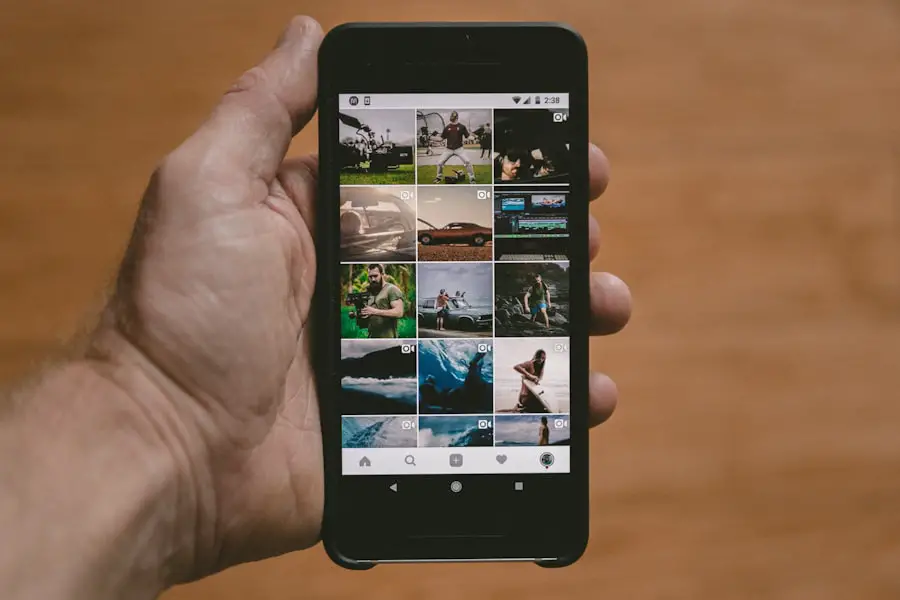
One of the key components of the Emergency SOS feature is the Auto Call function, which automatically dials emergency services after a countdown when activated. While this feature can be incredibly useful in urgent situations, some users may prefer not to have it enabled due to concerns about accidental activations or personal preferences regarding how they wish to contact emergency services. To turn off the Auto Call feature, navigate back to the Emergency SOS settings within the Settings app.
Here, you will find an option labeled “Auto Call.” By toggling this setting off, you will disable the automatic dialing function associated with Emergency SOS. This means that while you can still activate Emergency SOS by pressing the side button and volume buttons together, your iPhone will not automatically call emergency services after a countdown period. Instead, you will have full control over whether or not you wish to place that call.
Disabling the Countdown Sound for Emergency SOS
Another aspect of the Emergency SOS feature that some users may wish to modify is the Countdown Sound. When activating Emergency SOS, your iPhone typically emits a loud countdown sound before making an emergency call. While this sound serves as a warning that an emergency call is about to be placed, it can also draw unwanted attention in certain situations where discretion is necessary.
To disable this Countdown Sound, return to the Emergency SOS settings within your iPhone’s Settings app. Look for an option labeled “Countdown Sound” and toggle it off. By doing so, you will prevent your device from making any audible alerts during the countdown period when activating Emergency SOS.
This adjustment allows for a more discreet activation process while still ensuring that you have access to emergency services when needed.
Customizing the Emergency SOS contacts and health information
Customizing your Emergency SOS contacts and health information is crucial for ensuring that your iPhone provides accurate and timely assistance during emergencies. Within the Emergency SOS settings menu, users can designate specific contacts who will receive notifications if they activate this feature. These contacts are typically close family members or friends who can respond quickly if needed.
To add or modify your emergency contacts, navigate to the Health app on your iPhone and select “Medical ID.” Here, you can enter vital health information such as allergies, medical conditions, and medications alongside your emergency contacts. This information becomes accessible to first responders even if your phone is locked, ensuring that they have critical details about your health status in case of an emergency. By taking these steps, you enhance your safety net while using your iPhone’s Emergency SOS capabilities.
Tips for ensuring your safety without Emergency SOS
While the Emergency SOS feature provides a valuable layer of security for iPhone users, there are several strategies individuals can employ to ensure their safety even without relying solely on this function. One effective approach is maintaining open communication with trusted friends or family members about your whereabouts and plans. Regular check-ins can help ensure that someone is aware of your situation at all times.
Additionally, consider utilizing other safety apps designed for personal security. Many applications offer features such as location sharing with trusted contacts or panic buttons that send alerts in emergencies. Furthermore, being aware of your surroundings and developing situational awareness skills can significantly enhance personal safety.
Simple practices like avoiding poorly lit areas at night or staying alert while using public transportation can make a substantial difference in reducing risks.
Frequently asked questions about disabling Emergency SOS
As users navigate their options regarding the Emergency SOS feature on their iPhones, several common questions often arise. One frequently asked question pertains to whether disabling Emergency SOS affects other safety features on the device. It’s important to clarify that disabling this specific function does not impact other safety measures available on the iPhone; users can still manually call emergency services whenever necessary.
Another common inquiry involves concerns about accidental activations after disabling certain features like Auto Call or Countdown Sound. Users may wonder if there are additional safeguards they can implement to prevent unintentional calls while still retaining access to emergency services when needed. In such cases, educating oneself about how these features work and practicing mindful usage of device buttons can help mitigate these concerns effectively.
Conclusion and final thoughts on managing Emergency SOS on iPhone
Managing the Emergency SOS feature on an iPhone requires careful consideration of personal preferences and safety needs. While this tool offers significant advantages in terms of quick access to emergency services and notifying loved ones during crises, understanding its functionalities and potential pitfalls is equally important. By customizing settings such as Auto Call and Countdown Sound and designating appropriate emergency contacts through Medical ID, users can tailor their experience according to their unique circumstances.
Ultimately, whether one chooses to keep or disable certain aspects of Emergency SOS should align with their comfort level and lifestyle choices regarding personal safety. By remaining informed about available options and implementing additional safety strategies beyond technology alone, individuals can create a comprehensive approach to ensuring their well-being in various situations.
If you are looking for more information on iPhone features and settings, you may want to check out this article on getiphoneinfo.com. They provide detailed guides and tips on how to navigate your iPhone effectively. Additionally, if you are concerned about privacy and data security on your device, you can review their privacy policy to ensure your information is protected.
FAQs
What is Emergency SOS on iPhone?
Emergency SOS is a feature on iPhone that allows users to quickly call for help and alert emergency contacts in case of an emergency situation.
How do I turn off Emergency SOS on iPhone?
To turn off Emergency SOS on iPhone, go to Settings, then tap on Emergency SOS. From there, you can disable the “Auto Call” feature, which will prevent your iPhone from automatically calling emergency services when the side button is pressed multiple times.
Can I still use Emergency SOS manually if I turn off the Auto Call feature?
Yes, even if you turn off the Auto Call feature, you can still manually use Emergency SOS by pressing the side button and volume button simultaneously and then swiping the Emergency SOS slider.
Will turning off Emergency SOS affect other emergency features on my iPhone?
No, turning off Emergency SOS will not affect other emergency features on your iPhone, such as the ability to make emergency calls or access Medical ID information from the lock screen.
Is it recommended to turn off Emergency SOS on iPhone?
The decision to turn off Emergency SOS on iPhone is a personal one. Some users may prefer to keep the feature enabled for added safety, while others may choose to disable it to prevent accidental emergency calls.










