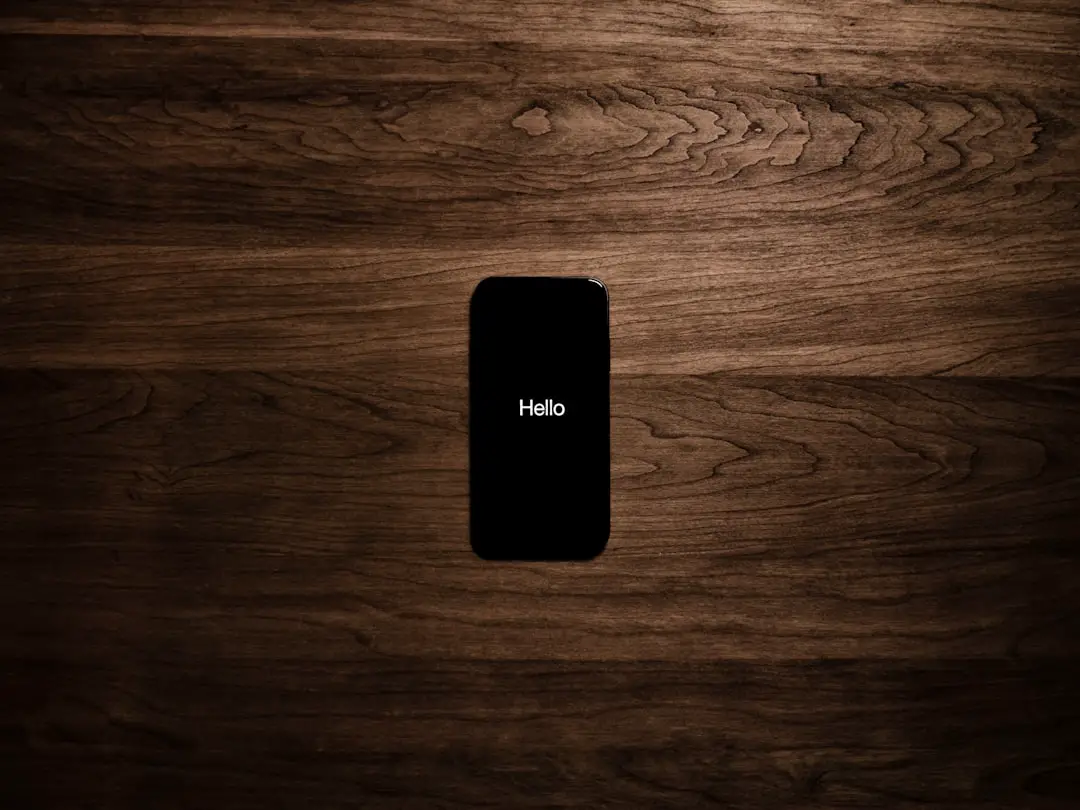In the modern digital landscape, smartphones have become indispensable tools for communication, organization, and information management. Among the myriad features that smartphones offer, contact synchronization stands out as a critical function that allows users to maintain an up-to-date and accessible list of contacts across multiple devices. For iPhone users, contact sync typically involves the integration of contacts with various services such as iCloud, Google, and Microsoft Exchange.
This seamless synchronization ensures that any changes made to contacts on one device are automatically reflected on others, providing a cohesive experience for users who rely on their devices for both personal and professional communication. However, while contact sync offers convenience, it may not be suitable for everyone. Some users may find themselves in situations where they prefer to manage their contacts manually or wish to limit the sharing of their information across platforms.
This desire for control over personal data can stem from privacy concerns, the need for organization, or simply a preference for a more hands-on approach to contact management. Understanding the implications of contact sync and the reasons one might choose to disable it is essential for making informed decisions about how to manage personal information effectively.
Key Takeaways
- Contact sync on iPhone allows users to keep their contacts updated across all their Apple devices.
- Reasons to disable contact sync include privacy concerns, duplicate contacts, and saving storage space.
- To disable contact sync on iPhone, go to Settings, select your Apple ID, tap iCloud, and toggle off the Contacts option.
- Alternative solutions for contact management include using third-party apps, exporting contacts to a file, or manually managing contacts on each device.
- Benefits of disabling contact sync include improved privacy, reduced clutter, and better control over contact information.
Reasons to Disable Contact Sync
There are several compelling reasons why an iPhone user might opt to disable contact sync. One of the primary motivations is privacy. In an age where data breaches and unauthorized access to personal information are increasingly common, many individuals are wary of having their contacts stored in the cloud or synced across multiple platforms.
By disabling contact sync, users can maintain greater control over their personal data, ensuring that sensitive information remains on their device and is not exposed to potential vulnerabilities associated with online storage. Another reason to consider disabling contact sync is the desire for a more organized and streamlined contact list. For users who have accumulated a large number of contacts over time, syncing can sometimes lead to clutter and confusion.
Duplicate entries, outdated information, and contacts from various sources can create a chaotic environment that makes it difficult to find essential information quickly. By managing contacts manually, users can curate their lists more effectively, removing unnecessary entries and ensuring that only relevant contacts are retained.
How to Disable Contact Sync on iPhone

Disabling contact sync on an iPhone is a straightforward process that can be accomplished in just a few steps. To begin, users should navigate to the “Settings” app on their device. Once in Settings, scroll down and select “Contacts.” Within this menu, users will find options related to accounts that are currently syncing contacts with the iPhone.
Tapping on the account in question—be it iCloud, Google, or another service—will reveal additional settings. To disable contact sync for a specific account, users should toggle off the switch next to “Contacts.” This action will stop the synchronization of contacts from that particular account to the iPhone. It is important to note that disabling contact sync does not delete existing contacts from the device; it merely prevents future updates from being reflected.
If users wish to remove contacts associated with that account entirely, they will need to delete them manually from their device.
Alternative Solutions for Contact Management
| Alternative Solutions | Pros | Cons |
|---|---|---|
| Spreadsheet Software | Easy to use, customizable | No real-time updates, limited collaboration |
| Contact Management Software | Centralized data, real-time updates | Costly, learning curve |
| Email Platforms | Widely used, integrated with communication | Limited contact organization, not designed for CRM |
For those who choose to disable contact sync, alternative solutions for managing contacts effectively are available. One popular method is utilizing third-party contact management applications. These apps often provide enhanced features such as advanced search capabilities, customizable categories, and integration with other productivity tools.
For instance, applications like Contacts+ or FullContact allow users to consolidate their contacts from various sources into one unified interface while maintaining control over what information is stored and how it is organized. Another alternative is to use local storage options for contacts. Users can create a dedicated contact list within their iPhone’s native Contacts app without syncing it with any external accounts.
This approach allows individuals to manually input and manage their contacts without the risk of data exposure associated with cloud services. Additionally, exporting contacts as vCards or CSV files can provide a backup solution that does not rely on syncing but still allows for easy sharing or importing into other applications when needed.
Benefits of Disabling Contact Sync
Disabling contact sync offers several benefits that cater to specific user needs and preferences. One significant advantage is enhanced privacy and security. By keeping contacts stored locally on the device rather than in the cloud, users reduce the risk of unauthorized access or data breaches that could compromise sensitive information.
This is particularly important for individuals who handle confidential business contacts or personal relationships that they prefer to keep private. Moreover, disabling contact sync can lead to improved organization and efficiency in managing contacts. Users can take the time to curate their lists meticulously, ensuring that only relevant and up-to-date information is retained.
This manual approach allows for greater customization; users can categorize contacts based on personal criteria, such as work-related connections versus social acquaintances. The result is a more streamlined contact list that enhances productivity by making it easier to locate essential information quickly.
Potential Issues with Disabling Contact Sync

While there are clear benefits to disabling contact sync, there are also potential issues that users should be aware of before making this decision. One significant drawback is the risk of losing important updates or changes made to contacts stored in external accounts. For instance, if a colleague updates their phone number in a shared Google account but the user has disabled sync, they will not receive this update unless they manually check and update their records.
This can lead to outdated information and missed connections. Additionally, managing contacts manually can be time-consuming and labor-intensive, especially for users with extensive networks or those who frequently add new contacts. The lack of automatic updates means that users must remain vigilant about keeping their lists current, which can be challenging in fast-paced environments where contact details change frequently.
This added responsibility may deter some individuals from fully committing to a manual management approach.
Tips for Managing Contacts Without Syncing
For those who decide to manage their contacts without syncing, several strategies can enhance efficiency and organization. First and foremost, establishing a consistent naming convention for contacts can significantly improve searchability. For example, using first names followed by last names or including relevant tags (such as “work” or “friend”) can help categorize contacts effectively and make them easier to locate when needed.
Another useful tip is to regularly review and clean up the contact list. Setting aside time each month or quarter to go through contacts can help identify duplicates, outdated entries, or irrelevant information that can be removed or updated. This practice not only keeps the list organized but also ensures that users have access to accurate information when they need it most.
Utilizing features within the iPhone’s Contacts app can also aid in effective management without syncing. For instance, creating groups allows users to categorize contacts based on specific criteria such as family members, work colleagues, or social acquaintances. This grouping feature enables quick access to relevant contacts when sending messages or making calls.
Conclusion and Final Thoughts
In navigating the complexities of modern communication and data management, understanding the nuances of iPhone contact sync is crucial for users seeking control over their personal information. While contact synchronization offers undeniable convenience by keeping information consistent across devices, there are valid reasons for opting out of this feature altogether. From privacy concerns to the desire for a more organized approach to contact management, disabling sync can empower users to take charge of their digital lives.
By exploring alternative solutions and implementing effective strategies for managing contacts without syncing, individuals can create a personalized system that meets their unique needs while minimizing potential risks associated with data exposure. Ultimately, whether one chooses to embrace contact sync or disable it entirely depends on individual preferences and priorities in an increasingly interconnected world.
If you are looking for more information on how to turn off your iPhone, you may want to check out this article on getiphoneinfo.com. This website also provides valuable resources on iPhone privacy policies and terms and conditions, which can be helpful when managing your device settings.
FAQs
What are the steps to turn off an iPhone?
To turn off an iPhone, press and hold the side button along with either volume button until the slider appears on the screen. Then, drag the slider to the right to power off the device.
How do I turn off my iPhone if the screen is unresponsive?
If the screen is unresponsive, you can force restart your iPhone by quickly pressing and releasing the volume up button, then quickly pressing and releasing the volume down button, and finally, pressing and holding the side button until the Apple logo appears.
Can I turn off my iPhone without using the buttons?
Yes, you can turn off your iPhone without using the buttons by going to Settings, selecting General, scrolling down and tapping Shut Down.
Will turning off my iPhone delete any data or contacts?
No, turning off your iPhone will not delete any data or contacts. It simply powers off the device.
How do I access my contacts on an iPhone?
To access your contacts on an iPhone, open the Contacts app or go to the Phone app and select the Contacts tab. You can also access your contacts through the Contacts section in the Phone app.