In an era where digital content consumption is at an all-time high, the ability to connect devices seamlessly has become essential. One of the most popular devices for streaming and sharing media is the iPhone, known for its high-quality display and extensive app ecosystem. On the other hand, Sony TVs are renowned for their superior picture quality and smart features, making them a perfect match for iPhone users looking to enhance their viewing experience.
Connecting an iPhone to a Sony TV allows users to enjoy their favorite movies, shows, and games on a larger screen, transforming a simple viewing experience into an immersive one. The process of connecting an iPhone to a Sony TV can be accomplished in several ways, each catering to different user preferences and technological setups. Whether you prefer a wired connection using an HDMI cable or a wireless connection through AirPlay, understanding the various methods available can significantly enhance your media consumption experience.
This article will delve into the compatibility requirements, connection methods, troubleshooting tips, and additional features that can elevate your viewing experience when connecting your iPhone to a Sony TV.
Key Takeaways
- Connecting your iPhone to a Sony TV opens up a world of possibilities for streaming and sharing content.
- Before attempting to connect, ensure that your iPhone and Sony TV are compatible and meet the necessary requirements.
- Using an HDMI cable is a simple and reliable way to connect your iPhone to a Sony TV for seamless streaming.
- AirPlay provides a wireless option for connecting your iPhone to a Sony TV, offering convenience and flexibility.
- Common issues such as connection problems or audio/video issues can often be resolved by troubleshooting and optimizing the connection.
Checking Compatibility and Requirements
Before attempting to connect your iPhone to a Sony TV, it is crucial to ensure that both devices are compatible with each other. Most modern Sony TVs come equipped with smart features and support for various connectivity options, including HDMI ports and wireless protocols like AirPlay. To check compatibility, start by verifying the model of your Sony TV.
Most models released in recent years support screen mirroring and streaming from mobile devices, but older models may have limitations. For iPhones, compatibility is generally not an issue as most models from the iPhone 5 onward support AirPlay. However, it is essential to ensure that your iPhone is running the latest version of iOS to take full advantage of the features available.
Additionally, both devices should be connected to the same Wi-Fi network if you plan to use AirPlay for streaming content. If you opt for a wired connection using an HDMI cable, ensure that you have the appropriate adapter for your iPhone model, such as the Lightning Digital AV Adapter for newer models or a compatible USB-C adapter for the latest iPhones.
Connecting iPhone to Sony TV using HDMI cable

One of the most straightforward methods to connect an iPhone to a Sony TV is through an HDMI cable. This method provides a stable and high-quality connection, making it ideal for streaming high-definition content without any lag or interruptions. To begin, you will need an HDMI cable and a compatible adapter for your iPhone.
For instance, if you have an iPhone with a Lightning port, you will require the Lightning Digital AV Adapter, which allows you to connect your device directly to the HDMI port on your TV. Once you have the necessary equipment, start by connecting one end of the HDMI cable to the HDMI port on your Sony TV. Next, plug the other end into the HDMI adapter connected to your iPhone.
After establishing the physical connection, turn on your Sony TV and select the corresponding HDMI input using your remote control.
Your iPhone screen should automatically mirror onto the TV display. If it does not appear immediately, you may need to swipe down from the top-right corner of your iPhone screen to access the Control Center and select “Screen Mirroring,” then choose your TV from the list of available devices.This wired connection method is particularly beneficial for users who want to enjoy gaming or watch movies without worrying about buffering or connectivity issues that can sometimes occur with wireless methods. The clarity and stability of an HDMI connection make it a preferred choice for many users who prioritize quality over convenience.
Connecting iPhone to Sony TV using AirPlay
| Metrics | Data |
|---|---|
| Compatibility | iPhone with iOS 4.3 or later, Sony TV with AirPlay 2 support |
| Connection | Wireless connection via Wi-Fi network |
| Supported Content | Streaming of videos, photos, and music from iPhone to Sony TV |
| Control | Ability to control playback and volume from iPhone |
| Quality | Support for high-definition video and audio |
For those who prefer a wireless solution, connecting an iPhone to a Sony TV using AirPlay offers a convenient alternative. AirPlay allows users to stream content directly from their iPhones without the need for physical cables, making it an attractive option for those who value mobility and ease of use. To utilize AirPlay, ensure that both your iPhone and Sony TV are connected to the same Wi-Fi network.
Most modern Sony TVs support AirPlay natively; however, if yours does not, you may need to download a firmware update or use an Apple TV device connected to your television. To initiate the connection via AirPlay, start by opening the app from which you want to stream content on your iPhone—this could be Apple TV, YouTube, or any other compatible app. Once you have selected the content you wish to view, look for the AirPlay icon, which resembles a rectangle with a triangle at the bottom.
Tapping this icon will present you with a list of available devices; select your Sony TV from this list. Your content should begin streaming on the larger screen almost instantly. AirPlay also supports screen mirroring, allowing you to display everything on your iPhone screen directly onto your TV.
To activate this feature, swipe down from the top-right corner of your iPhone screen to access the Control Center and tap on “Screen Mirroring.” Select your Sony TV from the list of devices, and your entire screen will be mirrored on the television. This functionality is particularly useful for presentations or sharing photos and videos with friends and family during gatherings.
Troubleshooting common issues
While connecting an iPhone to a Sony TV is generally straightforward, users may encounter some common issues that can hinder their experience. One frequent problem is connectivity failure when using AirPlay. If your iPhone does not recognize your Sony TV as an available device, first ensure that both devices are connected to the same Wi-Fi network.
Sometimes, simply restarting both devices can resolve connectivity issues. Additionally, check for any software updates on both your iPhone and Sony TV; outdated software can lead to compatibility problems. Another common issue arises when using an HDMI connection.
If there is no display on your TV after connecting your iPhone via HDMI, verify that you have selected the correct HDMI input on your television. It’s also essential to ensure that all connections are secure; loose cables can result in poor signal transmission. If you are still experiencing issues, try using a different HDMI cable or adapter to rule out hardware malfunctions.
In some cases, users may notice lag or poor video quality when streaming content wirelessly through AirPlay. This can often be attributed to network congestion or weak Wi-Fi signals. To improve performance, consider moving closer to your router or reducing interference from other electronic devices.
If possible, switching to a 5GHz Wi-Fi band can also enhance streaming quality due to its higher bandwidth capabilities.
Tips for optimizing the connection
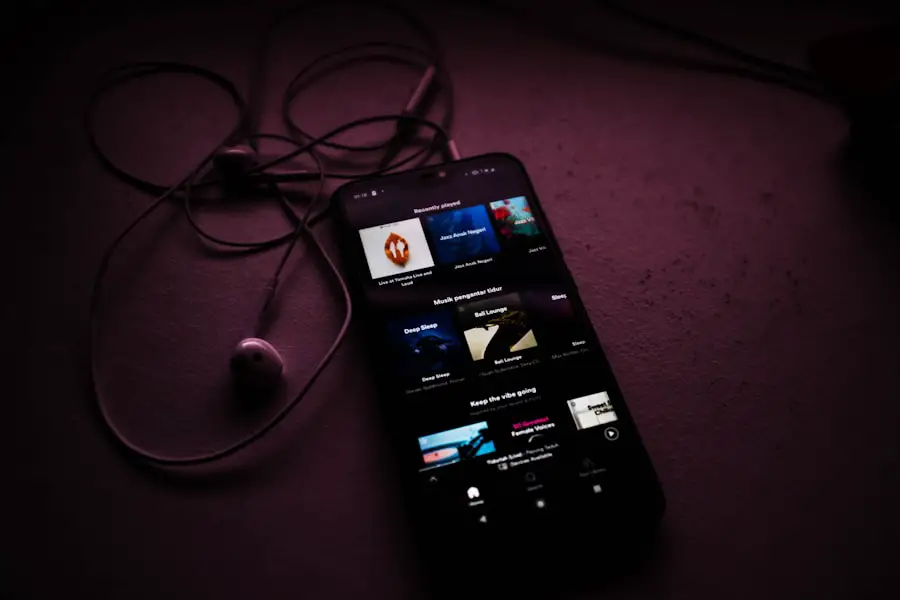
To ensure a seamless experience when connecting your iPhone to a Sony TV, several optimization tips can enhance performance and quality. First and foremost, maintaining a strong Wi-Fi signal is crucial when using AirPlay. Positioning your router in a central location within your home can help minimize dead zones and improve connectivity across devices.
Additionally, consider limiting the number of devices connected to your network while streaming; this can reduce bandwidth competition and enhance streaming quality. When using an HDMI connection, ensure that you are utilizing high-quality cables and adapters designed for optimal performance. Cheap or damaged cables can lead to signal degradation and affect video quality.
Furthermore, check that your Sony TV settings are optimized for external device connections; adjusting picture settings such as brightness and contrast can significantly enhance viewing experiences. For users who frequently switch between different content sources or devices, consider utilizing features like “Quick Access” on your Sony TV remote. This allows you to easily switch between inputs without navigating through multiple menus each time you want to change sources.
Familiarizing yourself with these features can streamline your viewing experience and make it more enjoyable.
Exploring additional features and functionalities
Connecting an iPhone to a Sony TV opens up a world of additional features and functionalities that can enhance how you consume media. For instance, many Sony TVs come equipped with built-in apps that allow users to access popular streaming services directly from their television without needing their iPhones as intermediaries. This means that even if you prefer using your phone for control or navigation, you can still enjoy high-quality streaming directly on your TV.
Moreover, utilizing AirPlay not only allows for video streaming but also supports audio playback from various apps on your iPhone. This means you can use your Sony TV as a speaker system for music streaming services like Apple Music or Spotify. The sound quality from most modern TVs is often superior compared to standard phone speakers, providing an enriched audio experience during music playback or movie watching.
Additionally, some Sony TVs support voice control features through integration with virtual assistants like Google Assistant or Amazon Alexa. This functionality allows users to control their TVs hands-free by issuing voice commands through their smart speakers or directly through their phones if they are connected via Bluetooth or Wi-Fi. This integration adds another layer of convenience when navigating content or adjusting settings without needing physical remotes.
Conclusion and final thoughts
Connecting an iPhone to a Sony TV offers users an array of possibilities for enhancing their entertainment experience. Whether opting for a wired HDMI connection or utilizing wireless AirPlay technology, each method provides unique advantages tailored to different user preferences and needs. By ensuring compatibility between devices and following best practices for connectivity and optimization, users can enjoy seamless streaming of their favorite content in stunning quality.
As technology continues to evolve, so too do the methods available for connecting devices like smartphones and televisions. Staying informed about updates in software and hardware capabilities will empower users to make the most out of their devices while enjoying rich media experiences together with family and friends. Embracing these technologies not only enhances personal entertainment but also fosters shared moments that bring people together in today’s digital age.
If you are looking for more information on how to connect your iPhone to a Sony TV, you may want to check out the article on GetiPhoneInfo.com. This website offers a variety of tips and tricks for iPhone users, including step-by-step guides on how to connect your device to different types of TVs. For more helpful articles like this, visit GetiPhoneInfo.com.
FAQs
How can I connect my iPhone to a Sony TV?
To connect your iPhone to a Sony TV, you can use an HDMI cable, Apple’s Lightning Digital AV Adapter, or AirPlay if your Sony TV supports it.
Can I connect my iPhone to a Sony TV using an HDMI cable?
Yes, you can connect your iPhone to a Sony TV using an HDMI cable. Simply connect one end of the HDMI cable to your iPhone using a Lightning Digital AV Adapter, and the other end to an available HDMI port on your Sony TV.
What is the Lightning Digital AV Adapter?
The Lightning Digital AV Adapter is an accessory made by Apple that allows you to connect your iPhone to a TV or monitor using an HDMI cable. It also has a Lightning port, so you can charge your iPhone while it’s connected to the TV.
Can I use AirPlay to connect my iPhone to a Sony TV?
If your Sony TV supports AirPlay, you can wirelessly connect your iPhone to the TV using the AirPlay feature. This allows you to mirror your iPhone’s screen on the TV and stream content from your iPhone to the TV.
What are the benefits of connecting my iPhone to a Sony TV?
Connecting your iPhone to a Sony TV allows you to enjoy a larger screen for viewing photos, videos, and other content from your iPhone. It also enables you to play games and use apps on the TV screen.










