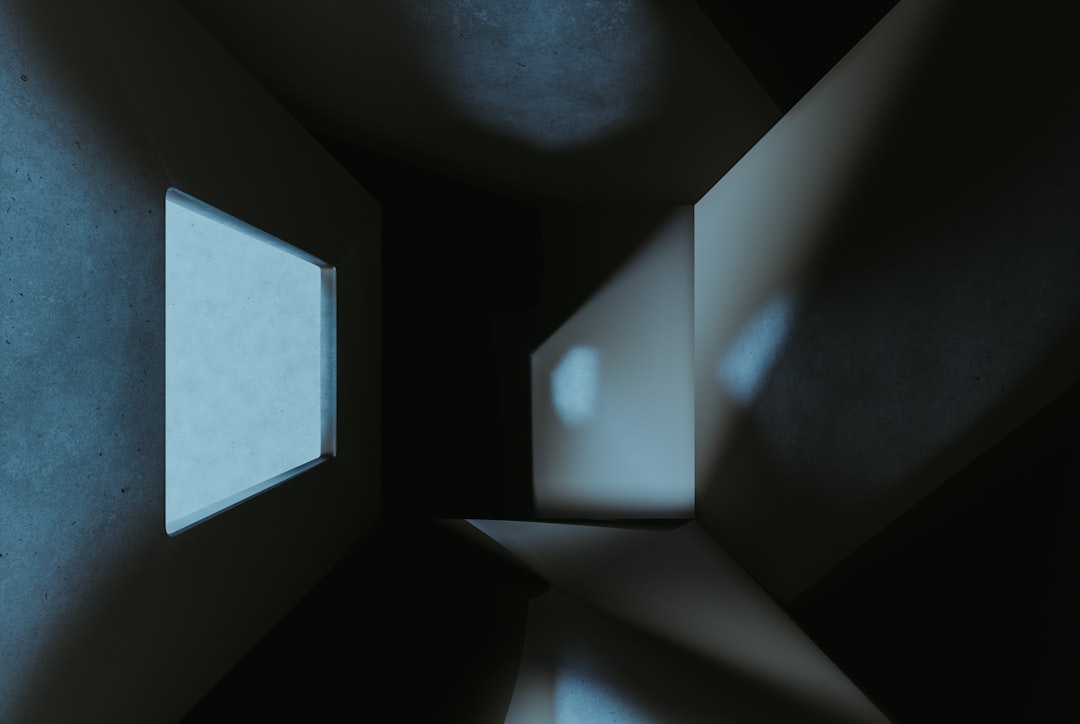Instagram, like many other applications, utilizes a cache system to enhance user experience. The cache is a temporary storage area where the app saves data that it frequently accesses. This can include images, videos, and other content that users interact with regularly.
By storing this data locally on the device, Instagram can load content more quickly, reducing the time it takes for users to view their feeds or access their profiles. The cache essentially acts as a shortcut, allowing the app to retrieve information without needing to download it anew from the internet each time. However, while caching can significantly improve performance, it can also lead to issues over time.
As users engage with the platform, the cache can grow in size, consuming valuable storage space on devices. Additionally, if the cached data becomes corrupted or outdated, it can result in glitches or slow performance. Understanding how Instagram cache works is crucial for users who want to maintain optimal app functionality and ensure a smooth experience while using the platform.
Key Takeaways
- Instagram cache is a storage of temporary data that helps the app load faster and improve user experience.
- Clearing Instagram cache is important to free up storage space, fix app glitches, and improve app performance.
- To clear Instagram cache on iPhone, go to Settings > General > iPhone Storage > Instagram > Offload App.
- Alternative methods for clearing Instagram cache include uninstalling and reinstalling the app, or using third-party cache cleaning apps.
- Benefits of clearing Instagram cache include improved app speed, reduced data usage, and fixing app issues.
Why Clearing Instagram Cache is Important
Clearing the Instagram cache is an essential maintenance task that can help resolve various issues users may encounter. One of the primary reasons for clearing the cache is to free up storage space on a device. As the cache accumulates over time, it can take up significant amounts of memory, which may lead to performance slowdowns not only in Instagram but across the entire device.
By regularly clearing the cache, users can reclaim this space and ensure that their devices run more efficiently. Moreover, clearing the cache can help resolve specific problems related to app performance. Users may experience issues such as slow loading times, crashes, or even failure to display certain content correctly.
These problems often stem from corrupted or outdated cached data. By clearing the cache, users can force Instagram to refresh its stored data, potentially resolving these issues and restoring normal functionality. This process can be particularly beneficial after app updates or when users notice unusual behavior within the app.
Step-by-Step Guide to Clearing Instagram Cache on iPhone
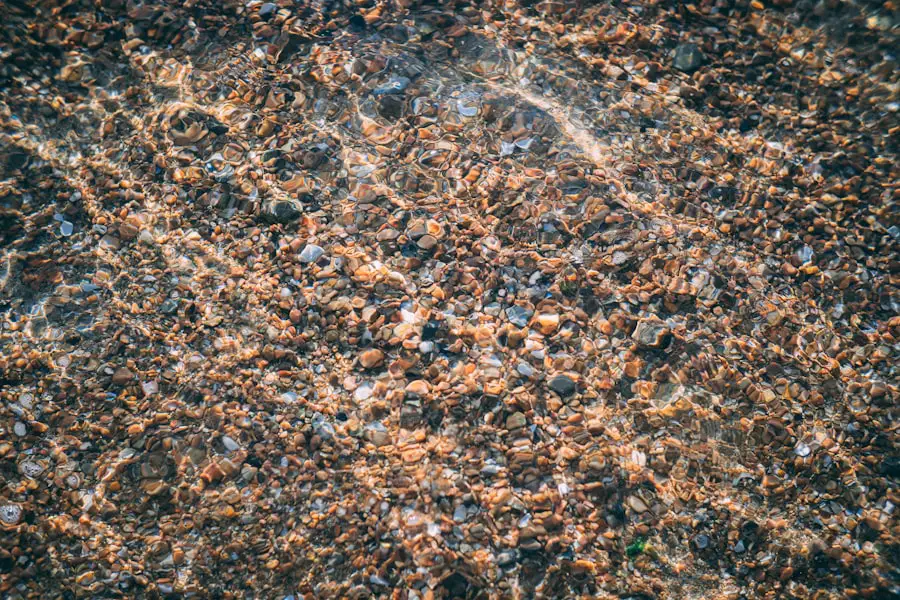
For iPhone users looking to clear their Instagram cache, the process is straightforward but requires navigating through the device’s settings rather than the app itself. First, users should open the “Settings” app on their iPhone. Once in Settings, they need to scroll down and locate the “General” option.
Tapping on “General” will lead them to a new menu where they should select “iPhone Storage.” This section provides an overview of how much storage each app is using. After accessing “iPhone Storage,” users will find a list of all installed applications sorted by the amount of storage they consume. They should scroll down until they find Instagram and tap on it.
Here, users will see details about the app’s storage usage, including how much space is taken up by documents and data. To clear the cache, users can choose to delete the app entirely and then reinstall it from the App Store. This method effectively clears all cached data while allowing users to retain their account information and settings.
Alternative Methods for Clearing Instagram Cache
| Method | Steps | Effectiveness |
|---|---|---|
| Clearing Cache in App Settings | 1. Open Instagram app settings 2. Tap on “Storage” 3. Tap on “Clear Cache” |
Medium |
| Uninstalling and Reinstalling Instagram | 1. Uninstall Instagram app 2. Reinstall Instagram from app store |
High |
| Using Third-Party Apps | 1. Download cache cleaning app 2. Follow app instructions to clear Instagram cache |
Varies |
In addition to deleting and reinstalling the app, there are alternative methods for managing Instagram’s cache on iPhones. One such method involves using the “Offload App” feature available in iOS. This feature allows users to remove the app from their device while retaining its documents and data.
To use this option, users should navigate back to “iPhone Storage,” select Instagram, and tap on “Offload App.” This action frees up storage space without losing any personal data associated with the app. Another alternative is to manage cached data through third-party cleaning apps designed for iOS devices. These applications can help identify and remove unnecessary files, including cached data from various apps like Instagram.
Users should exercise caution when choosing third-party apps, ensuring they are reputable and have positive reviews. While these methods can be effective in clearing cache and optimizing storage, they may not always provide as thorough a clean as deleting and reinstalling the app.
Benefits of Clearing Instagram Cache
The benefits of clearing Instagram’s cache extend beyond just freeing up storage space; they also encompass improved performance and enhanced user experience. One of the most immediate advantages is faster loading times for images and videos within the app. When cached data is cleared, Instagram retrieves fresh content from its servers, which can lead to quicker access to new posts and stories.
This improvement is particularly noticeable for users who follow many accounts or engage with high volumes of content. Additionally, clearing the cache can lead to a more stable app experience. Users often report fewer crashes and glitches after performing this maintenance task.
By removing potentially corrupted or outdated files from the cache, users can minimize disruptions during their browsing sessions. Furthermore, a clean cache can help ensure that users see updated content rather than stale or incorrect information that may have been stored previously.
Potential Risks of Clearing Instagram Cache
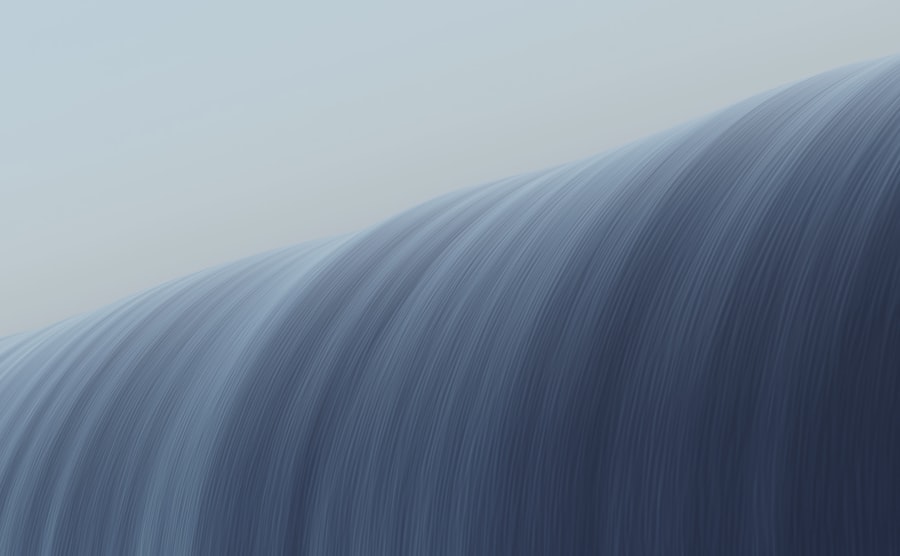
While clearing Instagram’s cache offers numerous benefits, it is not without its potential risks. One of the primary concerns is that users may inadvertently lose some personalized settings or preferences associated with their account. For instance, if a user has customized their feed or saved specific posts for later viewing, clearing the cache could reset these preferences.
Although most account-related information is stored on Instagram’s servers rather than locally on a device, some temporary settings may be affected. Another risk involves the possibility of encountering issues when reinstalling the app after deletion. Users may face difficulties logging back into their accounts or may need to reconfigure certain settings that were previously saved.
Additionally, if a user has a slow internet connection during reinstallation or while downloading new content after clearing the cache, they may experience delays or interruptions in accessing their account.
Troubleshooting Common Issues After Clearing Instagram Cache
After clearing Instagram’s cache, some users may encounter common issues that require troubleshooting. One frequent problem is difficulty logging back into their accounts after reinstalling the app. If users forget their passwords or have trouble with two-factor authentication, they may find themselves locked out temporarily.
In such cases, it’s advisable to use Instagram’s password recovery options or check for any authentication issues linked to their email or phone number. Another issue that may arise is slow loading times immediately after clearing the cache. While this might seem counterintuitive since clearing the cache typically improves performance, it can occur if Instagram needs to re-download a significant amount of data after being cleared.
Users experiencing this issue should ensure they have a stable internet connection and allow some time for the app to refresh its content fully before assuming there’s a problem.
Tips for Maintaining a Clean Instagram Cache
To maintain a clean Instagram cache and optimize performance over time, users can adopt several proactive strategies. Regularly monitoring storage usage on their devices is essential; by keeping an eye on how much space Instagram occupies, users can determine when it might be time to clear the cache or take other actions to free up space. Setting reminders every few months to perform maintenance tasks can also help keep cached data in check.
Additionally, users should consider limiting their engagement with overly large media files or accounts that frequently post high-resolution images and videos. Following fewer accounts or being selective about which posts to interact with can reduce the amount of cached data generated over time. Finally, keeping both the Instagram app and iOS updated ensures that users benefit from performance improvements and bug fixes that developers regularly implement, further enhancing overall functionality and user experience on the platform.
If you are looking for more information on how to clear cache in Instagram on your iPhone, you may want to check out the article on Get iPhone Info website. This article provides step-by-step instructions on how to clear cache in Instagram on your iPhone, helping you free up storage space and improve the app’s performance. You can find the article here.
FAQs
What is cache in Instagram on iPhone?
Cache in Instagram on iPhone is temporary data stored on your device to help the app load faster and perform better. This can include images, videos, and other files that are downloaded and stored locally.
Why should I clear the cache in Instagram on my iPhone?
Clearing the cache in Instagram on your iPhone can help free up storage space, improve app performance, and fix issues such as slow loading times or app crashes.
How do I clear the cache in Instagram on my iPhone?
To clear the cache in Instagram on your iPhone, you can go to the app’s settings, then tap on “Clear Cache” or “Clear Storage” option. You can also delete and reinstall the app to clear the cache.
Will clearing the cache in Instagram on my iPhone delete my account or data?
No, clearing the cache in Instagram on your iPhone will not delete your account or any of your data. It will only remove temporary files and data that are stored locally on your device.
How often should I clear the cache in Instagram on my iPhone?
There is no set rule for how often you should clear the cache in Instagram on your iPhone. You can do it whenever you notice the app is running slow or taking up too much storage space.