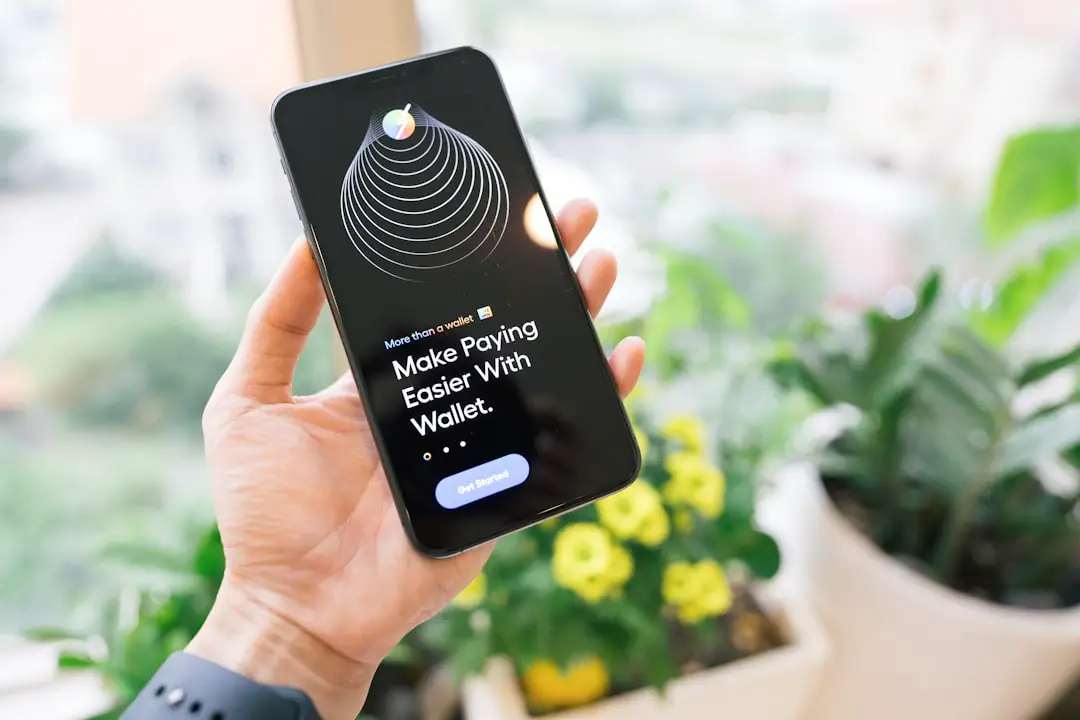iPhone hotspot usage refers to the capability of an iPhone to share its cellular data connection with other devices, such as laptops, tablets, or other smartphones. This feature, known as Personal Hotspot, allows users to create a Wi-Fi network that other devices can connect to, effectively turning the iPhone into a portable Wi-Fi router. This functionality is particularly useful in situations where traditional Wi-Fi networks are unavailable, such as during travel, in remote areas, or when a home internet connection is down.
The iPhone hotspot feature can be a lifesaver for those who need to stay connected while on the go. For instance, a business professional might need to access important documents on their laptop while traveling by train or bus. By using their iPhone as a hotspot, they can seamlessly connect their laptop to the internet without relying on public Wi-Fi networks, which may be slow or insecure.
Additionally, this feature is beneficial for families on road trips, allowing multiple devices to connect to the internet for entertainment or navigation purposes.
Key Takeaways
- iPhone Hotspot Usage allows you to share your phone’s data connection with other devices
- You can check your iPhone Hotspot Usage in the Settings app under Cellular and Personal Hotspot
- Understanding your Hotspot Data Usage can help you avoid exceeding your data limit
- Manage your Hotspot Data Usage by turning it off when not in use and using Wi-Fi whenever possible
- Monitor your Hotspot Usage over time to identify patterns and adjust your usage accordingly
How to Check Your iPhone Hotspot Usage
To effectively manage your data consumption while using your iPhone as a hotspot, it is essential to know how to check your hotspot usage. The first step involves navigating to the Settings app on your iPhone. Once there, you can tap on “Cellular” or “Mobile Data,” depending on your region.
Within this menu, you will find an option labeled “Personal Hotspot.” Tapping on this will provide you with information about how much data has been used while the hotspot feature was active. In addition to checking your hotspot usage directly through the Settings app, you can also monitor your overall data usage. This is particularly useful if you have a limited data plan and want to ensure that you do not exceed your monthly allowance.
In the Cellular settings, you can view the total data used for the current period and reset these statistics at the beginning of each billing cycle. By keeping track of both your hotspot-specific usage and overall data consumption, you can make informed decisions about your internet habits and avoid unexpected overage charges.
Understanding Your Hotspot Data Usage

Understanding how hotspot data usage works is crucial for anyone who frequently relies on their iPhone for internet access. When you enable the Personal Hotspot feature, your iPhone uses its cellular data connection to provide internet access to connected devices. This means that any activity performed on those devices—such as streaming videos, downloading files, or browsing the web—will consume data from your cellular plan.
Different activities consume varying amounts of data. For example, streaming high-definition videos can use up to 3 GB of data per hour, while browsing social media or checking emails typically consumes much less—around 100 MB per hour. Understanding these differences can help you gauge how quickly your data allowance may be depleted based on your usage patterns.
Additionally, some applications may run in the background and continue to use data even when you are not actively using them. Therefore, it is essential to be aware of which apps are running and how they may impact your overall data consumption.
Tips for Managing Your Hotspot Data Usage
| Tip | Description |
|---|---|
| Monitor Your Usage | Keep track of how much data you are using to avoid exceeding your limit. |
| Use Wi-Fi When Available | Connect to Wi-Fi networks to reduce hotspot data usage. |
| Limit Streaming and Downloads | Avoid streaming high-definition videos and large file downloads to conserve data. |
| Update Apps and Software on Wi-Fi | Set your device to update apps and software only when connected to Wi-Fi. |
| Turn Off Background Data | Disable background data usage for apps that you don’t need to constantly update. |
Managing your hotspot data usage effectively requires a combination of awareness and proactive measures. One of the most effective strategies is to limit the number of devices connected to your hotspot at any given time. Each additional device increases the total data consumption, so by restricting connections to only those that are necessary, you can significantly reduce your overall usage.
Another useful tip is to adjust the settings of the applications you use while connected to the hotspot. Many streaming services offer options to reduce video quality or limit data usage during playback. For instance, platforms like Netflix and YouTube allow users to select lower resolution settings that consume less data.
Additionally, consider disabling automatic updates for apps and operating systems while using your hotspot; these updates can consume large amounts of data without your knowledge.
Monitoring Your Hotspot Usage Over Time
Monitoring your hotspot usage over time is essential for understanding your consumption patterns and making informed decisions about your data plan. One effective way to do this is by resetting your cellular data statistics at the beginning of each billing cycle. This allows you to track how much data you use specifically for hotspot purposes throughout the month.
By doing so, you can identify trends in your usage and adjust your habits accordingly. In addition to manual tracking, there are various third-party applications available that can help monitor data usage more comprehensively. These apps often provide detailed insights into which applications are consuming the most data and allow you to set limits or alerts based on your preferences.
By utilizing these tools, you can gain a clearer picture of your hotspot usage over time and make adjustments as needed to stay within your data limits.
Setting Up Alerts for Excessive Hotspot Usage

Setting up alerts for excessive hotspot usage can be a proactive way to avoid unexpected overage charges from your cellular provider. Many smartphones, including iPhones, offer built-in features that allow users to set data limits and receive notifications when they approach those limits. To set up alerts on an iPhone, navigate to the Cellular settings and look for options related to data usage alerts.
In addition to built-in features, third-party applications can also provide customizable alerts based on your specific needs. These apps often allow users to set thresholds for different types of data usage—such as cellular data versus Wi-Fi—and send notifications when those thresholds are reached. By taking advantage of these alert systems, you can stay informed about your hotspot usage and take action before exceeding your data limits.
Troubleshooting Hotspot Data Usage Issues
Despite its convenience, users may occasionally encounter issues with their iPhone’s hotspot functionality that can affect data usage. One common problem is connectivity issues where devices struggle to connect or maintain a stable connection to the hotspot. This can often be resolved by toggling the Personal Hotspot feature off and then back on again or by restarting both the iPhone and the connected device.
Another issue that may arise is unexpectedly high data consumption while using the hotspot feature. If you notice that your data is depleting faster than anticipated, it may be worth checking which applications are running on connected devices. Some apps may automatically update or sync in the background, consuming significant amounts of data without user intervention.
Disabling background app refresh for these applications can help mitigate excessive data usage.
Alternatives to iPhone Hotspot Usage
While using an iPhone as a hotspot is convenient, there are several alternatives that users might consider depending on their needs and circumstances. One option is investing in a dedicated mobile hotspot device. These devices are specifically designed for providing internet access and often come with larger batteries and more robust features than a smartphone’s hotspot capability.
They can support multiple connections simultaneously and may offer better performance in terms of speed and reliability. Another alternative is utilizing public Wi-Fi networks when available. Many cafes, libraries, and other public spaces offer free Wi-Fi access that can be used without consuming cellular data.
However, it is essential to exercise caution when connecting to public networks due to potential security risks; using a virtual private network (VPN) can help protect sensitive information while browsing on public Wi-Fi. In conclusion, understanding and managing iPhone hotspot usage is crucial for maintaining control over cellular data consumption. By checking usage regularly, implementing effective management strategies, and exploring alternatives when necessary, users can ensure they stay connected without exceeding their data limits or incurring additional charges.
If you’re looking to manage your iPhone’s hotspot usage, you may also be interested in learning how to retrieve photos from a broken iPhone. This step-by-step guide can help you recover precious memories from a damaged device. Additionally, if you’re considering upgrading to the latest iPhone model, you may be wondering if iPhone 13 cases will fit the iPhone 12. This article explains the compatibility between the two models. And if you’re in need of a new case for your iPhone 12, check out this list of the best cases available for that model.