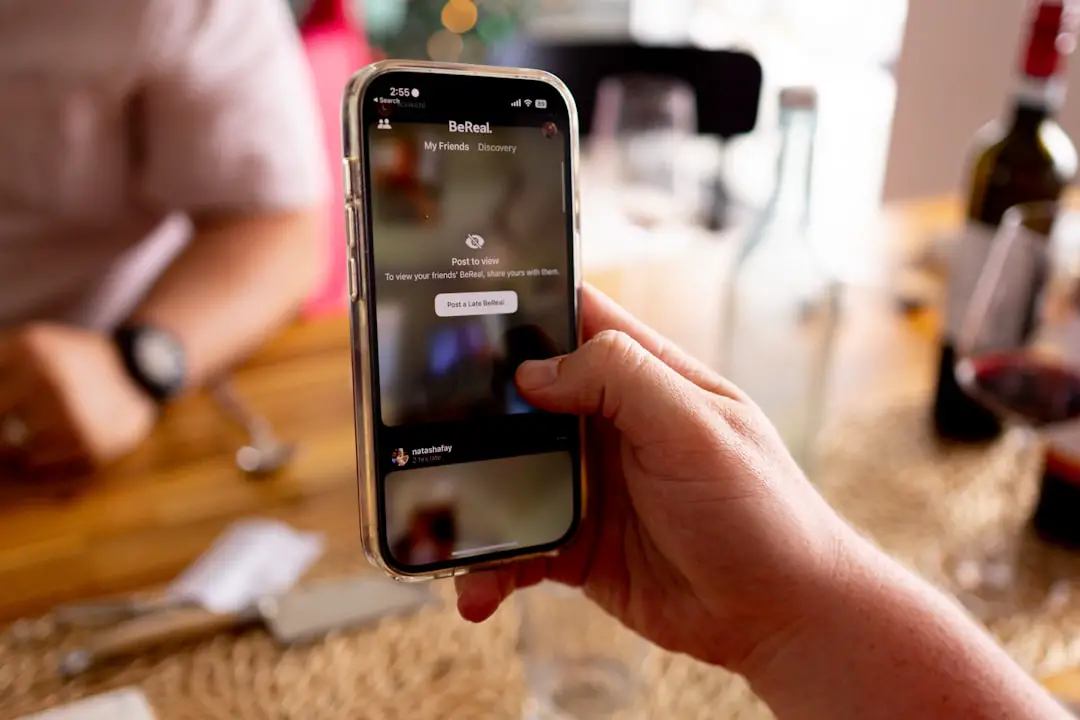The iPhone has revolutionized the way we communicate, share, and create content, with sound being a pivotal element of this transformation. From the crisp audio of phone calls to the rich soundscapes captured in videos, the iPhone’s sound capabilities are integral to its functionality. Apple has invested significantly in audio technology, ensuring that each new iteration of the iPhone comes equipped with advanced sound features.
This commitment to audio excellence allows users to not only enjoy high-quality music and podcasts but also to record professional-grade audio for various applications, including interviews, music production, and personal projects. The evolution of iPhone sound technology is marked by improvements in microphone quality, speaker performance, and software capabilities. With each new model, Apple has introduced enhancements such as noise cancellation, spatial audio, and improved frequency response.
These advancements have made the iPhone a powerful tool for both casual users and professionals alike. Understanding how to leverage these features can significantly enhance the quality of sound recordings, making it essential for users to familiarize themselves with the iPhone’s audio capabilities.
Key Takeaways
- The iPhone has a powerful built-in microphone for capturing high-quality sound.
- Understanding the different types of iPhone microphones can help you choose the right one for your recording needs.
- Choosing the right recording app can make a big difference in the quality of your sound recordings.
- Adjusting settings such as microphone sensitivity and audio format can help you achieve high-quality sound recordings on your iPhone.
- Using external microphones can significantly improve the audio quality of your iPhone recordings.
Understanding iPhone Microphones
At the heart of the iPhone’s sound recording capabilities are its microphones. Most modern iPhones are equipped with multiple microphones strategically placed to capture sound from various directions. This multi-microphone setup allows for better noise cancellation and improved audio clarity.
For instance, during a phone call, the primary microphone focuses on the user’s voice while secondary microphones help filter out background noise, ensuring that conversations remain clear even in noisy environments. The quality of the microphones in an iPhone is often underestimated. They are designed to capture a wide frequency range and can handle high sound pressure levels without distortion.
This makes them suitable for recording everything from soft spoken words to loud musical performances. Additionally, the iPhone’s microphones are equipped with advanced algorithms that enhance audio quality by reducing unwanted sounds and optimizing voice clarity. Understanding how these microphones work can help users make informed decisions about how to record sound effectively.
Choosing the Right Recording App

Selecting the appropriate recording app is crucial for achieving high-quality sound on an iPhone. While the built-in Voice Memos app is sufficient for basic recordings, there are numerous third-party applications that offer advanced features tailored for specific recording needs. Apps like GarageBand provide extensive tools for music production, allowing users to record multiple tracks, apply effects, and edit audio seamlessly.
For those focused on interviews or podcasts, apps like Ferrite or Anchor offer user-friendly interfaces and editing capabilities that streamline the recording process. When choosing a recording app, it’s essential to consider factors such as ease of use, available features, and compatibility with external devices. Some apps allow for real-time monitoring of audio levels, which can be invaluable during recording sessions.
Others may offer cloud storage options for easy access and sharing of recordings. By exploring different apps and their functionalities, users can find the one that best suits their specific audio recording needs.
Adjusting Settings for High-Quality Sound
| Settings | Effect |
|---|---|
| Equalizer | Adjusts frequency levels for better audio balance |
| Bitrate | Determines audio quality by controlling data rate |
| Stereo vs. Mono | Choose between multi-channel or single-channel audio |
| Sample Rate | Controls the frequency of audio samples per second |
To achieve optimal sound quality on an iPhone, users must pay attention to various settings that can significantly impact audio recordings. One of the first steps is to ensure that the microphone settings are configured correctly. This includes checking the input levels and adjusting them to avoid clipping or distortion during recording.
Many recording apps provide visual indicators of audio levels, allowing users to monitor their input in real-time. Additionally, users should consider the environment in which they are recording. Background noise can greatly affect sound quality; therefore, choosing a quiet location is essential.
Some apps also offer noise reduction features that can help minimize unwanted sounds during recording. Furthermore, adjusting the sample rate and bit depth settings within the app can enhance audio fidelity. Higher sample rates capture more detail in sound, making recordings clearer and more professional.
Using External Microphones for Improved Audio
While the built-in microphones on an iPhone are impressive, using external microphones can elevate sound quality even further. There are various types of external microphones available, each designed for specific recording scenarios. For instance, lavalier microphones are ideal for interviews as they can be clipped onto clothing, providing hands-free operation while capturing clear audio from the speaker.
Shotgun microphones are excellent for video recording as they focus on sound coming from a specific direction, reducing ambient noise. When using external microphones, it’s important to ensure compatibility with the iPhone. Many external mics connect via the Lightning port or through a 3.5mm headphone jack using an adapter.
Users should also be aware of power requirements; some microphones may require batteries or phantom power to operate effectively. By investing in a quality external microphone and understanding its features, users can significantly enhance their audio recordings.
Positioning the iPhone for Optimal Sound Capture

The positioning of the iPhone during recording plays a critical role in determining sound quality. Ideally, the device should be placed at an appropriate distance from the sound source to capture clear audio without distortion. For voice recordings, positioning the iPhone about six to twelve inches away from the speaker is generally recommended.
This distance allows for a balanced capture of voice while minimizing plosive sounds that can occur when speaking too close to the microphone. In addition to distance, angle and orientation matter as well. The microphone should be directed towards the sound source to ensure optimal capture of audio frequencies.
If recording multiple speakers or a group discussion, placing the iPhone centrally can help balance sound levels among participants. Experimenting with different positions can yield varying results; therefore, users should take time to test placements before finalizing their recordings.
Tips for Recording Interviews and Conversations
Recording interviews and conversations requires careful planning and execution to ensure high-quality results. One key tip is to conduct a brief sound check before starting the actual recording. This involves testing audio levels and adjusting settings as necessary to avoid issues during the interview itself.
Asking participants to speak at their normal volume during this check can help gauge how well the microphone captures their voices. Another important consideration is managing background noise during recordings. Choosing a quiet location is essential; however, if external noise cannot be avoided, using directional microphones can help isolate voices from ambient sounds.
Additionally, encouraging participants to speak clearly and at a consistent volume will contribute to better audio quality. Taking notes during the interview can also assist in identifying key moments that may require additional editing later on.
Editing and Enhancing Sound on the iPhone
Once recordings are complete, editing becomes an essential step in refining audio quality. Many recording apps come equipped with built-in editing tools that allow users to trim unwanted sections, adjust volume levels, and apply effects such as compression or equalization. For more advanced editing needs, software like GarageBand or Audacity (available on desktop) can be used in conjunction with files transferred from an iPhone.
Enhancing sound quality may also involve removing background noise or adding music tracks to create a more polished final product. Noise reduction features available in some apps can help eliminate unwanted sounds without compromising voice clarity. Users should also consider using equalization settings to adjust frequency ranges based on their specific needs—boosting bass for music recordings or enhancing treble for voice clarity can make a significant difference in overall sound quality.
Sharing and Exporting Sound Files
After editing is complete, sharing and exporting sound files becomes necessary for distribution or personal use. Most recording apps provide straightforward options for exporting files in various formats such as MP3 or WAV, which are widely compatible with different platforms and devices. Users should consider their intended audience when choosing a file format; for instance, MP3 files are smaller and easier to share online but may sacrifice some audio quality compared to WAV files.
Cloud storage services like iCloud Drive or Dropbox offer convenient solutions for backing up recordings and sharing them with others. Many apps also allow direct sharing options through email or social media platforms, streamlining the process of getting content out into the world. Understanding these sharing options ensures that users can effectively distribute their audio projects without unnecessary complications.
Troubleshooting Common Sound Recording Issues
Despite careful planning and execution, users may encounter common issues when recording sound on an iPhone. One frequent problem is low audio levels, which can result from improper microphone placement or settings not being adjusted correctly. If recordings are too quiet, checking input levels within the app and repositioning the microphone closer to the sound source can often resolve this issue.
Another common challenge is background noise interference during recordings. If unwanted sounds persist despite efforts to minimize them, utilizing noise reduction features within editing software can help clean up audio tracks post-recording. Additionally, ensuring that all notifications are turned off before starting a recording session can prevent interruptions that may affect audio quality.
Legal Considerations for Recording Sound on the iPhone
Recording sound on an iPhone raises important legal considerations that users must navigate carefully. Laws regarding consent vary by jurisdiction; in some places, it is necessary to obtain permission from all parties involved before recording conversations or interviews. Failing to do so could result in legal repercussions depending on local laws governing privacy and consent.
Users should also be aware of copyright issues when recording music or other copyrighted material. If planning to share recordings publicly—especially those containing music—securing proper licenses or permissions is crucial to avoid infringement claims. Understanding these legal aspects ensures that users can confidently create and share their audio projects without running afoul of regulations or laws governing sound recording.
If you are looking to learn how to record iPhone sound, you may also be interested in reading about the privacy policy of iPhone devices. Understanding how your data is being used and protected is crucial when using any technology. You can find more information about iPhone privacy policies here.
FAQs
What is the best way to record iPhone sound?
The best way to record iPhone sound is by using the built-in Voice Memos app. This app allows you to easily record and save audio files on your iPhone.
Can I record iPhone sound using third-party apps?
Yes, there are several third-party apps available on the App Store that allow you to record iPhone sound. These apps may offer additional features and customization options for recording audio.
How can I improve the quality of my iPhone sound recordings?
To improve the quality of your iPhone sound recordings, you can use an external microphone or a recording device that is compatible with your iPhone. Additionally, recording in a quiet environment and adjusting the microphone settings can also help improve the quality of your recordings.
Can I edit my iPhone sound recordings?
Yes, you can edit your iPhone sound recordings using various audio editing apps available on the App Store. These apps allow you to trim, adjust volume, add effects, and more to your recordings.
How can I share my iPhone sound recordings with others?
You can share your iPhone sound recordings with others by using the sharing options available in the Voice Memos app or any third-party audio recording app. You can also export the recordings to your computer and share them through email, messaging apps, or social media platforms.