In an age where digital connectivity is ubiquitous, the ability to control and manage online access has become increasingly important. The iPhone, a device that has revolutionized mobile communication, offers various features that allow users to block specific websites. This capability is particularly valuable for parents seeking to protect their children from inappropriate content, as well as for individuals who wish to limit distractions from non-essential sites.
Understanding how to effectively block websites on your iPhone can enhance your browsing experience and promote a safer online environment. Blocking websites on an iPhone can be accomplished through several methods, each catering to different needs and preferences. Whether you are looking to restrict access to certain sites for yourself or implement parental controls for your children, the iPhone provides built-in settings and options for third-party applications.
This article will delve into the various techniques available for blocking websites, the risks associated with unrestricted access, and tips for maintaining a secure browsing experience.
Key Takeaways
- Blocking websites on your iPhone can help ensure a secure and controlled browsing experience.
- Unrestricted access to websites can pose risks such as exposure to inappropriate content and potential security threats.
- You can block websites on your iPhone using built-in settings such as Screen Time and Restrictions.
- Third-party apps like Freedom and BlockSite can provide additional features for blocking websites on your iPhone.
- Setting parental controls on your iPhone can help restrict access to certain websites for children.
Understanding the Risks of Unrestricted Access to Websites
The internet is a vast repository of information, but it also harbors content that can be harmful or inappropriate. Unrestricted access to websites can expose users, particularly children, to a range of risks including cyberbullying, explicit material, and misinformation. For instance, social media platforms can serve as breeding grounds for negative interactions, while adult content sites can inadvertently appear in search results.
The potential for encountering harmful content is a significant concern for parents and guardians who wish to shield their children from such experiences. Moreover, unrestricted access can lead to distractions that hinder productivity. Many individuals find themselves spending excessive time on social media or gaming sites, which can detract from work or academic responsibilities.
The phenomenon of digital distraction is well-documented; studies have shown that frequent interruptions from non-essential websites can reduce overall efficiency and focus. By blocking certain websites, users can create a more conducive environment for concentration and productivity, ultimately leading to better outcomes in both personal and professional endeavors.
How to Block Websites Using Built-in iPhone Settings
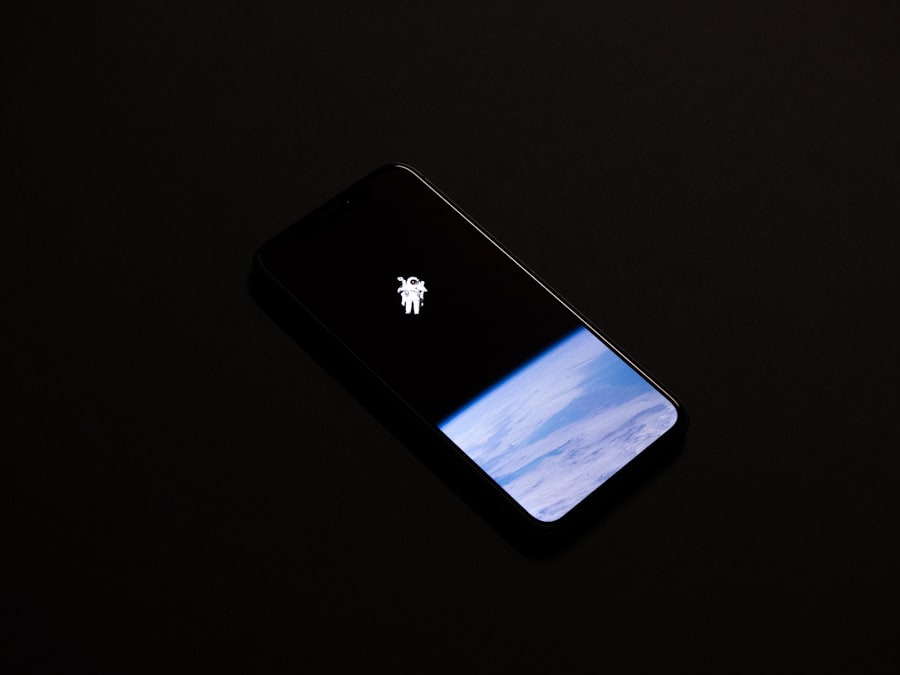
Apple has integrated several features into the iPhone’s operating system that allow users to block websites directly through the device’s settings. One of the most straightforward methods involves using the Screen Time feature, which was introduced in iOS 12. To access this feature, users must navigate to Settings, then select Screen Time.
Once in this menu, users can enable Screen Time if it is not already activated. This feature not only tracks usage but also provides options for content restrictions. To block specific websites, users should tap on “Content & Privacy Restrictions” within the Screen Time menu.
After enabling this option, they can select “Content Restrictions” and then navigate to “Web Content.” Here, users have the option to limit adult websites automatically or add specific sites to a “Never Allow” list. By entering the URLs of unwanted websites, users can effectively prevent access to those sites through Safari or any other browser on their iPhone. This built-in method is particularly useful for those who prefer not to rely on third-party applications and want a straightforward solution.
Using Third-Party Apps to Block Websites on Your iPhone
| Third-Party App Name | Compatibility | Features | Price |
|---|---|---|---|
| Freedom | iOS | Block websites and apps, schedule blocking sessions | Subscription-based |
| Focus@Will | iOS | Customizable music for focus, block distracting websites | Subscription-based |
| BlockSite | iOS | Block websites, set password for access control | Free with in-app purchases |
While the built-in settings on the iPhone provide a robust framework for blocking websites, some users may seek additional features or more granular control over their browsing experience. In such cases, third-party applications can offer enhanced functionality and customization options. Numerous apps are available on the App Store that specialize in website blocking and content filtering.
One popular option is “Freedom,” an app designed to help users block distracting websites across multiple devices. Freedom allows users to create custom blocklists and schedule specific times when access to certain sites will be restricted. This feature is particularly beneficial for individuals who struggle with procrastination or find themselves frequently distracted by social media during work hours.
Another noteworthy app is “Net Nanny,” which not only blocks websites but also provides real-time monitoring of online activity, making it an excellent choice for parents concerned about their children’s internet usage. These third-party applications often come with additional features such as usage analytics, customizable filters, and even VPN capabilities for enhanced privacy. However, it is essential for users to research and choose reputable apps that prioritize user security and data privacy.
Setting Parental Controls to Block Websites for Children
For parents looking to safeguard their children’s online experiences, setting up parental controls is a crucial step in ensuring safe internet usage. The iPhone’s built-in parental control features allow parents to restrict access to inappropriate content effectively. By utilizing the Screen Time feature mentioned earlier, parents can create a tailored browsing environment that aligns with their family’s values and safety standards.
To set up parental controls specifically for children, parents should first create a separate user profile or enable Family Sharing through their Apple ID. This setup allows parents to manage their children’s devices remotely and apply restrictions as needed. Within the Screen Time settings, parents can set limits on app usage and block specific websites by adding them to the “Never Allow” list under Web Content restrictions.
Additionally, parents can choose to allow only certain websites by selecting “Allowed Websites Only,” which provides a curated list of safe sites for children to explore. Moreover, it is essential for parents to engage in open conversations with their children about internet safety and the reasons behind these restrictions. Educating children about the potential dangers of unrestricted access can foster a sense of responsibility and encourage them to make safer choices online.
Tips for Maintaining a Secure and Restricted Browsing Experience

Maintaining a secure browsing experience goes beyond simply blocking websites; it involves adopting a holistic approach to online safety. One effective strategy is regularly reviewing and updating the list of blocked sites. As new websites emerge and existing ones evolve, it is crucial to stay informed about potential risks associated with specific domains.
Regularly checking the effectiveness of your blocking methods ensures that you are adequately protecting yourself or your children from harmful content. Another important aspect of maintaining security is utilizing strong passwords and enabling two-factor authentication wherever possible. This practice adds an extra layer of protection against unauthorized access to accounts and sensitive information.
Additionally, educating all users about phishing scams and suspicious links can significantly reduce the risk of falling victim to online threats. Furthermore, consider using secure browsers that prioritize privacy and security features. Browsers like Firefox Focus or Brave offer built-in ad-blocking capabilities and enhanced tracking protection, which can contribute to a safer browsing experience overall.
By combining website blocking with these additional security measures, users can create a more comprehensive strategy for safe internet usage.
Troubleshooting Common Issues with Website Blocking on iPhone
Despite the effectiveness of website blocking methods on the iPhone, users may occasionally encounter issues that hinder their ability to restrict access successfully. One common problem arises when blocked websites are still accessible through alternative browsers or apps that bypass Safari’s restrictions. To address this issue, users should ensure that all browsers installed on their device are subject to the same restrictions set in Screen Time.
Another frequent challenge involves forgetting the Screen Time passcode used to implement restrictions. If this occurs, users may find themselves unable to modify or remove website blocks. In such cases, Apple provides a recovery process that involves resetting the Screen Time passcode through the device’s settings or using recovery tools if necessary.
Additionally, users may experience difficulties with third-party apps not functioning as intended due to software updates or compatibility issues with newer iOS versions. Regularly updating both the iOS system and any installed applications can help mitigate these problems. If issues persist, consulting the app’s support resources or forums may provide solutions tailored to specific concerns.
Ensuring Safe and Controlled Internet Access on Your iPhone
In conclusion, blocking websites on your iPhone is an essential practice for promoting safe and controlled internet access. With various methods available—from built-in settings like Screen Time to third-party applications—users have ample options at their disposal to tailor their browsing experience according to their needs. Understanding the risks associated with unrestricted access underscores the importance of implementing these measures effectively.
By setting up parental controls and maintaining open communication about internet safety with children, parents can foster a secure online environment that encourages responsible usage. Additionally, adopting best practices for security and troubleshooting common issues ensures that users can navigate the digital landscape confidently and safely. Ultimately, taking proactive steps toward managing website access contributes significantly to a healthier relationship with technology in our increasingly connected world.
If you are looking to block websites on your iPhone, you may want to check out this article on getiphoneinfo.com for more information. This website provides helpful tips and tricks for iPhone users, including how to restrict access to certain websites. By following their guidelines, you can easily block unwanted content and ensure a safer browsing experience on your device. Be sure to also review their terms and conditions and privacy policy to stay informed about their policies and practices.
FAQs
Can you block websites on an iPhone?
Yes, you can block websites on an iPhone using the built-in restrictions feature.
How do you block websites on an iPhone?
To block websites on an iPhone, go to Settings, then tap on Screen Time. From there, tap on Content & Privacy Restrictions, and then on Content Restrictions. You can then choose to limit adult websites or add specific websites to the “Never Allow” list.
Can you block specific websites on an iPhone?
Yes, you can block specific websites on an iPhone by adding them to the “Never Allow” list in the Content Restrictions section of the Screen Time settings.
Can you unblock websites on an iPhone?
Yes, you can unblock websites on an iPhone by going to the Content Restrictions section of the Screen Time settings and removing the websites from the “Never Allow” list.
Can you set time limits for specific websites on an iPhone?
No, the built-in restrictions feature on an iPhone does not allow for setting time limits for specific websites.










