In an age where communication is instantaneous and often overwhelming, the ability to manage incoming messages has become increasingly important. The iPhone, a leading smartphone in the market, offers users a variety of features to control their messaging experience. One of the most significant features is the ability to block messages from unwanted sources.
Whether it’s spam, promotional content, or unwanted communications from acquaintances, blocking messages can help maintain your peace of mind and streamline your digital interactions. This article delves into the various methods available for blocking messages on your iPhone, ensuring that you can tailor your messaging experience to suit your needs. Blocking messages on your iPhone is not just about silencing unwanted noise; it’s also about reclaiming your time and focus.
With the constant influx of notifications and messages, it can be easy to feel overwhelmed. By utilizing the blocking features available on your device, you can create a more serene digital environment. This article will guide you through the process of blocking messages from unknown senders, specific contacts, and even how to manage these settings effectively.
Additionally, we will explore third-party applications and other features that can enhance your messaging experience.
Key Takeaways
- Blocking messages on your iPhone can help you avoid unwanted communication and protect your privacy.
- It is important to understand the significance of blocking messages, as it can prevent harassment, spam, and other unwanted communication.
- You can block messages from unknown senders by adjusting your iPhone’s settings and enabling the “Filter Unknown Senders” option.
- To block messages from specific contacts, you can go to the contact’s details and select “Block this Caller” to stop receiving messages from them.
- If you need to unblock messages from a previously blocked contact, you can do so by going to the “Blocked” section in the Messages app and unblocking the contact.
Understanding the Importance of Blocking Messages
The importance of blocking messages cannot be overstated in today’s digital landscape. With the rise of unsolicited communications, including spam and phishing attempts, users must take proactive measures to protect their privacy and mental well-being. Blocking messages serves as a first line of defense against unwanted intrusions that can disrupt daily life.
For instance, receiving constant promotional texts from companies can not only be annoying but can also lead to potential security risks if those messages are linked to phishing scams.
Moreover, blocking messages is essential for maintaining healthy boundaries in personal and professional relationships. In a world where communication is often taken for granted, some individuals may not respect your time or space.By blocking specific contacts or unknown senders, you assert control over who can reach you and when. This empowerment can lead to reduced anxiety and a more focused approach to communication, allowing you to engage with those who matter most without distractions.
How to Block Messages from Unknown Senders
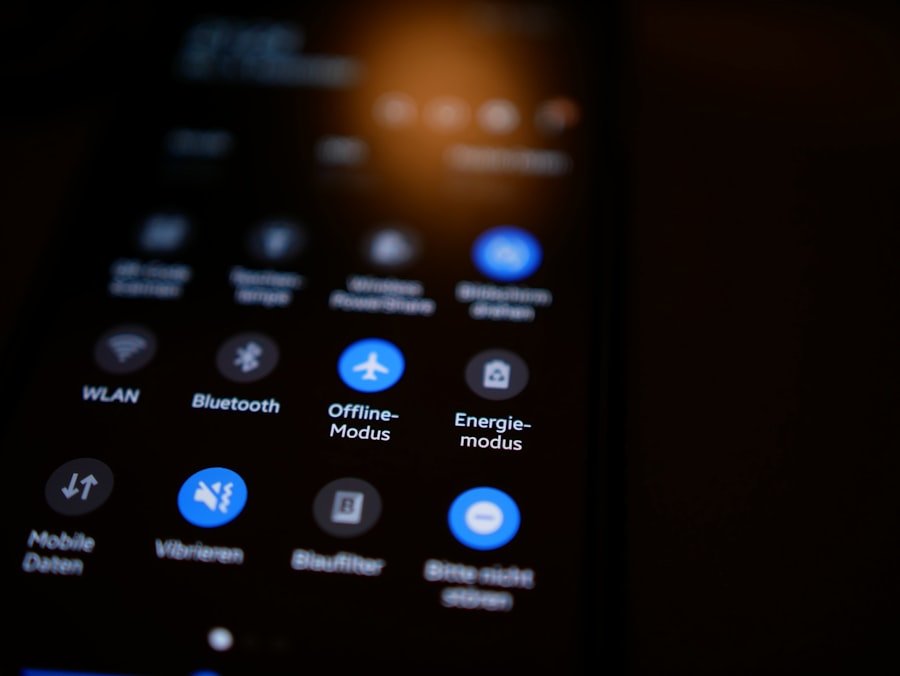
Blocking messages from unknown senders on your iPhone is a straightforward process that can significantly reduce unwanted interruptions. To begin, navigate to the “Settings” app on your device. From there, scroll down and select “Messages.” Within this menu, you will find an option labeled “Filter Unknown Senders.” By enabling this feature, your iPhone will automatically segregate messages from contacts not saved in your address book into a separate list.
This means that while you will still receive these messages, they will not appear in your main inbox, allowing you to focus on communications from known contacts. In addition to filtering unknown senders, you can also block specific numbers directly. If you receive a message from an unknown sender that you find particularly bothersome, open the message thread and tap on the sender’s number at the top of the screen.
This will bring up options for that contact; select “Info,” then scroll down to find “Block this Caller.” Once blocked, any future messages from that number will be automatically discarded, ensuring that you are no longer disturbed by their communications.
How to Block Messages from Specific Contacts
| Contact | Number of Messages | Blocked Status |
|---|---|---|
| John Doe | 25 | Blocked |
| Jane Smith | 10 | Blocked |
| Mike Johnson | 5 | Not Blocked |
Blocking messages from specific contacts is equally simple and can be done in just a few steps. If you find yourself receiving unwanted texts from a particular individual—be it an ex-partner, a persistent acquaintance, or someone who simply does not respect your boundaries—you can take decisive action. Open the Messages app and locate the conversation with the contact you wish to block.
Tap on their name or number at the top of the screen to access their contact information. Once in the contact information screen, scroll down until you see the option labeled “Block this Caller.” Tapping this option will prompt a confirmation message asking if you are sure you want to block this contact. Confirming this action will prevent any future messages or calls from that individual from reaching you.
It’s worth noting that while blocking a contact stops them from sending you messages, they will not be notified of this action, allowing you to maintain your privacy without confrontation.
How to Unblock Messages from Blocked Contacts
Unblocking messages from previously blocked contacts is just as easy as blocking them in the first place. There may come a time when you decide that you want to re-establish communication with someone you had previously blocked. To do this, navigate back to the “Settings” app on your iPhone and select “Messages.” Scroll down until you find “Blocked Contacts.” Here, you will see a list of all numbers and contacts that you have blocked.
To unblock a contact, simply tap “Edit” in the upper right corner of the screen. This will allow you to modify your blocked list. Find the contact you wish to unblock and tap the red minus sign next to their name.
After tapping it, confirm your choice by selecting “Unblock.” Once unblocked, that contact will be able to send you messages again, and their communications will appear in your main inbox as before.
Managing Blocked Messages in the Messages App
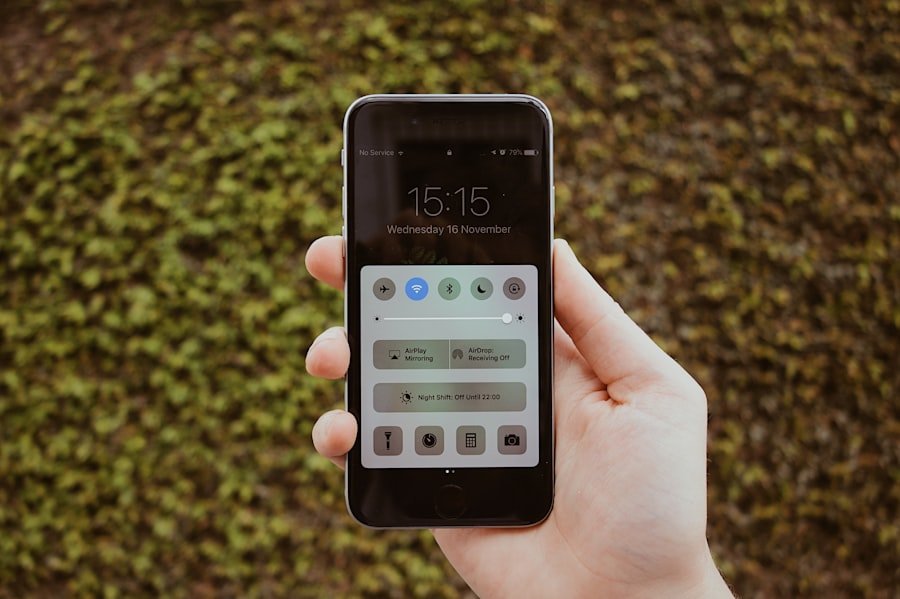
Managing blocked messages within the Messages app is crucial for maintaining an organized messaging environment. While blocked contacts cannot send you new messages, it’s important to know how to access any previous conversations with them if needed. Blocked messages do not disappear; they simply become inaccessible until unblocked.
If you ever need to refer back to a conversation with a blocked contact, unblocking them temporarily allows you to view those messages. Additionally, it’s beneficial to periodically review your blocked contacts list. Over time, relationships change and so do communication needs.
Regularly assessing who is on your blocked list can help ensure that it reflects your current preferences. If someone has proven themselves worthy of re-engagement or if a situation has changed, unblocking them can facilitate renewed communication without any lingering issues.
Using Third-Party Apps to Block Messages
While the built-in features of the iPhone provide robust options for blocking unwanted messages, some users may seek additional functionality through third-party applications. Numerous apps are available on the App Store designed specifically for managing spam and unwanted communications more effectively than standard settings allow. For example, apps like Truecaller and Hiya offer advanced spam detection features that identify potential spam messages before they reach your inbox.
These third-party applications often utilize community-driven databases that track known spammers and telemarketers. When an incoming message matches a number flagged by other users as spam, these apps can alert you or automatically block the message altogether. This added layer of protection can be particularly useful for individuals who frequently receive unsolicited marketing texts or phishing attempts.
Setting up Do Not Disturb to Block Messages
Another effective method for managing incoming messages is utilizing the Do Not Disturb feature on your iPhone. This feature allows users to silence all notifications during specific times or under certain conditions while still permitting calls and texts from designated contacts. To enable Do Not Disturb, go to “Settings,” then select “Focus,” followed by “Do Not Disturb.” Here, you can customize settings such as allowing calls from favorites or specific groups while silencing all other notifications.
This feature is particularly useful during times when concentration is essential—such as during work hours or while attending meetings—allowing users to focus without distractions from incoming messages. You can also schedule Do Not Disturb mode for specific times each day or activate it manually when needed. By doing so, you create a buffer against unwanted interruptions while still being reachable by those who matter most.
Troubleshooting Common Issues with Blocking Messages
Despite its user-friendly design, some individuals may encounter issues when attempting to block messages on their iPhones. One common problem is that blocked contacts may still appear in notifications or may find ways around blocking measures through alternate numbers or messaging apps like WhatsApp or Facebook Messenger. In such cases, it’s essential to ensure that all potential avenues for communication are addressed by blocking those numbers as well.
Another issue may arise when users find that they are still receiving spam messages despite enabling filters for unknown senders or using third-party apps. In these instances, it may be necessary to revisit settings or update apps to ensure they are functioning correctly. Regularly checking for software updates for both iOS and any third-party applications can help resolve bugs or glitches that may interfere with blocking capabilities.
Understanding the Legal Implications of Blocking Messages
Blocking messages also carries legal implications that users should be aware of, particularly concerning harassment or unwanted communications. In many jurisdictions, individuals have the right to block contacts who engage in persistent harassment or threatening behavior without fear of legal repercussions. However, it’s essential to understand local laws regarding communication and harassment; some regions have specific regulations governing electronic communications.
Additionally, businesses must adhere to regulations such as the Telephone Consumer Protection Act (TCPA) in the United States when sending marketing texts or promotional content. Users have the right to opt-out of such communications and report violations if they continue receiving unsolicited messages after requesting removal from mailing lists.
Conclusion and Final Tips for Blocking Messages on Your iPhone
In conclusion, effectively managing incoming messages on your iPhone through blocking features is essential for maintaining control over your digital interactions. By understanding how to block messages from unknown senders and specific contacts while utilizing additional tools like third-party apps and Do Not Disturb mode, users can create a more peaceful messaging environment tailored to their needs. Regularly reviewing blocked contacts and staying informed about legal implications further enhances this process.
For optimal results, consider combining multiple strategies—such as using built-in features alongside third-party applications—to create a comprehensive approach to managing unwanted communications effectively. By taking these steps, users can enjoy a more focused and enjoyable messaging experience on their iPhones.
If you are looking to block messages on your iPhone, you may also be interested in learning more about how to contact iPhone support for assistance. You can find more information on how to get in touch with Apple’s customer support team by visiting their contact page. Additionally, it is important to review the terms and conditions and privacy policy of using your iPhone to ensure you are aware of all the guidelines and regulations in place.
FAQs
What are the different ways to block messages on an iPhone?
There are several ways to block messages on an iPhone. You can block a specific contact by going to the Messages app, selecting the conversation with the contact, tapping on the contact’s name at the top, and then selecting “Block this Caller.” You can also block unknown senders by going to Settings > Messages and turning on the “Filter Unknown Senders” option.
Can I block messages from a specific phone number?
Yes, you can block messages from a specific phone number by going to the Messages app, selecting the conversation with the contact, tapping on the contact’s name at the top, and then selecting “Block this Caller.”
Is there a way to block messages from unknown senders?
Yes, you can block messages from unknown senders by going to Settings > Messages and turning on the “Filter Unknown Senders” option.
Can I unblock a contact or phone number after blocking them?
Yes, you can unblock a contact or phone number after blocking them by going to Settings > Messages > Blocked, and then tapping “Edit” and selecting the contact or phone number you want to unblock, and then tapping “Unblock.”
Will I still receive messages from a blocked contact?
No, you will not receive messages from a blocked contact. The messages will not be delivered to your iPhone.










