The Do Not Disturb feature on the iPhone is a powerful tool designed to help users manage their notifications and calls during times when they need to focus or avoid distractions. When activated, this feature silences incoming calls, alerts, and notifications, allowing users to maintain their concentration without the constant interruption of pings and vibrations. This functionality is particularly beneficial in various scenarios, such as during meetings, while studying, or even at night when one desires uninterrupted sleep.
Do Not Disturb can be customized to suit individual preferences, enabling users to decide which notifications they want to receive and which ones to silence. For instance, one can allow calls from specific contacts while blocking others, ensuring that important communications are not missed. This level of control over notifications is essential in today’s fast-paced world, where constant connectivity can lead to stress and decreased productivity.
Understanding how to effectively utilize this feature can significantly enhance one’s ability to manage time and attention.
Key Takeaways
- Do Not Disturb on iPhone allows users to silence calls, alerts, and notifications.
- Access Do Not Disturb settings by swiping down from the top right corner of the screen to open Control Center and tapping the crescent moon icon.
- Turn off Do Not Disturb manually by tapping the crescent moon icon in Control Center again.
- Adjust Do Not Disturb schedule by going to Settings > Do Not Disturb and setting the desired time.
- Use Do Not Disturb while driving by enabling the feature in Settings > Do Not Disturb and selecting “While Driving” under the Activate section.
Accessing Do Not Disturb Settings
Accessing the Do Not Disturb settings on an iPhone is a straightforward process that can be accomplished in several ways. The most common method is through the Settings app. By navigating to Settings and selecting “Focus,” users can find the Do Not Disturb option prominently displayed.
This section provides a comprehensive overview of the feature, including options for scheduling and customizing notifications. Alternatively, users can quickly access Do Not Disturb through the Control Center. By swiping down from the top-right corner of the screen on iPhones with Face ID or swiping up from the bottom on older models, users can find the crescent moon icon representing Do Not Disturb.
Tapping this icon activates or deactivates the feature instantly, providing a convenient way to silence notifications without delving into the settings menu. This dual accessibility ensures that users can easily manage their notification preferences based on their immediate needs.
Turning Off Do Not Disturb Manually
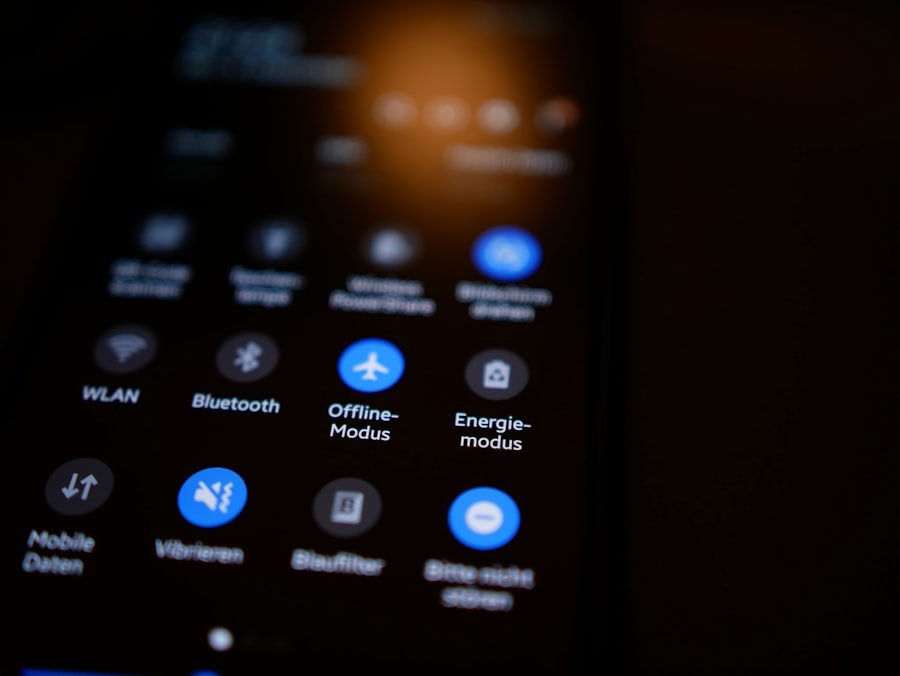
Turning off Do Not Disturb manually is a simple yet essential task for users who wish to return to normal notification settings after a period of silence. To do this through the Settings app, one must navigate back to the Focus section and toggle off the Do Not Disturb option. This action restores all notifications and calls, allowing users to receive alerts as they normally would.
For those who prefer a quicker method, using the Control Center is often more efficient. By accessing the Control Center and tapping the crescent moon icon again, users can deactivate Do Not Disturb with just a single touch. This immediate response is particularly useful in situations where one may have forgotten to turn off the feature after a meeting or a focused work session.
The ability to toggle this setting quickly ensures that users remain connected without unnecessary delays.
Adjusting Do Not Disturb Schedule
| Date | Number of Adjustments | Reason for Adjustment |
|---|---|---|
| 2022-01-01 | 5 | Holiday |
| 2022-02-15 | 3 | Special Event |
| 2022-03-10 | 2 | Travel |
One of the standout features of Do Not Disturb is its scheduling capability, which allows users to automate when they want to silence notifications. This is particularly useful for individuals who have regular routines, such as work hours or bedtime. To set a schedule, users can return to the Focus settings and select “Do Not Disturb.” Here, they will find options to specify start and end times for when they want the feature to be active.
For example, a user might choose to enable Do Not Disturb from 10 PM to 7 AM each night, ensuring that they are not disturbed during their sleep hours. Additionally, this scheduling feature can be tailored for specific days of the week, accommodating varying work schedules or personal commitments. By automating Do Not Disturb, users can create a more structured environment that promotes better focus and rest without needing to remember to activate it manually each time.
Using Do Not Disturb While Driving
The Do Not Disturb While Driving feature is an essential safety tool designed to minimize distractions when operating a vehicle. When activated, this feature automatically silences notifications and alerts while driving, helping to reduce the temptation to check messages or respond to calls. Users can enable this setting through the Focus menu in Settings or directly from the Control Center.
When enabled, iPhones can detect when a user is driving based on motion sensors or Bluetooth connections with a car. Users have the option to customize how they want notifications handled while driving; for instance, they can choose to allow calls from favorites or specific contacts while blocking all other notifications. This customization ensures that important communications can still come through without compromising safety on the road.
Customizing Do Not Disturb for Specific Contacts
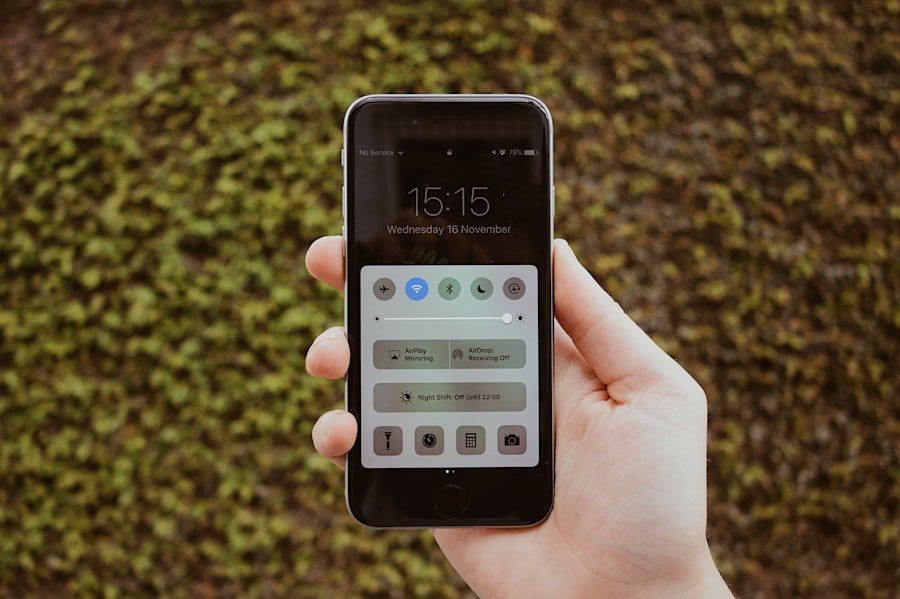
Customizing Do Not Disturb settings for specific contacts allows users to maintain important lines of communication while silencing less critical notifications. This feature is particularly useful for individuals who may need to receive urgent calls from family members or colleagues while still wanting to avoid distractions from other sources. To set this up, users can navigate to their contacts list and designate certain individuals as favorites.
Once contacts are marked as favorites, users can return to the Do Not Disturb settings and adjust their preferences accordingly. For example, one might allow calls from family members while silencing all other notifications during work hours. This selective approach ensures that users remain reachable for significant matters without being overwhelmed by less important alerts.
Enabling Emergency Bypass for Important Contacts
Emergency Bypass is a powerful feature that takes customization a step further by allowing specific contacts to bypass Do Not Disturb entirely. This means that even if Do Not Disturb is activated, calls and messages from designated contacts will still come through, ensuring that urgent matters are addressed promptly. To enable Emergency Bypass, users must access their contact list and select the individual they wish to prioritize.
Within the contact’s details, there is an option for “Ringtone” and “Text Tone,” where users can toggle on Emergency Bypass. This feature is particularly beneficial for parents who want to ensure they receive calls from their children or for professionals who need to stay connected with key clients or team members during critical projects. By utilizing Emergency Bypass, users can strike a balance between maintaining focus and being available for essential communications.
Disabling Bedtime Mode in Do Not Disturb
Bedtime Mode is an extension of the Do Not Disturb feature that helps users establish healthier sleep habits by limiting distractions during nighttime hours. However, there may be instances when users wish to disable this mode temporarily or permanently. Disabling Bedtime Mode can be done through the Focus settings by navigating back to the Do Not Disturb section and adjusting the relevant options.
Users may find themselves needing to disable Bedtime Mode if they have an unexpected late-night commitment or if they simply want to stay connected longer than usual. By turning off this mode, all notifications will resume as normal during the night, allowing for flexibility in communication without compromising sleep quality on other nights when Bedtime Mode is active.
Using Do Not Disturb During Meetings
Using Do Not Disturb during meetings is an effective way to ensure that participants remain engaged and focused without interruptions from incoming notifications. Many professionals utilize this feature during conference calls or in-person meetings where distractions could hinder productivity and communication flow. Activating Do Not Disturb before a meeting begins allows individuals to concentrate fully on discussions without worrying about missed alerts.
In addition to silencing notifications, users can also customize their settings based on meeting types. For instance, one might choose to allow calls from specific colleagues while blocking all other notifications during a critical project meeting. This level of customization ensures that important communications are not overlooked while maintaining an environment conducive to collaboration and focus.
Utilizing Do Not Disturb for Focus and Productivity
The overarching purpose of Do Not Disturb is to enhance focus and productivity by minimizing distractions from notifications and alerts. Many individuals find that activating this feature during work hours significantly improves their ability to concentrate on tasks at hand. By silencing non-essential communications, users can create an environment that fosters deep work and creativity.
In addition to simply turning on Do Not Disturb, users can further enhance their productivity by scheduling focused work sessions throughout the day. For example, one might set aside specific blocks of time dedicated solely to project work or studying while utilizing Do Not Disturb during those periods. This structured approach not only helps in managing time effectively but also cultivates a habit of focused work that can lead to greater overall productivity.
Troubleshooting Do Not Disturb Issues
Despite its user-friendly design, some individuals may encounter issues with the Do Not Disturb feature on their iPhones. Common problems include notifications still coming through despite having the feature activated or difficulties in accessing settings. In such cases, it’s advisable first to check if the feature is indeed turned on by revisiting both the Settings app and Control Center.
If problems persist, restarting the device often resolves minor glitches that may affect functionality. Additionally, ensuring that the iPhone’s software is up-to-date can prevent compatibility issues with newer features or settings changes. If all else fails, resetting all settings may be necessary; however, this should be approached with caution as it will revert all personalized settings back to default configurations.
By following these troubleshooting steps, users can effectively address any challenges they face with the Do Not Disturb feature and continue enjoying its benefits for enhanced focus and communication management.
If you are looking to turn off the Do Not Disturb feature on your iPhone, you may also be interested in learning more about iPhone privacy settings. Check out this article for tips on how to protect your personal information and data while using your device. It’s important to understand how to navigate your iPhone’s settings to ensure your privacy is maintained.
FAQs
What is the “Do Not Disturb” feature on iPhone?
The “Do Not Disturb” feature on iPhone allows users to silence calls, alerts, and notifications while the phone is locked. It can be scheduled to activate at specific times or manually turned on and off.
How do I turn off “Do Not Disturb” on my iPhone?
To turn off “Do Not Disturb” on your iPhone, simply swipe down from the top right corner of the screen to open Control Center, then tap the “Do Not Disturb” icon to deactivate the feature.
Can I schedule “Do Not Disturb” to turn off automatically?
Yes, you can schedule “Do Not Disturb” to turn off automatically at specific times. To do this, go to Settings > Do Not Disturb and set the schedule according to your preferences.
Why is “Do Not Disturb” not turning off on my iPhone?
If “Do Not Disturb” is not turning off on your iPhone, it could be due to a software glitch. Try restarting your phone or updating to the latest iOS version to resolve the issue.
Is there a way to temporarily disable “Do Not Disturb” for specific contacts?
Yes, you can allow calls from specific contacts to bypass “Do Not Disturb” mode. Simply go to the contact’s information in the Phone app, tap “Edit” in the top right corner, and then enable “Emergency Bypass” for calls and/or texts.










