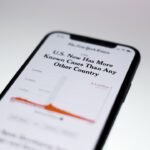Bose headphones have long been recognized for their superior sound quality, innovative noise-canceling technology, and comfortable design. As a leading brand in the audio industry, Bose has developed a range of headphones that cater to various listening preferences, from casual music enjoyment to professional audio monitoring. With the rise of smartphones, particularly Apple’s iPhone, the compatibility between these two devices has become increasingly important for users who seek a seamless audio experience.
The integration of Bose headphones with iPhones allows users to enjoy high-fidelity sound while taking advantage of the advanced features offered by their smartphones. The compatibility between Bose headphones and iPhones is primarily facilitated through Bluetooth technology, which enables wireless communication between devices. This wireless connection not only enhances convenience but also eliminates the clutter of wires, allowing users to move freely while enjoying their favorite tunes or podcasts.
Whether you own the latest Bose QuietComfort series or the sporty SoundSport models, connecting them to your iPhone can significantly enhance your listening experience. Understanding how to effectively pair these devices and troubleshoot any potential issues is essential for maximizing the benefits of this powerful combination.
Key Takeaways
- Bose headphones are compatible with iPhones and offer a seamless connection process via Bluetooth.
- Understanding the Bluetooth connection process is essential for successfully pairing Bose headphones with an iPhone.
- Follow a step-by-step guide to easily pair Bose headphones with an iPhone and enjoy a hassle-free connection.
- Troubleshoot common connection issues to ensure a stable and uninterrupted Bluetooth connection between Bose headphones and iPhone.
- Explore additional features and settings to enhance the user experience and maintain a stable connection between Bose headphones and iPhone.
Understanding the Bluetooth Connection Process
Bluetooth technology operates on short-range wireless communication, allowing devices to connect and exchange data without the need for physical cables. This technology has evolved significantly since its inception, with modern Bluetooth versions offering improved range, speed, and energy efficiency. When it comes to connecting Bose headphones to an iPhone, the process involves several key steps that ensure a stable and reliable connection.
The first step is to ensure that both devices are compatible with the same Bluetooth version, which is typically not an issue with recent models of Bose headphones and iPhones. Once compatibility is established, the Bluetooth connection process begins with enabling Bluetooth on both devices. On the iPhone, this can be done through the Settings app, where users can toggle the Bluetooth option on.
Similarly, Bose headphones often have a dedicated power button that also serves as a Bluetooth pairing button. When activated, the headphones enter pairing mode, making them discoverable to nearby devices. This discovery phase is crucial as it allows the iPhone to recognize the Bose headphones and initiate the connection process.
Understanding these fundamental aspects of Bluetooth connectivity is essential for users looking to enjoy a hassle-free audio experience.
Step-by-Step Guide to Pairing Bose Headphones with iPhone

Pairing Bose headphones with an iPhone is a straightforward process that can be completed in just a few minutes. To begin, ensure that your Bose headphones are fully charged. A low battery can sometimes hinder the pairing process.
Once charged, power on your headphones by pressing and holding the power button until you hear a voice prompt or see an indicator light signaling that they are on. Next, activate pairing mode by pressing and holding the Bluetooth button (if applicable) until you hear another prompt indicating that the headphones are ready to pair. With your Bose headphones in pairing mode, navigate to your iPhone and open the Settings app.
Tap on “Bluetooth” to access the Bluetooth settings menu. Ensure that Bluetooth is turned on; you should see a toggle switch at the top of the screen. Once Bluetooth is enabled, your iPhone will begin scanning for nearby devices.
After a few moments, you should see your Bose headphones listed under “Other Devices.” Tap on the name of your headphones to initiate the pairing process. If prompted, confirm any pairing requests on both devices. Once successfully paired, your Bose headphones will appear under “My Devices,” indicating that they are connected and ready for use.
Troubleshooting Common Connection Issues
| Issue | Possible Cause | Solution |
|---|---|---|
| No Internet Connection | Disconnected cables, router issues | Check cables, reset router |
| Slow Connection | Network congestion, outdated equipment | Upgrade equipment, optimize network settings |
| Intermittent Connection | Wireless interference, signal range | Change wireless channel, relocate router |
| Cannot Connect to Specific Website | DNS issues, website server problems | Flush DNS cache, contact website support |
Despite the generally smooth process of connecting Bose headphones to an iPhone, users may occasionally encounter issues that prevent successful pairing or result in intermittent connectivity problems. One common issue is that the headphones may not enter pairing mode correctly. If this happens, ensure that you are following the correct procedure for your specific model of Bose headphones.
Referencing the user manual can provide clarity on how to activate pairing mode properly. Another frequent problem arises when multiple devices are connected to the iPhone or when previous connections have not been properly disconnected. In such cases, it may be beneficial to forget any previously paired devices in the Bluetooth settings of your iPhone.
To do this, tap on the “i” icon next to the device name under “My Devices” and select “Forget This Device.” After forgetting old connections, attempt to pair your Bose headphones again by following the initial steps outlined earlier. Additionally, ensuring that both devices have updated firmware can help resolve compatibility issues that may arise from outdated software.
Exploring Additional Features and Settings
Bose headphones come equipped with a variety of features designed to enhance user experience beyond just audio playback. Many models include active noise cancellation (ANC), which allows users to immerse themselves in their music without external distractions. This feature can be adjusted through companion apps such as the Bose Connect app, which provides users with additional control over their listening experience.
The app allows users to customize noise cancellation levels, manage device connections, and even access software updates. Furthermore, some Bose headphone models offer touch controls or voice assistant integration, enabling users to manage playback and calls hands-free. For instance, users can simply tap or swipe on their headphones to change tracks or adjust volume levels without needing to reach for their iPhone.
Voice assistants like Siri can also be activated through specific commands or buttons on the headphones, allowing for seamless interaction with your device while keeping your hands free for other tasks.
Tips for Maintaining a Stable Connection

To ensure a stable connection between your Bose headphones and iPhone, there are several best practices that users can follow. First and foremost, keeping both devices within close proximity is essential for maintaining a strong Bluetooth signal. While modern Bluetooth technology offers impressive range capabilities—often up to 30 feet—obstacles such as walls or other electronic devices can interfere with connectivity.
Therefore, it’s advisable to keep your iPhone within arm’s reach when using your Bose headphones. Another important tip is to regularly check for firmware updates for both your Bose headphones and iPhone. Manufacturers frequently release updates that improve performance and fix bugs related to connectivity issues.
By keeping both devices updated, users can minimize potential problems and enhance their overall experience. Additionally, turning off Bluetooth on your iPhone when not in use can help conserve battery life on both devices and reduce unnecessary interference from other nearby Bluetooth signals.
Using Bose Headphones with iPhone for Calls and Music
One of the standout features of using Bose headphones with an iPhone is their ability to deliver high-quality audio for both music playback and phone calls. When listening to music, users can expect rich sound quality characterized by deep bass and clear treble—hallmarks of Bose’s engineering prowess. The integration of noise-canceling technology further enhances this experience by blocking out ambient noise, allowing listeners to focus solely on their audio content.
When it comes to making phone calls, Bose headphones often feature built-in microphones that provide clear voice transmission during conversations. This functionality is particularly useful in noisy environments where background sounds could otherwise interfere with call quality. Users can answer calls directly through their headphones using designated buttons or touch controls, making it easy to switch between music and calls without needing to reach for their iPhone.
This seamless transition between audio sources exemplifies how well-designed audio equipment can enhance everyday communication and entertainment experiences.
Conclusion and Final Thoughts
The combination of Bose headphones and an iPhone represents a powerful synergy in personal audio technology. With their exceptional sound quality, advanced features, and ease of use, these devices cater to a wide range of listening preferences and lifestyles. By understanding how to effectively pair these devices and troubleshoot common issues, users can unlock the full potential of their audio experience.
Moreover, exploring additional features such as noise cancellation and voice assistant integration further enriches this experience, making it more than just about listening to music or making calls; it becomes about creating an immersive environment tailored to individual needs. By following best practices for maintaining a stable connection and keeping both devices updated, users can enjoy uninterrupted audio enjoyment whether they are at home, commuting, or exercising. The marriage of Bose headphones with an iPhone not only enhances sound quality but also elevates everyday interactions with technology in a meaningful way.
If you are looking for more information on how to connect your Bose headphones to your iPhone, you may want to check out the article on Get iPhone Info. This website provides detailed guides and tutorials on various iPhone-related topics, including troubleshooting tips and device compatibility. By following their step-by-step instructions, you can easily pair your Bose headphones with your iPhone and enjoy high-quality audio playback.
FAQs
How do I connect my Bose headphones to my iPhone?
To connect your Bose headphones to your iPhone, turn on the headphones and put them in pairing mode. Then, go to the Bluetooth settings on your iPhone and select your Bose headphones from the list of available devices.
Can I connect my Bose headphones to multiple devices?
Yes, Bose headphones can be paired with multiple devices, but they can only be connected to one device at a time. You will need to disconnect from one device before connecting to another.
What do I do if my Bose headphones are not connecting to my iPhone?
If your Bose headphones are not connecting to your iPhone, make sure they are in pairing mode and that Bluetooth is enabled on your iPhone. You may also need to reset the headphones by turning them off and on again.
Do I need to download a special app to connect my Bose headphones to my iPhone?
No, you do not need to download a special app to connect your Bose headphones to your iPhone. You can simply use the Bluetooth settings on your iPhone to pair the headphones.
Can I use my Bose headphones to make phone calls on my iPhone?
Yes, Bose headphones with a built-in microphone can be used to make phone calls on your iPhone. Once connected, you can use the headphones to answer and make calls.