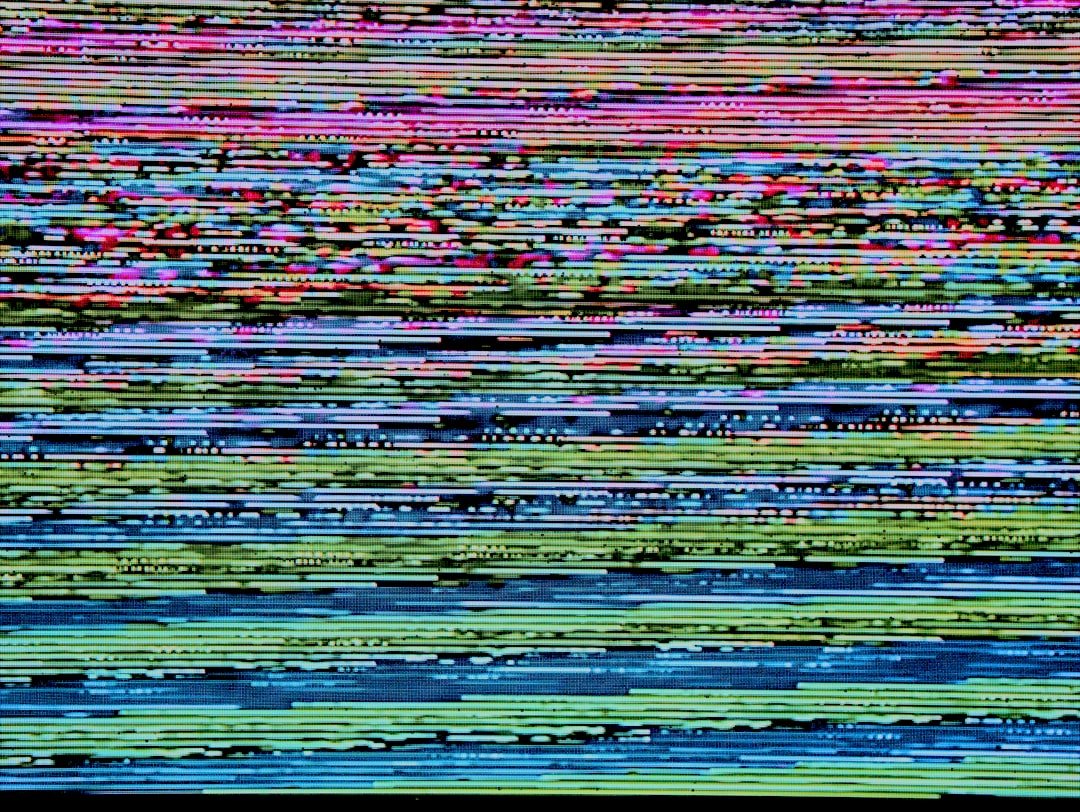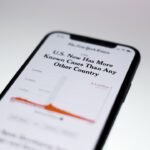In the digital age, the ability to share images instantly has become a fundamental aspect of communication. iPhones, known for their high-quality cameras and user-friendly interfaces, have made it easier than ever to capture and send pictures. However, users often encounter issues when attempting to send images through various messaging platforms.
These problems can range from minor glitches to more complex technical difficulties, leading to frustration and confusion. Understanding the nuances of these issues is essential for users who rely on their devices for seamless communication. The inability to send pictures can stem from a variety of factors, including software bugs, network connectivity issues, or incorrect settings.
For many users, these problems can disrupt not only personal communication but also professional interactions, especially in a world where visual content plays a crucial role in conveying messages. This article delves into the common causes of picture sending issues on iPhones and provides a comprehensive guide to troubleshooting these problems effectively.
Key Takeaways
- iPhone picture sending issues can be frustrating and can occur due to various reasons.
- Common causes of iPhone picture sending problems include network connection issues, improper settings, and outdated software.
- Troubleshooting steps for iPhone picture sending issues include checking network connection, ensuring proper settings, and updating iOS and messaging apps.
- It is important to check network connection and signal strength when experiencing iPhone picture sending problems.
- Ensuring proper settings for picture sending and updating iOS and messaging apps can help resolve iPhone picture sending issues.
Common Causes of iPhone Picture Sending Problems
Common Scenarios
This issue is particularly common in rural areas or during times of high network congestion.
Software-Related Issues
Another significant factor contributing to picture sending problems is software-related issues. iOS updates can sometimes introduce bugs that affect the functionality of messaging apps. For example, after an update, users may find that their Messages app crashes when attempting to send photos or that images are stuck in the sending process. Additionally, third-party messaging applications may also experience compatibility issues with the latest iOS version, leading to similar problems.
Identifying the Root Cause
Understanding these potential pitfalls can help users identify the root cause of their difficulties.
Troubleshooting Steps for iPhone Picture Sending Issues

When faced with picture sending issues on an iPhone, users can take several troubleshooting steps to identify and resolve the problem. The first step is to restart the device. A simple reboot can often clear temporary glitches that may be affecting the messaging app’s performance.
To restart an iPhone, users can press and hold the power button until the “slide to power off” option appears, then slide to turn off the device. After waiting a few moments, turning it back on can refresh the system and potentially resolve any minor issues. If restarting does not yield results, users should check for any available updates for their iOS or messaging apps.
Keeping software up to date is crucial for optimal performance and security. Users can navigate to Settings > General > Software Update to check for iOS updates. For app updates, they can open the App Store, tap on their profile icon, and scroll down to see if any updates are available for their installed apps.
Ensuring that both the operating system and apps are current can eliminate many common bugs that interfere with picture sending.
Checking Network Connection and Signal Strength
| Location | Network Connection | Signal Strength |
|---|---|---|
| Living Room | Excellent | Strong |
| Bedroom | Good | Medium |
| Kitchen | Fair | Weak |
A robust network connection is vital for sending pictures from an iPhone. Users should first verify whether they are connected to Wi-Fi or using cellular data. If connected to Wi-Fi, checking the signal strength is essential; a weak signal can lead to slow upload speeds or failed transmissions.
Users can do this by looking at the Wi-Fi icon in the status bar at the top of the screen. If the signal appears weak, moving closer to the router or resetting the router may help improve connectivity. For those relying on cellular data, it’s important to ensure that data is enabled for the messaging app being used.
Users can check this by going to Settings > Cellular and scrolling down to see if the toggle next to their messaging app is turned on. If cellular data is disabled for that app, it will not be able to send pictures when not connected to Wi-Fi. Additionally, users should check if they have reached their data limit for the month, as exceeding this limit can restrict data usage until the next billing cycle begins.
Ensuring Proper Settings for Picture Sending
In addition to network connectivity, ensuring that the correct settings are configured on the iPhone is crucial for successful picture sending. One key setting is the “MMS Messaging” option, which must be enabled for users who wish to send pictures via SMS or MMS. To check this setting, users should navigate to Settings > Messages and ensure that “MMS Messaging” is toggled on.
If this option is disabled, users will be unable to send images through traditional text messaging. Another important setting involves iMessage configuration. Users should verify that iMessage is activated by going to Settings > Messages and checking if “iMessage” is turned on.
If it is not activated, users will not be able to send pictures through Apple’s messaging service. Additionally, ensuring that the recipient’s phone number or email address is correctly entered is essential; any errors in this information can prevent successful delivery of images.
Updating iOS and Messaging Apps
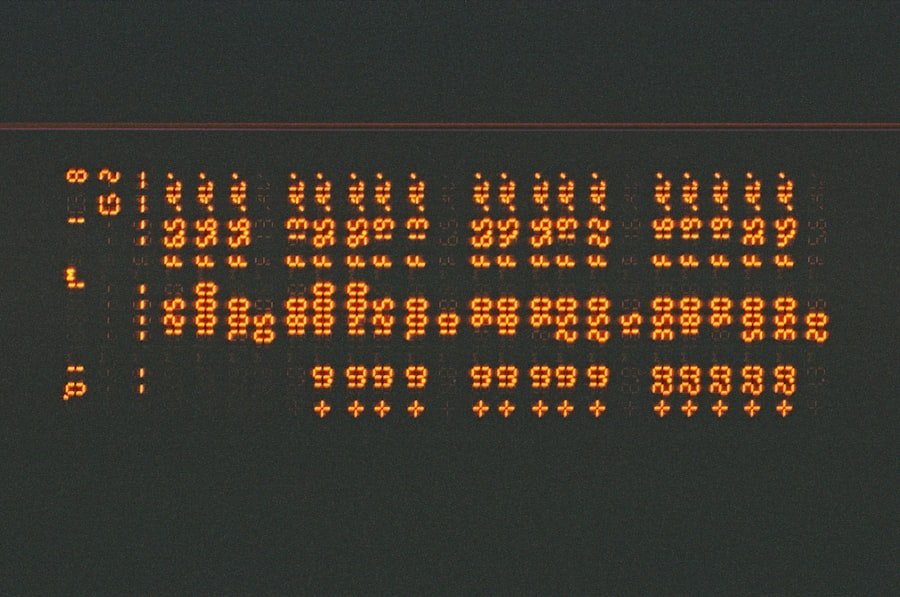
Keeping both iOS and messaging applications updated is critical for maintaining functionality and security on an iPhone. Apple frequently releases updates that address bugs and improve performance across its devices. Users should regularly check for these updates as part of their device maintenance routine.
To update iOS, users can go to Settings > General > Software Update and follow the prompts if an update is available. Similarly, third-party messaging apps also require regular updates to function optimally. Developers often release patches that fix bugs or enhance features based on user feedback and technological advancements.
Users can update their apps by opening the App Store and tapping on their profile icon at the top right corner of the screen. Scrolling down will reveal any pending updates for installed applications, allowing users to ensure they are using the latest versions.
Clearing Cache and Data for Messaging Apps
Over time, accumulated cache and data within messaging apps can lead to performance issues, including problems with sending pictures. Clearing this cache can help restore functionality and improve overall app performance. For iPhone users, this process typically involves deleting and reinstalling the app since there is no direct option to clear cache like on some other platforms.
To delete an app, users can press and hold its icon until a menu appears or until all icons start jiggling. They can then tap “Remove App” followed by “Delete App” to uninstall it completely. Afterward, users can visit the App Store to reinstall the app fresh from Apple’s servers.
This process not only clears any corrupted data but also ensures that users have access to the latest version of the app.
Contacting Apple Support for Further Assistance
If all troubleshooting steps fail to resolve picture sending issues on an iPhone, contacting Apple Support may be necessary for further assistance. Apple offers various support options, including online chat, phone support, and in-person appointments at Apple Stores or authorized service providers. Users can visit Apple’s official website or use the Apple Support app on their devices to initiate contact.
When reaching out for support, it’s helpful for users to provide detailed information about their issue, including any error messages received and steps already taken in troubleshooting. This information allows support representatives to diagnose the problem more efficiently and provide tailored solutions. In some cases, if a hardware issue is suspected—such as a malfunctioning camera or antenna—Apple Support may recommend a repair or replacement option based on warranty status and device eligibility.
By understanding these various aspects of picture sending issues on iPhones, users can navigate potential problems more effectively and maintain seamless communication through visual content sharing.
If you are experiencing issues with sending pictures from your iPhone, you may want to check out the article on getiphoneinfo.com for troubleshooting tips. This website offers valuable information on common iPhone problems and solutions, including issues with sending photos. By following the advice provided in the article, you may be able to resolve the issue and start sharing pictures with ease. Additionally, it is important to review the website’s terms and conditions and privacy policy to ensure you are using the site and its resources appropriately.
FAQs
Why is my iPhone not sending pictures?
There are several reasons why your iPhone may not be sending pictures, including a poor internet connection, software issues, or restrictions set by your cellular provider.
How can I troubleshoot my iPhone not sending pictures?
You can troubleshoot your iPhone not sending pictures by checking your internet connection, restarting your phone, ensuring that MMS messaging is enabled, and updating your iOS software.
What should I do if my iPhone still won’t send pictures after troubleshooting?
If your iPhone still won’t send pictures after troubleshooting, you can contact your cellular provider for assistance, visit an Apple Store for technical support, or seek help from online forums and communities.
Can I send pictures using alternative methods if my iPhone won’t send them?
Yes, if your iPhone won’t send pictures, you can use alternative methods such as email, messaging apps, or transferring the pictures to a computer and then sending them from there.