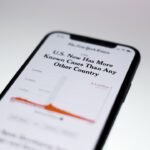In the age of digital streaming, the ability to cast content from one device to another has become an essential feature for many users. The Amazon Firestick, a popular streaming device, allows users to access a plethora of content from various platforms, including Netflix, Hulu, and Amazon Prime Video. Meanwhile, the iPhone, with its robust ecosystem of apps and media, serves as a powerful source for personal content.
Casting from an iPhone to a Firestick enables users to enjoy their favorite videos, photos, and music on a larger screen, enhancing the viewing experience significantly. This article will guide you through the process of setting up and using your Firestick for casting from your iPhone, ensuring you can seamlessly share your media. The convenience of casting is not just about viewing content on a bigger screen; it also allows for a more social experience.
Whether you’re sharing vacation photos with family or streaming a movie night with friends, the ability to cast from your iPhone to your Firestick can transform how you consume media. With the right setup and understanding of the process, you can easily bridge the gap between your mobile device and your television, making it a straightforward task to enjoy your favorite content in a communal setting.
Key Takeaways
- Casting from iPhone to Firestick allows you to stream content from your phone to your TV.
- Setting up your Firestick for casting involves connecting it to your TV and Wi-Fi network.
- To cast from your iPhone, ensure it is connected to the same Wi-Fi network as your Firestick.
- Install a casting app on your iPhone, such as AirPlay or casting-enabled apps like YouTube or Netflix.
- Pair your iPhone with your Firestick by selecting the Firestick from the list of available devices in the casting app.
Setting up Your Firestick for Casting
Before you can cast from your iPhone to your Firestick, it’s crucial to ensure that your Firestick is properly set up and ready for use. The initial setup involves connecting the Firestick to your television via an HDMI port and powering it on. Once powered, you will need to follow the on-screen instructions to connect the device to your Wi-Fi network.
This step is vital as both your iPhone and Firestick must be on the same network for casting to work effectively. After connecting to Wi-Fi, it’s advisable to check for any software updates for your Firestick. Keeping your device updated ensures that you have access to the latest features and security enhancements.
To check for updates, navigate to the Settings menu on your Firestick, select “My Fire TV,” and then choose “About.” From there, you can select “Check for Updates.” Once your Firestick is updated and connected to Wi-Fi, you are ready to proceed with casting from your iPhone.
Connecting Your iPhone to the Same Wi-Fi Network as Your Firestick

The next critical step in the casting process is ensuring that your iPhone is connected to the same Wi-Fi network as your Firestick. This requirement is essential because casting relies on both devices being able to communicate over the same network. To check or change your iPhone’s Wi-Fi connection, open the Settings app and tap on “Wi-Fi.” Here, you will see a list of available networks; simply select the same network that your Firestick is connected to.
If you find that your iPhone is connected to a different network, switch it by tapping on the desired network and entering the password if prompted. Once both devices are confirmed to be on the same Wi-Fi network, you can move forward with the casting process. This step is often overlooked but is fundamental in ensuring a smooth connection between your iPhone and Firestick.
Installing the Casting App on Your iPhone
| Step | Description |
|---|---|
| 1 | Open the App Store on your iPhone |
| 2 | Search for “Casting App” in the search bar |
| 3 | Tap on the “Get” button next to the app |
| 4 | Wait for the app to download and install |
| 5 | Open the app and follow the on-screen instructions to set it up |
To facilitate casting from your iPhone to your Firestick, you may need to install a specific app designed for this purpose. While some apps support native casting features, others may require additional software. One of the most popular apps for this purpose is “AllCast,” which allows users to stream photos, music, and videos directly from their iPhones to their Firesticks.
To install AllCast or any similar app, navigate to the App Store on your iPhone and search for the app by name. Once you find the app, tap “Get” or “Install” to download it onto your device. After installation, open the app and follow any initial setup instructions provided.
Some apps may require permissions to access your media files or local network; ensure you grant these permissions for optimal functionality. With the casting app installed and configured, you are now equipped with the necessary tools to begin casting content from your iPhone.
Pairing Your iPhone with Your Firestick
Pairing your iPhone with your Firestick is a straightforward process that typically involves selecting your Firestick from within the casting app you installed earlier. Open the app and look for an option that allows you to connect or pair devices. This option may be labeled as “Devices,” “Connect,” or something similar depending on the app you are using.
Once you tap on this option, the app will scan for available devices on the same network. When your Firestick appears in the list of available devices, select it to initiate pairing. In some cases, you may be prompted to enter a code displayed on your television screen or confirm a connection request.
This step ensures that only authorized devices can connect and cast content, adding an extra layer of security. Once paired successfully, you will receive a confirmation message within the app, indicating that your iPhone is now connected to your Firestick.
Selecting Content to Cast from Your iPhone

With your devices paired successfully, it’s time to select the content you wish to cast from your iPhone. Depending on the casting app you are using, this process may vary slightly. Most apps will provide an interface that allows you to browse through your media library, including photos, videos, and music stored on your device.
For instance, if you are using AllCast, you can navigate through different categories such as “Photos,” “Videos,” or “Music” within the app. When you find the content you want to cast—be it a family video or a favorite song—simply tap on it to select it. Some apps may also allow you to create playlists or select multiple items at once for casting.
This feature can be particularly useful for events like parties or gatherings where continuous playback is desired. After selecting your content, you are ready to initiate the casting process.
Initiating the Casting Process
Initiating the casting process is typically as simple as tapping a “Cast” button within the app after selecting your desired content. This button may be represented by an icon resembling a screen with a Wi-Fi symbol or simply labeled as “Cast.” Once tapped, the app will send a signal to your Firestick, prompting it to start playing the selected content on your television screen. As soon as the casting begins, you should see a notification on both your iPhone and TV indicating that playback has started.
Depending on the type of content being cast—whether it’s a video or music—the playback interface may differ slightly. For videos, you might see standard playback controls such as play/pause, rewind, and fast forward displayed on your TV screen while controlling them from your iPhone.
Controlling the Casting Playback
Controlling playback while casting from your iPhone is an intuitive process that allows you to manage how content is displayed on your television screen without needing additional remotes or devices. Most casting apps provide playback controls directly within their interface once casting has begun. You can pause or resume playback by tapping the respective buttons on your iPhone screen.
Additionally, many apps allow users to adjust volume levels directly from their mobile devices. If you’re watching a movie and need to lower the volume without getting up from the couch, simply use the volume slider within the app or adjust it through your iPhone’s physical volume buttons while casting is active. Some advanced features may also include options for subtitles or changing video quality settings directly from your device.
Troubleshooting Common Casting Issues
Despite its convenience, users may occasionally encounter issues while attempting to cast from their iPhones to their Firesticks. One common problem is connectivity issues stemming from both devices being on different Wi-Fi networks. If you experience interruptions or cannot find your Firestick in the app, double-check that both devices are indeed connected to the same network.
Another frequent issue involves app compatibility; not all apps support casting features natively. If you’re having trouble with one app, consider trying another that is known for its compatibility with Firestick devices. Additionally, restarting both your iPhone and Firestick can often resolve minor glitches that may hinder successful casting.
Exploring Advanced Casting Features
Once you’re comfortable with basic casting functions, exploring advanced features can enhance your experience even further. Some apps offer options like screen mirroring, which allows you to display everything happening on your iPhone screen directly onto your TV. This feature can be particularly useful for presentations or sharing gameplay footage with friends.
Moreover, certain apps provide additional functionalities such as creating playlists or integrating with smart home systems for voice control capabilities. For instance, if you’re using an app like YouTube or Spotify, you might find options for collaborative playlists or sharing links directly with friends who can join in on what you’re watching or listening to.
Conclusion and Final Tips for Casting from iPhone to Firestick
Casting from an iPhone to a Firestick opens up a world of possibilities for enjoying media in a more immersive way. By following these steps—from setting up your Firestick and ensuring both devices are connected to Wi-Fi, installing necessary apps, pairing them correctly, selecting content, and controlling playback—you can create an enjoyable viewing experience tailored to your preferences. As you become more familiar with casting features and troubleshooting common issues, consider exploring advanced functionalities that can further enhance how you share content with others.
Whether it’s hosting movie nights or simply enjoying personal media in a larger format, mastering this technology will undoubtedly enrich how you engage with digital content in today’s streaming-centric world.
FAQs
What is casting from iPhone to Firestick?
Casting from iPhone to Firestick refers to the process of wirelessly streaming or mirroring content from an iPhone to a Firestick device connected to a TV.
How can I cast from iPhone to Firestick?
You can cast from iPhone to Firestick using the AirPlay feature on your iPhone and the AirScreen app on your Firestick. Simply ensure both devices are connected to the same Wi-Fi network, open the AirScreen app on your Firestick, and select your iPhone from the list of available devices to start casting.
What can I cast from my iPhone to Firestick?
You can cast a variety of content from your iPhone to Firestick, including videos, photos, music, and even screen mirroring for apps and games.
Do I need any additional equipment to cast from iPhone to Firestick?
No additional equipment is required to cast from iPhone to Firestick, as long as both devices are connected to the same Wi-Fi network and have the necessary apps installed.
Can I cast from any iPhone model to Firestick?
Yes, you can cast from any iPhone model that supports AirPlay to a Firestick device using the AirScreen app.
Is casting from iPhone to Firestick free?
The process of casting from iPhone to Firestick using AirPlay and AirScreen is free, as long as you have a compatible Firestick device and the necessary apps installed on both devices.