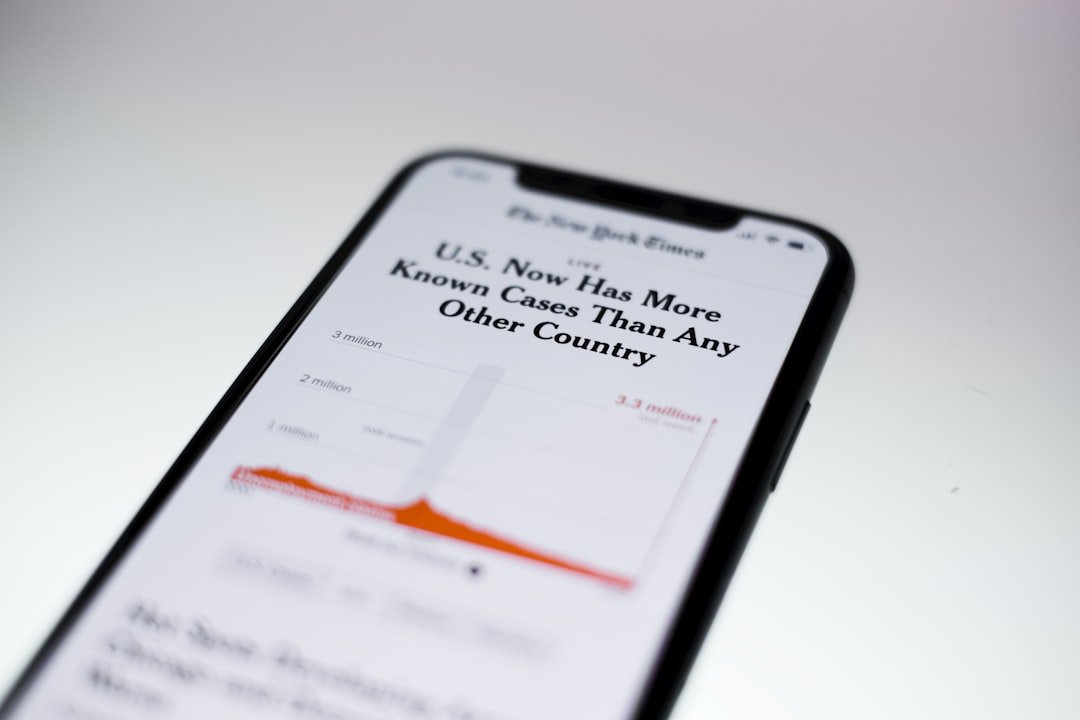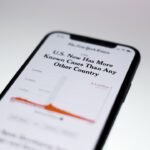In the realm of digital photography, the ability to manipulate images has become an essential skill for both amateur and professional photographers alike. One intriguing technique that has gained popularity is inverting photos, a process that transforms the colors of an image into their opposites on the color spectrum. For iPhone users, this feature is not only accessible but also easy to implement, allowing for creative expression and unique visual effects.
Inverting photos can add a dramatic flair to your images, making them stand out in a sea of conventional photography. The iPhone, equipped with advanced camera technology and a user-friendly interface, provides various tools and applications that facilitate this creative process. Whether you are looking to create striking artwork, enhance your social media presence, or simply experiment with your photography skills, understanding how to invert photos on your iPhone can open up a world of possibilities.
This article will delve into the significance of inverting photos, provide a comprehensive guide on how to do it, explore various applications that can assist in this endeavor, and offer tips for achieving optimal results.
Key Takeaways
- Inverting photos on iPhone can create unique and visually striking images by reversing the colors and tones.
- Inverting photos can help to highlight different details and create a new perspective on familiar scenes.
- Follow a simple step-by-step guide to easily invert photos on iPhone using the built-in editing tools.
- Explore different apps available on the App Store to further enhance and customize the inversion process.
- To achieve the best results when inverting photos, consider factors such as lighting, composition, and color balance.
Understanding the Importance of Inverting Photos
Artistic Expression and Challenging Conventions
For instance, an image of a serene landscape can take on a surreal quality when inverted, allowing the viewer to experience it from an entirely new perspective. Artists often utilize this technique to challenge conventional aesthetics and provoke thought through visual means.
Practical Applications in Professional Fields
Graphic designers frequently employ inversion techniques to create logos or promotional materials that stand out. In the realm of fashion photography, inverted images can highlight textures and patterns that may not be as visible in their original form. Additionally, inverting colors can aid in visualizing data in infographics or presentations, making complex information more digestible.
Enhancing Creativity and Communication
Thus, understanding the importance of inverting photos extends beyond mere aesthetics; it encompasses a range of applications that can enhance creativity and communication.
Step-by-Step Guide to Inverting Photos on iPhone

Inverting photos on an iPhone is a straightforward process that can be accomplished using the built-in Photos app or third-party applications. To begin with the native method, open the Photos app and select the image you wish to invert. Tap on “Edit” located at the top right corner of the screen.
Once in edit mode, look for the adjustment tools represented by a dial icon. Here, you will find various options for enhancing your photo. To invert the colors, navigate to the “Filters” section within the adjustment tools.
Scroll through the available filters until you find one labeled “Invert.” Selecting this filter will instantly transform your image by swapping its colors. After applying the filter, you can further refine your photo using other editing tools such as brightness, contrast, and saturation adjustments. Once satisfied with your edits, tap “Done” to save the changes.
This method is quick and efficient for those who prefer using built-in features without downloading additional apps. For users seeking more advanced options or creative filters, several third-party applications are available on the App Store that specialize in photo editing. Apps like Snapseed and Adobe Lightroom offer extensive editing capabilities, including color inversion.
To use these apps, download and install them from the App Store. Open your chosen app and import the photo you want to edit. Look for color adjustment tools or filters within the app’s interface. In Snapseed, for example, you can use the “Tune Image” feature to adjust colors manually or apply specific filters that include inversion effects. After making your desired changes, save or export the image directly to your camera roll.
Exploring Different Apps for Inverting Photos
| App Name | Price | User Rating | Features |
|---|---|---|---|
| Photoshop Express | Free with in-app purchases | 4.7 | Advanced editing tools, inverting feature |
| Snapseed | Free | 4.5 | Intuitive interface, inverting tool |
| Photo Editor Pro | Free with ads | 4.6 | Various filters, invert option |
While the built-in Photos app provides a convenient way to invert images, exploring third-party applications can significantly enhance your editing experience. One popular choice is Snapseed, developed by Google. This powerful photo editing app offers a wide range of features beyond simple inversion.
Users can fine-tune their images with precision adjustments for exposure, color balance, and sharpness. The app also includes various filters and effects that can be layered on top of inverted images for added creativity. Another noteworthy application is Adobe Lightroom, which is favored by many professional photographers for its robust editing capabilities.
Lightroom allows users to manipulate colors with great detail and offers advanced features such as selective adjustments and gradient filters. Inverting colors in Lightroom can be done through its color grading tools or by applying specific presets designed for creative effects. The app’s cloud integration also enables seamless access to your edited images across devices.
For those looking for something more playful or artistic, apps like Prisma and PicsArt provide unique filters that can transform ordinary photos into works of art. Prisma uses neural network technology to apply artistic styles to images, including inversion effects that mimic famous art movements. PicsArt offers a user-friendly interface with numerous editing tools and community features where users can share their creations and draw inspiration from others.
Tips for Achieving the Best Results when Inverting Photos
To achieve stunning results when inverting photos on your iPhone, consider several key tips that can enhance your editing process. First and foremost, pay attention to the original composition of your image before applying any inversion effects. Certain subjects may lend themselves better to inversion than others; for example, landscapes with vibrant colors or portraits with strong contrasts often yield more striking results when inverted.
Experimenting with different images will help you understand which compositions work best. Lighting plays a crucial role in photography and becomes even more significant when inverting colors. Images taken in natural light tend to produce more appealing results compared to those captured under artificial lighting conditions.
If possible, shoot during golden hour—shortly after sunrise or before sunset—when the light is soft and warm. This will not only enhance your original photo but also create a more dynamic effect once inverted. Additionally, consider using complementary colors when selecting images for inversion.
Colors that are opposite each other on the color wheel will create a more visually appealing contrast when inverted. For instance, an image featuring lush green foliage will transform into striking reds and purples upon inversion, creating a captivating visual experience. Lastly, don’t hesitate to combine inversion with other editing techniques such as cropping or adding textures to further elevate your final image.
Troubleshooting Common Issues when Inverting Photos
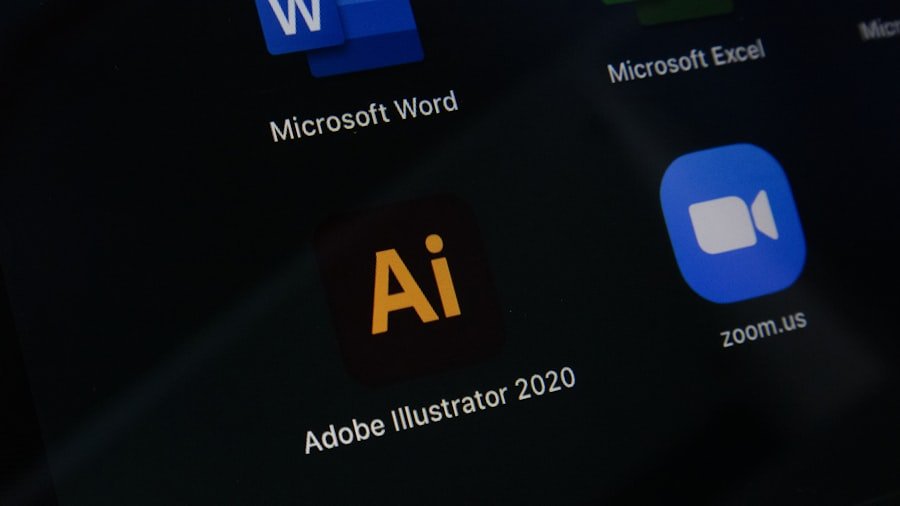
Poor Image Quality After Inversion
One frequent problem is poor image quality after inversion. This often occurs when starting with low-resolution images or when excessive adjustments are made post-inversion. To mitigate this issue, always aim to work with high-resolution images whenever possible and avoid over-editing after applying inversion effects.
Difficulty Navigating Third-Party Apps
Another challenge users may face is difficulty finding specific features within third-party apps due to their complex interfaces. Each application has its own layout and terminology, which can be confusing for new users. To overcome this hurdle, take advantage of online tutorials or user guides provided by the app developers. Many apps also have community forums where users share tips and tricks that can help streamline your editing process.
Color Calibration Issues
Occasionally, users may find that their inverted images do not appear as expected due to color calibration issues on their device screens. Different screens display colors differently based on calibration settings; thus, what looks good on one device may not translate well on another. To address this concern, consider viewing your images on multiple devices or using calibration tools available within certain apps to ensure consistency across platforms.
Sharing and Saving Inverted Photos on iPhone
Once you have successfully inverted your photos and are satisfied with the results, sharing them with friends or on social media platforms is a natural next step. The iPhone makes it easy to share images directly from the Photos app or any third-party editing app you may have used. To share from the Photos app, simply select the inverted image you wish to share and tap on the share icon located at the bottom left corner of the screen.
From there, you can choose various options such as AirDrop, Messages, Mail, or social media platforms like Instagram and Facebook. When sharing images online, consider adding relevant hashtags or captions that reflect the creative process behind your inverted photo. This not only engages your audience but also invites them into your artistic journey.
If you are part of photography communities or forums, sharing your work there can lead to constructive feedback and inspiration from fellow enthusiasts. Saving inverted photos is equally important for preserving your work for future use or printing purposes. After editing an image in a third-party app like Snapseed or Lightroom, ensure you save it correctly by selecting the appropriate export options within the app’s interface.
Most apps allow you to choose file formats such as JPEG or PNG based on your needs—JPEG is typically suitable for social media sharing while PNG may be preferred for high-quality prints.
Conclusion and Final Thoughts on Inverting Photos on iPhone
Inverting photos on an iPhone is not just a simple editing technique; it is a gateway to exploring creativity and enhancing visual storytelling through photography. With built-in tools readily available in the Photos app and a plethora of third-party applications offering advanced features, users have ample opportunities to experiment with color inversion techniques that can transform ordinary images into extraordinary works of art. As you embark on this creative journey of inverting photos, remember that practice is key to mastering any skill.
The more you experiment with different images and techniques, the more adept you will become at recognizing which compositions yield stunning results when inverted. Embrace the learning process and don’t shy away from seeking inspiration from other artists or photographers who share their work online. Ultimately, whether you are looking to create eye-catching social media posts or simply wish to explore new artistic avenues within photography, mastering the art of inverting photos on your iPhone will undoubtedly enrich your creative toolkit and enhance your overall photographic experience.
If you’re looking to learn how to invert photos on your iPhone, you may also be interested in understanding how to retrieve photos from a broken iPhone. This helpful guide provides step-by-step instructions on how to recover your precious photos from a damaged device.