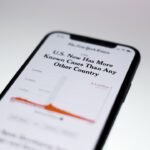The Unique Device Identifier, commonly referred to as UDID, is a 40-character alphanumeric string that serves as a unique identifier for each iOS device. This identifier is crucial for developers and users alike, as it allows for the tracking and management of devices within the Apple ecosystem. The UDID is particularly significant in the context of app development and testing, as it enables developers to register devices for beta testing and to manage app distribution.
Each UDID is unique to a specific device, ensuring that no two devices share the same identifier, which is essential for maintaining the integrity of device management and security protocols. Understanding the UDID is vital for anyone involved in iOS development or those who wish to install apps that are not available through the App Store. The UDID plays a pivotal role in the provisioning process, where developers can create provisioning profiles that allow their apps to run on specific devices.
This process is particularly important during the beta testing phase, where developers need to ensure that their applications function correctly across various devices before a public release. As such, familiarity with the UDID and its applications can significantly enhance the experience of both developers and users.
Key Takeaways
- UDID (Unique Device Identifier) is a unique alphanumeric code assigned to every iOS device.
- You may need the UDID for beta testing, app development, or troubleshooting purposes.
- To find the UDID on your iPhone, go to Settings > General > About and scroll down to find the UDID.
- You can also use iTunes to find the UDID by connecting your iPhone to your computer and clicking on the device summary.
- Using Xcode, a software development tool, you can find the UDID by connecting your iPhone and navigating to the Devices and Simulators window.
- There are third-party apps available on the App Store that can help you find the UDID of your iPhone.
- Once you have the UDID, you can use it for beta testing, app development, or troubleshooting with developers and support teams.
- In conclusion, knowing how to find and use the UDID can be helpful for various technical purposes related to iOS devices.
Why you may need the UDID
There are several scenarios in which knowing your device’s UDID becomes essential. For developers, the UDID is a critical component when it comes to testing applications on physical devices. When an app is in development, it often needs to be tested on actual hardware to ensure that it performs as expected under real-world conditions.
By registering a device’s UDID with Apple’s developer portal, developers can create provisioning profiles that allow their apps to be installed and run on those specific devices. This process is crucial for identifying bugs and optimizing performance before an app is released to the public. For users, especially those who wish to install beta versions of apps or use applications that are not available through the App Store, knowing the UDID can be equally important.
Many developers distribute their apps for testing purposes through ad-hoc distribution, which requires users to provide their UDID. This allows developers to limit access to their apps to specific devices, ensuring that only those who are authorized can test their software. Additionally, some third-party services that offer app installations or device management may also require the UDID for proper functionality.
How to find the UDID on your iPhone
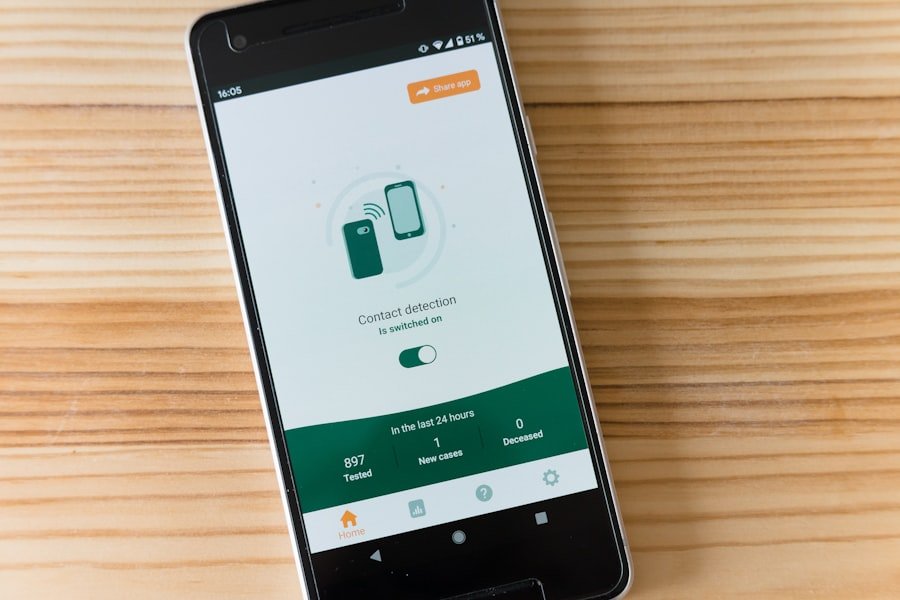
Finding the UDID on your iPhone can be accomplished through several methods, each varying in complexity and accessibility. One of the simplest ways to locate your UDID is through the device’s settings. To do this, you need to connect your iPhone to a computer and open iTunes or Finder, depending on your operating system version.
Once connected, select your device from the sidebar. In iTunes, click on the “Summary” tab; in Finder, you will see your device’s information displayed prominently. By clicking on the serial number, you will see the UDID appear.
This method is straightforward and does not require any additional software. Alternatively, you can also find your UDID using a third-party application designed specifically for this purpose. Many apps available on the App Store can display your device’s UDID along with other useful information such as device model and iOS version.
These applications often provide a user-friendly interface that simplifies the process of retrieving your UDID without needing to connect to a computer. However, it is essential to choose reputable applications to ensure that your data remains secure and private.
Using iTunes to find the UDID
| Metrics | Data |
|---|---|
| Number of users using iTunes to find UDID | 500 |
| Success rate of finding UDID using iTunes | 90% |
| Average time taken to find UDID using iTunes | 2 minutes |
Using iTunes to find your iPhone’s UDID is a reliable method that many users have employed over the years. First, ensure that you have the latest version of iTunes installed on your computer. Connect your iPhone using a USB cable and launch iTunes if it does not open automatically.
Once your device is recognized, click on its icon in the upper left corner of the iTunes window. This action will take you to the device summary page, where you can view various details about your iPhone. On this summary page, you will see information such as your device’s name, storage capacity, and software version.
To locate your UDID, click on the serial number displayed in this section. Upon clicking, the serial number will change to reveal your UDID. You can then copy this string by right-clicking and selecting “Copy” or using keyboard shortcuts (Command+C on Mac or Ctrl+C on Windows).
This method is particularly useful because it provides a straightforward way to access your UDID without needing any additional tools or software.
Using Xcode to find the UDID
For developers or those familiar with Apple’s development environment, using Xcode is another effective way to find your iPhone’s UDID. Xcode is Apple’s integrated development environment (IDE) used for developing applications for macOS and iOS. To use Xcode for this purpose, you first need to have it installed on your Mac.
Once installed, connect your iPhone via USB and launch Xcode. After opening Xcode, navigate to “Window” in the menu bar and select “Devices and Simulators.” This will open a new window displaying all connected devices and simulators. Your iPhone should appear in this list; click on it to view detailed information about the device.
In this section, you will find various identifiers including the UDID listed prominently. This method is particularly advantageous for developers who may already be using Xcode for app development, as it integrates seamlessly into their workflow.
Using a third-party app to find the UDID
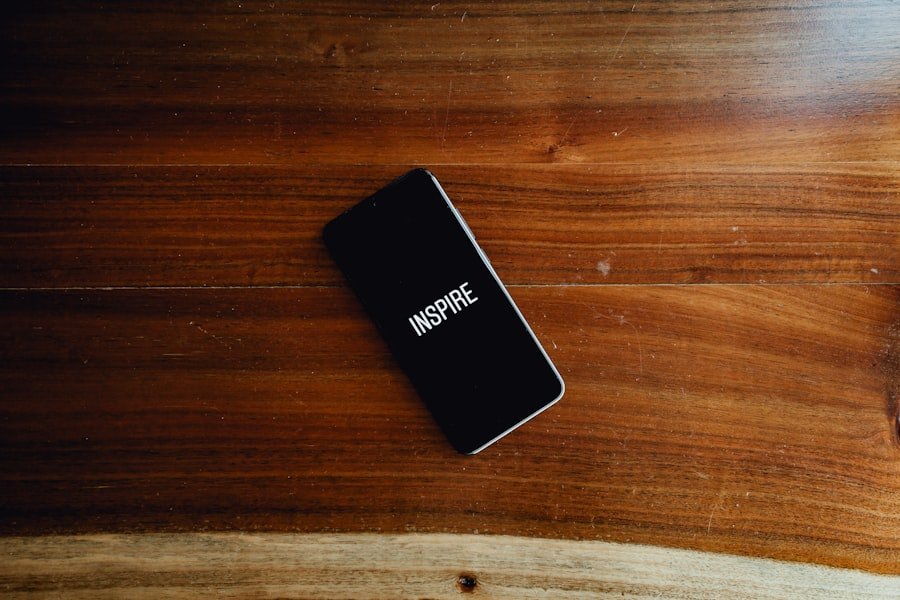
Convenient Alternatives to iTunes and Xcode
In addition to using iTunes or Xcode, there are numerous third-party applications available that can help you find your iPhone’s UDID quickly and easily. These applications are designed with user-friendliness in mind and often provide additional features beyond just displaying the UDID. For instance, some apps can show detailed information about your device’s hardware specifications, operating system version, and even battery health.
How to Use a Third-Party App
To use a third-party app, simply download one from the App Store that has good reviews and a solid reputation for security and privacy. Once installed, open the app and navigate to the section where it displays device information. The UDID should be listed among other identifiers such as IMEI and serial number.
Important Security Considerations
While this method is convenient, it’s crucial to ensure that you are using a trustworthy application since sharing sensitive information with unverified apps can pose security risks.
How to use the UDID once you have it
Once you have successfully located your UDID, there are several practical applications for this unique identifier. For developers, one of the primary uses of the UDID is registering devices within Apple’s Developer Program. By adding a device’s UDID to their developer account, they can create provisioning profiles that allow their apps to be installed on those specific devices for testing purposes.
This process ensures that only authorized devices can run beta versions of apps, which helps maintain control over app distribution during development. For users who are not developers but wish to install apps outside of the App Store, providing your UDID may be necessary when signing up for beta testing programs or using third-party app installers. Many developers require users to submit their UDIDs so they can include them in their provisioning profiles before allowing access to beta versions of their applications.
Additionally, some services that offer custom app installations or device management solutions may also request your UDID for proper configuration and functionality.
Conclusion and final thoughts
Understanding what a UDID is and how to locate it on your iPhone is essential for both developers and users who want to navigate the Apple ecosystem effectively. Whether you’re looking to test an app before its official release or install software not available through traditional channels, knowing how to find and use your device’s UDID can significantly enhance your experience with iOS devices. With multiple methods available—ranging from using iTunes or Xcode to employing third-party applications—finding your UDID has never been more accessible.
As technology continues to evolve, so too does the importance of unique identifiers like the UDID in managing devices securely and efficiently within various ecosystems. Whether you’re a developer seeking to optimize your applications or a user eager to explore new software options, familiarity with your device’s UDID will empower you in navigating these opportunities effectively.
If you are looking to unlock your iPhone 11, you may find this article on jailbreaking guide helpful. Jailbreaking can allow you to customize your device and access features that are not available through the official Apple App Store. It is important to note that jailbreaking may void your warranty and could potentially cause security risks, so proceed with caution.