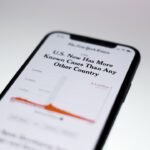Remote management on iPhone refers to the capability of managing devices remotely, typically through a Mobile Device Management (MDM) solution. This technology is widely utilized in corporate environments where organizations need to oversee multiple devices, ensuring compliance with company policies, security protocols, and software updates. Remote management allows IT administrators to configure settings, install applications, and enforce security measures without needing physical access to each device.
This is particularly beneficial in scenarios where employees are working remotely or using their personal devices for work purposes. The implementation of remote management can streamline operations and enhance security, but it also raises concerns among users, especially when it comes to personal privacy and control over their devices. Users may find themselves locked out of certain functionalities or subject to monitoring by their employers.
Understanding the implications of remote management is crucial for iPhone users, particularly those who may have inadvertently enrolled their devices in an MDM program. This article will delve into the risks associated with remote management, how to check if it is enabled on your device, and the steps necessary to remove it if desired.
Key Takeaways
- Remote management on iPhone allows for centralized control and configuration of devices.
- Risks of remote management include potential privacy concerns and the possibility of unauthorized access to personal data.
- You can check if remote management is enabled on your iPhone by going to Settings > General > Device Management.
- To remove remote management from iPhone setup, you can go to Settings > General > Profiles and remove the profile associated with remote management.
- Common issues when removing remote management include restrictions on certain settings and the need for a factory reset in some cases.
- Best practices for securing your iPhone after removing remote management include enabling passcode and biometric authentication, keeping software up to date, and using strong, unique passwords for accounts.
- Alternatives to remote management for iPhone setup include using Apple Configurator, Mobile Device Management (MDM) solutions, or manually configuring device settings.
- In conclusion, removing remote management from iPhone setup requires careful consideration of the potential risks and the implementation of best security practices to protect your device and personal data.
Understanding the Risks of Remote Management
While remote management offers numerous advantages for organizations, it also presents several risks that users should be aware of. One of the primary concerns is the potential for privacy invasion. When a device is enrolled in an MDM program, administrators often have access to sensitive information, including location data, app usage, and even personal messages.
This level of oversight can lead to discomfort among employees who may feel that their personal lives are being monitored without their consent. Another significant risk involves the possibility of data loss or device lockout. In some cases, if an employee leaves a company or if a device is no longer needed for work purposes, the MDM administrator may remotely wipe the device or restrict access to certain features.
This can result in the loss of personal data, such as photos, contacts, and important documents that were not backed up elsewhere. Additionally, users may find themselves unable to use their devices as intended if they are locked out of essential functions due to MDM restrictions.
How to Check if Remote Management is Enabled on Your iPhone

To determine whether remote management is enabled on your iPhone, you can follow a straightforward process. First, navigate to the “Settings” app on your device. Once there, scroll down and select “General.” Within the General settings, look for “Device Management” or “Profiles & Device Management.” If your iPhone is enrolled in an MDM program, you will see a profile listed here that indicates the presence of remote management.
If you do not see any profiles listed under Device Management, it is likely that your iPhone is not under remote management. However, if you do find a profile, tapping on it will provide you with more information about the management settings in place. This includes details about the organization that manages the device and the specific restrictions or configurations applied.
Understanding this information is crucial for users who wish to regain control over their devices or assess the implications of being enrolled in an MDM program.
Steps to Remove Remote Management from iPhone Setup
| Steps | Description |
|---|---|
| 1 | Open the Settings app on your iPhone |
| 2 | Tap on General |
| 3 | Scroll down and tap on Device Management |
| 4 | Tap on the management profile you want to remove |
| 5 | Tap on Remove Management |
| 6 | Enter your passcode if prompted |
| 7 | Tap on Remove Management again to confirm |
Removing remote management from your iPhone can be a straightforward process if you have the necessary credentials. If you are the administrator or have access to the MDM account, you can remove the device from management through the MDM console. However, if you do not have access to these credentials, the process becomes more complicated.
To begin removing remote management from your iPhone, go back to “Settings” and then “General.” From there, select “Device Management” or “Profiles & Device Management.” Tap on the profile associated with remote management and look for an option that says “Remove Management.” You will likely be prompted to enter a password or other authentication details. Once you provide this information and confirm your choice, the remote management profile should be removed from your device. In cases where you do not have access to the necessary credentials or if the removal option is grayed out, you may need to consider restoring your iPhone to factory settings.
This process will erase all data on your device, so it is essential to back up any important information beforehand. To perform a factory reset, go to “Settings,” select “General,” then “Transfer or Reset iPhone,” and choose “Erase All Content and Settings.” After completing this process, your iPhone will no longer be under remote management.
Troubleshooting Common Issues When Removing Remote Management
When attempting to remove remote management from an iPhone, users may encounter several common issues that can complicate the process. One frequent problem arises when users do not have the correct password or authentication details required to remove the MDM profile. In such cases, it is essential to contact the IT department or administrator responsible for managing the device.
They may be able to provide assistance or remove the device from management remotely. Another issue that users might face is encountering a grayed-out option for removing management settings. This situation often occurs when the device is still under certain restrictions imposed by the MDM profile.
If this happens, performing a factory reset may be necessary; however, users should be aware that this action will erase all data on their device. It is advisable to back up important files and information before proceeding with a factory reset. Additionally, some users may find that even after removing remote management, certain restrictions remain in place.
This can happen if specific settings were configured at a deeper level within the operating system. In such cases, further troubleshooting may be required, including checking for any lingering profiles or configurations that need to be addressed.
Best Practices for Securing Your iPhone After Removing Remote Management
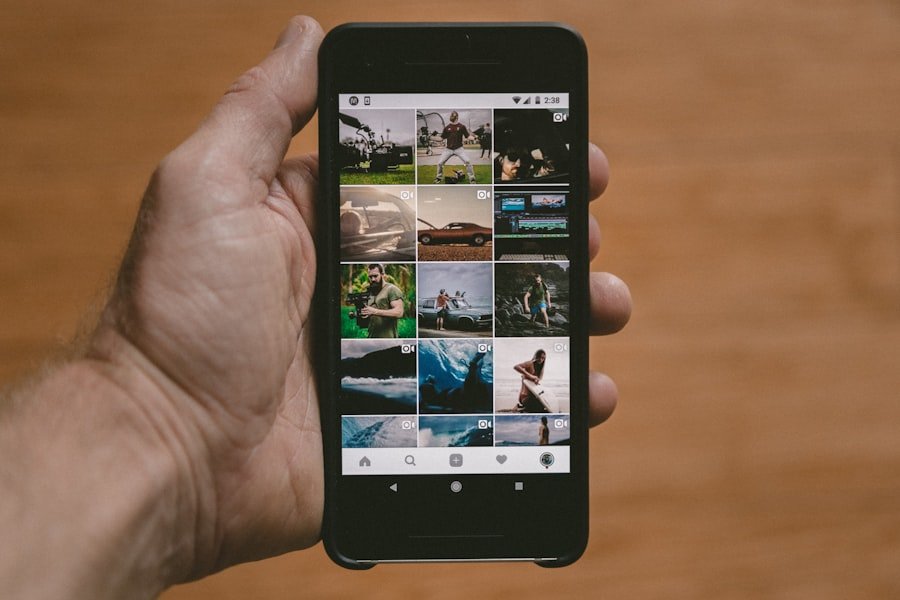
Change Your Passwords
Once you’ve removed remote management from your iPhone, it’s crucial to take steps to secure your device and protect your personal information. One of the first actions you should consider is changing your Apple ID password and any other passwords associated with apps or services on your device. This will help ensure that any previous access granted through remote management is revoked and that your accounts remain secure.
Review Your Privacy Settings
Another best practice involves reviewing your privacy settings within the iPhone’s settings menu. Navigate to “Settings,” then “Privacy,” and examine which apps have access to sensitive information such as location services, contacts, and photos. Adjust these settings according to your preferences and ensure that only trusted applications have access to your data.
Enable Additional Security Features
Consider enabling features such as two-factor authentication for your Apple ID and other critical accounts. This adds an extra layer of security by requiring a verification code in addition to your password when logging in from a new device or location. Regularly updating your software and applications is also essential for maintaining security; updates often include patches for vulnerabilities that could be exploited by malicious actors.
Alternatives to Remote Management for iPhone Setup
For individuals or organizations seeking alternatives to traditional remote management solutions for iPhone setup, several options exist that can provide similar benefits without some of the drawbacks associated with MDM programs. One such alternative is using cloud-based services that allow users to manage their devices without invasive monitoring capabilities. Services like Apple’s own iCloud offer features such as backup and restore options, which can help users maintain control over their data while still benefiting from cloud storage.
Another alternative involves utilizing mobile application management (MAM) solutions that focus specifically on managing applications rather than entire devices. MAM allows organizations to control app distribution and security without imposing restrictions on personal data or usage patterns. This approach can be particularly appealing for companies that want to support Bring Your Own Device (BYOD) policies while ensuring that corporate applications remain secure.
Furthermore, organizations can consider implementing user education programs that empower employees with knowledge about best practices for securing their devices without relying solely on remote management tools. By fostering a culture of security awareness and providing resources for safe device usage, companies can mitigate risks while allowing employees greater autonomy over their personal devices.
Conclusion and Final Thoughts on Removing Remote Management from iPhone Setup
The topic of remote management on iPhones encompasses a range of considerations that are vital for users navigating this technology landscape. While remote management offers significant advantages for organizations in terms of security and efficiency, it also raises important questions about privacy and user control. Understanding how to check if remote management is enabled on your device and knowing how to remove it are essential skills for any iPhone user who values their autonomy.
As users take steps to remove remote management from their devices, they should remain vigilant about securing their personal information and exploring alternatives that align with their needs. By adopting best practices for device security and considering alternative management solutions, individuals can enjoy the benefits of technology while maintaining control over their personal data and privacy.
If you are looking for ways to enhance the security and privacy of your iPhone, you may also be interested in learning how to block Snapchat on your child’s device. This parent’s guide provides step-by-step instructions on how to restrict access to certain apps on an iPhone. By implementing these measures, you can ensure that your child is using their device responsibly.