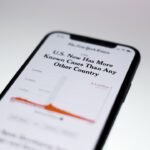Bose headphones have long been recognized for their superior sound quality, innovative noise-canceling technology, and comfortable design. As a leading brand in the audio industry, Bose has developed a range of headphones that cater to various listening preferences, from casual music enjoyment to professional audio monitoring. With the rise of smartphones, particularly Apple’s iPhone, the compatibility between these two devices has become increasingly important for users who seek a seamless audio experience.
The integration of Bose headphones with iPhones allows users to enjoy high-fidelity sound while taking advantage of the advanced features offered by their smartphones. The compatibility between Bose headphones and iPhones is facilitated primarily through Bluetooth technology, which enables wireless connectivity. This feature not only enhances convenience but also allows users to move freely without being tethered by cables.
Additionally, Bose headphones often come equipped with features that enhance their functionality when paired with an iPhone, such as voice assistant integration and customizable controls. Understanding how to connect and optimize these devices can significantly enhance the overall user experience, making it essential for users to familiarize themselves with the various functionalities available.
Key Takeaways
- Bose headphones are compatible with iPhones and offer a seamless connection via Bluetooth.
- Adjusting sound settings on Bose headphones for iPhone can enhance the audio experience.
- Bose headphones can be used for making calls and voice control with iPhones.
- Customizing controls and shortcuts for Bose headphones with iPhones can improve user experience.
- Troubleshooting common issues with Bose headphones and iPhone pairing can help resolve connectivity problems.
Connecting Bose Headphones to iPhone via Bluetooth
Establishing a Bluetooth connection between Bose headphones and an iPhone is a straightforward process that can be accomplished in just a few steps. First, ensure that your Bose headphones are charged and powered on. Most models feature a power button that also serves as a Bluetooth pairing button.
For instance, on the Bose QuietComfort series, pressing and holding the power button activates the Bluetooth mode, indicated by an audible prompt or a blinking LED light. Once the headphones are in pairing mode, it’s time to turn your attention to the iPhone. On your iPhone, navigate to the Settings app and select “Bluetooth.” Ensure that Bluetooth is toggled on; this will allow your iPhone to search for nearby devices.
After a few moments, you should see your Bose headphones appear in the list of available devices. Tap on the name of your headphones to initiate the pairing process. If prompted, confirm the pairing by selecting “Pair” or entering a PIN code if required (though most Bose models do not require a PIN).
Once connected, you will receive a confirmation notification on your iPhone, and your headphones will announce that they are connected. This simple yet effective process allows users to enjoy their favorite audio content wirelessly.
Adjusting Sound Settings on Bose Headphones for iPhone

Once your Bose headphones are connected to your iPhone, you may want to explore the sound settings to tailor the audio experience to your liking. Many Bose models come equipped with companion apps, such as the Bose Connect app, which provides additional control over sound settings. Through this app, users can access features like equalizer settings, allowing them to adjust bass, midrange, and treble levels according to personal preferences or specific genres of music.
For example, if you enjoy bass-heavy tracks, you can increase the low frequencies for a more immersive listening experience. In addition to equalizer settings, some Bose headphones offer noise-canceling features that can be adjusted based on your environment. For instance, the Bose Noise Cancelling Headphones 700 allow users to select different levels of noise cancellation or even switch to an ambient mode that lets external sounds in.
This is particularly useful when you need to be aware of your surroundings while still enjoying your music or podcasts. By fine-tuning these settings through the app or directly on the headphones, users can create a personalized audio environment that enhances their listening experience.
Using Bose Headphones with iPhone for Calls and Voice Control
| Metrics | Results |
|---|---|
| Call Quality | Clear and crisp |
| Voice Control Accuracy | Highly accurate |
| Battery Life | Up to 20 hours |
| Compatibility | Works seamlessly with iPhone |
Bose headphones are not only designed for music listening; they also excel in handling phone calls and voice commands when paired with an iPhone. The built-in microphones in many Bose models ensure clear voice transmission during calls, making them an excellent choice for hands-free communication. When a call comes in, users can simply press a designated button on their headphones to answer without needing to reach for their phone.
This feature is particularly beneficial for those who are often on the go or multitasking. Moreover, Bose headphones support voice assistant integration, allowing users to access Siri directly through their headphones. By pressing and holding the appropriate button, users can activate Siri and issue commands such as sending messages, making calls, or controlling music playback.
This hands-free functionality enhances convenience and safety, especially while driving or engaging in other activities where using a phone may be impractical. The combination of high-quality audio and seamless integration with iPhone features makes Bose headphones an ideal accessory for those who rely on their smartphones for communication and entertainment.
Customizing Controls and Shortcuts for Bose Headphones with iPhone
One of the standout features of Bose headphones is their customizable controls, which can be tailored to suit individual preferences and enhance usability when paired with an iPhone. Through the Bose Connect app, users can modify button functions to create shortcuts for frequently used features. For example, you might choose to set a specific button to skip tracks or adjust volume levels instead of using the default settings.
This level of customization allows users to streamline their listening experience and access their favorite functions quickly. Additionally, some models offer touch-sensitive controls that enable intuitive gestures for playback management. For instance, swiping forward may skip a track while swiping backward could replay the previous one.
These touch controls can be particularly useful when you’re engaged in physical activities like running or working out at the gym since they allow for quick adjustments without fumbling with your device. By customizing controls and shortcuts through the app or directly on the headphones, users can create a more efficient and enjoyable interaction with their audio content.
Troubleshooting Common Issues with Bose Headphones and iPhone Pairing

Difficulty Establishing a Bluetooth Connection
If your Bose headphones do not appear in the Bluetooth menu on your iPhone, ensure that they are powered on and in pairing mode. If they still do not show up, try turning off Bluetooth on your iPhone and then turning it back on again. Additionally, restarting both devices can often resolve connectivity issues.
Audio Quality Problems
Another frequent issue involves audio quality problems such as distortion or intermittent sound dropouts. This can sometimes occur due to interference from other Bluetooth devices or low battery levels in either device.
Resolving Audio Quality Issues
To mitigate audio quality issues, ensure that your headphones are fully charged and try moving away from other electronic devices that may cause interference. If problems persist, consider unpairing the headphones from your iPhone and then re-pairing them as this can reset any connection glitches that may have developed over time.
Maximizing Battery Life and Performance of Bose Headphones with iPhone
To ensure optimal performance and longevity of your Bose headphones when used with an iPhone, it is essential to adopt practices that maximize battery life. Most modern Bose models come equipped with energy-efficient technologies designed to extend usage time between charges. However, users can further enhance battery longevity by adjusting certain settings within the companion app or directly on the headphones themselves.
For instance, disabling features like noise cancellation when not needed can conserve battery power significantly. Additionally, keeping your headphones updated with the latest firmware through the Bose Connect app can improve performance and battery efficiency. Manufacturers often release updates that optimize power management and fix bugs that may affect battery life.
It’s also advisable to store your headphones in a cool, dry place when not in use since extreme temperatures can negatively impact battery health over time. By following these practices, users can enjoy extended listening sessions without frequent interruptions for charging.
Tips for Getting the Most Out of Bose Headphones with iPhone
To fully leverage the capabilities of Bose headphones when paired with an iPhone, consider implementing several practical tips that enhance both functionality and enjoyment. First and foremost, familiarize yourself with all available features through the user manual or online resources provided by Bose. Understanding how to utilize noise cancellation effectively or how to switch between different sound profiles can significantly enhance your listening experience.
Another valuable tip is to explore various audio sources available on your iPhone. Streaming services like Apple Music or Spotify offer high-quality audio options that can take full advantage of your Bose headphones’ capabilities. Additionally, consider using lossless audio formats if available; this ensures you are experiencing music as intended by artists and producers without compression artifacts that could detract from sound quality.
Engaging with community forums or user groups dedicated to Bose products can also provide insights into tips and tricks shared by other users who have similar interests in maximizing their headphone experience. Whether it’s discovering new ways to customize controls or learning about hidden features within the app, these interactions can enrich your understanding and enjoyment of your Bose headphones when used with an iPhone.
If you are looking for a guide on how to connect your Bose headphones to your iPhone, you may also be interested in learning about tracking your child’s iPhone from your Android device. This helpful guide provides step-by-step instructions on how to monitor your child’s iPhone activity and location using your Android phone. It’s a useful tool for parents who want to ensure their child’s safety and well-being in the digital age.