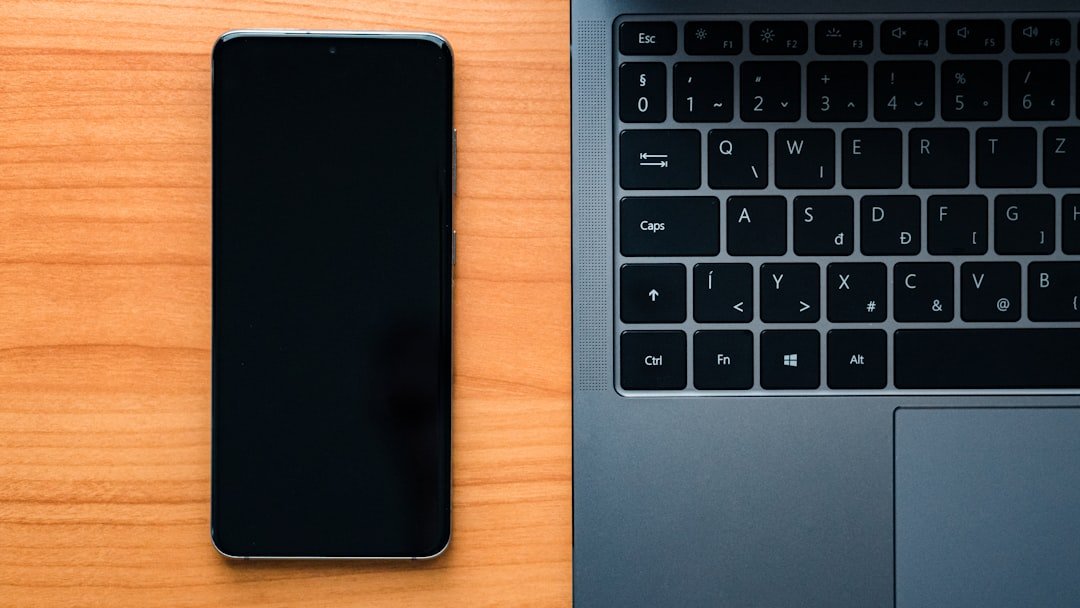The evolution of portable music devices has been remarkable, with the iPod and iPhone leading the charge in transforming how we listen to music. While the iPod was once the quintessential device for music lovers, the iPhone has since taken over, offering a multifaceted platform that combines communication, photography, and entertainment. For many users, the transition from an iPod to an iPhone raises a common question: how can one transfer their cherished music collection from the older device to the newer one?
This process is not as straightforward as it may seem, given the various methods available and the potential pitfalls that can arise. Transferring music from an iPod to an iPhone can be a daunting task, especially for those who are not tech-savvy. The process involves understanding the intricacies of Apple’s ecosystem, including iTunes and the limitations imposed by digital rights management (DRM).
However, with the right knowledge and tools, users can successfully migrate their music libraries and enjoy their favorite tunes on their new devices. This article will explore the various methods available for transferring music, the limitations users may encounter, and tips for managing their music collections effectively.
Key Takeaways
- Transferring music from iPod to iPhone can be done using iTunes or third-party software, and even without a computer.
- Limitations of transferring music between devices include compatibility issues, file formats, and copyright protection.
- iTunes can be used to transfer music from iPod to iPhone by syncing the devices and selecting the music to transfer.
- Third-party software offers alternative methods for transferring music, such as using a direct transfer tool or cloud storage.
- Transferring music from iPod to iPhone without a computer can be done using iCloud, Bluetooth, or other wireless transfer methods.
Understanding the limitations of transferring music between devices
Device and Software Limitations
Another limitation arises from the way Apple structures its devices and software. For instance, if a user has synced their iPod with a different computer than the one they use for their iPhone, they may encounter issues when trying to transfer music. Each device is typically tied to a specific iTunes library, and syncing with a different library can lead to data loss or complications.
Playlist and Metadata Issues
Additionally, users may find that certain playlists or song metadata do not transfer seamlessly between devices, requiring manual adjustments after the transfer process.
Using iTunes to transfer music from iPod to iPhone

One of the most traditional methods for transferring music from an iPod to an iPhone is through iTunes. This software has long been a cornerstone of Apple’s ecosystem, providing users with a centralized platform for managing their media libraries. To begin the transfer process using iTunes, users must first connect their iPod to their computer via USOnce connected, they can open iTunes and navigate to their device’s summary page.
From there, they can select the option to sync their music library. After syncing the iPod with iTunes, users should ensure that their music library is up-to-date and includes all desired tracks. Once this is confirmed, they can then connect their iPhone to the same computer and select it within iTunes.
Users will have the option to sync their entire music library or select specific playlists and songs to transfer. It is essential to note that syncing will overwrite any existing music on the iPhone if it is not already part of the library in iTunes. Therefore, users should back up any important data before proceeding with this method.
Using third-party software to transfer music from iPod to iPhone
| Software Name | Compatibility | Transfer Speed | Price |
|---|---|---|---|
| iMazing | iOS and Windows | Fast | 44.99 |
| AnyTrans | iOS and Windows | Medium | 39.99 |
| Syncios | iOS and Windows | Medium | Free trial available |
For those who find iTunes cumbersome or encounter limitations with its functionality, third-party software offers an alternative solution for transferring music from an iPod to an iPhone. Numerous applications are available that specialize in media transfer, providing users with more flexibility and control over their music libraries. Programs such as AnyTrans, CopyTrans, and Dr.Fone are popular choices among users looking for a more streamlined experience.
These third-party applications often come equipped with user-friendly interfaces that simplify the transfer process. For example, AnyTrans allows users to drag and drop songs directly from their iPod to their iPhone without needing to sync through iTunes. This method not only saves time but also minimizes the risk of losing existing data on the target device.
Additionally, many of these applications support various file formats and can help users convert incompatible files during the transfer process.
Transferring music from iPod to iPhone without a computer
In today’s mobile-centric world, many users prefer not to rely on a computer for transferring music between devices. Fortunately, there are methods available that allow for direct transfers without needing a computer as an intermediary. One popular approach is using cloud storage services such as Apple Music or Spotify.
By uploading songs from an iPod to a cloud service, users can then access their music library on their iPhone seamlessly. To utilize this method effectively, users must first ensure that they have an active subscription to a cloud service that supports music uploads. For instance, Apple Music allows users to upload their entire music library to the cloud and access it from any device signed into their Apple ID.
Once uploaded, users can simply download or stream their favorite tracks directly on their iPhones without needing any physical connection to a computer.
Troubleshooting common issues when transferring music
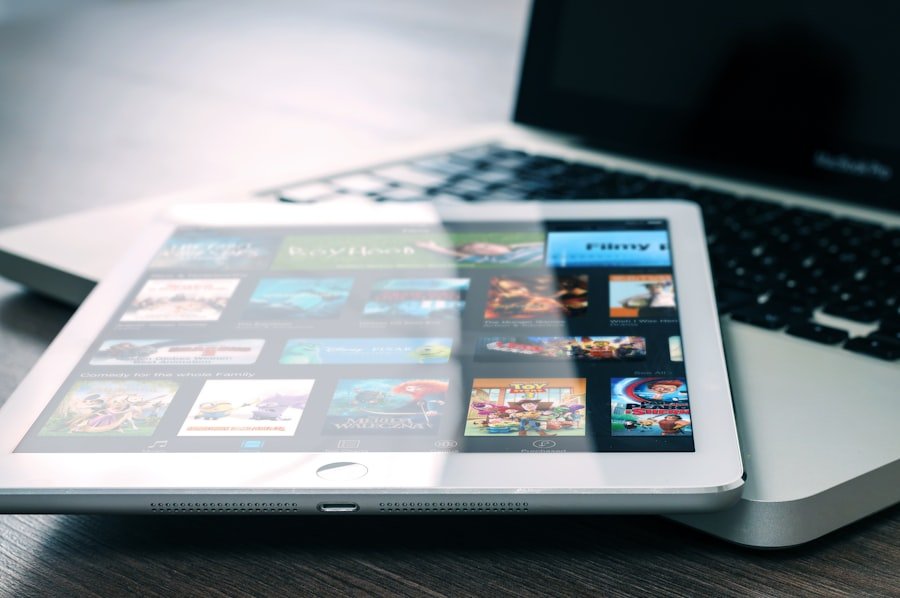
Despite the various methods available for transferring music from an iPod to an iPhone, users may encounter several common issues during the process. One frequent problem is related to syncing errors with iTunes. Users may find that certain songs do not appear on their iPhones after syncing or that playlists are incomplete.
In such cases, it is advisable to check for software updates for both iTunes and the devices involved. Outdated software can often lead to compatibility issues that hinder successful transfers. Another common issue arises when dealing with DRM-protected content.
If users attempt to transfer songs that are protected by DRM without first removing this restriction or using compatible software, they may receive error messages indicating that the tracks cannot be played on their new device. To resolve this issue, users can consider purchasing DRM-free versions of their favorite songs or utilizing third-party applications designed specifically for handling DRM content.
Managing transferred music on the iPhone
Once users have successfully transferred their music from an iPod to an iPhone, managing this collection becomes essential for an optimal listening experience. The Music app on the iPhone provides various features that allow users to organize and curate their libraries effectively. Users can create custom playlists based on genres, moods, or personal preferences, making it easier to find specific tracks when needed.
Additionally, users should familiarize themselves with features such as “Recently Added” and “For You,” which help highlight new content and personalized recommendations based on listening habits. The ability to download songs for offline listening is another valuable feature that ensures access to favorite tracks even without an internet connection. By taking advantage of these organizational tools within the Music app, users can enhance their overall enjoyment of their transferred music collection.
Conclusion and final tips for successful music transfer
Transferring music from an iPod to an iPhone may seem like a complex task at first glance; however, with a clear understanding of the available methods and potential limitations, users can navigate this process with ease. Whether opting for traditional methods like iTunes or exploring third-party software solutions, each approach has its advantages and challenges. Users should remain mindful of DRM restrictions and ensure they have backups of important data before proceeding with any transfers.
For those looking to streamline their experience further, utilizing cloud services can provide a convenient alternative that eliminates reliance on computers altogether. Regardless of the chosen method, effective management of transferred music is crucial for maximizing enjoyment on the new device. By following these guidelines and troubleshooting common issues as they arise, users can successfully transition their beloved music collections into the modern era of mobile listening.
If you are looking to transfer music from your iPod to your iPhone, you may also be interested in learning how to change your iPhone’s IP address. This step-by-step guide can help you navigate through the process. Additionally, if you want to block certain apps like Instagram on your iPhone, you can follow this helpful tutorial. And if you are concerned about your privacy and want to hide your location on your iPhone, check out this article on how to secretly hide your location.