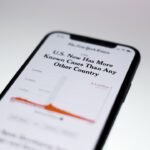The iPhone, a flagship product of Apple, has become synonymous with innovation and user-friendly design. However, even the most advanced devices can encounter issues, and one of the most frustrating problems users face is when their iPhone fails to ring for incoming calls. This issue can stem from a variety of causes, ranging from simple settings misconfigurations to more complex hardware malfunctions.
Understanding the underlying reasons for this problem is crucial for users who rely on their devices for communication, especially in a world where connectivity is paramount. When an iPhone does not ring, it can lead to missed calls, important notifications being overlooked, and a general sense of disconnection from the outside world. The reasons behind this malfunction can vary widely; some users may find that their device is inadvertently set to silent mode, while others might be dealing with software glitches or even hardware failures.
This article aims to provide a comprehensive guide to diagnosing and resolving the iPhone not ringing issue, ensuring that users can restore their device’s functionality and maintain seamless communication.
Key Takeaways
- Introduction to iPhone Not Ringing Issue:
- Explains the common problem of iPhone not ringing and the frustration it causes for users.
- Checking iPhone Settings for Ringing:
- Guides users to check the volume, ringer switch, and sound settings on their iPhone.
- Troubleshooting iPhone Sound Settings:
- Provides steps to troubleshoot sound settings, including checking for silent mode and adjusting volume.
- Checking for Do Not Disturb Mode:
- Instructs users to check if the Do Not Disturb mode is enabled and how to disable it.
- Checking for Software Updates:
- Advises users to check for and install any available software updates for their iPhone to fix ringing issues.
- Checking for Hardware Issues:
- Suggests checking for hardware issues such as a faulty speaker or audio jack that may be causing the problem.
- Resetting iPhone Settings:
- Provides steps to reset iPhone settings to default as a troubleshooting step for the ringing issue.
- Seeking Professional Help:
- Encourages users to seek professional help from Apple support or a certified technician if the issue persists after troubleshooting.
Checking iPhone Settings for Ringing
Checking the Volume Level
The first step in addressing the iPhone not ringing issue is to examine the device’s settings. Users should begin by checking the volume level of their ringer. It is not uncommon for individuals to inadvertently lower the ringer volume or mute it entirely. To do this, users can press the volume up button on the side of the device while on the home screen or while in an app. A visual indicator will appear on the screen, showing the current volume level. If the ringer volume is set too low or muted, adjusting it to an appropriate level should resolve the issue.
Customizing Sounds and Haptics
In addition to checking the volume, users should also navigate to the “Settings” app and select “Sounds & Haptics.” Here, they can ensure that the “Ringer and Alerts” slider is set to a suitable level. This section also allows users to customize their ringtones and alerts, providing an opportunity to select a more noticeable sound if desired. Furthermore, it is essential to verify that the “Vibrate on Ring” option is enabled if users prefer to receive tactile feedback alongside auditory notifications.
Resolving the Issue
By meticulously reviewing these settings, users can often identify and rectify the cause of their iPhone’s silence.
Troubleshooting iPhone Sound Settings

If adjusting the volume and ringer settings does not resolve the issue, users should delve deeper into their iPhone’s sound settings. One common oversight is the “Silent Mode,” which can be activated by toggling the physical switch located on the left side of the device above the volume buttons. When this switch is flipped towards the back of the phone, it activates silent mode, preventing any sounds from being played for incoming calls or notifications.
Users should ensure that this switch is in the correct position, as it can easily be toggled accidentally. Another important aspect to consider is whether specific contact settings have been altered. Users may have inadvertently set certain contacts to “silent” or assigned them a custom ringtone that is not audible. To check this, users can navigate to their Contacts app, select a contact, and review their ringtone settings.
If a contact has been assigned a silent ringtone or if “None” has been selected as their ringtone, this could explain why calls from that individual do not produce any sound. Adjusting these settings can help ensure that all incoming calls are heard.
Checking for Do Not Disturb Mode
| Device | Do Not Disturb Mode Status | Last Checked |
|---|---|---|
| Phone 1 | Enabled | 2022-10-15 08:30:00 |
| Phone 2 | Disabled | 2022-10-15 08:45:00 |
| Tablet | Enabled | 2022-10-15 09:00:00 |
The “Do Not Disturb” (DND) feature is another common culprit behind an iPhone not ringing for incoming calls. When activated, DND silences all notifications and calls unless exceptions are made for specific contacts or repeated calls. Users may have turned on this feature without realizing its implications for incoming calls.
To check if DND is enabled, users can swipe down from the top-right corner of their screen (on iPhones with Face ID) or swipe up from the bottom (on older models) to access the Control Center. If the crescent moon icon is highlighted, it indicates that DND is active. To disable DND, users can simply tap on the crescent moon icon in the Control Center.
Alternatively, they can navigate to “Settings,” select “Do Not Disturb,” and toggle off the feature from there. It’s also worth noting that users can customize DND settings to allow calls from specific contacts or repeated calls from the same number within three minutes. This flexibility can be beneficial for those who want to maintain some level of notification while avoiding disturbances during certain times.
Checking for Software Updates
Software updates play a crucial role in maintaining an iPhone’s performance and functionality. Apple frequently releases updates that address bugs, improve security, and enhance overall user experience. An outdated operating system may lead to various issues, including problems with sound notifications and ringing.
Therefore, it is essential for users to ensure that their device is running the latest version of iOS. To check for software updates, users should navigate to “Settings,” then select “General,” followed by “Software Update.” If an update is available, users will see an option to download and install it. It’s advisable to connect to Wi-Fi and ensure that the device has sufficient battery life before proceeding with an update.
Once updated, users should test their device by having someone call them to see if the ringing issue has been resolved. Regularly updating software not only helps fix existing problems but also prevents future issues from arising.
Checking for Hardware Issues

Speaker Malfunction
One common hardware problem could be related to the speaker itself. If there is no sound during calls or when playing music or videos, it may indicate a malfunctioning speaker. Users can test this by playing music or a video on their device; if no sound emerges, it suggests a hardware failure.
Dirt and Debris
Another hardware-related concern could be dirt or debris obstructing the speaker grille or microphone openings. Over time, dust accumulation can muffle sound output or interfere with call quality. Users should inspect these areas closely and use a soft brush or compressed air to gently clean them if necessary.
Professional Assessment
If cleaning does not resolve the issue and sound problems persist across various applications, it may indicate a deeper hardware malfunction requiring professional assessment.
Resetting iPhone Settings
When all else fails, resetting iPhone settings can often restore functionality without erasing personal data such as photos and apps. This process resets all system settings back to their defaults while preserving user data. It can be particularly useful for resolving persistent issues that may stem from misconfigured settings or software glitches.
To reset settings, users should navigate to “Settings,” then select “General,” followed by “Transfer or Reset iPhone.” From there, they can choose “Reset” and then select “Reset All Settings.” It’s important to note that this action will reset Wi-Fi passwords, wallpaper settings, and other personalized configurations but will not delete any apps or data stored on the device. After performing this reset, users should test their phone by having someone call them again to determine if the ringing issue has been resolved.
Seeking Professional Help
If none of these troubleshooting steps yield results and the iPhone continues to remain silent during incoming calls, it may be time to seek professional help. Apple offers support through its retail stores and authorized service providers where trained technicians can diagnose hardware issues more accurately than general troubleshooting methods allow. Users can schedule an appointment at an Apple Store or contact Apple Support online for assistance.
During this process, technicians will conduct a thorough examination of both software and hardware components of the device. They may run diagnostic tests that are not accessible to regular users and provide solutions based on their findings. In some cases, repairs may be necessary if there are underlying hardware issues that cannot be resolved through standard troubleshooting methods.
In conclusion, while encountering an iPhone that does not ring can be frustrating, understanding how to systematically troubleshoot this issue empowers users to take control of their device’s functionality. By checking settings, updating software, examining hardware components, and seeking professional assistance when needed, users can effectively address this common problem and ensure they remain connected in today’s fast-paced digital landscape.
If you are experiencing issues with your iPhone not ringing, it could be due to a variety of reasons. One possible explanation could be related to the settings on your device. To troubleshoot this problem, you may want to check out this helpful article on connecting Bose headphones to iPhone. By following the steps outlined in this guide, you may be able to identify and resolve any issues that are preventing your iPhone from ringing properly.