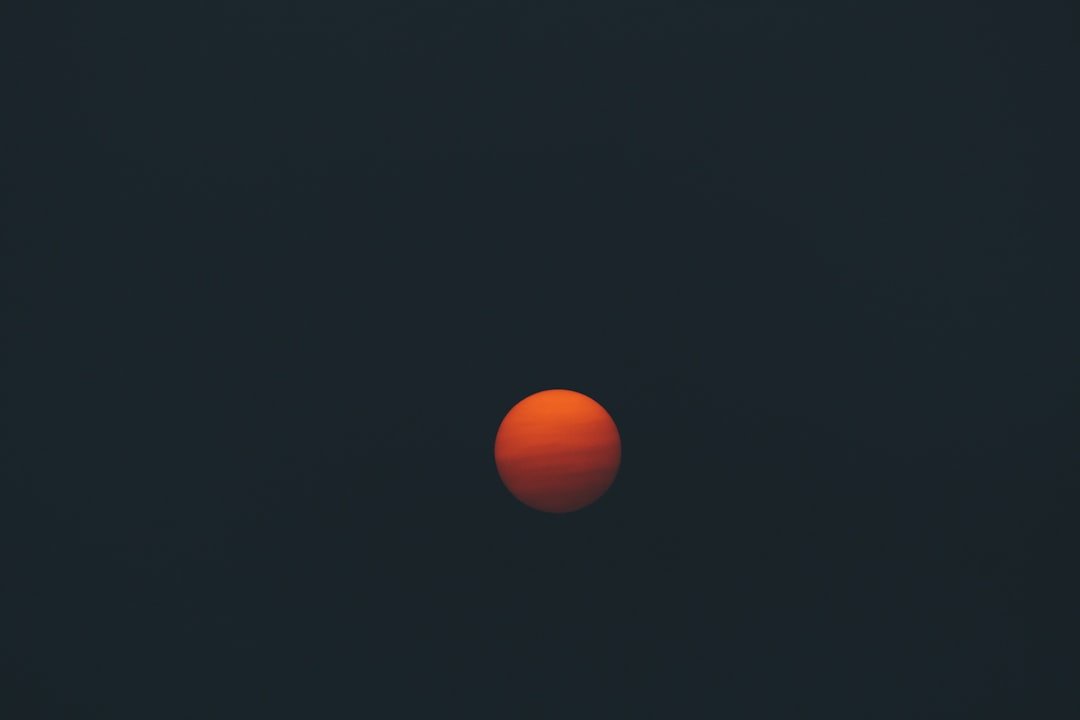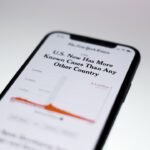Transferring photos between iPhones is a common task that many users encounter, whether they are upgrading to a new device, sharing memories with friends and family, or simply managing their photo libraries. With the increasing reliance on smartphones for capturing and storing precious moments, understanding the various methods available for transferring photos can enhance the user experience significantly. Apple has designed its ecosystem to facilitate seamless sharing and transferring of data, including photos, between devices.
This article will explore multiple methods to transfer photos between iPhones, ensuring that users can choose the most suitable option for their needs. The process of transferring photos can vary based on several factors, including the iOS version, the amount of data being transferred, and the user’s preferences for convenience and speed. Whether you prefer using built-in features like AirDrop and iCloud or opting for third-party applications and traditional methods like USB connections, there are numerous ways to achieve your goal.
This guide will provide a comprehensive overview of each method, ensuring that you can easily navigate the options available to you.
Key Takeaways
- Transferring photos between iPhones can be done using various methods such as iCloud, AirDrop, third-party apps, iTunes, messaging apps, and USB cable.
- It is important to update both iPhones to the latest iOS version to ensure compatibility and smooth photo transfer process.
- Enabling iCloud Photo Library on both iPhones allows for seamless synchronization of photos across devices.
- Using AirDrop is a quick and easy way to transfer photos between iPhones, especially when both devices are in close proximity.
- Utilizing third-party apps, iTunes, messaging apps, and USB cable with a computer are alternative methods for transferring photos between iPhones.
Step 1: Update Your iPhones to the Latest iOS Version
Before embarking on the photo transfer journey, it is crucial to ensure that both iPhones are running the latest version of iOS. Apple frequently releases updates that not only enhance device performance but also introduce new features and improve existing functionalities. By updating your devices, you can take advantage of the latest enhancements in photo management and sharing capabilities.
To check for updates, navigate to the Settings app on each iPhone, select “General,” and then tap on “Software Update.” If an update is available, follow the prompts to download and install it. Updating your iPhones is particularly important when using features like AirDrop or iCloud Photo Library, as compatibility issues may arise if one device is running an outdated version of iOS. Additionally, newer updates often include security patches that protect your data during transfers.
Therefore, taking a few moments to ensure both devices are up to date can save you time and potential headaches later in the process.
Step 2: Enable iCloud Photo Library on Both iPhones

Once your devices are updated, the next step is to enable iCloud Photo Library on both iPhones. This feature allows users to store their entire photo library in iCloud, making it accessible across all devices signed in with the same Apple ID. To enable this feature, go to the Settings app, tap on your name at the top of the screen, select “iCloud,” then “Photos,” and toggle on “iCloud Photos.” This will ensure that all photos taken on either device are automatically uploaded to iCloud.
Enabling iCloud Photo Library not only facilitates easy access to your photos but also ensures that they are backed up securely in the cloud. This is particularly beneficial for users who frequently switch between devices or those who want to free up space on their iPhones without losing their cherished memories. Once both devices have this feature enabled, any new photos taken will automatically sync across both iPhones, simplifying the transfer process significantly.
Step 3: Connect to Wi-Fi and Ensure iCloud Photo Library is Up to Date
| Device | Wi-Fi Connection Status | iCloud Photo Library Status |
|---|---|---|
| iPhone | Connected | Up to Date |
| iPad | Connected | Up to Date |
| MacBook | Connected | Up to Date |
After enabling iCloud Photo Library, it is essential to connect both iPhones to a stable Wi-Fi network. A reliable internet connection is necessary for uploading and downloading photos from iCloud efficiently. Once connected, check that both devices are syncing properly by opening the Photos app and ensuring that recent images appear on both devices.
If you notice any discrepancies, it may be necessary to wait a few moments for the upload process to complete or troubleshoot your Wi-Fi connection. To verify that your iCloud Photo Library is up to date, you can scroll through your photo library on both devices. Look for any photos that may not have synced yet; these will typically display a cloud icon indicating they are still uploading.
Ensuring that your libraries are synchronized before proceeding with any transfer method will help avoid confusion and ensure that you have access to all desired images.
Step 4: Use AirDrop to Transfer Photos Between iPhones
AirDrop is one of the most convenient methods for transferring photos between iPhones, especially when dealing with a small number of images. This feature utilizes Bluetooth and Wi-Fi Direct technology to create a peer-to-peer connection between devices, allowing for quick and efficient transfers without the need for an internet connection. To use AirDrop, ensure that both devices have Wi-Fi and Bluetooth enabled.
You can access AirDrop settings by swiping down from the top-right corner of the screen (or up from the bottom on older models) and tapping on the AirDrop icon. To initiate a transfer using AirDrop, open the Photos app on the sending device and select the images you wish to share. Tap the share icon (a square with an upward arrow) and choose the recipient’s device from the AirDrop section.
The recipient will receive a notification prompting them to accept or decline the transfer. Once accepted, the selected photos will be sent instantly to the other device’s Photos app. This method is particularly useful for sharing images with friends or family members who are nearby.
Step 5: Transfer Photos Using iCloud Photo Sharing

For users looking to share specific albums or collections of photos rather than individual images, iCloud Photo Sharing offers an excellent solution. This feature allows users to create shared albums that can be accessed by others who have been invited via their Apple ID email addresses. To create a shared album, open the Photos app, navigate to the “Albums” tab, and select “Shared Albums.” Tap on the “+” icon to create a new album, give it a name, and invite participants by entering their email addresses.
Once shared, participants can view, comment on, and even add their own photos to the album if granted permission. This collaborative approach not only makes it easy to share memories but also fosters engagement among friends and family as they contribute their own experiences. Additionally, any updates made to the shared album will be reflected in real-time for all participants, ensuring everyone stays in sync with the latest additions.
Step 6: Use Third-Party Apps for Photo Transfer
While Apple’s built-in features provide robust options for transferring photos between iPhones, third-party applications can offer additional flexibility and functionality. Numerous apps are available on the App Store designed specifically for photo transfer purposes. Some popular options include Google Photos, Dropbox, and WeTransfer.
These applications often provide cloud storage solutions alongside photo transfer capabilities, allowing users to manage their images more effectively. For instance, Google Photos offers free cloud storage with advanced organization features such as automatic categorization based on people or places in your images. Users can upload their photos from one device and access them from another by simply logging into their Google account.
Similarly, Dropbox allows users to create shared folders where multiple individuals can upload and download files seamlessly. These third-party solutions can be particularly beneficial for users who require more extensive storage options or those who frequently collaborate on photo projects.
Step 7: Transfer Photos Using iTunes
For those who prefer traditional methods of transferring data, using iTunes remains a viable option for moving photos between iPhones. This method involves connecting both devices to a computer with iTunes installed. First, connect the source iPhone using a USB cable and open iTunes.
Select your device when it appears in iTunes and navigate to the “Photos” tab in the sidebar. From here, you can choose to sync specific folders or albums from your computer to your iPhone or vice versa. After selecting your desired options, click “Apply” or “Sync” to initiate the transfer process.
It’s important to note that syncing with iTunes may overwrite existing data on your device if not managed carefully; therefore, users should ensure they have backups of their important files before proceeding with this method.
Step 8: Transfer Photos Using Email or Messaging Apps
Another straightforward method for transferring photos between iPhones is through email or messaging apps such as WhatsApp or Messenger. This approach is particularly useful for sending a small number of images quickly without needing additional software or setup. To use this method, simply open your preferred email client or messaging app and create a new message.
Attach the desired photos by tapping on the attachment icon (usually represented by a paperclip or camera icon) and selecting images from your library. Once attached, send the message to yourself or another recipient’s phone number or email address. The recipient can then download the images directly from their email or messaging app onto their device’s photo library.
While this method may not be ideal for large batches of photos due to file size limitations imposed by email providers or messaging platforms, it remains an effective solution for quick transfers.
Step 9: Use a USB Cable and Computer to Transfer Photos
For users who prefer a more hands-on approach or need to transfer large quantities of photos at once, using a USB cable connected to a computer is an effective method. This process typically involves connecting your iPhone to a computer using a USB cable and utilizing either Finder (on macOS Catalina and later) or Windows File Explorer (on Windows PCs). Once connected, you can access your device’s storage directly.
On a Mac running macOS Catalina or later, open Finder and select your device from the sidebar under “Locations.” Click on “Photos” in the main window to view all images stored on your device. You can then drag and drop photos from your computer into this window or vice versa. On Windows PCs, open File Explorer and locate your device under “This PC.” Navigate through the DCIM folder where your photos are stored; you can copy and paste images directly from this folder onto your computer.
Conclusion and Final Tips for Transferring Photos Between iPhones
Transferring photos between iPhones can be accomplished through various methods tailored to different user preferences and needs. Whether utilizing Apple’s built-in features like AirDrop and iCloud Photo Library or opting for third-party applications and traditional USB connections, each method has its advantages depending on factors such as speed, convenience, and volume of data being transferred. When transferring photos between devices, it’s essential to consider factors such as storage space availability on both devices and potential data usage if relying on cloud services over cellular networks.
Regularly backing up your photo library ensures that no precious memories are lost during transfers or device upgrades. By understanding these various methods and tips outlined in this guide, users can confidently manage their photo libraries across multiple iPhones while preserving their cherished memories effortlessly.
If you are looking to transfer photos from one iPhone to another, you may find the article on Get iPhone Info helpful. This website offers a variety of tips and tutorials on how to effectively manage your iPhone data. Additionally, you can reach out to their team for personalized assistance by visiting their contact page. Make sure to review their privacy policy to understand how your information is handled.
FAQs
What is the process for switching photos from one iPhone to another?
To switch photos from one iPhone to another, you can use iCloud, iTunes, or third-party apps to transfer the photos. You can also use AirDrop to transfer photos wirelessly between the two devices.
How do I transfer photos using iCloud?
To transfer photos using iCloud, you can enable iCloud Photo Library on both iPhones and ensure that they are connected to Wi-Fi. This will automatically sync the photos between the two devices.
Can I use iTunes to transfer photos between iPhones?
Yes, you can use iTunes to transfer photos between iPhones by connecting the devices to a computer and using the iTunes sync feature to transfer the photos.
Are there any third-party apps that can help with transferring photos between iPhones?
Yes, there are several third-party apps available on the App Store that can help with transferring photos between iPhones. These apps often offer additional features and customization options for the transfer process.
What is AirDrop and how can I use it to transfer photos between iPhones?
AirDrop is a feature on iPhones that allows for wireless transfer of photos and other files between devices. To use AirDrop, simply enable it on both iPhones and select the photos you want to transfer, then choose the other iPhone as the recipient.