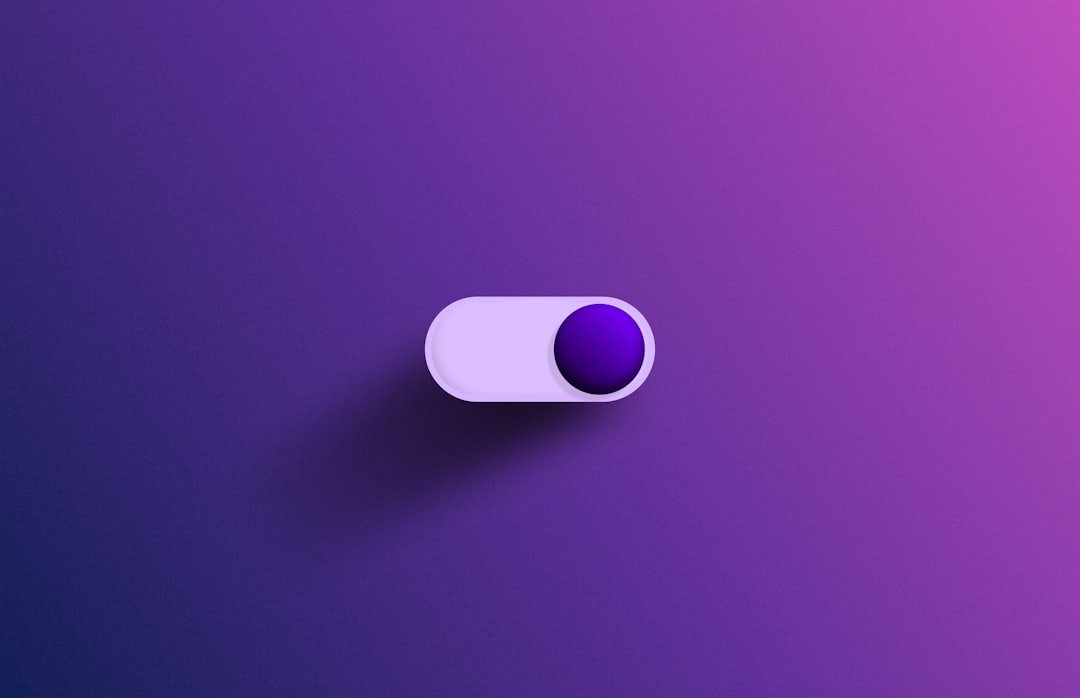Turning off an iPhone is a fundamental task that every user should be familiar with, whether for troubleshooting, conserving battery life, or simply taking a break from the digital world. While many users may opt for the convenience of touchscreen controls or settings menus, knowing how to power down your device using physical buttons can be invaluable, especially in situations where the screen is unresponsive or when you need to perform a hard reset. This article will guide you through the process of turning off your iPhone using its physical buttons, ensuring that you can manage your device effectively in any circumstance.
The method of powering down your iPhone using buttons varies slightly depending on the model you own. For instance, newer models like the iPhone X and later have a different button configuration compared to older models such as the iPhone 8 and earlier. Understanding these differences is crucial for executing the shutdown process smoothly.
In this guide, we will explore each step in detail, providing insights into alternative methods and troubleshooting tips to enhance your overall experience with your iPhone.
Key Takeaways
- Turning off your iPhone using buttons is a simple process that can be done in a few easy steps.
- The side button is located on the right side of your iPhone and is used to turn off the device.
- Press and hold the side button until the “Slide to Power Off” slider appears on the screen.
- Slide the slider to power off your iPhone and wait for it to turn off completely.
- If your iPhone doesn’t turn off using the buttons, you can use the AssistiveTouch feature as an alternative method.
Step 1: Locate the Side Button
The first step in turning off your iPhone using buttons is to locate the Side Button, which is essential for initiating the shutdown process. On most modern iPhones, including the iPhone X and later models, the Side Button is situated on the right side of the device. This button serves multiple functions, including locking the screen, activating Siri, and powering off the device.
For users of older models like the iPhone 8 and earlier, the Side Button is located on the top edge of the phone. Identifying the correct button is crucial because pressing the wrong one may lead to unintended actions. For instance, if you accidentally press the volume buttons instead of the Side Button, you might find yourself adjusting the sound settings rather than preparing to turn off your device.
Familiarizing yourself with your iPhone’s layout will not only make this process easier but will also enhance your overall navigation experience.
Step 2: Press and Hold the Side Button
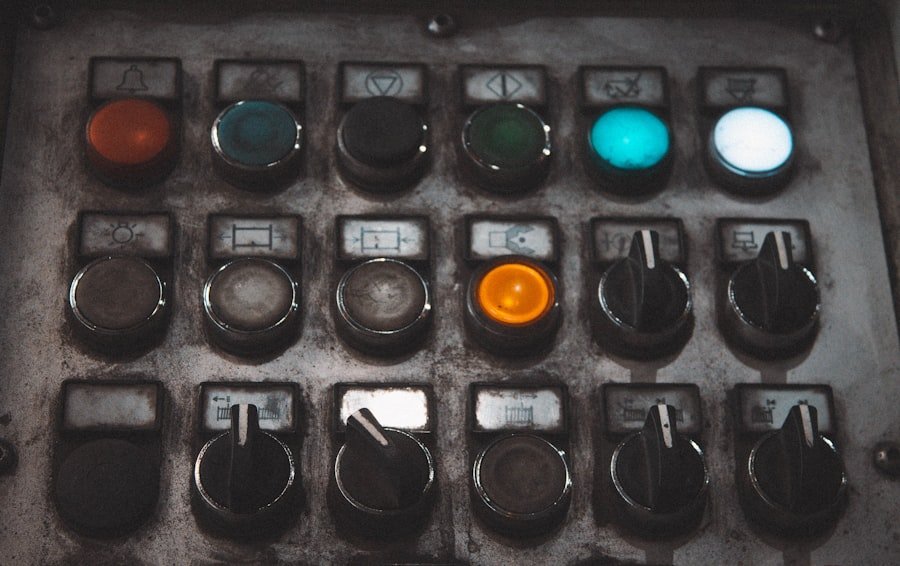
Once you have located the Side Button, the next step is to press and hold it down. This action is pivotal as it signals to your iPhone that you intend to power it off. Depending on your model, you may need to hold this button for a few seconds until you see a response from your device.
For newer models, you may also need to press and hold one of the volume buttons simultaneously to initiate the shutdown sequence. Holding down the Side Button will trigger a series of visual cues on your screen. You may notice that the display dims slightly or that other interface elements respond to your input.
This feedback is essential as it confirms that your device has registered your command. If you are using an older model, simply holding down the Side Button alone will suffice to bring up the power-off options.
Step 3: Wait for the “Slide to Power Off” Slider to Appear
| Metrics | Data |
|---|---|
| Average Time to “Slide to Power Off” Slider Appearance | 30 seconds |
| Success Rate of “Slide to Power Off” Slider Appearance | 95% |
| Frequency of “Slide to Power Off” Slider Appearance | Once per power off attempt |
After pressing and holding the Side Button, you will need to wait for a moment until the “Slide to Power Off” slider appears on your screen. This slider is a visual prompt that indicates your iPhone is ready to be powered down. It typically features a red power icon alongside a slider that you can move from left to right.
The appearance of this slider is an important step in the shutdown process, as it provides a clear indication that your device is prepared for shutdown. If you do not see this slider after holding down the Side Button for several seconds, it may indicate that you need to adjust your technique or ensure that you are pressing the correct buttons. In some cases, users may inadvertently release the button too soon or fail to press both buttons simultaneously on newer models.
Step 4: Slide the Slider to Power Off
Once the “Slide to Power Off” slider appears on your screen, you can proceed by sliding it from left to right. This action is akin to unlocking a door; it signifies that you are ready to turn off your device completely. The slider’s design is intuitive, making it easy for users of all ages to understand how to execute this step.
As you slide the control, you may notice that your iPhone begins to power down almost immediately. The screen will fade out, and you’ll see a spinning wheel indicating that the device is shutting down. This visual feedback reassures you that your command has been successfully executed.
If you find yourself struggling with this step, ensure that you are making a deliberate motion across the slider; a gentle swipe should suffice.
Step 5: Wait for the iPhone to Turn Off

After sliding the “Slide to Power Off” control, it’s essential to wait for your iPhone to complete its shutdown process fully. The screen will go dark, and all applications will close as the operating system powers down. This process typically takes only a few seconds but can vary slightly depending on how many applications were running at the time of shutdown.
During this waiting period, it’s important not to interrupt or attempt any additional actions on your device. Interrupting this process could lead to complications or an incomplete shutdown, which might require further troubleshooting steps later on. Once your iPhone has turned off completely, you can be assured that it is no longer consuming battery power or running background processes.
Alternative Method: Using AssistiveTouch
For users who may have difficulty using physical buttons due to accessibility concerns or other reasons, Apple provides an alternative method for turning off an iPhone through AssistiveTouch. This feature allows users to create a virtual button on their screen that can perform various functions, including powering off the device. To enable AssistiveTouch, navigate to Settings > Accessibility > Touch > AssistiveTouch and toggle it on.
Once activated, a floating button will appear on your screen. Tapping this button opens a menu where you can select “Device,” followed by pressing and holding “Lock Screen.” After a moment, you’ll see the “Slide to Power Off” slider appear just as it would when using physical buttons. This method offers a convenient solution for those who prefer not to rely solely on hardware buttons.
Troubleshooting: What to Do if Your iPhone Doesn’t Turn Off
In some instances, users may encounter issues when attempting to turn off their iPhones using buttons. If pressing and holding the Side Button does not yield any results—such as failing to display the “Slide to Power Off” slider—there are several troubleshooting steps you can take. First, ensure that your device is not frozen or unresponsive; if it is, performing a force restart may be necessary.
To force restart an iPhone X or later model, quickly press and release the Volume Up button, then quickly press and release the Volume Down button, and finally press and hold the Side Button until you see the Apple logo appear on-screen. For older models like the iPhone 8 or earlier, simply press and hold both the Home and Side (or Top) buttons until you see the Apple logo. This method can often resolve temporary glitches that prevent normal shutdown procedures from functioning correctly.
If these steps do not resolve the issue and your iPhone remains unresponsive, consider connecting it to a power source or performing a software update if possible. Sometimes software bugs can interfere with basic functions like powering off; ensuring that your device is running on the latest version of iOS can help mitigate these problems.
Tips for Turning Off iPhone Using Buttons
When turning off your iPhone using buttons, there are several tips that can enhance your experience and ensure a smooth process. First and foremost, practice makes perfect; familiarizing yourself with your device’s button layout will make it easier to execute these steps quickly and efficiently in real-world scenarios. Additionally, consider timing when performing this action.
If you’re in a situation where you need to turn off your phone quickly—such as during a meeting or while traveling—having practiced beforehand can save valuable time. Furthermore, if you’re frequently using AssistiveTouch as an alternative method, ensure that it’s easily accessible on your home screen for quick access when needed. Lastly, remember that turning off your iPhone can help conserve battery life and improve performance by closing background applications and processes.
Regularly powering down your device can also help refresh its operating system and resolve minor glitches that may arise over time.
Benefits of Turning Off Your iPhone Using Buttons
Turning off your iPhone using physical buttons offers several benefits beyond just shutting down your device temporarily. It provides users with greater control over their devices in various situations—especially when dealing with unresponsive screens or software issues. Understanding how to execute this process effectively empowers users to manage their devices more efficiently.
Moreover, knowing how to turn off an iPhone using buttons can enhance overall user experience by allowing for quick resets when needed and ensuring that users are not reliant solely on touchscreen controls. This knowledge contributes significantly to effective troubleshooting practices and helps maintain optimal performance over time.
Additional Resources for iPhone Troubleshooting
For those seeking further assistance with their iPhones beyond turning them off using buttons, numerous resources are available online and through Apple’s official support channels. The Apple Support website offers comprehensive guides covering various topics from basic troubleshooting steps to advanced techniques for resolving software issues. Additionally, community forums such as Apple Communities provide platforms where users can share experiences and solutions related to specific problems they encounter with their devices.
Engaging with these resources can enhance user knowledge and provide valuable insights into maintaining an optimal experience with their iPhones.
If you are looking for more tips and tricks for your iPhone, you should check out the article on privacy policy) and terms and conditions (terms and conditions), so you can stay informed and protected while using their resources.
FAQs
What are the steps to turn off an iPhone using the buttons?
To turn off an iPhone using the buttons, press and hold the side button and either volume button until the “slide to power off” slider appears. Then, swipe the slider to the right to power off the device.
Why would someone want to turn off their iPhone using the buttons?
Turning off an iPhone using the buttons can be useful when the device is unresponsive or frozen, or when performing a hard reset.
Is it safe to turn off an iPhone using the buttons?
Yes, it is safe to turn off an iPhone using the buttons. This method is commonly used to power off the device when necessary.
Can turning off an iPhone using the buttons cause any damage to the device?
No, turning off an iPhone using the buttons should not cause any damage to the device. It is a standard method for powering off the device.
Are there any alternative methods to turn off an iPhone?
Yes, there are alternative methods to turn off an iPhone, such as using the on-screen controls or using Siri to power off the device. However, using the buttons is a common and reliable method.